How to Logout of Instagram from all Devices Remotely
Do you want to log out of Instagram from all devices remotely?
Instagram provides plenty of security features. You can keep track of your log-in activity, enable two-factor authentication, and get emails about account security & login.
In this article, I’ll show you how to logout of Instagram from all devices.
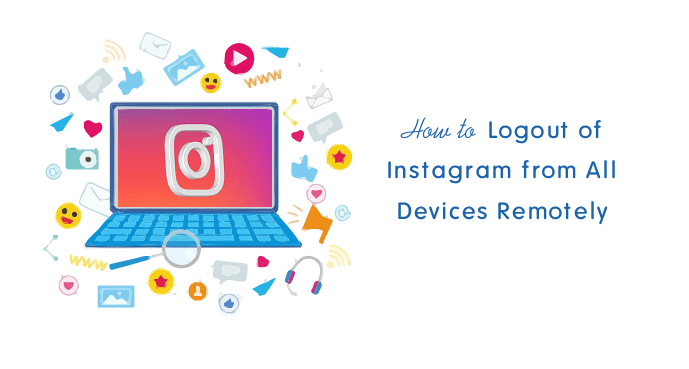
When it comes to the social media platforms, then Facebook, WhatsApp, and Instagram are at the top. Facebook-owned Instagram is one of the most popular social media platforms to share photos and videos.
In this modern era, most people spend their free time on social media rather than playing physical games and other things. These websites and apps completely changed the human lifestyle.
Well, it doesn’t matter how much time you spend on social media platforms. Nowadays, the security of your social media accounts is a major issue. That’s the reason all major platforms provided security features to save your accounts from risk.
If you’re log in and using your IG account on different devices rather than personal devices, then there are higher chances that put your account security at risk.
Why do you need to logout of Instagram from all Devices Remotely?
Sometimes, you may log in to your Instagram account on your friend’s or other’s devices (i.e. log in on School, College, and Office devices). If you forget to log out of your account, you had put your account at risk. Because the browser saves login information on cookies and keeps it until you log out.
So, anyone can use your IG account if you forget to log out of your account.
Don’t worry, all major online services (including Instagram) offers the option to get out of this problem. You can remotely log out your all log in’s. Instagram recently added this feature. However, you can reset your password at any time to prevent any security risk.
Also note that, if you click or tap on the remember password option in the browser, your login credentials will be stored on the browser. To solve this problem, you need to reset your IG password.
How to Logout of Instagram from all Devices
Well, there are two methods to log out of Instagram from all devices you logged in. Either using login activity or resetting the password.
Method 1. Using Instagram Login Activity
Instagram offers “Login Activity” to track and see where you’re logged in. You can see the login time, device, and location. Also, you can log out of your account from any suspicious location and device. The steps are given below. Let’s get started.
On Instagram App for Android and iPhone
- Open the Instagram app on your Smartphone and tap on the Profile icon from the bottom left of the screen. After that, the profile will be open. Tap on the Menu (three horizontal rows) from the top right of the screen and open “Settings” from the bottom.
- Now the account/app settings will be open. From the settings list, tap on the “Security” option.

- After that, security options will be open. Open the “Login activity” option.
- You’ll see the list of your all login activity where you’re logged in with locations and the device’s name. Your active login session will be on the top with an “Active now” green-colored sign.
- Except for the “active now” session, log out of all logged-in activities. For this, tap on the three dots from the activity, and tap on the “Log out” button.

- After that, you’ll see the logged-out confirmation with the text “Your account has been logged out of a session in ‘location’ on a ‘device’. If you don’t recognise this activity, change your password”. Tap on the Ok button.
- Repeat the step 5 and 6 to remove all saved sessions.
That’s all. If you see any suspicious active now session, then remove it immediately.
On PC/Computer (Desktop Browser)
- Open a web browser and log in to your Instagram account by opening the Instagram.com website.
- Click on the profile icon from the top right and open the “Settings” option from the list.

- Now your IG account settings will be open. Click on the “Login activity” option from the left.
Alternatively, open https://www.instagram.com/session/login_activity/ link directly from the web browser.

- You’ll see the list of log in activity where you’re logged in. Your active session will be shown on top of the list with the green active now sign.
- Except active now session, click on the activity and click on the “Log out” option. You’ll see the session logged out confirmation.

- Repeat step 6 to remove all activity from the list.
That’s it.
Method 2. By Changing Instagram Password
Well, resetting the password is one of the best methods to save your account from being compromised.
There may be a situation when you click on the remember password option while logging in from another’s device.
So, to prevent others to log in to your Insta account, you need to change the password. The steps are given below.
On Instagram App for Android and iPhone
- Open the Instagram app on your smartphone (Android or iOS) and tap on the profile icon from the bottom right corner.
- You’ll see the profile page. Tap on the three horizontal lines from the top right and you’ll see the list of options.
- Tap on the “Settings” to open Instagram settings. From the settings, open the “Security” option from the list.
- Now the security options will be open. Open “Password” from under the login security.
- After that, enter your old password on the current password field and enter a new password. You need to enter a new password 2 times because of confirmation. Tap on the “Done” icon from the top right.

That’s all. Now your Instagram account will be logged out from all other devices.
On PC/Computer (Desktop Browser)
- Open Instagram.com from the web browser on PC and log in to your account.
- Click on the “Profile” icon from the top right and you’ll see the Profile, Saved, Settings, and Log out options. Open “Settings” from the list.
- Now the account settings will be open. Select the “Change password” option from the left menu list.
- Enter your old password and new password two times in respective fields. After that, click on the “Change Password” button.

That’s it.
Frequently Asked Questions
How to log out of Instagram account that is remembered?
Well, Android, iOS, and browsers offer remember password features. Apps also provide this feature. While logging in to the account, you’ll see the option to select whether you want to save your login credentials or not.
You can reset your password to log out of the Instagram account that is remembered. With this method, you can log out of your Insta account remotely. Otherwise, if you want to remove remembered details from the app, then log out of your account and unselect the “Remember login info” option while logging out. After that, clear the app data from the phone settings.
How to logout of Instagram on all devices without changing password?
You can use the first method mentioned in this article. IG offers log in activity details with a remotely log out option. You don’t need to change your password. However, changing the password is more secure if you see any suspicious activity.
How do I know who logged into my Instagram?
You can know all details from “Login activity”. Instagram shows the location, time, device names. With this information, you can easily know who is logged into your account and accessing it.
Final Thoughts
Now you know how to logout of Instagram from all devices remotely. Well, most people accessing their social media accounts from different devices. Apps and browsers can save the log in details may put your account at risk.
However, you can change your password at any time to keep your account secure. But, you can keep track of your log in activity to find if someone else is using your account. The remote log out feature helps you to remove unwanted sessions.
Moreover, to prevent your Insta account from being hacked, you can use the two-factor authentication feature.
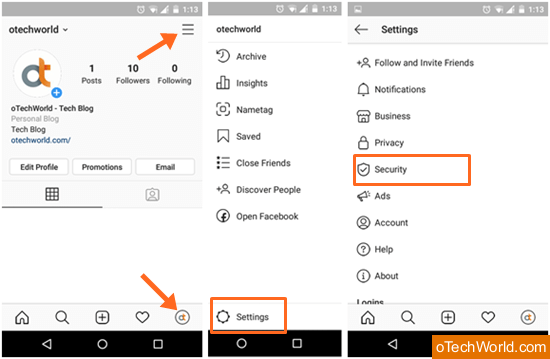
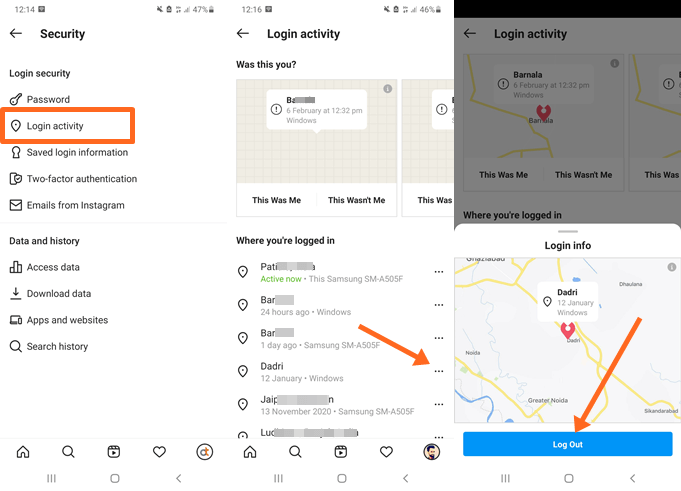
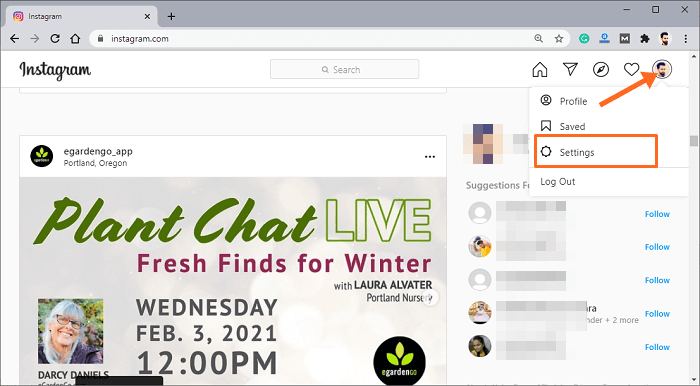
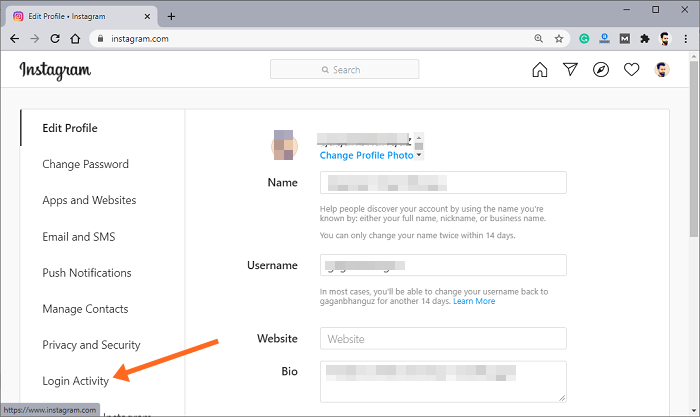
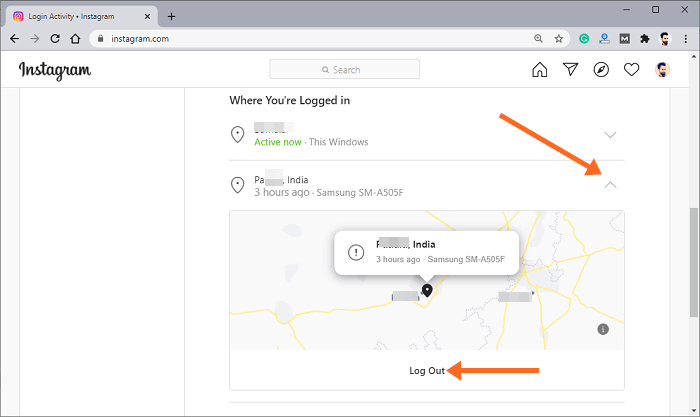
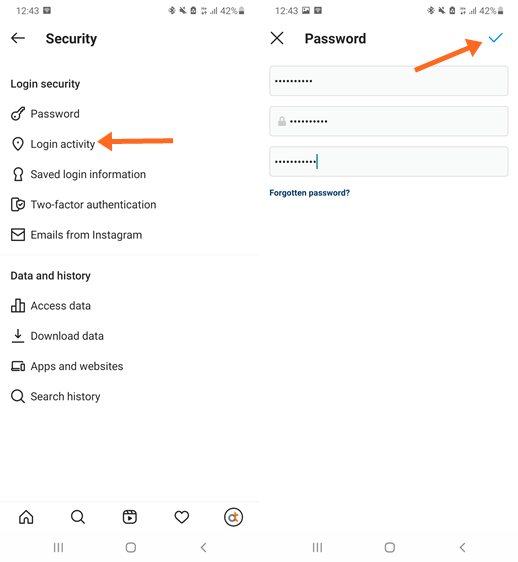
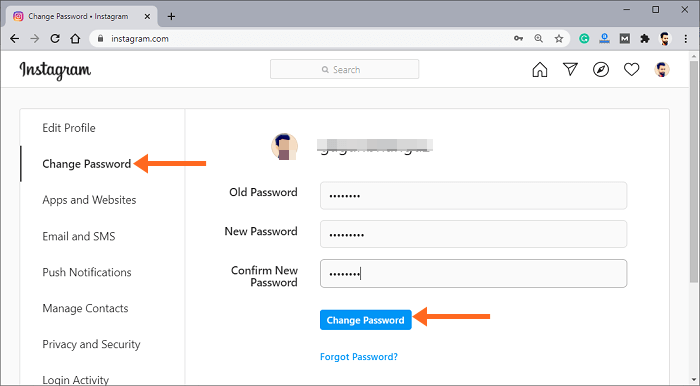




Hi Gagan! thank you for explaining these tools in such a elaborative manner. It’s very helpful for me and I got the exact information I was looking for, definitely pinning this article for us.