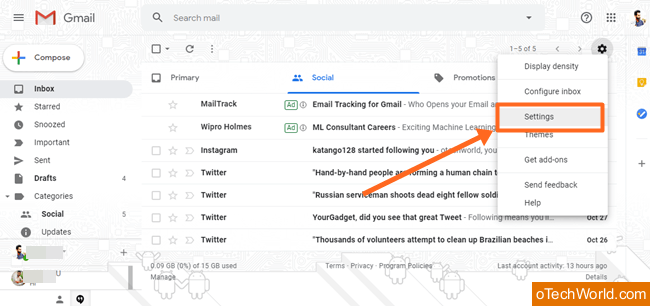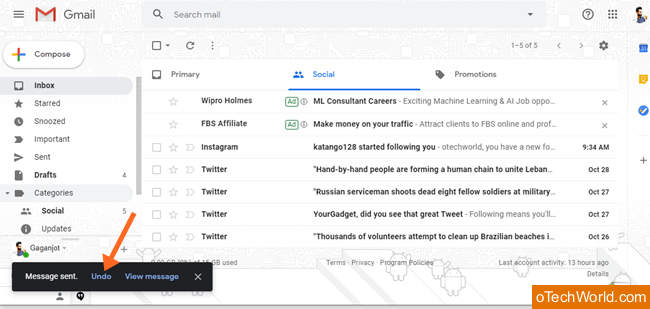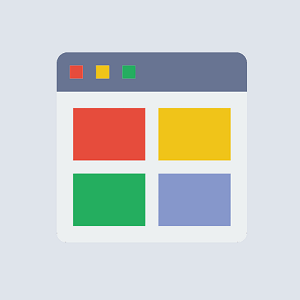How To Unsend an Email in Gmail
Want to Unsend an email in Gmail? Here is the complete guide on how to delete a sent email. No doubt, Gmail provides more features than other email service providers. Also, nowadays, most of people use Android phones and that’s why people are using Gmail, rather than other email services. Google added a new feature in Gmail, in which you can undo the sent email.
If you sent an email by mistake/wrongly, you can cancel after sending it. Gmail gives you up to 30 seconds to recall your email. However, you can unsend or recall a send email only from the desktop. Because this feature is not available on the Gmail mobile app. But, you can use this feature from the mobile browser by opening a desktop site.
Why Do You need to recall an email in Gmail?
- If you forgot to insert attachments in the Email, and send an email by mistake.
- You send a wrong email, and you want to recall it.
How To Unsend an Email in Gmail On Desktop
In the new version of desktop Gmail, There is no option to disable or enable the Undo button. It is enabled by default. But, you can set the time limit for Undo Button.
Read Also: How to Schedule Emails in Gmail
Steps to Set The Time Of Undo Button in Gmail
- Login to your Gmail account (using web Desktop version, not using mobile version) and click on the Gear icon in the top right on the screen. Select Settings from the drop-down menu. [ Gear icon > Settings ].

- Now in the General Options tab and find Undo Send option. Select your send cancellation period time ( 5,10,20,30 Seconds). It’s better to select 30 seconds. [ General > Undo Send ]

- Scroll down to the end and click on the Save Changes button. You don’t need to change any other setting.

You have a maximum 30 seconds to undo an email.
How to Undo or Recall a Sent Email
- Compose new Email And Send this Email.
- After sending the Email, a message appears on the bottom left of the screen “Message sent. Undo. View Message.”.
- Click on Undo to cancel an Email.

- After that, “Sending undone.” message appears on the bottom left of the screen and email compose popup will be open again.
If you close the compose message, the email goes to the Draft folder. It’s your choice to deletes it or keeps it.
Read Also: Google Links That You Must Know
How To Unsend an Email in Gmail App on Mobile
You can also undo an email on the Gmail app. Well, Google recently added this feature. When you compose a new email and send the email. You will see the undo option on the bottom right of the screen on your mobile phone. Just tap on it.

After that, an undoing message will appear, and the email composer will be open. So, if you want to edit the message then, make the changes and send it again. Otherwise, tap on the back button and your email will be saved in the draft.
Final Words
So, guys, this is the guide on how to unsend a sent email in Gmail. You can easily recall the sent email. It doesn’t matter you are using a PC or mobile phone. Gmail gives that feature on both devices.