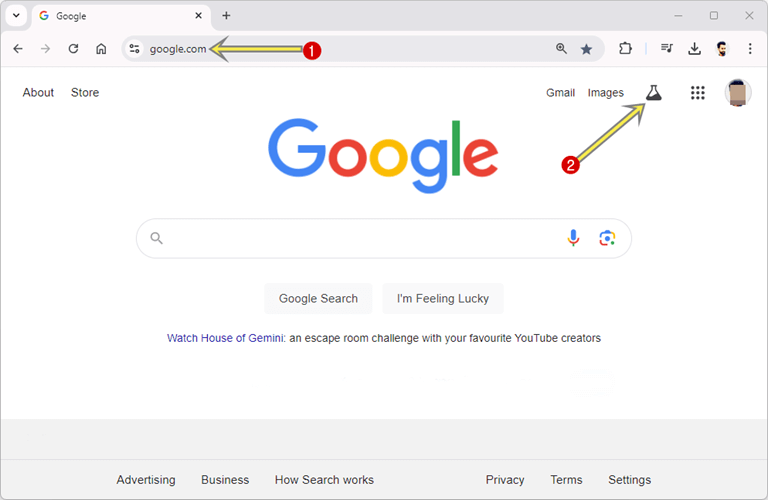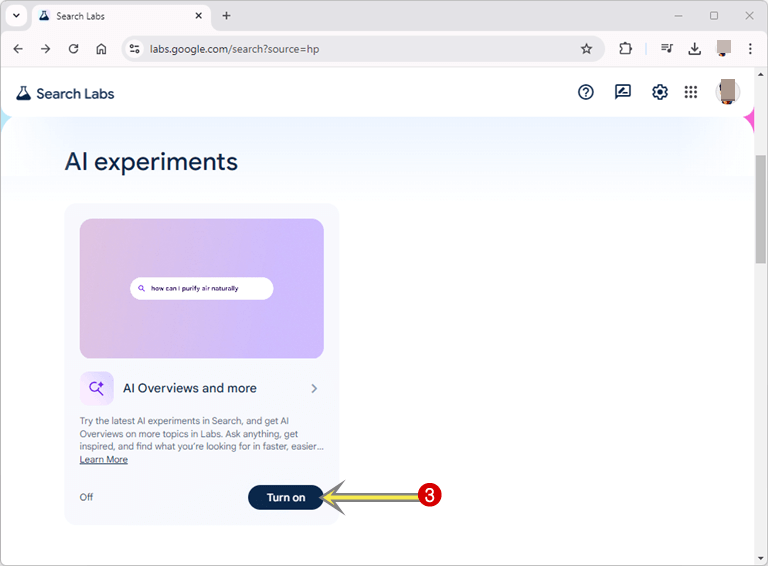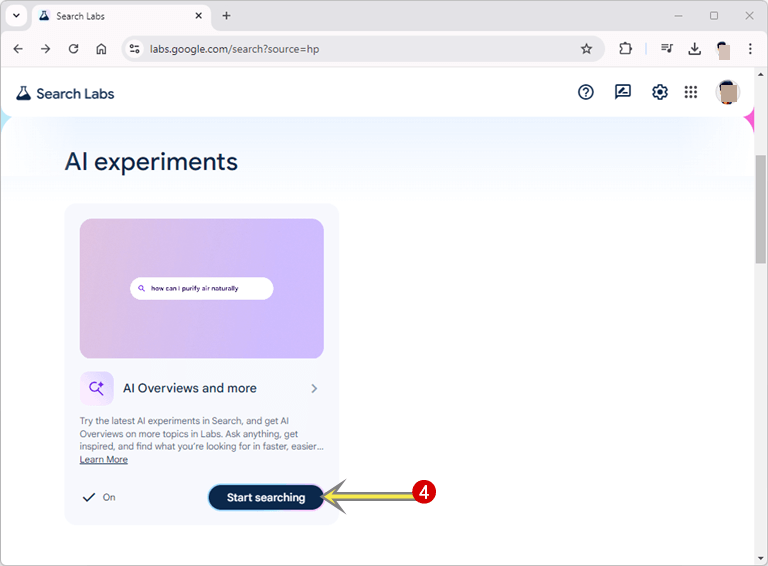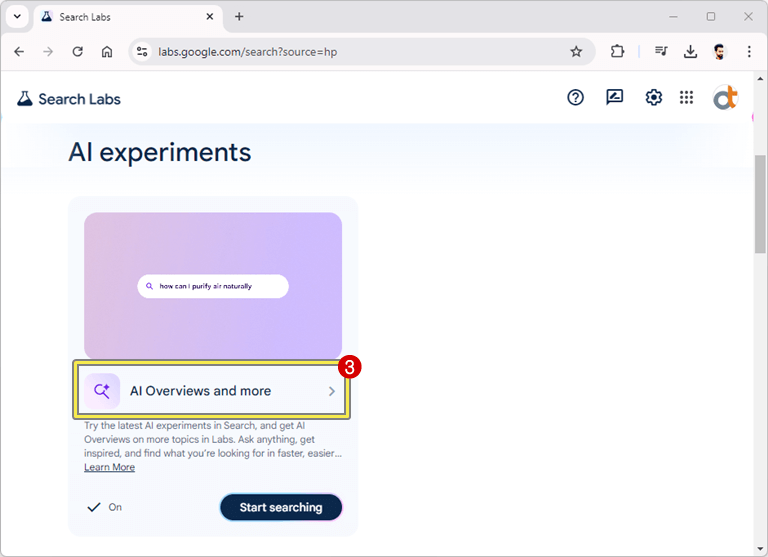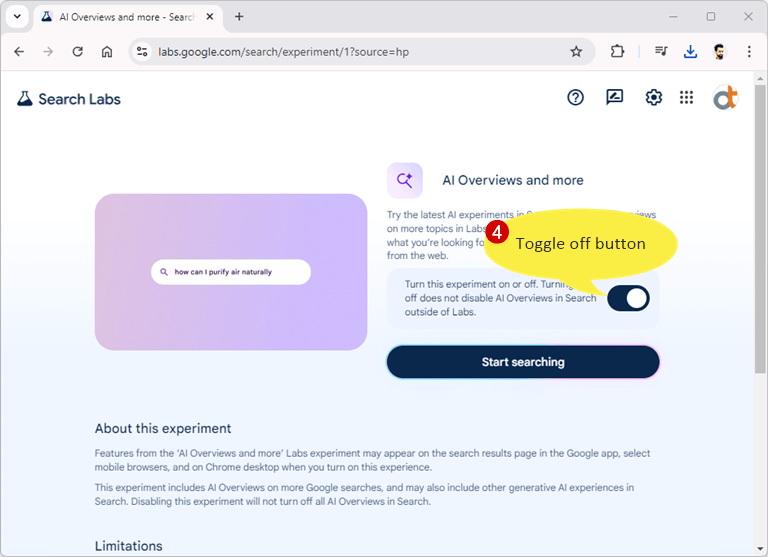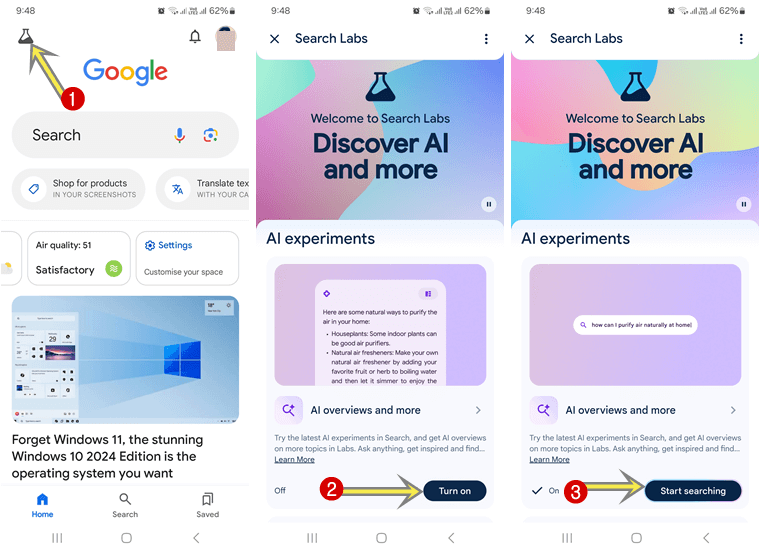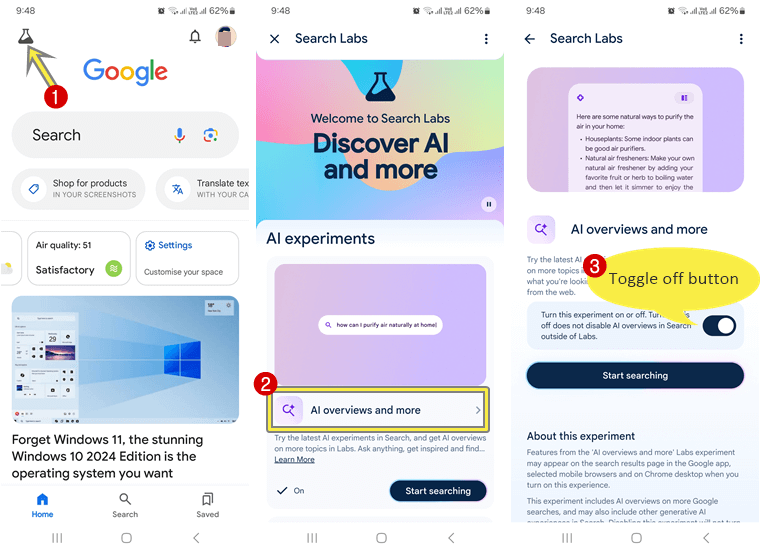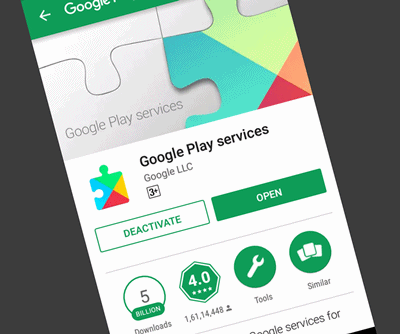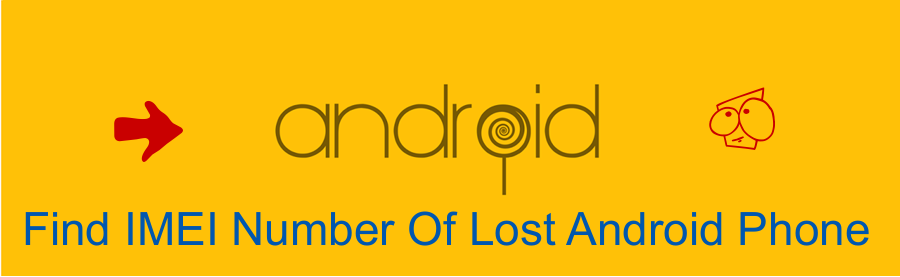How to Enable and Disable Google Generative AI Search
Do you want to know how to disable Google Generative AI? If yes, then you’re on the right page.
Nowadays, AI (Artificial Intelligence) is transforming the way we interact with technology.
Search engines play a main role in finding information on the web. So, in this digital age, AI transforming how we access information from the web.
You may know that Google is one of the most popular search engines, and it has consistently experimented with search technology.
The latest innovation in this ongoing journey is Google Generative AI Search. It is a game-changing approach that redefines how we interact with search results and makes them more personalized, accurate, and insightful.
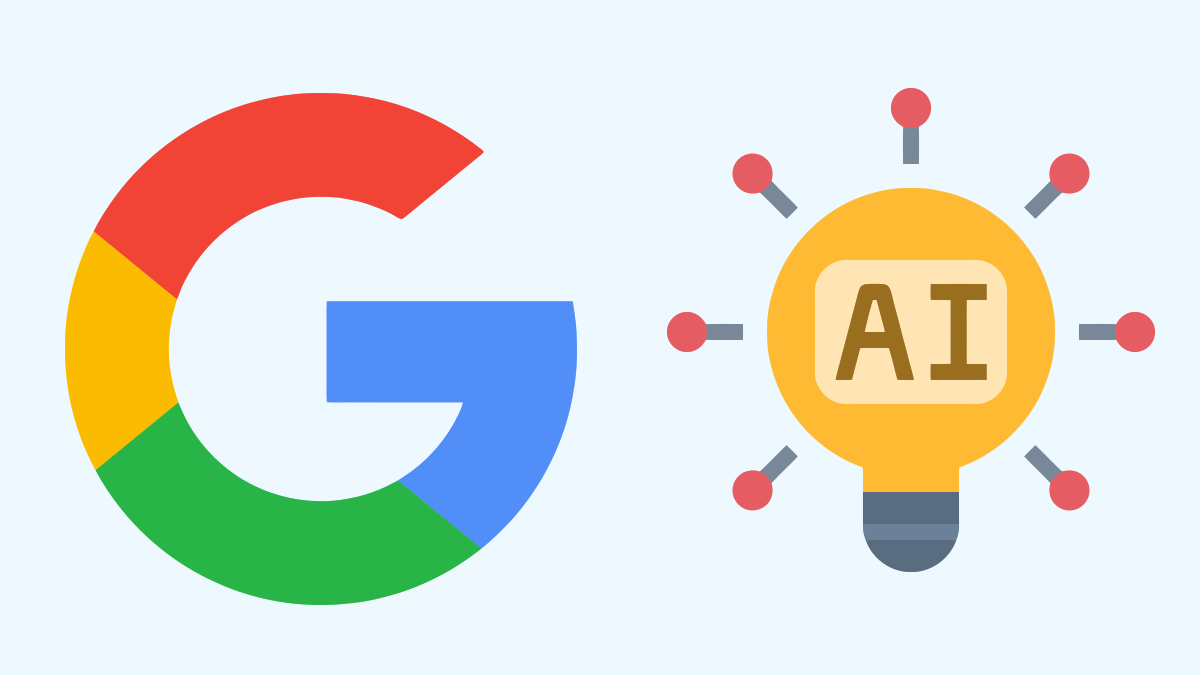
With Generative AI, the search can do more than you imagine. It provides the power of artificial intelligence to provide more informative, comprehensive, and interactive search results.
By default, the Generative AI search is disabled because currently it is in a testing phase. However, it is already rolling out in some countries and enabled by default.
So, in this article, I’ll show you how to enable and disable Google Generative AI search.
What is Google Generative AI Search?
You might already know how search engines work. The search engines index the web pages and websites, and when the user enters the query to search, the search engines show the results based on the user query. You need to open the web pages to find the information.
Google Generative AI Search uses advanced artificial intelligence algorithms to generate human-like text responses directly based on the user’s query.
It means that instead of simply providing links to websites, Google Generative AI Search can generate summaries, explanations, or even complete answers directly in the search results.
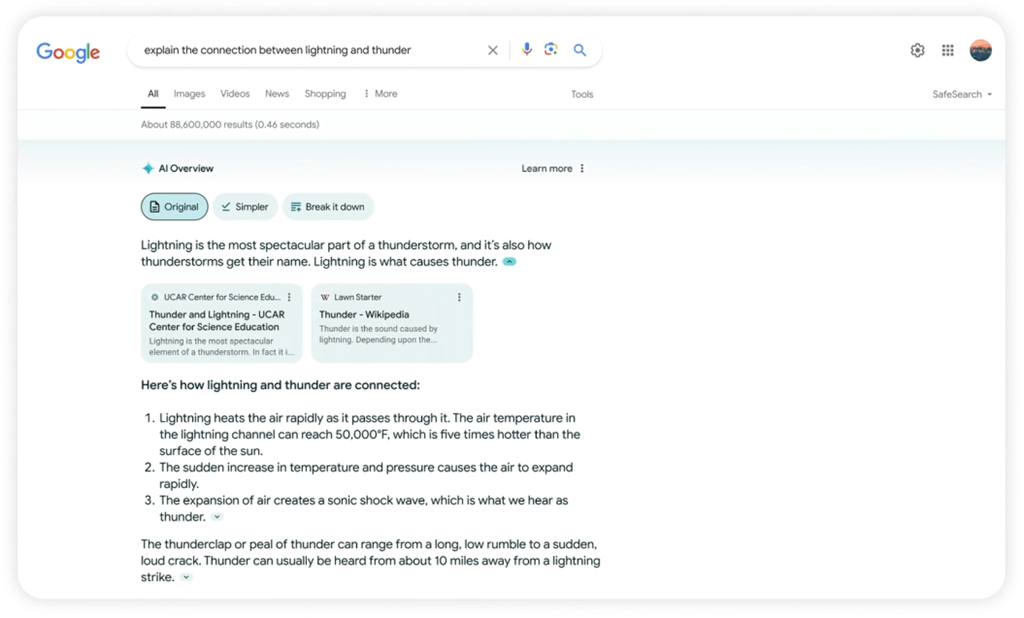
Sometimes you don’t have the time to open the web pages or want a quick result. In that case, this service can help you and save you time.
It uses powerful AI models (such as PaLM 2), that are trained on massive amounts of text and code data. So, this enables them to understand and generate human-like text and answer your questions in an informative way.
How to Enable and Disable Google Generative AI Search on Computer or Desktop
Steps to Enable Google Generative AI Search on Desktop
- Open Google.com on your desktop browser and sign in to your Google/Gmail account.
Note that, without sign-in, you can’t use this service. - After signing in, click on the flask icon (Search Labs) from the top right of the google.com web page.
If the flask icon is missing, then open the https://labs.google.com/search URL directly.
- Scroll down and click on the Turn On button from the AI Overviews and More card that is available under the AI Experiments title.

- After that, click on the Start Searching button, and you’ll be redirected to the Google homepage.

- Now when you write the question query in search, you’ll see the AI-generated answer under Search Labs | AI Overview.
Steps to Disable Google Generative AI Search on Desktop
- Open google.com on your desktop browser and sign in to your Gmail or Google account.
- From the Google homepage, click on the flask icon (Search Labs) from the top right.

If you’re unable to locate the flask icon, then open the https://labs.google.com/search URL directly. - Now click on the AI Overview and More option under the AI Experiments.

- Toggle off the button from under AI overviews and more.

- That’s it.
How to Enable and Disable Google Generative AI Search on Mobile Phone
Steps to Enable Google Generative AI Search on Mobile Phone
- Open the Google App or google.com in the Chrome browser (you can also use any browser) on your mobile phone.
Note that, on the browser, you need to open google.com and sign in to your Google/Gmail account before proceeding. - Now tap on the Flask icon (Search Labs) from the top left.
If the flask icon is not visible, then open the https://labs.google.com/search URL in browser. - After that, scroll down and tap on the Turn on button from the AI overviews and more card from under AI experiments.
- Now the Turn on button will be replaced with the Start Searching button, tap on the Start Searching button.

- You’ll be redirected to the Google homepage.
- That’s all.
Steps to Disable Google Generative AI Search on Mobile Phone
- Open the Google app on any browser on your mobile phone.
On the browser, open google.com and sign in to your Gmail/Google account. - Tap on the Flask icon (Search icon) from the top left.
- After that, tap on the AI Overviews and More option from under the AI experiments.
- Toggle off the button from under AI overviews and more to disable Google Generative AI.

- That’s all.
Conclusion
I hope this article helped you know how to enable and disable Google Generative AI search. Some people found this feature useful, and on the other hand, some people are irritated by this feature. So, it is your choice whether you want to turn on or off Google AI search.