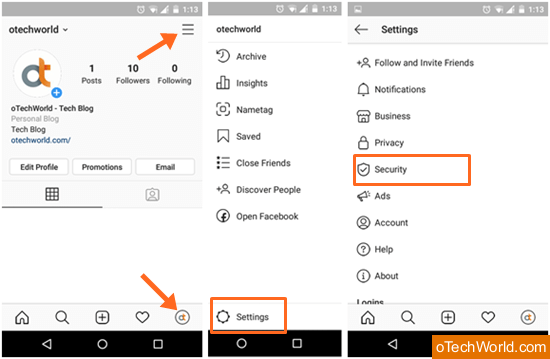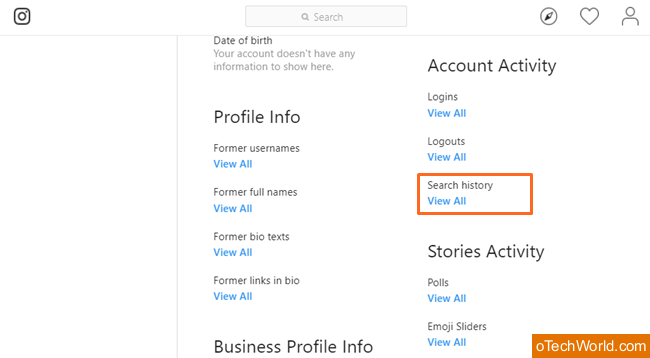How to Clear Search History on Instagram
Want to know how to delete Instagram search history, then you are on the right page. Well, you may know that almost every social media website/app and search engine saves your search history to enhance your search experience. When you find people on social media websites, it saves your queries. But, every website also gives the option to delete search queries.
If you are an Instagram user, you may know that IG also records your searches in “search and Explore”. Apart from the search queries (accounts and hashtags), IG also shows the suggested accounts. However, it helps you to find your favorite accounts again easily. But, sometimes you may need to delete your IG search history for privacy or other reasons. It doesn’t matter what reasons you have.

Well, Privacy is most important for everyone. However, IG gives privacy options to protect your account. But, nowadays, everyone uses social media services and your Smartphone may be used by your friends and family member. If someone opens your IG app on your Smartphone, your search history shows that what you search on IG. So, it is necessary to clear it.
What is IG search history?
When you search anything on Instagram, it saves the search queries. When you again tap on the search, the IG app shows the recent searches. So, you can open your recent searches (accounts and hashtags) with one tap. It saves your time.
Why do you need to clear IG Search history?
- Because of Privacy.
- You want to delete recent searches.
- Your mobile phone is also used by your other family member, and you don’t want to show your searches to them.
Also Read: How To Repost Photos and Videos on Instagram
How to clear Search History on Instagram
You can do this on a mobile phone or PC. Below is the detailed guide on it.
On the Instagram App on Mobile Phone (Android and iOS)
- Open Instagram app on your mobile phone and log in to your IG account by entering login credentials.
- Now tap on the Profile from the bottom right of the screen. After that, tap on the three horizontal lines from the top right.
- Tap on the Settings option from the bottom and you will see the setting options. After that, tap on the Security option from the list.

- Now tap on the clear search history option. After that, again tap on the “Clear search history” option. You will see the confirmation pop-up menu. Confirm it by a tap on the “Clear History” option.

Also Read: How To View Private Instagram Profiles
On a PC browser or mobile browser
Instagram let you use IG from the browser with some limitations. But, you can also do that on the browser. Below is the guide on it.
- Open Instagram.com URL from a Web browser on PC or mobile phone and log in to your account.
- Click on the profile icon from the top right of the page. After that, click on the Gear icon (right side on the Edit Profile button) and you will see the options list.

- Now click on the “Privacy and Security” option from the list. Scroll down and click on the “View Account Data” option.

- Click on the View all option from below the Search history (This option is under Account Activity).

- Now click on the “Clear search history” option and you will see the confirmation pop-up menu. Click on the “Yes I’m sure” option to confirm it.
Now open your IG search box and you’ll see results. Remember, the search queries reappear when you search again. Also, you can see the suggested accounts even after clear the history. But, don’t worry, you can manually delete these suggestions.
Frequently Asked Questions
1. Can I pause the IG Search history?
No, you can’t pause it. You can only delete the history. Because there is no pause option provided by Instagram.
2. How to remove suggested accounts from the search?
You will see the Cross sign on the right side of every suggested account. Just tap on it to remove the accounts one by one.
3. This method doesn’t work for me.
You can try some other fixes as below:
- Logout and re-login to your account: Open IG app and Tap on the profile icon and menu icon. After that, Open IG settings and scroll down. You’ll see the logout option. Tap on it. After that, log in to your account.
- Clear IG app cache and data from Settings: Go to Phone settings » Apps » Instagram » Storage and clear app cache and data.
- Uninstall and reinstall IG app: Tap and hold on the IG app icon and select the Uninstall option. After that, open Google Play Store and download and install the IG app again.
- Delete Search queries individually: Tap on the cross icon from the right side of the search query.
Final Words
So, guys, this is the guide on how to clear Instagram search history. It doesn’t matter which reason you have, because no one wants to show their search data to others. Well, it isn’t a difficult job, because IG gives the delete option for search history. But, IG doesn’t give any pause option for it.