How To Change WhatsApp Font Color in Chat, Status, and About
Do you want to change the font color in WhatsApp Chat, Status, and About?
Officially, WhatsApp doesn’t let you change the text/font color. But, you can do that with little tweaks. However, you can change the text style (bold, italics, strikethrough, and monospace) and the platform officially gives options to do that.
In this guide, I’ll show you how to change text color in WhatsApp chat, status, and about. But, keep in mind that you can only use blue color text in chat, status, and about.
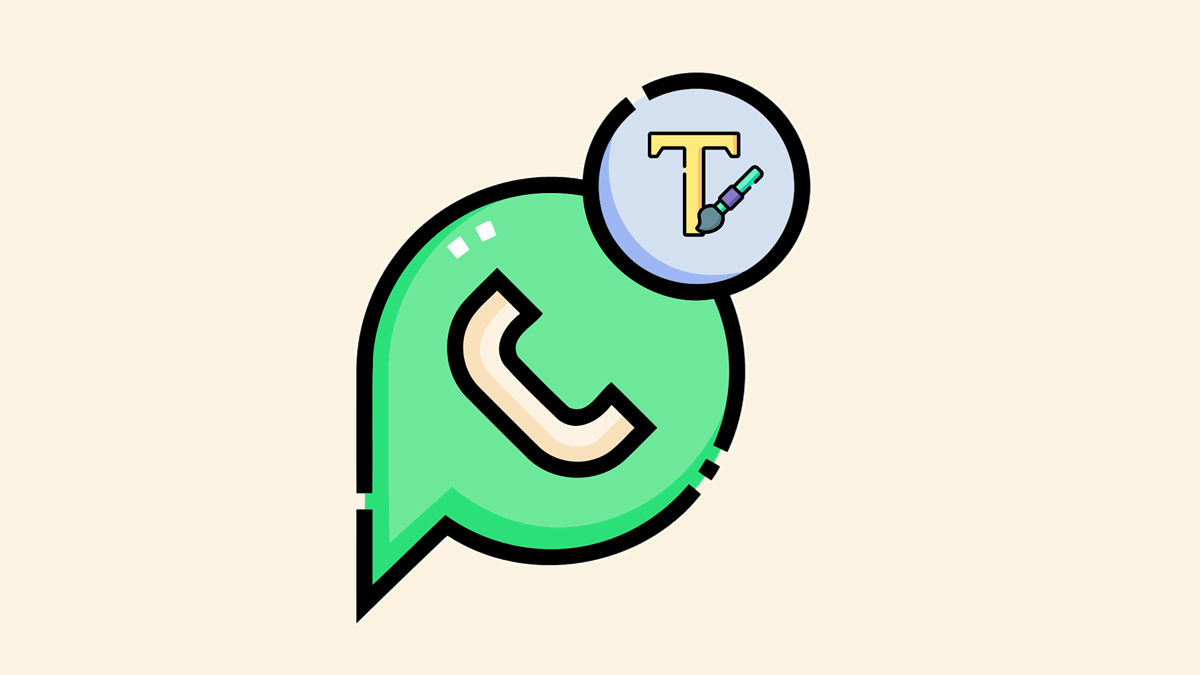
WhatsApp is a popular messaging app for all devices. Everyone uses WhatsApp on their smartphones. Also, this platform is available for all devices like Android and iOS, and the web version is available for PC users. WhatsApp tricks are so popular these days. Here are 25 Best WhatsApp Tricks And Tips To Chat Like A Pro.
Whatsapp provides all the basic features to its users. But, there are numerous Whatsapp font style tricks available to change the writing style. But in this guide, you know how to change WhatsApp font color. Many WhatsApp users also search for WhatsApp Tricks and run 2 WhatsApp on one Android phone.
Many users download third-party apps of WhatsApp like GBWhatsApp and WhatsApp Plus for more advanced features. However, mod apps give more features than official ones. But, you need to compromise your security. That’s why some users don’t use the third-party WhatsApp app for safety and privacy.
In the Official WhatsApp application, you can only change the font size in chat threads. Moreover, you can write bold, italics, strikethrough, and Monospace text in WhatsApp on iPhone and Android. Because these features are provided by WhatsApp itself. But, there is no option to change the color of the text. Also, In a status option, you can only change the background of a text status.
Can you believe that you can send a message and set a text status in blue color with a third-party app? Well, you can indeed send colored text in the official WhatsApp application. So, here is a simple tip to use colored text in WhatsApp. You don’t need to root your phone to do this.
How to Change Font Color in WhatsApp Chat, Status, and About
Step 1. Install Font Generator App to Change Font Color in WhatsApp
First of all, you need to download any font changer app from the Google Play Store. Plenty of font changer apps are available in the Play Store. So, Download WhatsBlue text ( Fancy Text Generator Pro) or Cool fonts for WhatsApp and Text.
Note: You can also try other text generator apps from the Google Play Store.
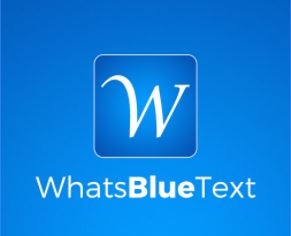
However, This app is not an official app from WhatsApp. But, you can download this app from the Play Store. Because it meets the Play Store requirements. The app is safe but it shows ads. So, Download and Install WhatsBlue (Fancy Text + Sticker Maker) From the Google Play Store. The link is given below.
Features of WhatsBlueText App
- You can send a message in Blue color.
- It also gives more than 50 fancy text styles and allows you to write a message in different styles.
- More than 30 creative fonts.
- 30+ ready-to-use Stickers packs with different categories.
- You can also create custom stickers.
- Freehand pencil sketch to freestyle drawing on the sticker.
- Provided 25+ clipart packs (including the Happy New Year and Birthday etc.) to create custom stickers.
So, this app is more functional than text styling, because it is a combination of a stylish text generator app and a sticker maker app. It provides inbuilt sticker packs. Apart from this, you can make your personal sticker by downloading images from the internet.
For Stickers, it gives 30+ fonts in more than 20 color combinations. Also, You can use any color to write text on the sticker. For freestyle drawing, it gives a pencil sketch option.
After creating your own sticker using clipart packs and font color, you can save it to the phone gallery. That’s a pretty good option to share your creativity with your friends.
Step 2. Change the Font Color on WhatsApp
Steps to Change Font Color in WhatsApp Chat
After installing this app, here are the steps to change the WhatsApp font color:
- Open the BlueWords app WhatsBlue text ( Fancy Text Generator Pro) from the app drawer and Open the “Fancy text” option. Tap on the Start Writing button.
- Type your message in the WhatsBlue text app (After typing, you see the blue color font text in this app, also there are many other fonts in this app).
- Tap on Blue Text fonts to send a message in the Blue color font.

- Now you will see three options. Copy text, WhatsApp text, and Share text. So, tap on WhatsApp text to send a message in WhatsApp.

- After tapping on the WhatsApp button, the WhatsApp app will open, and choose the friend to whom you want to send a message (You can also copy text from this app to use in other messaging apps).

Steps to Change Font Color in WhatsApp Status
WhatsApp allows us to change the background color of the text status. Though, it provides some stylish fonts like bold, italic, strikethrough, and monospace. But, there is no option to change the status text color. But, with font stylish apps like WhatsBlue text, you can also change WhatsApp status font color to blue color. Below are the steps.
- Download and Install the WhatsBlueText app from the Play Store. (The Link is given on this page. You can also install another app.)
- Open the WhatsBlueText app from your mobile phone, and tap on the Start Writing button. After that, type your status in the text field.
- Now tap on the blue-colored text and you will see three options – Copy Text, WhatsApp, And Share Text. Tap on the WhatsApp option and the WhatsApp app will open.

- After that, tap on the My Status option to select it, and tap on the tick mark icon from the bottom right of the screen.

- Now you will see your status in blue color. Change the background color as you want. (Whatsapp provides an option to change the fonts in status. However, this option does not work with blue fonts. But it changes the character spacing and aspect ratio of status text) After that, tap on the Send icon to set it as a status.

Steps to Change Font Color in WhatsApp About
WhatsApp allows you to add About text up to 139 characters. The “About text” will be visible to your friends or contacts. With the WhatsBlue text app, you can change the About text color.
- Open the WhatsBlue app and tap on the Fancy text option. After that, type your About text.
- Tap on the blue-colored text and you will see the Copy text option. Tap on it to copy the text to the clipboard.
- Now open the WhatsApp app on your phone and Open Settings by tapping on the three vertical dots from the top right. After that, Tap on your name from the top.
- Now tap on the Pencil icon from the right side of the About option. Again tap on the Pencil icon from the right side of your About text.
- Delete the old About text from the text field and paste the new text that you copied from the WhatsBlue app. Tap and hold on to the text field area to paste the text.
Best Font Apps to Change WhatsApp Font Color
Well, the WhatsBlue Text Generator app is the best in class with some drawbacks. But, there are some other alternatives also available. You can try these apps.
1. Blue Text – Keyboard + Converter
This is a keyboard and text converter to write text in blue color. If you want to convert your text manually in blue color, you can use its inbuilt converter option. Otherwise, it also has a keyboard option.
So, you can use it as a default keyboard on your Android device. This is a lightweight app and supports the dark theme.
To set the Blue Text keyboard on your Android phone, Go to Phone Settings » Language and input » Current Keyboard » Select Keyboard » Enable Emoji Letter Keyboard. (Note: The options may vary on different Android phones)
2. Cool Fonts
This is another WhatsBlue alternative. The app is the same as WhatsBlue. You need to write text in a cool font app and it converts your text into different styles. After that, you can copy the text and use it anywhere.
The app size is just 2.3MB, and it requires Android 4.0.3 or higher.
3. BlueWords
BlueWords is a simple text-style app that can transform letters into emojis. As per its name, the app is commonly known to write letters in blue color. Moreover, It gives 30+ styles.
The available styles for letters are Blue letters, Thin, Round, Squared, Dirty, Underlined, Celtic, Magic, Uppercase, Dark squared, Diamonds, Jail, Classical, Parenthesis, Tropical, and more.
How to Change Font Color and Style in WhatsApp without Any App
However, you can’t change font color without a third-party app, but yes, it gives options to highlight the text in some formats and styles. It offers bold, italics, strikethrough, and monospace format options. You can use these options on both Android and iOS (iPhone) devices. Moreover, you can change the font size on your app to enhance your experience.
So, if you have an iPhone, or don’t want to install a third-party app to change the font color in WhatsApp, you can use these text format options to highlight your text in chat and status/stories. However, you can’t use text formats in About.
Note: These font options work on both Android and iOS. Normally used to highlight the words. You can’t change the text color with these formats.
1. Bold Fonts
The bold font is heavier than the normal font. You can easily highlight any word or sentence in a chat with this option.
To send a message in bold text, open the WhatsApp app, and open the chat. Write your message (Word or sentence) in “*” asterisk symbols (without quotes). For example – *Sample Bold fonts*. After adding the asterisk symbols, you’ll see the changes. Tap on the Send button to send the message.
Also, you can make the font bold directly by selecting the text. On Android, tap and hold on the text and select the part of the message, after that tap on the More (three vertical dots) option and select Bold. On iPhone, select the text by tapping and holding on it and select BIU then tap on the Bold.
2. Italic Fonts
This is another option to highlight the text. Italic fonts are slightly slanted (slanted to the right) fonts.
To send a message in italic font, write the message in “_” underscore symbols (without quotes). For example – _Sample Italic Text_. After adding the underscore symbols, you’ll see the italic text. Tap on the send icon to send your message.
Alternatively, on Android, tap and hold on the text and select the text, Tap on the More (three vertical dots) option, and then select the Italic option. On iPhone, Select the message text by tapping and holding on it, select More, and tap on the Italic option.
3. Strikethrough Fonts
In Strikethrough fonts, you’ll see the horizontal line in the middle of the word or sentence.
To send WhatsApp messages in Strikethrough format, open the app and write a message in “~” tilde symbols (without quotes). For example – ~Sample Strikethrough Text~. This will automatically convert the text into a strikethrough.
Alternatively, on an Android phone, select the text from the message by tapping and holding on it and then tapping on More (three vertical dots). Select the Strikethrough option. On iOS, select the text by tapping and holding on it and select BIU. Tap on the Strikethrough.
4. Monospace Fonts
This is the most recent text format added by WhatsApp. Monospace fonts are fixed-width fonts. The text written in Monospace format looks more attractive than normal text.
You can make a text in WhatsApp chat by writing a message in (”’) three backticks. For example – ”’ Sample Monospace text”’.
You can also do that directly by using the inbuilt option. On Android, select the text from the message by tapping and holding on it. After that, tap on the three vertical dots (more). Select the Monospace option from the list. On the iPhone, after selecting the text by tapping and holding on to it, select the BIU and then Monospace.
5. Combination of Bold, Italic, and Strikethrough Fonts
You can combine three text formats in WhatsApp. However, you can’t combine the monospace format with any other option.
To combine the text formats, write the message in chat. Tap and hold on to the text and select the text, After that, tap on the More – three vertical dots (on Android), BIU (on iPhone), and select any text format from Bold, Italic, or Strikethrough. After selecting, again select other text formats.
You can also combine font formats manually. For example – *_~Sample Combination of text formats~_*.
Frequently Asked Questions (F.A.Q)
1. Can we change the font color in WhatsApp?
Yes, you can change font color in WhatsApp using a third-party app. Keep in mind that only blue color font is available in the list. However, you can use Unicode characters for fancy text. For this, you can use online fancy text generator tools.
2. Is it safe to use font apps?
Yes, it is completely safe and secure. You don’t need to worry about it. These apps use Unicode characters to transform the letters into emojis.
3. Can I use it without rooting my phone?
Yes, you can use it without rooting your Android phone.
4. Can I change the font color on the iPhone with this method?
Unfortunately, this app is only available for Android devices. So, you can’t use it on iOS devices. You can try the Better Fonts app on your iPhone. You can use bold, italic, strikethrough, and monospace text formats on iPhone.
5. Is there any other color available rather than blue?
No, you can use only blue color. Other colors such as red, green, yellow, etc. are not available. However, you can use more colors while creating stickers.
5. Can I change the font/text size?
Yes, you can change or adjust the text size in chats. But, it works only on your phone. You can’t send the message in small or large fonts. On Android, open the app and go to Settings » Chats » Font size and select the size from the small, medium, or large. On the iPhone, you can change the text size from device settings.
6. How to write red text in WhatsApp?
Well, many users search on the web for red fonts. But, currently, there is no such color available.
Final Words
I hope this article helped you know “How To Change WhatsApp Font Color”. This is a simple and easy way to send a message in blue color text. Also, there are many other fonts available in this app. You can also download any other app from the Google Play Store to do this. Because many apps are in the Play Store to change the font of WhatsApp.
You can also use this app to change the fonts for another messaging service. If you found any other awesome font app in the Play Store, then write in the comments.

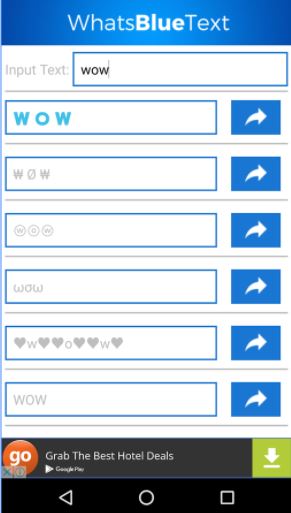
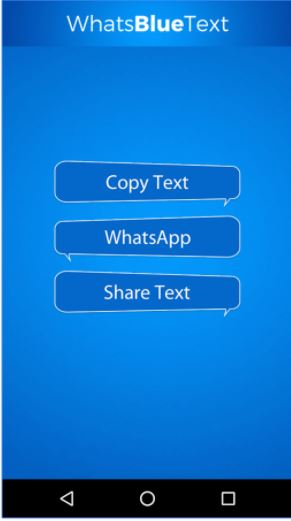
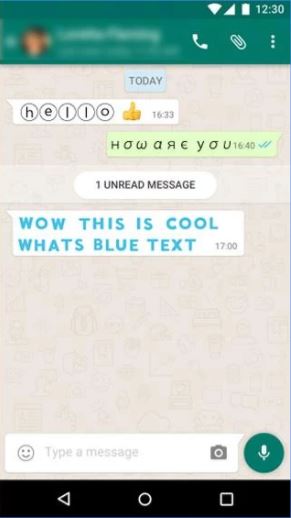
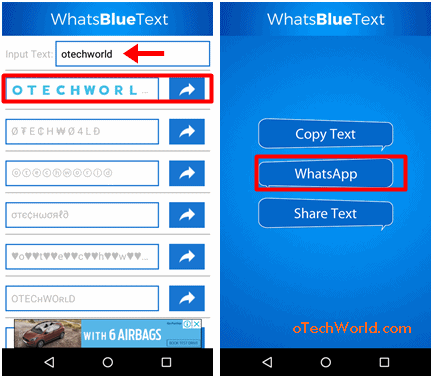
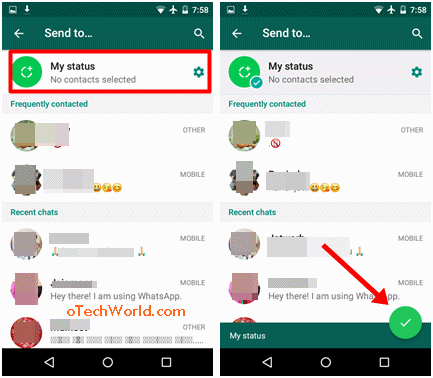

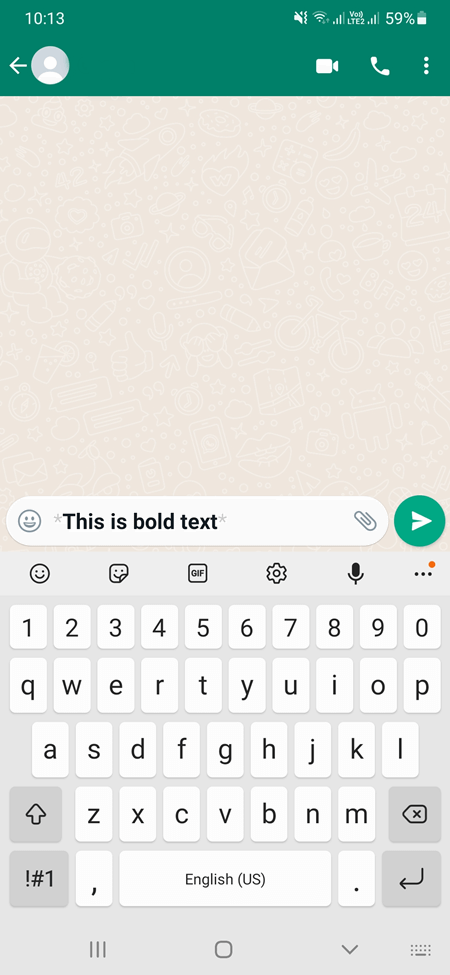
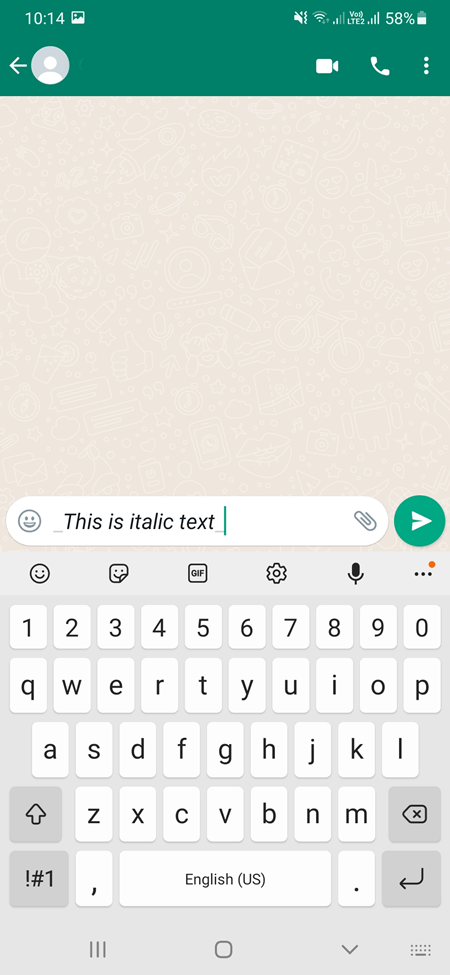
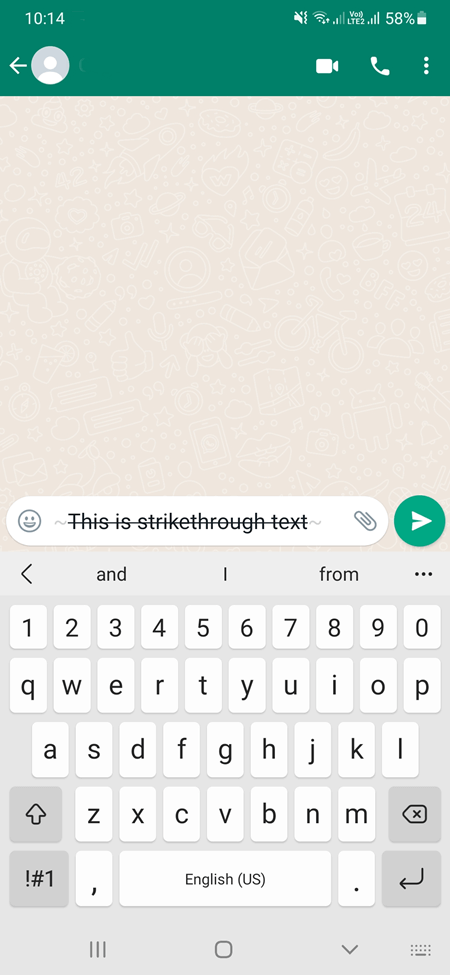
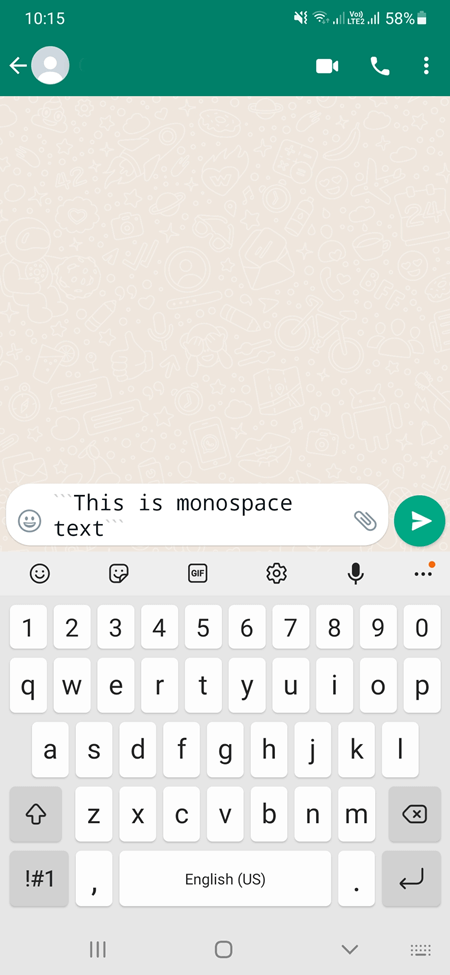




nice share, will try WhatsBlue Text.
Change the whatsapp front color
There is no blue colour
Esse zap e muito bom gostei.
Hám eu gostei muito e muito bom por isso eu queria ele no meu celular
Really good tricks
Great Info bro, it’s really helpful
Thanks a lot for sharing
that looks lame
Blue color available but in capital letters.
Can I change it to small letters?
How?
No, You Can’t.
I cant find the app on apple store.
Secondly, If I send the blue text from Android phone to iPhone it just got blank nothing shows up.
Nice share
Nice blog i got whole information on how to change font color i depth from this blog. Good job and writ on related articles.
Every colour can we change to our text sms in whatsapp ?
And Can I change it to small letter ?
You can’t change it to a small letter.
extremely useful post, god bless you..
It’s very easy and interesting tips. I applied these tricks and it’s workable for me. Thank you for sharing!
This is amazing article to know how to make colorful text in whats app, keep posting and write like in this style.