How To Block Emails On Gmail (Complete Guide)
How To Block Emails On Gmail: In this technological world, most of the people irritated from spam/marketing phone calls and emails. Some people receive hundreds of spam, advertising, promotional and marketing emails daily. And sometimes, you may face difficult to find important email because of these unwanted emails. So, if you are using Gmail, then, you don’t need to worry about it. Because you have an option to overcome this problem.
Gmail provides many useful features like recalling the sent email, and a block option to block an email address etc. However, you can also unsubscribe from spam and unwanted emails. Because most of the promotional emails provide the unsubscribe option in their message. But, It is better to use this option. So, If you tired of these types of emails, then read this post to know how to stop getting spam emails on Gmail.
It doesn’t matter whether you are using Gmail from Mobile phone app or Desktop. You can easily block email address on Gmail.
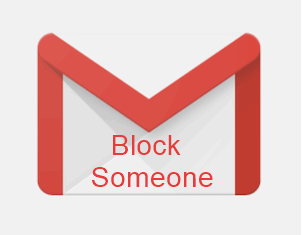
Why do you need to block someone on Gmail?
- You are receiving too much spam, promotional, marketing, and unwanted emails, and you are tired of deleting them.
- You don’t want to receive an email from specific email addresses.
- Someone irritating you by sending too many emails.
How To Block Emails On Gmail
Gmail provides a built-in block option in its desktop version and Gmail app. So, if you are searching for “How do I block spam emails on Gmail” then, this post is useful for you. After blocking, all future incoming messages & emails from the blocked sender will be marked as spam, and messages will go to the spam folder, and spam emails will be deleted automatically after 30 days.
1. On Computer
- Open Gmail from a web browser, and Log in to your Gmail account.
- Find the spam email sender that you want to block. Click on the email to open it.
- Now click on the down arrow icon (More icon) from the top right of an email message (right side of a sender name), and you will see the Block “Sender_Name” option. Click on the Block ‘Sender_Name’ option.

- Pop up message will be open and click on the Block button.

That’s it. Now you will not receive any email from that sender. However, you can unblock sender any time to receive emails again.
In the same way, To unblock the blocked sender on a computer, Open Email and click on the down arrow icon from the right side of the sender name and click on the Unblock “Sender_Name” option. After that click on the Unblock button from pop up message.
2. On Gmail App For Android Phone
- Open Gmail app on your Android smartphone.
- Find and tap on the spam email to open it.
- After that, tap on the three vertical dots from (Right side of a sender name) the top right of the email message. (Don’t tap on the three vertical dots of the Gmail app from the top right of the screen)
- Now Tap on the Block “Sender_name” option to block the sender.

Similarly, To unblock the sender, Open the email again and tap on the three vertical dots from the right side of the sender name and tap on the Unblock “Sender” option.
How To Unblock a Blocked Email Addresses In Gmail
However, you can unblock the blocked sender, as same as you block it by opening the email. After blocking, you will see the Block option as Unblock. But, sometimes, it is hard to find blocked sender’s email, or email may be deleted. So, you can see the blocked email addresses list and unblock it from Gmail settings. You can do this only from the desktop version of a Gmail.
- Open Gmail from the web browser on your computer and log in to your Google account. (You can also open Desktop version of Gmail from the mobile web browser)
- After that, click on the Gear and Down Arrow icon from the top right of the screen, and click on the Settings option.

- Now click on the “Filters and Blocked Addresses” option. You will see the blocked email addresses. Click on the ‘Unblock’ option from any email address that you want to unblock.

- Now the pop-up message will be open and click on the Unblock button.

That’s all. After that, all future messages/emails from the unblocked sender will appear in the inbox folder.
Wrapping Up
So that, this is the guide on How to block emails on Gmail. This is the best option to stop getting spam emails. However, you can block someone on Gmail from desktop or mobile phone, and unblock by opening the mail again. But, you can see the blocked list only on the desktop version of Gmail. You can see the incoming messages from blocked senders in Spam the folder. But, these messages will be available for 30 days. Because spam messages deleted automatically after 30 days.
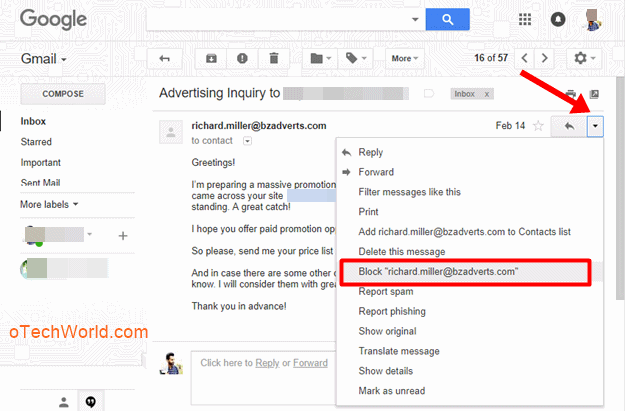

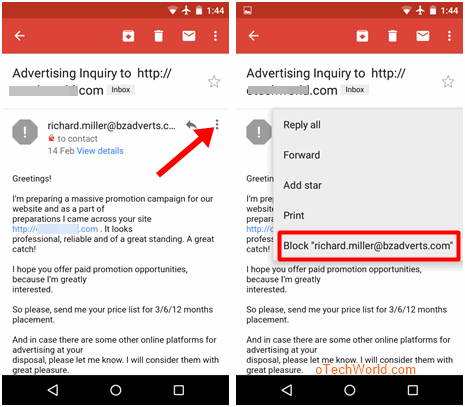
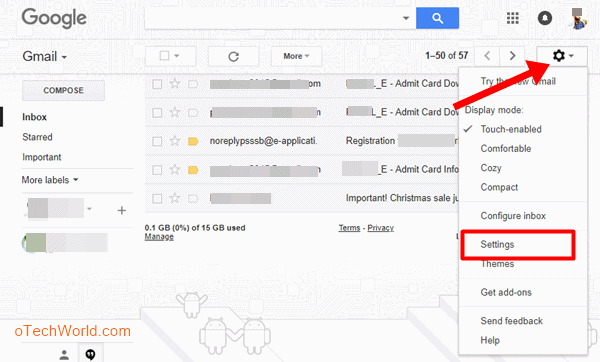
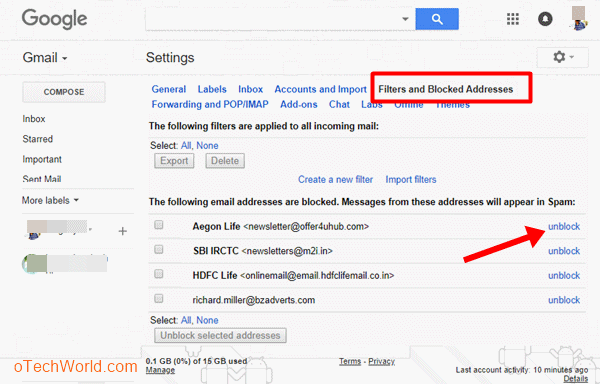
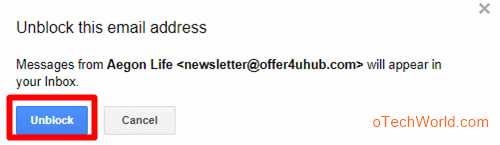



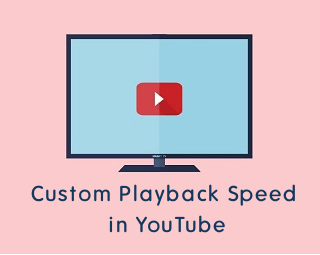
Is there a way to block ALL incoming gmail on my android phone and still receive all gmail on my desktop?
Thanks.
You can turn off “Sync Gmail” option. After turning Sync Gmail off, you need to pull down from the top of your inbox to refresh and won’t receive any notification.
Open Gmail app, Open Settings by a tap on the three horizontal lines from the top left. Tap on your Gmail account and Turn Sync Gmail off from Data usage.
Wish I could Get rid of all mail-in Gmail it’s just about useless I was at almost 15 gigs because there where almost 1000 emails in all mail, then when I deleted I lost all My folders!!!!!!!!!!!!!!!