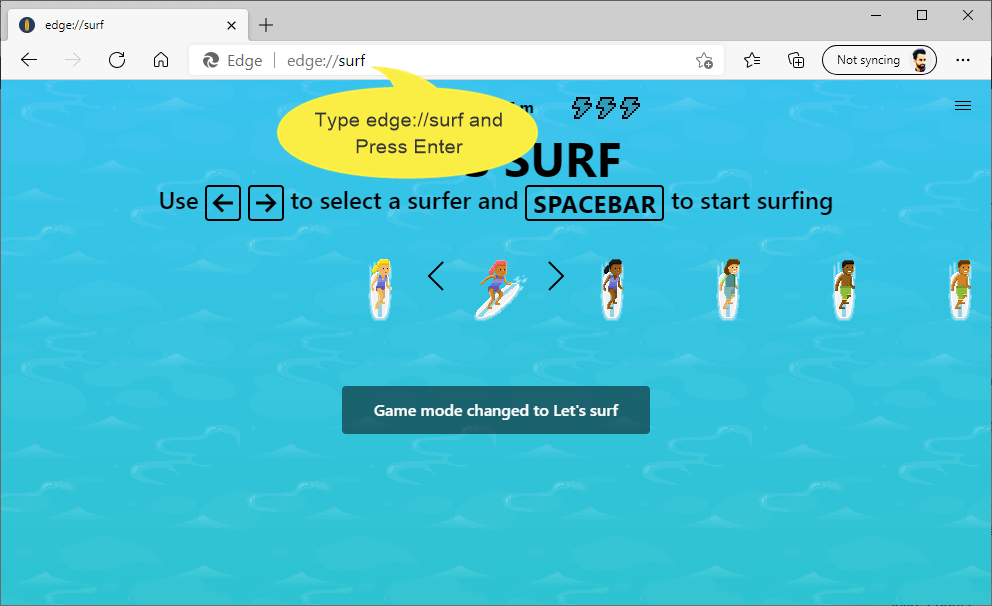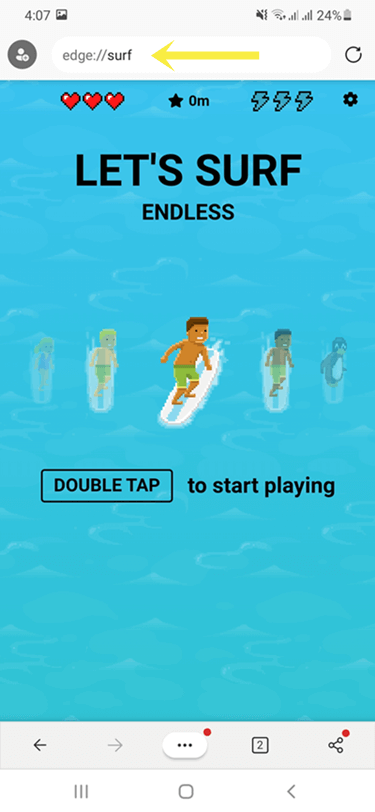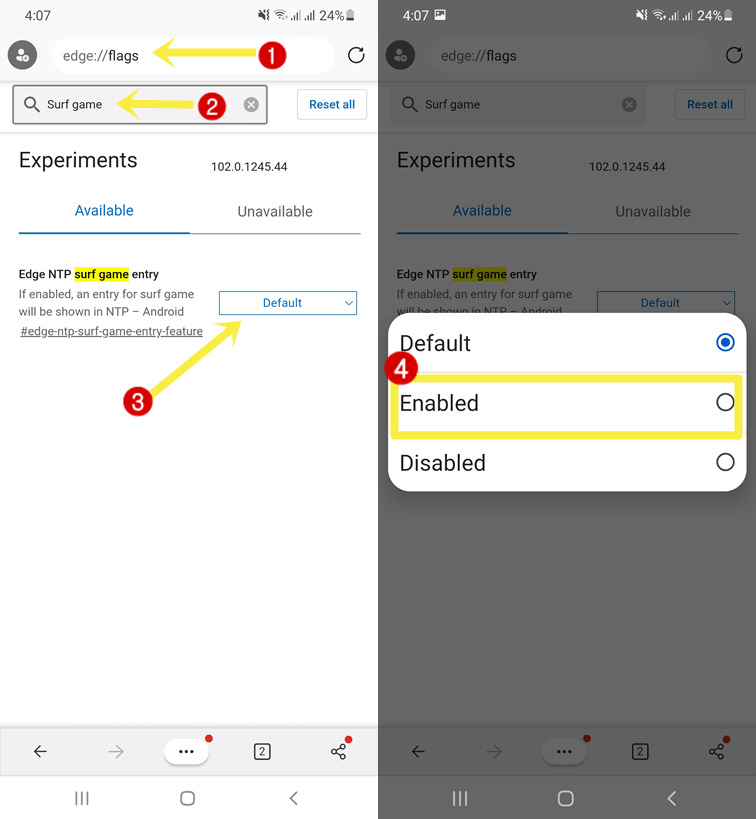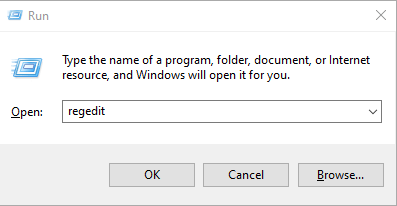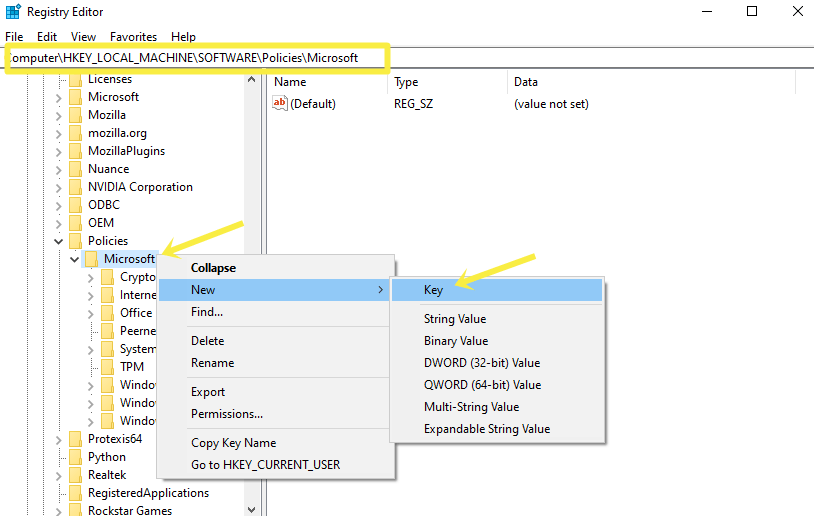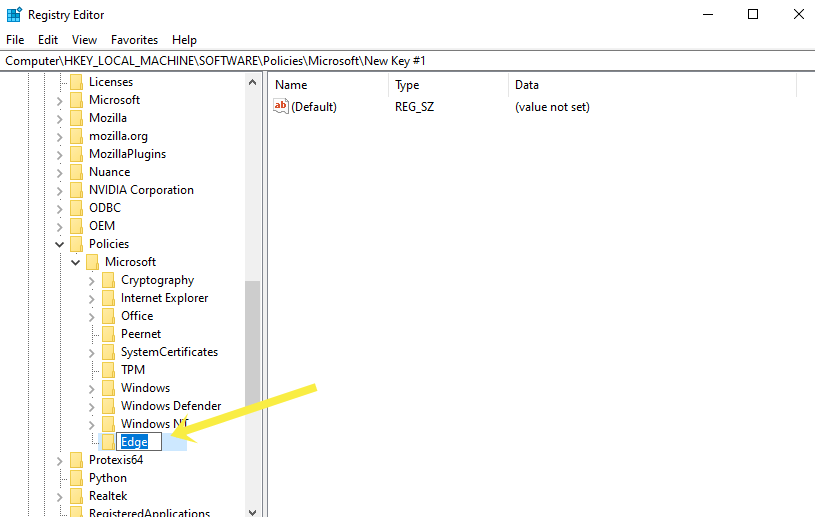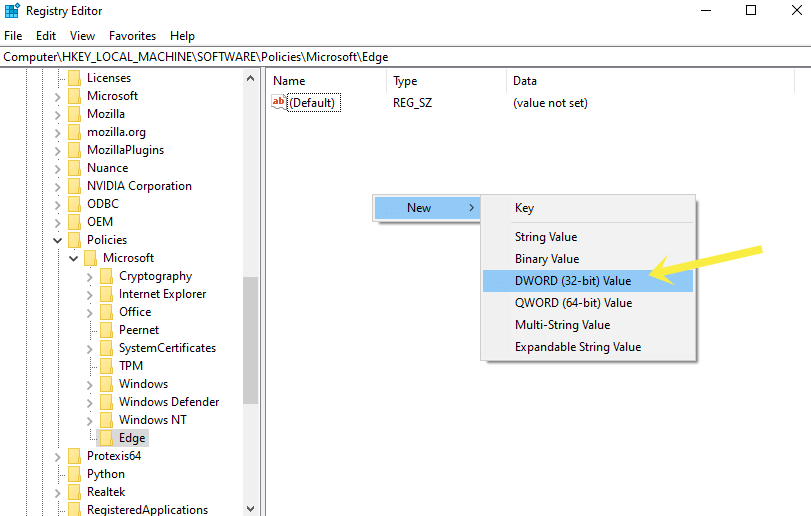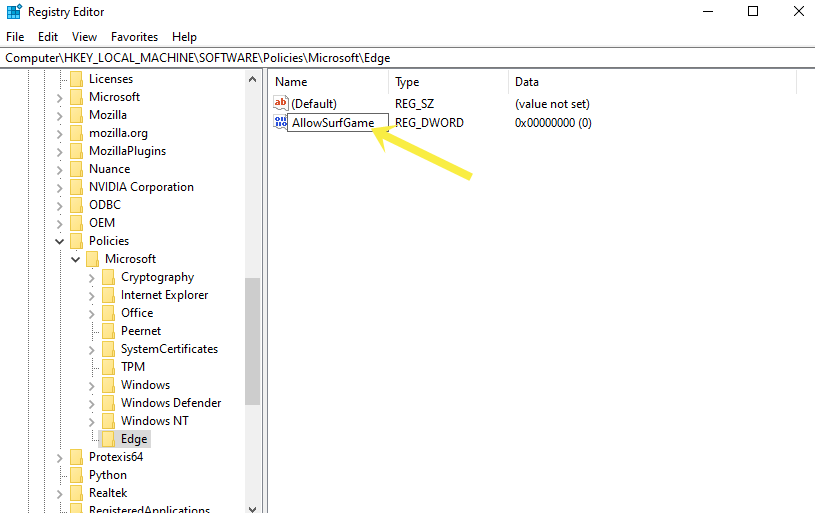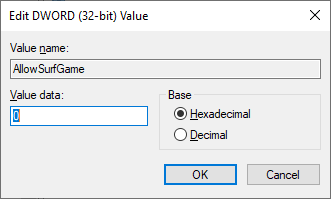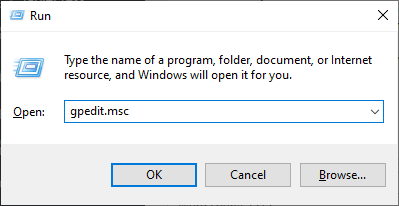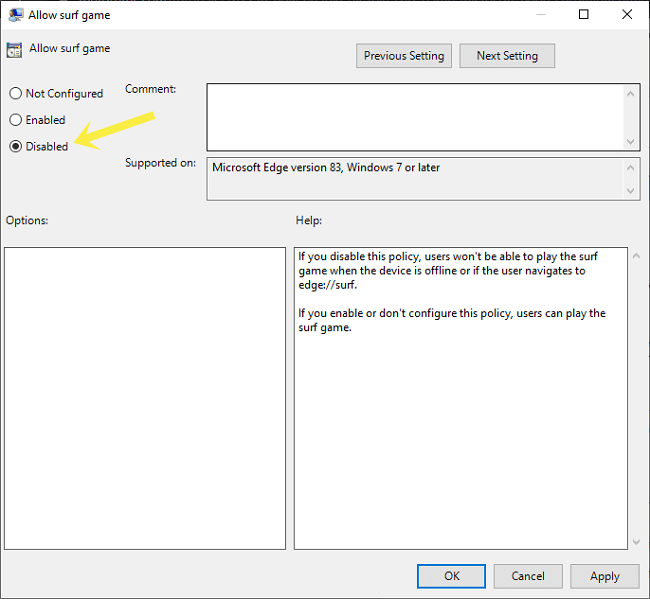How to Open and Play Edge Surf Game
Do you want to play the Surf game in the Microsoft Edge browser?
Microsoft Edge browser has a secret built-in “Surf” game and allows its users to play the game when the internet is not working and while you’re offline. You can also play it by opening it manually with a URL.
In this article, I’ll show you how to play the Edge Surf game while you are online or offline.
Modern web browsers offer numerous hidden features. After Google Chrome, the Microsoft Edge browser is one of the best browsers based on the Chromium project.
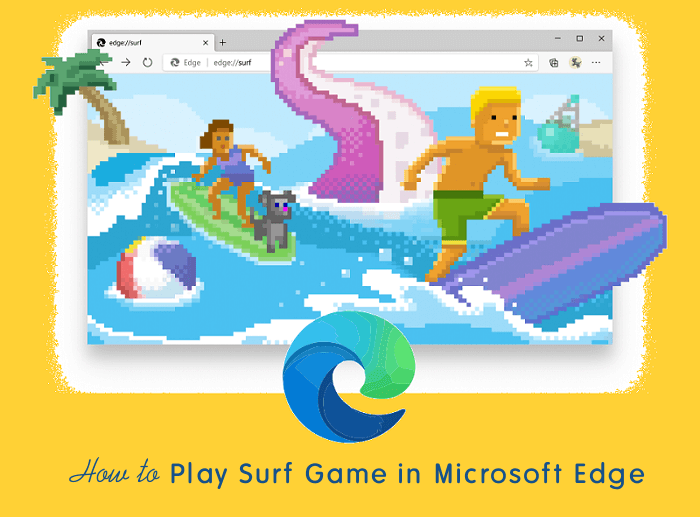
Well, internet games are popular in browsers for time passes when the internet is not available for a short time. If you’re familiar with Google Chrome, you may know about its popular dinosaur game.
When you see the “No Internet” page, you’ll see the dinosaur character on the top. You can play the dino game on Chrome by pressing the space button on the keyboard.
So, like the Google Chrome dinosaur game, Microsoft also added the Surf game in the Edge browser.
What is Edge Surf Game?
Edge://Surf game is an inbuilt endless runner game in the Microsoft Edge browser that lets its users play when they are offline (no internet). However, you can also play the game when you are online.
Well, the Surf game is inspired by the classic Windows SkiFree game that was launched in back 1991. SkiFree was popular at that time. However, Surf is completely different than SkiFree.
SkiFree challenges the player to control the skier and ride through the snow mountain while avoiding obstacles and other things.
On the other hand, Surf challenges the player to control the rider/surfer on water (in the endless ocean) while avoiding obstacles and other things like islands, Kraken, and other surfers. Also, it has 3 different modes.
Officially, the game was launched in May 2020 in Edge’s stable version. You can play the game with a keyboard, mouse, gamepad, and touchscreen. It also supports Xbox and PlayStation controllers.
How to Open and Play the Edge Surf Game on Desktop
Microsoft Edge is a default browser on Windows 10 and 11. You Don’t need to install the browser manually.
How to Access/Open Microsoft Edge Surf game on Desktop PC
There are two ways to launch the Surf game. Either from the network error page or by using Edge’s internal URL.
If you’re offline and trying to open any web page, you’ll see the “You’re not connected” error page. On this network error page, you’ll see the “Launch Game” button.

If you’re online and want to open the game, then follow the following steps.
- Open the Microsoft Edge browser and type edge://surf in the address bar.
- Press the enter button and you’ll redirect to the game page.

If you’re unable to access the game, you need to update the browser. To update the browser type edge://settings/help in the address bar (Omnibox), and press the enter button.
How to Play Surf Game on Microsoft Edge

After opening the game page, you can easily play the game with a keyboard, mouse, touch screen, and gamepad. The steps are given below to use a keyboard, mouse, touch screen, and gamepad.
Using Keyboard
- Press the Space button from the keyboard to play.
- You can control the surfer/rider by pressing the arrow keys.
To move the rider left or right, press the left or right arrow keys. Similarly, up and down keys are used to stop and resume the rider. - You can pause and resume the game at any time by pressing the Space button.
- Press the “F” key to speed boost power-up.
- To restart the game press CTRL + R.
Using Mouse
- Double-click to play the game.
- Control the surfer with a mouse.
Move the mouse left and right to surf left and right. Also, move the mouse cursor above the surfer to stop the surfer. - While playing the game, double-click to use the speed boost power-up.
- Refresh the page to restart the game.
Using Touch Screen
- Double-tap on the screen to play.
- Control surfer with a finger.
Move your finger left and right to move the surfer left and right. Move your finger above the character to stop the surfer. - Double-tap to use speed boost power-up.
- Restart the game by refreshing the page.
Using Gamepad
- Use a thumbstick or D-pad to surf.
- Press RT to use speed boost power-up.
- Press LB + RB to restart the game.
Well, it is an endless ocean runner game. By default, it gives three lives, but you can extend the lives by collecting the hearts in gameplay. Hitting solid obstacles, Octopus/Kraken will remove life. Also, rescue the dig for shields from enemies. You can collect the coins to subtract the time.
Bonus Tip: Add NinjaCat to the Edge Surf Game
The surfing game offers 8 surfers (characters) but has one hidden character called ninjacat.
You can unlock the NinjaCat character with a Konami code. The cheat code for the NinjaCat character is given below.
up up down down left right left right b a
After pressing the keys, you’ll see the ninjacat character with the message “Ninjacat code is activated. Your score will not save for this round.”
Edge Surf Game on Microsoft Edge for Android
The Android version of the Edge browser also gives an option to play the game. You need to install the browser from the Play Store to enjoy this game. The link is given below to install the Edge browser on an Android device.
How to Open and Play Edge Surf Game on Android
The steps are given below. Let’s get started.
- Open Microsoft Edge on your Android device. Type edge://surf in the address bar and open the URL.
- Now the game page will be open. Double-tap on the screen to play the game.
Swipe or tap to steer. Tap on the left or right.
Swipe down twice to use your speed boost.
- That’s all.
You can refresh the page to restart the game.
How to Add Edge Surf Game Entry on New Tab Page
You can add an icon (entry) on the new tab page to access the game quickly. The feature is still under development, but you can enable it from Flags. The steps are given below.
- Open Microsoft Edge on your Android device and type edge://flags in the address bar. Tap on Go to open it.
- Now the flags page will be open. Type Surf Game in the search field and you’ll see the Edge NTP surf game entry flag.
- Tap on the status button (default) next to the flag and select the Enabled option.

- After selecting the Enabled option, you’ll see the Restart button at the bottom of the screen. Tap on it to restart the browser to make the changes.
- The browser will close and re-open automatically. Open a new tab and you’ll see the Surf game icon on the bottom right of the screen. Tap on the icon to play the game.
- That’s all.
Edge Surf Game Modes
It offers three game modes (Let’s Surf, Time Trial, and Zigzag) with high visibility and reduced mode options.
You can select the mode by clicking on the menu from the top right.
1. Let’s surf mode
Let’s Surf is a default mode and it is considered an endless mode. You can surf endlessly by avoiding obstacles and Octopus/Krakens.
2. Time trial mode
It challenges the player to reach the end of the game route in a short period. You need to find a short route to complete the course. You can collect coins to subtract the time.
3. Zig-zag mode
The zig-zag mode challenges the player to surf through the gates in the ocean. The surf-through gates number will be added to the high score.
So, these are the three modes in Edge Surf. Apart from these, you can enable or disable High Visibility and Reduced Speed mode options from the menu.
- High Visibility Mode – It highlights the box around all objects in gameplay. It helps to identify all objects like coins, hearts, obstacles, and Octopus/Kraken.
- Reduced Speed Mode – It slows down the surfer’s speed for easier gameplay.
How to Disable and Enable the Edge Surf Game
There may be a situation when you want to disable the Surf game on the browser.
Yes, it is possible to disable or block the game on your browser. However, there is no direct option available in the browser itself to do this task.
So, using Registry Editor or Group Policy Editor tool, you can do this task.
1. Disable and Enable Surf Game Using Registry Editor
If you’re using a Home version of Windows 10/11, you just need to make a few tweaks in Registry Editor. The steps are given below.
- Open the Run command prompt by pressing Win Key + R from the keyboard and type “Regedit” (without quotes) in the Run command prompt. Click on the OK button.

- Click on the Yes button from the User Account Control pop-up prompt.
- Now the Registry Editor tool will be open. Navigate to HKEY_LOCAL_MACHINE\SOFTWARE\Policies\Microsoft
- If the Edge key (folder) is available under the Microsoft key, then skip to the next step. Otherwise, right-click on the Microsoft folder and select the New » Key from the context menu.

- Give the Edge name to the key.

- Now Edge key (folder) and right-click the empty space on the right side. Select the New » DWORD (32-bit) value option.

- Name the value as “AllowSurfGame”.

- Now double-click on the AllowSurfGame value and you’ll see the 0 value by default in the Value data field. It means the game is blocked or disabled.

- That’s all.
To unblock or enable the Edge Surf game, type 1 in the Value data and click on the OK button.
2. Using Group Policy Editor
If you’re using a Professional version of Windows 10/11, you can do this job using Group Policy Editor. The steps are given below.
- Open the Run command by pressing the Win key + R from the keyboard. Type “gpedit.msc” in the run command prompt and click on the OK button.

- Navigate to Computer Configuration\Administrative Templates\Microsoft Edge\.
- Double-click on the “Allow surf game” option and open it.
- To disable the game, select the Disabled option. To enable the game, select the Enabled option.

- Click on the OK button to make the changes.
- That’s all.
Frequently Asked Questions
1. How to Play Edge Surf Game on Chrome?
However, the Surf Game is an inbuilt game in the Edge browser. But you can also play this game on Chrome browser. A third-party website offers this game to play online on any web browser. Note that you need a working internet connection on your PC. You can’t play games offline on Chrome.
To play the Edge Surf game on Chrome, visit https://surf.jackbuehner.com/ URL.
2. How to add a Penguin Character on Edge Surf Game.
Well, to select the Penguin character, you just need to select the character by using arrow icons before playing.
Conclusion
Now you know how to access and play the Edge Surf game. In November 2019, it was launched as a part of Easter Egg. In May 2020, Microsoft launched it in the stable version of the Edge browser.
Well, Edge Surf is better than the Chrome Dinosaur game and it offers 3 modes for a time pass. Write in the comments if you found this helpful article.