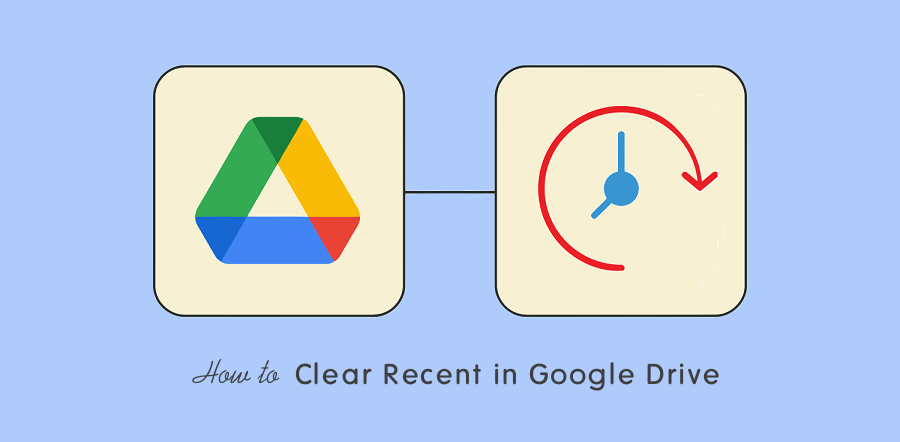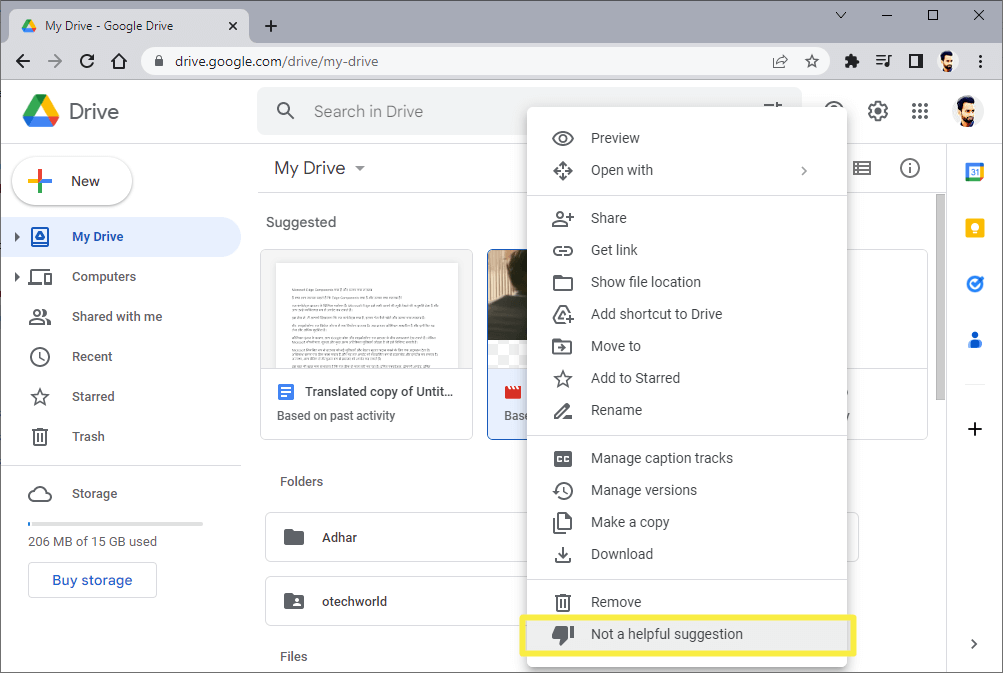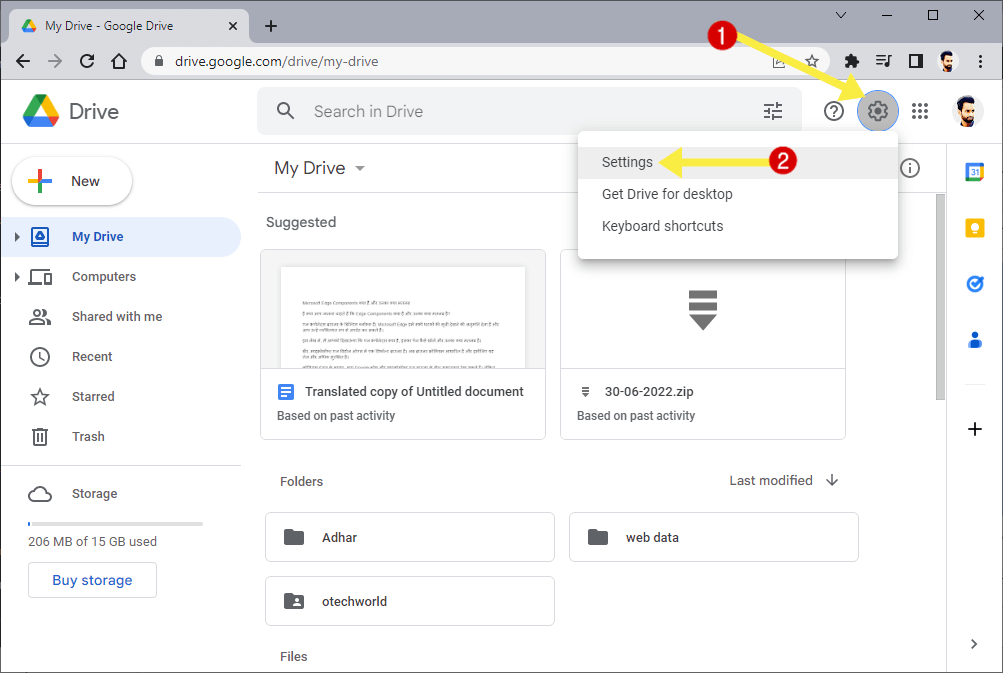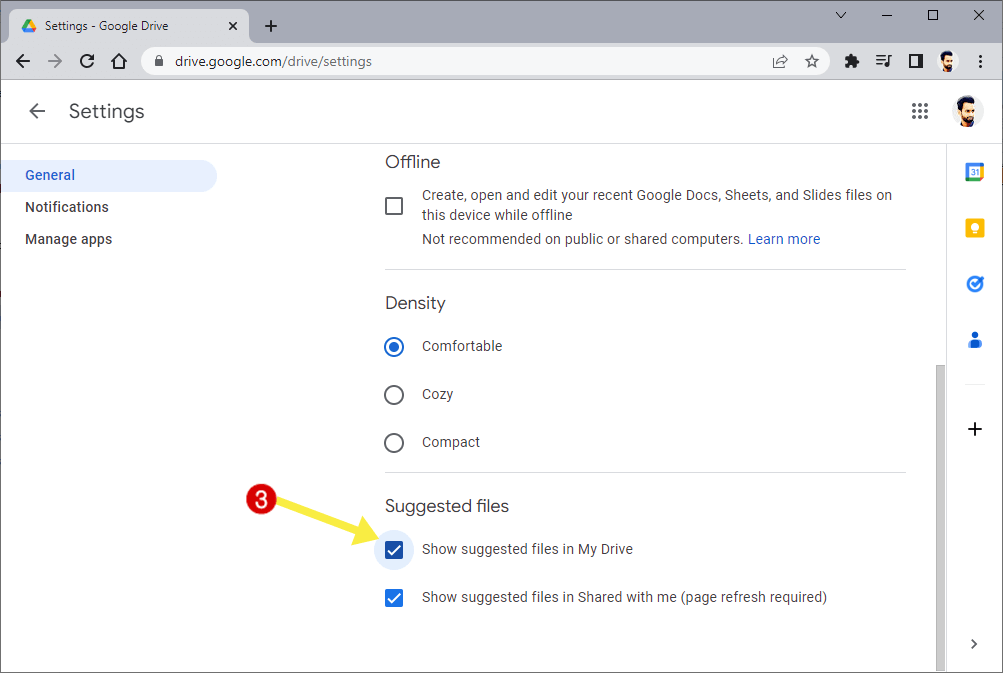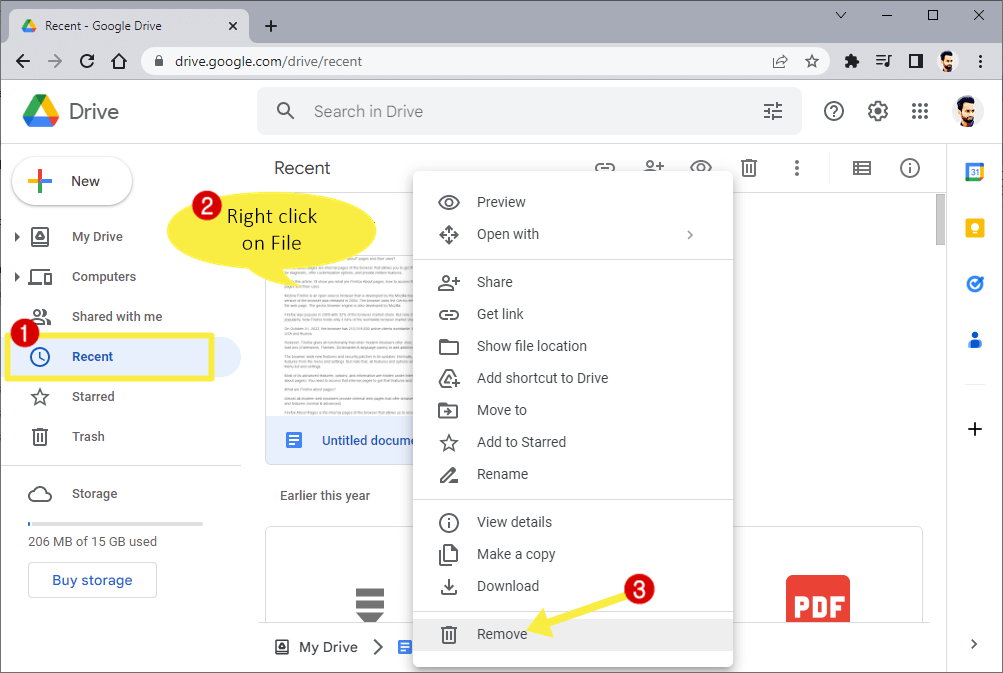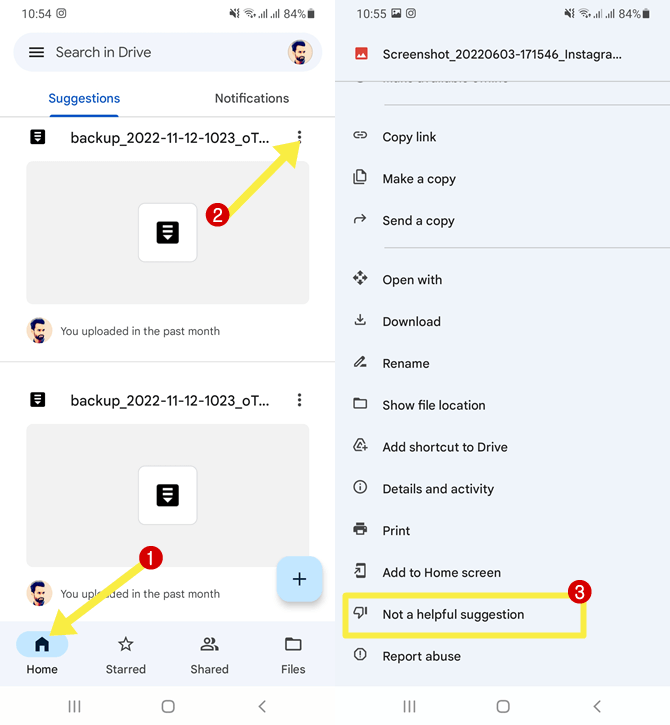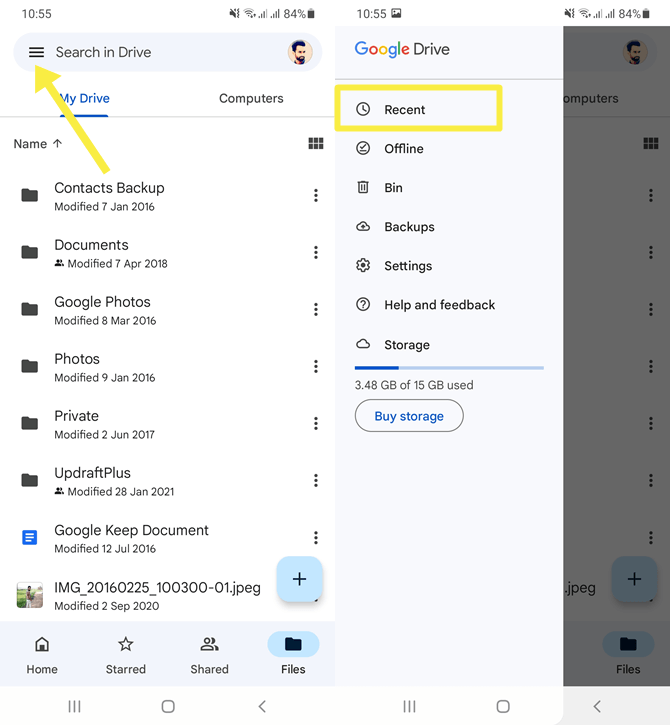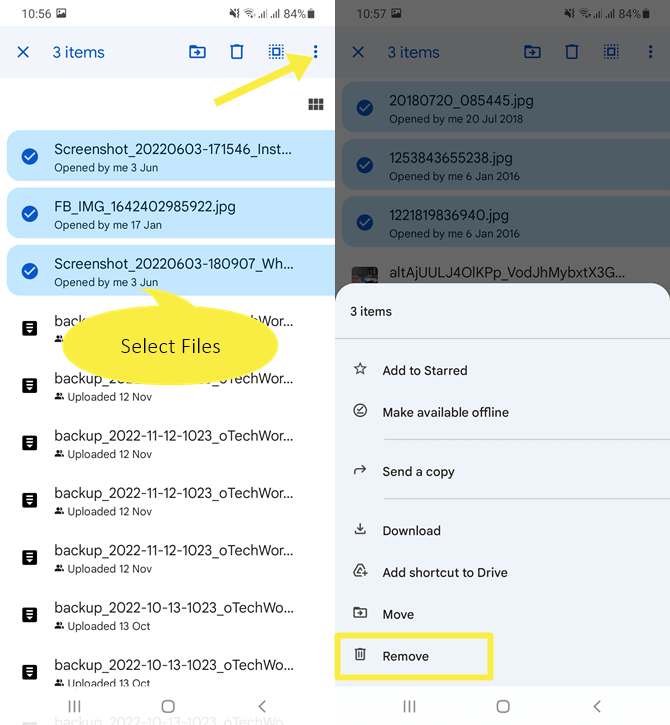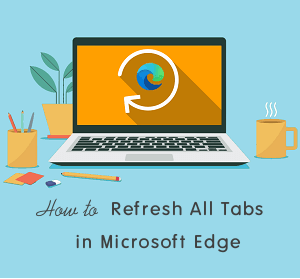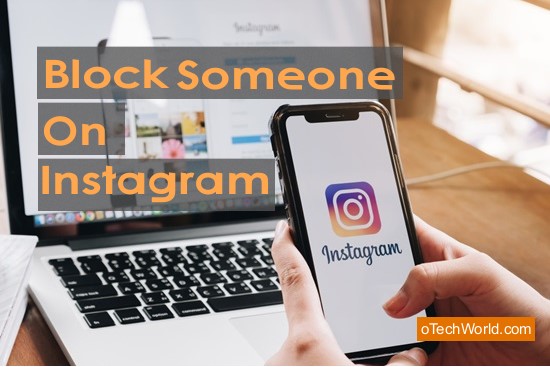How to Clear Recent in Google Drive
Do you want to know how to clear recent (activity, history, & files) in Google Drive?
Google Drive stores the changes that are made to your files by you or someone else. It also offers “Suggested” and “Recent” options to quickly access the files. The suggested shows the list of files based on your recent file access. And recent shows you the files with recent activity (i.e. open, edits, moves/removes, uploads, and share/unshare.
Sometimes, you may want to clear the recent activity or history in the Google Drive website and mobile app.
So, in this article, I’ll show you how to clear recent in Google Drive.
No doubt, Google Drive is one of the best and most popular cloud storage services. It has 2 billion monthly active users and offers 15GB of free storage to store and back up all types of files. It also offers a “Preview” feature that allows you to see/open files without downloading them to your device. However, the Preview option is limited to specific common file types and some files are unsupported.
Google Drive keeps tracking what changes you have made to your Drive account. It saves information about each activity.
The recent activity helps to enhance your user experience. You can quickly access the files and also get the older versions of the documents. Moreover, you can know when you upload, edit, rename, share, and move the items.
What is Recent Activity, History, and Files on Google Drive?
Google Drive shows the three types of recent – Suggested, Recent, and Activity.
- Suggested (suggestions): When you open the Google Drive web version or mobile app, it shows the suggestions based on your recent file access history.
You can remove the suggestions one by one on its web version and smartphone app.
However, you can turn off or remove the suggestions permanently from the settings on the Drive’s web version. But there is no such option available for mobile app users on Android and iOS. - Recent: Drive provides the recent tabs which show the list of items that you were recently working on.
- Activity: The Drive keeps track of each item activity (uploads, renames, edits, moves, and shares).
How to Clear Recent in Google Drive on a PC
You can easily remove suggestions and recent files. Note that, there is no option available to clear the activity of the file. You need to delete the item (file) to remove that activity.
1. Clear Suggestions or Suggested files
You can remove suggestions one by one or either disable this functionality. The step-by-step guide is given below. Let’s get started.
Steps to Clear Suggestions One by One
- Open drive.google.com on a web browser and log in to your account.
- From the My Drive tab, right-click on the file from under the “Suggested” title.
- Now you’ll see the list of options. Select “Not a helpful suggestion”.

- The item will be removed from the list. That’s it
However, you can select the remove option from the right-click menu. But the remove option will delete the file permanently.
Steps to Disable Suggestions
If you don’t like the suggested option, you can disable it permanently.
- Open Google Drive on a web browser on your PC and log in to your account.
- Click on the Gear icon from the top right and select the Settings option.

- Scroll down to the end of the settings page and uncheck the “Show suggested files in My Drive” option from under the Suggested Files title.

- That’s all.
2. Clear Recent items and history from the Recent tab in Google Drive
For this, you need to remove items from Drive. The steps are given below.
- Open drive.google.com on your desktop browser and log in to your account.
- Click on the Recent option from the left navigation tab. You’ll see the list of items you were recently working on.
- Right-click on the item or file that you want to clear. Select Remove from the list. You can also select the file by clicking on it and after that click on the Trash icon from the top.
Alternatively, You can select all files by pressing Ctrl + A keyboard shortcut to remove all files.
- The file will be moved to the trash and removed from the Recent tab.
- That’s it.
Note that, items in the trash are deleted permanently after 30 days. You can restore the items within 30 days.
If you want to clear the Recent tab temporarily, you can move items to the trash and restore them later within one month.
3. Clear Recent Activity of Files in Google Drive
Drive stores each file’s activity. By default, there is no option available to delete or clear the item activity. You need to remove the file to get rid of the activity.
For this, right-click on the file and select Remove from the list. The file will be moved to the trash.
How to Clear Recent in Google Drive on Android and iOS Apps
The Google Drive app for Android and iOS (iPhone) also shows Suggestions and Recent files. Moreover, you can check the recent activity of all items.
1. Clear Suggestions on the Google Drive App for Android and iOS
The suggestions are based on your item’s access history. You can’t turn off this functionality on the app. However, you can remove suggestions if you don’t like or want to clean your Drive app home menu. The steps are given below. Let’s get started.
- Open the Google Drive app on Android or iPhone and tap on the Home option from the bottom menu bar.
- Now you’ll see the two tabs – Suggestions and Notifications. In the suggestions tab, you’ll see the suggested files.
- Tap on the Menu (three vertical dots) next to the file that you want to remove and you’ll see the list of options.
- Scroll Down and select the “Not a helpful suggestion” option. The file will be removed from the suggestions.

- Repeat the 3 and 4 steps for another file.
- That’s all.
Note that clearing suggestions won’t delete files.
2. Clear Recent in Google Drive App for Android and iOS
The drive app also shows you the list of files that you recently worked on. It helps to find the files with recent interactions quickly.
- Open the Drive app on an Android or iOS device and tap on the menu icon from the top left.
- Tap on the Recent option from the list and you’ll see the list of files.

- Now tap on the Menu (three dots) next to the file and select the Remove option.
Alternatively, Tap and hold on the file and select multiple files. After that, tap on the Menu (three dots) from the top right and select the Remove option.
- You’ll see the confirmation popup. Tap on the Move to Bin to confirm.
- That’s all.
Note that, this will delete your files from the Drive. However, you can restore your files within 30 days from Bin.
Final Words
I hope this article helped you learn how to clear recent in Google Drive. However, you can only clear the suggestions, because to clear recent history & files, you need to remove the files. Drive gives you 30 days to restore the deleted files from Bin. If you want to clean your Recent list temporarily, you can remove or move files to the bin and restore them later.