How to Add Multiple Photos to Instagram Story
Instagram allows us to post photos, short videos, and text in stories. No doubt, the story is the best feature on Instagram. More than 500 million users upload photos and videos daily to IG stories. Influencers, Bloggers, YouTubers, and Businesses use this feature to reach out to people/followers and promote products & services. Most of the people want to upload multiple pictures to the story, that’s why Instagram added the feature that allows adding more than one photo in stories at once.
You can select multiple pictures from the gallery/camera roll to post in stories. This will add each picture to a different slide. Also, this option will save your time, because you don’t have to select and upload every story again and again.
You can also put multiple pictures in one story. However, there are some limitations in this feature. It only allows to capture the live picture to add to the existing photo. Generally, you can’t select the photo from the gallery or camera roll, but this option is available in limited (popular) accounts. But, there are alternate methods also available to overcome these problems.
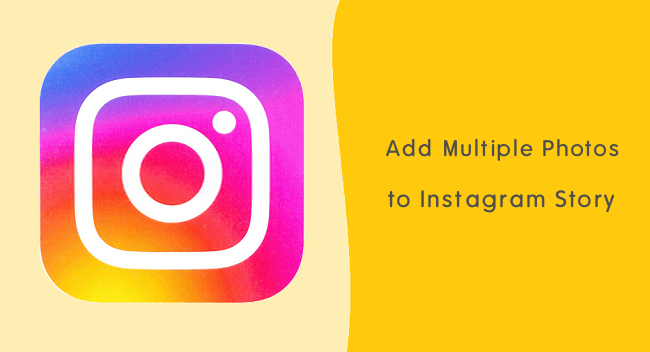
Nowadays, Instagram is the best social media platform for business purposes. That’s why it offers creator and business account options. These accounts give some additional features to reach out to followers and customers. A business account with more than 10K followers can also share the links in stories.
Well, it doesn’t matter whether you’re using individual, creator, or business accounts. You may need to add multiple photos to Instagram stories to share your story and save your time.
Add Multiple Photos to Instagram Story at Once
This feature is offered by Instagram itself. You can select, upload, and share up to 10 photos and videos from the phone gallery or camera roll. This option is best to share photos and videos in series. The steps are given below.
Step 1. Select Pictures from Gallery/Camera roll
Open the Instagram app and tap on the “Your Story” or camera option from the top left. The camera app will be open to capture the photo.
Tap on the image thumbnail from the bottom left of the screen. You’ll see the photos from the phone gallery.
Find the images, you can also select the folder for this from the top left.
Next, tap and hold on the first image to enable the “Select multiple” photos selection option. Otherwise, tap on the select multiple icon from the top right.

Select up to 10 photos in order by a tap on the thumbnails. You’ll see the serial numbers on the thumbnails. After that, select the Next button from the bottom right.
Step 2. Add Filters, Stickers, or Text (optional)
After tap on the Next button, you can edit your story by adding additional elements such as stickers, music, emojis, text, and effects. However, this is optional, but you can make your story more attractive by adding extra elements.

List of elements:
- Effects
- Stickers
- Poll
- Music
- Location tag
- @Mention tag
- Date
- Gif
- Questions
- Countdown
- Quiz
- Live photo
- Text
- Freehand Sketch
Step 3. Share your Story
After adding the elements, tap on the “Send to” button. Select the Share button from the “Your Story” option. After uploading your story, the share button converted into shared. Tap on the Done button.
Add Multiple Photos to One Instagram Story
Want to add more than one picture in one story, then, there are three ways available for this. Officially, IG gives an option to add additional pictures from the phone gallery in the story only for limited accounts. However, users can take a live photo to add to the existing image in the story.
Moreover, you can create an image using a photo editing app or make a photo collage to share. Also, you can create a short slideshow video.
Method 1. Using Instagram App
In official IG app, you can use a photo sticker or camera option. A photo sticker option is available on a limited account. So, this option is useless for most people. Well, the camera option is available for all accounts, but it allows taking only a live selfie.
The steps are given below to use these options.
Use Image Select sticker option
- Open the Instagram app and go to stories by a tap on the “Your Story” option.
- Select image from the phone gallery or camera roll and tap on the Next button.
- Open stickers and select the “Image select” sticker. This will open the phone gallery again.

- Select the photo and add it to your existing story. After adding, resize, rotate, and move the image as you want. For more, select the image select sticker option and add more images.
- Add other elements if you want.
- Tap on the send to button and select the share button.
Use Camera option
- Open the Instagram app and open “Your Stories”. Select the image from the gallery by tap on the image thumbnail from the bottom left.
- After selecting the image, tap on it and open stickers and find a camera sticker icon and open it. This will open a small camera popup window on an existing story.

- Move, resize, and change the frame by a tap on the popup camera window. Take a photo by tap on the capture icon.
- Again select a camera sticker icon to take and add more photos.
- Upload the story by tap on the send to and share button.
Use Layout feature
The layout feature allows taking more than one picture in single frame. The feature is similar to collage maker, but it allows only capturing live photographs. The steps are given below to use layout.
- Open Instagram app and open Your Stories. After that, you’ll see the options at the bottom. By default, Normal is selected. Swipe left, and select the Layout option.
- Now select any layout from the 6 layouts. Tap on the capture button to take the photo one by one.

- After clicking the photos, add extra elements such as stickers, effect, text, and emojis to make a stunning story.
- Select Send to and share button to upload your story.
Method 2. Using Story Maker and Photo Editing apps
You can use photo editing, collage, and story maker apps to create a collage. With these apps, you can easily create one image by using multiple images and this is the best method.
In photo editing apps, you can use a 9:16 aspect ratio to create stories. PicsArt is a popular photo editing apps that you can use. Moreover, you can use collage maker apps. However, collage maker apps don’t give advanced options that photo editing apps offer.
Moreover, you can use story maker apps. These apps offer all options to create stunning stories. With pre-defined templates, you can easily do your work. Also, you can put multiple pictures on one Instagram story.
The list of Best Story Maker apps to add multiple photos in one story is given below.
1. Unfold
Well, unfold is the best, free, and professional tool to create and share collage stories. It offers unique and minimal collage, fonts, and templates. So, with unfold app, you can easily add multiple photos to Instagram story.
The app is featured on popular online companies and blogs like the Wall Street Journal, Forbes, Mic, CNBC, Vogue, and US Weekly.
Unfold is a free app and doesn’t require login. You can also buy premium service unfold+ by paying some money. Unfold + gives some advanced and more features.
Features:
- Professional App.
- Unique templates and collages.
- A powerful text editor.
- Professional filters and effects.
- Unfold camera.
2. StoryArt: template for Instagram
StoryArt app is one of the most popular apps in the Play Store with more than 10 million installations. It offers more than two thousand templates to create collage and attractive stories.
For editing, it provides filters, stickers, cinematic presets, borders, and effects. Also, some tools available such as unique fonts to add text, icons, and basic editing tools.
Features:
- 2000+ story templates with different styles.
- Beautify your profile.
- Stickers for customizations.
- Cinematic presets.
- More than 60 themes.
- Animated swag templates.
- More than 120 highlight cover icons.
3. Story Maker for Insta
This is a free app to make a story with pre-defined templates. The app is simple to use. Just select the template and edit it as you want.
It offers more than 300 templates from various categories like simple, forests, clean, desert’s, mother’s day, candy, brush, Christmas, Halloween, glitch, travel, and valentine.
Also, to use this app, you don’t need to create an account.
Features:
- 300+ templates.
- 100+ fonts with text tools.
- No registration required.
4. InStory by InShot
InStory comes with an advanced option to create and edit stories. It offers more than 500 unique designs, templates, and collage.
After selecting the design, you can edit and add elements to it. You can add highlights, text, and backgrounds.
The app works without any account. Open the app and use its features. However, the paid version is available to get more features.
Features:
- 500+ templates and designs.
- 100+ fonts and text styles.
- 100+ icons for highlights.
- Background colors.
5. StoryLab
StoryLab is a design kit for Insta stories. You can select and edit the design from its 700+ designs library. StoryLab helps to create ultimate collage layouts.
To edit the layouts or designs, it provides filters, text tools, brushes, freehand sketch tool, stickers, and overlays.
Features:
- 700+ templates with different aspect ratios.
- Different frames.
- Backgrounds – landscape, marble, and starry, etc.
- 50+ Text styles with different fonts.
- More than 300 stickers.
- Brushes for textures.
Method 3. Use Video Maker apps
You can also create video slideshow by using video maker & editing apps. Instagram allows to upload up to 15 seconds of video in the story.
Apart from video editing apps, you can use video story maker apps. These apps allows to put multiple pictures in one Instagram video story.
So, you can create a slideshow video to share multiple photos.
For this, you can use Viva Video and Scoompa video apps. You can also try slideshow maker apps from Play Store.
On a desktop, you can use online tools. Check out the DesignCap review to create stunning graphics online for social media platforms.
Final Words
So, now you know how to add multiple photos to Instagram story. However, you can use the Instagram app to share in separate slides. But, story maker apps are best to create one story with many images. You don’t need advanced skills to use these apps. Because these apps provide inbuilt or pre-defined templates. You just need to edit the template or designs.
Moreover, video slideshow is another option. Write in the comment box which method you’re using.
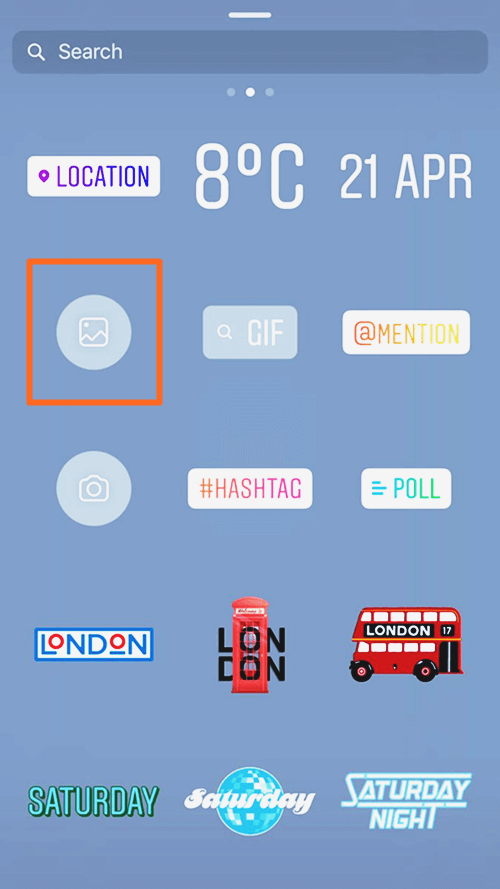
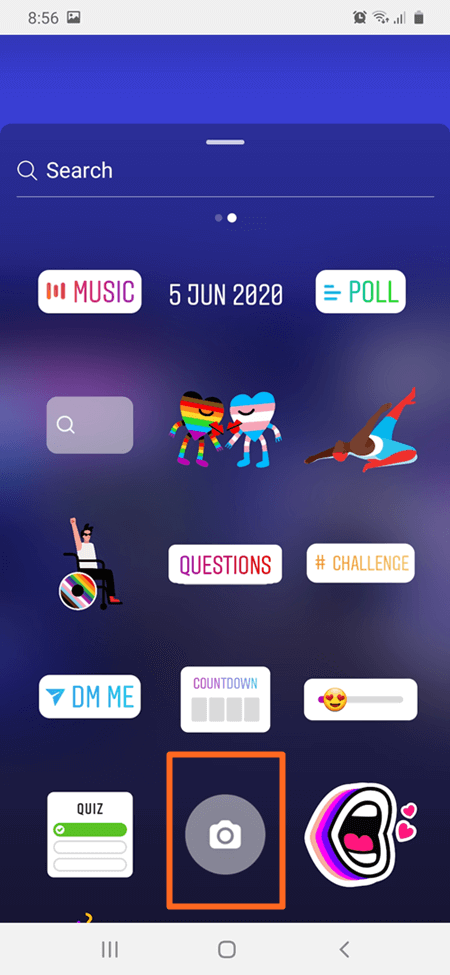





for non readers…..do you have a video please?