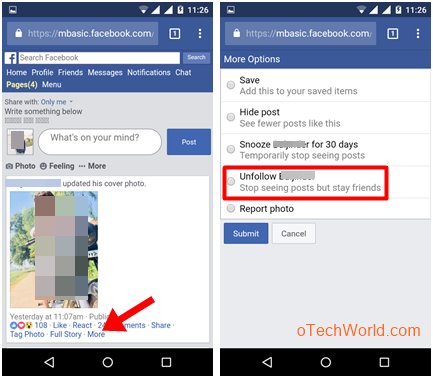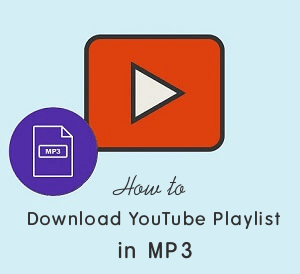How To Unfollow On Facebook (Profile & Page)
How To Unfollow On Facebook (Profile & Page): Are you irritated by your friends Facebook posts? Then, you are on the right page. Here is the complete guide on how to unfollow someone’s profile or page on Facebook. Facebook provides the option for this. With this option, you can unfollow those friends, whose posts are irritating and annoying you, and you don’t want to unfriend them.
When you unfollow someone on Facebook, then you can’t see their post on your news feed. So, this is a useful option, if your any friend share or update annoying posts and photos regularly. However, Facebook gives an option to hide or snooze (You can snooze any friend or page for 30 days) any post from your news feed. But, this option is more useful if someone regularly updates annoying posts.
Similarly, You can unfollow any facebook page without unlike it. Also, you can do this on your mobile phone or desktop. It doesn’t matter whether you are using Facebook on its app or browser.
How To Unfollow On Facebook (Friends Profiles)
Why Do You need to unfollow someone on facebook?
- You can’t unfriend someone on facebook and you don’t want to see their Facebook posts.
- Your friend shares or updates annoying photos and posts, and you don’t want to see his/her posts.
- One of your friends, share a lot of posts daily, and you don’t want to see his posts on your news feed.
1. Unfollow Facebook Friends Profile On PC
However, nowadays, most of the users using Facebook from smartphones. But, If you are using Facebook from PC, then, there are two options available to unfollow any friend. Either from your friends profile or your news feed. It doesn’t matter whether you are using Facebook from PC Browser or Facebook app. You can easily do this.
1.1 On PC Browser
From News Feed
- Open facebook.com from your desktop browser and log in to your account.
- Now you will see the news feed on your screen.
- Click on the three horizontal dots from the top right corner of your friend’s post, that you want to unfollow.
- Now click on the “Unfollow Your_Friend” option.

That’s all. Now you won’t see any post from an unfollowed friend. But, you are still friends on Facebook.
By Opening Friend Profile
- Open Facebook from the desktop browser, and open your friends profile that you want to unfollow (You can open your friend’s profile by searching on Facebook, from the Facebook friend list, or from news feed by clicking on your friend name).
- Click or hover the mouse on the “Following” button from the bottom right of the cover photo.
- Now you will see the “Unfollowing” option. Click on an unfollowing option to unfollow your friend.

To follow again your friend’s profile, Open the friend’s profile that you unfollowed. After that, click on the “Follow” button from the bottom right of the cover photo.
1.2 On Facebook App for Windows 10
From News Feed
- Open Facebook app for Windows 10 and click on the down arrow icon of friend post that you want to unfollow.
- Now click on the “Unfollow Frind-Name” option to unfollow your friend on Facebook.

By Opening Profile
- Open Facebook App for PC and open friends profile from the friend list.
- Click on the “Following” button.
- Now you will see three options – Unfollow, Default, and See First. By default, the Default option is selected.
- Click on the Unfollow option to select this option. Click again on this option to apply the changes. (You need to double click on Unfollow option to apply the changes)

To follow again your friend’s profile, open friends profile and click on the Following button and select the “Default” option.
2. Unfollow Facebook Friends Profile On Mobile Phones
Facebook app is one of the most popular apps in Android and iPhone. Most of the people using Facebook app. You can use Facebook on a mobile phone using a web browser or Facebook app. For web browser users, Facebook provides two mobile versions of Facebook for the mobile phones. Below are the steps to unfollow Facebook friends on mobile phones.
2.1 On Facebook App and Mobile Browser
On the Facebook app or mobile version of Facebook, you can unfollow friends from news feed or by opening friends profile. The steps are same for the Facebook app and Mobile browser.
From News Feed
- Open the Facebook app from your smartphone and log in to your Facebook account.
- Now tap on the three horizontal dots of your friend post that you want to unfollow.
- Tap on the “Unfollow Friend_Name” option to unfollow that person on Facebook.

By Opening Friend Profile
- Open the Facebook app and open the friend’s profile that you want to unfollow. (You can open friend profile by searching or friend list)
- After that, you will see the Following button in blue color. Tap on this Following button.
- Now you will see the three options. Unfollow, Default, and See first. By default, the default option is selected. Tap on the Unfollow option to select it.

- After that, tap on the back button. That’s it.
You can follow again your friend profile by opening friend’s profile. Tap on the following option and select Default option.
2.2 On Basic Version Of Facebook On Mobile Browser
Facebook provides its basic mobile version. You can open it by typing mbasic.facebook.com in the URL on mobile or PC browser. It also helps to download Facebook videos.
From News Feed
- Open basic version of Facebook from Mobile browser by typing mbasic.facebook.com in the URL.
- Now Tap on the “More” option from below the friend post that you want to unfollow.
- Tap on the “Unfollow Friend_name” and select it. After that, tap on the Submit button.

From Friends Profile
- Open Facebook basic version and open any friends profile to unfollow on Facebook.
- Now tap on the “More” button from below the profile picture and tap on the “Unfollow” option.

To follow again, open friends profile and tap on the Follow button.
How To Unfollow Facebook Pages
Like an unfollowing friend, You can also unfollow Facebook page without unlike it.
Why Do You need to unfollow someone on facebook?
- You don’t like page posts and you don’t want to see that page posts.
- Your friend forced you to like his Facebook page, and you can’t unlike it, and you don’t want to see his page posts.
1. Unfollow Facebook Page On PC
1.1 On PC Browser
Unfollow Facebook Page From News Feed
- Open Facebook from PC browser and click on the three horizontal dots from the top right corner of the Facebook page post.
- Click on “Unfollow Page_name” option to unfollow that page.

By Opening Page
- Open Facebook from a web browser and open the page by a search or from page list.
- Click on the “Following” button from below the cover photo of the page and click on the “Unfollow this page” option.

To follow again the page, open unfollowed Facebook page and click on the Follow button.
1.2 On Facebook App For Windows 10
From News Feed
- Open Facebook app for Windows 10 PC, and click on the Down Arrow icon from the top right corner of the page post.
- Now click on the “Unfollow Page_name” option to unfollow and stop seeing posts from that page.
By Opening Page
- Open the Facebook app from the PC, and open a Facebook page that you want to unfollow.
- Now click on the Following button and you will see the pop-up menu.
- Scroll down and you will see three options. Unfollow, default, and see first. Click on the unfollow option to select and apply it. (You can follow again that page by selecting the Default option)
2. Unfollow Facebook Page On Mobile Phone
You can unfollow Facebook page from App and a mobile web browser.
2.1 On Facebook App And Mobile Browser
From News Feed
- Open a Facebook account from the app or mobile web browser.
- From news feed, tap on the three horizontal dots from the page post that you want to unfollow.
- After that, tap on the “Unfollow Page_name” option to unfollow it.
By Opening Page
- Open a Facebook page from an app or browser that you want to unfollow.
- Tap on the Following button and select the Unfollow option.
- After selecting the unfollow option, tap on the back icon.
2.2 On Basic Version of Facebook
From News Feed
- Open Facebook basic version by opening mbasic.facebook.com URL.
- Tap on the “More” option from below the page post.
- After that, tap on the Unfollow option and tap on the Submit button.
By opening Facebook Page
- Open the basic version of Facebook, and open a Facebook page to unfollow it.
- Tap on the “Following” option.
Final Words
So guys, this the guide on How to unfollow on Facebook. In some cases, this option is extremely useful. Because you can unfollow any Facebook friend and page without unfriend or unlike it. Also, you can follow again your friend any time. So, if your friend shares or updates annoying posts, then you can use this option to hide your friend’s posts from your news feed. You can’t see any posts after unfollowing. However, this option is also available for Facebook pages. But, this option is more useful for friends profiles.