How To Update Google Play Store In Android Phone
How To Update Google Play Store In Android Phone: Google updates all apps from time to time, including Google play store. Google Play Store app can not find in Google Play Store to update. Also, Google Play Store App update is done in the background. You don’t know when this app is updated in the background. But, you can also update Google Play Store manually. So, here at oTechWorld, we write about the How To Update Google Play Store on Android Phone.
Every Android user uses a Google Play Store to download and install apps on their smartphone. Also, Google Play store provides many features to Android users. Here are 12 Cool Google Play Store Tricks And Tips. With these tips and tricks, you can use Google Play Store like a pro.
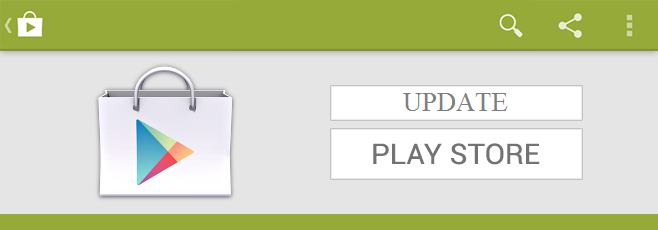
Read this article to know How To Update Google Play Store on Android Phone manually. It is extremely simple to update the Google Play Store App.
Read Also: How To Save Data On Android Phone
How To Update Google Play Store In Android Phone
You need to up to date every app to use the latest features. In every update, Google added new features in Play Store app.
- Open Play Store app and tap on the Menu (three horizontal lines from top left).

- Now you will see many options where you update installed apps. But you need to Open Settings to update Play Store. So, Open Settings.

- Scroll down and Tap on Play Store Version or Build version.

You will see the message ” The new version of Google play store will be downloaded and installed.” Now the downloading will start in the background. That’s it, you can enjoy the new version of Google Play Store after some time when it updated in the background. Do not turn off your data connection or WiFi, because Play Store update is done in the background.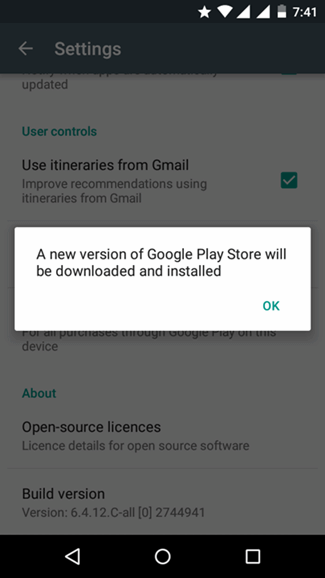
Read Also: How To Disable Background Data In Android Phone
If a Google Play store is already up to date, then it will show the message “Google play store is up to date“.
Final Words
So, this is the simplest to update Google Play Store app on your Android phone. This option is provided by Google itself to update Google Play store manually. People also do searches for “How to update Google Play Store” manually, because everyone loves up to date apps. So, with this guide, you can update Play Store on your Android device.







Need update my google play services
Read https://otechworld.com/how-to-update-google-play-services/ to update google play services.