How to Play YouTube Videos at Custom Playback Speed
Do you want to set and Play YouTube videos at custom Playback speed?
By default, YouTube offers the option to slow down and speed up the videos on both its website and apps. To speed up the videos, it provides the 1.25, a.5, 17.5, and 2X playback speed options. Similarly, to slow down the videos, it provides 0.75, 0.5, and 0.25 playback speed options.
In this article, I’ll share how to play YouTube Videos at custom speed. You don’t need to install or use any browser extension, a third-party website, and app.
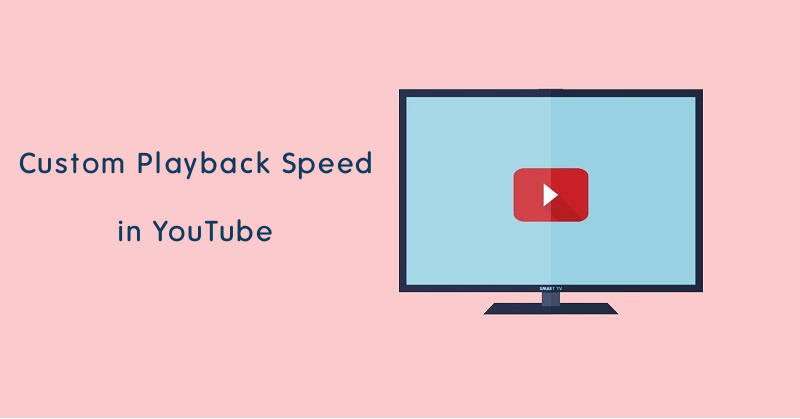
When it comes to video websites, YouTube is in the number one position. According to Alexa Rank, YouTube is the second most popular and visited website on the web. It has more than two billion active logged-in monthly users.
Well, it gains its popularity because of its features and speed. Anyone can upload and share the video on this platform. Also, it allows making money through videos. That’s why it attracts content creators.
Video Quality and Playback Speed is the most basic feature of the YT.
Well, YouTube already launched its custom playback speed option for its web version. But, there is a limitation with this new feature.
You can set the speed between 0.25X to 2X to slow down or speed up the video playback.
But what if you want to bypass this limitation. Yes, it is possible with little tweaks.
Why do you need YouTube custom playback speed?
Sometimes you may need to play the YT video at a high or low speed according to the specific requirements.
While decreasing and increasing the speed, you can watch the video carefully and faster. Though, you can watch YouTube videos frame by frame, which is another topic I already covered.
However, YT offers inbuilt playback speed options, but may not useful for some users because of limitations. Inbuilt options only allow doubling the playback speed of the video.
So, with custom speed, you can select the playback speed according to your requirement.
How to Play YouTube Videos at custom Playback Speed
Well, there are two options for this. You can either use the inbuilt custom speed option or Chrome browser developer tool.
Note: Both options are only available for desktop users. The YouTube app doesn’t have any custom playback speed option.
Let’s get started.
1. Using Inbuilt YouTube Custom Playback Speed Option
While playing the YT videos on a desktop browser, you can use the new feature of YouTube, which allows adjusting the custom playback speed. You can use any web browser. The steps are given below.
- Open any web browser from the desktop and open the YouTube website.
- Search and play any video. After that, click on the “Gear icon” (Settings) from the bottom right of the video.
- You’ll see Annotation, Playback Speed, and Quality options. Click on the “Playback Speed” option.

- Now you’ll see the pre-defined speed options with a custom option. Click on the “Custom” option from the top.

- Adjust the custom playback from the adjust bar.
That’s all. You can see the effect while adjusting the speed. If you paused the video, then play the video to see the changes.
2. Using Chrome Developer Tool
This method is from the labnol and requires a Chrome web browser on a PC. Chrome browser offers Developer tool console that is commonly used for viewing logged messages and running JavaScript.
The inbuilt YT option doesn’t allow to set the speed above 2X. So, with Chrome DevTools Console, you can play YouTube videos at any custom playback speed.
The steps are given below.
- Open Google Chrome browser and open youtube.com.
- Play any video and open the Developer tools console. To open the Console, press Ctrl + Shift + I from the keyboard. Otherwise, click on the More options (three dots) » More Tools » Developer tools. (Note: Options may vary according to the OS)
- Now the console window will be open. You need to write the command in the console window to increase or decrease the speed.
To speed up the video, copy and paste the following command into the console and press the enter button. You can change the value from 4 to another to change the speed. The maximum playback rate is 16.$('video').playbackRate = 4To slow down the speed, copy and paste the following command into the console and press the enter button. Make sure you write a value less than 1 to slow down the speed. The minimum playback rate is 0.0625.
$('video').playbackRate = 0.120
- That’s all. After pressing the enter button, you can see the effect. Close the console window to watch the video.
Conclusion
Now you know how to play YouTube videos at custom playback speed. You can see the browser extensions on the web to do that. But, now YouTube officially offers a custom playback speed option with some limitations. However, the Chrome developer tools console helps to remove the limitations.
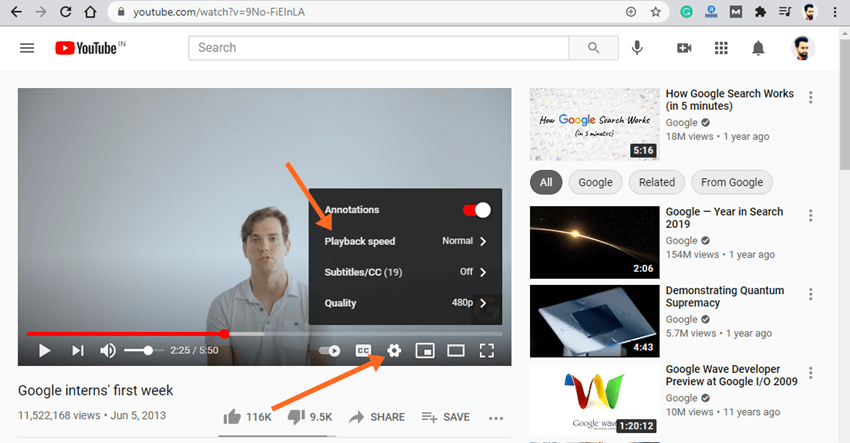
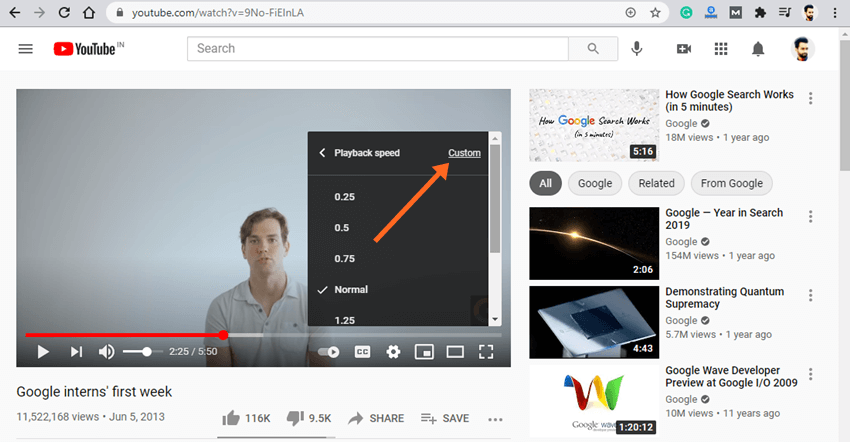

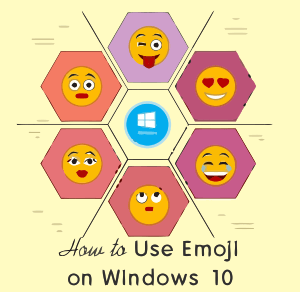

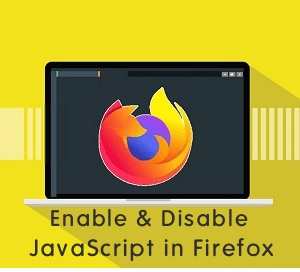
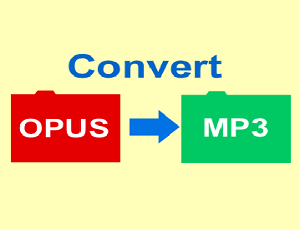
How do you turn off the custom playback speed slider bar? I turned it on by mistake and now it takes too much room