Use VLC Player Like a Pro With These Keyboard Shortcuts
VLC Keyboard Shortcuts: No Doubt, VLC media player is one of the best media players. There are a lot of features in VLC media player. In every Operating system and software, Keyboard shortcuts play a vital role to save the time. Because you can access or enable any feature faster with a keyboard shortcut keys. While watching the video/movie in VLC player, you enable or disable some features daily.
Play/Pause, enable/disable subtitles, change audio track, and full-screen options, that are used by everyone in every video. So, with keyboard shortcut keys, you can use these options/features faster. VLC media player has also list of hotkeys. You can also change these keyboard shortcuts or hotkeys according to your needs. But, here I’m writing about the default VLC keyboard shortcut keys.

So, you can use a VLC media player like a pro with these keyboard shortcuts. Below is the list of keyboard shortcut keys.
VLC Keyboard Shortcuts
1. Play/Pause
Keyboard Shortcut: Spacebar
Play/pause are the most using functions by everyone. Just press the spacebar button from the keyboard to play or pause the video. You don’t need to play or pause the video/movie from the mouse.
2. Mute Audio
Keyboard Shortcut: M
To mute the audio while playing a video in VLC media player, Just press the M key from the keyboard. To unmute the audio, press M key again.
3. Fullscreen/Exit Fullscreen Shortcut
Keyboard Shortcuts:
- Full screen: F
- Exit Fullscreen: ESC
Full screen is another most using function in VLC media player. You need to press F button from the keyboard for full screen and press ESC button to exit full screen mode.
4. Change Audio Track
Keyboard Shortcut: B
Some movies or videos may have more than one audio track and you can watch a movie in more than one language. So, you can change the audio track by pressing the B button from the keyboard. If a video or movie has more than two audio track, then, press the B button again from the keyboard for next audio track.
5. Volume Up and Volume Down
Keyboard Shortcuts:
- Volume Up: Ctrl + Up ↑
- Volume Down: Ctrl + Down ↓
Increase or decrease the volume with these shortcut keys. Just press the Ctrl + Arrow up Or down keys from the keyboard to do this. But, some users are more comfortable with the mouse to adjust the volume.
6. Increasing/Decreasing Video Play Speed
Keyboard Shortcuts:
- Increase Video Play Speed (Increase speed by 0.50x): +
- Decrease Video Play Speed (Increase speed by 0.50x): –
- Increase Video Play Speed By 0.10x: ]
- Decrease Video Play Speed By 0.10x: [
- Normal Video Play Speed: =
This keyboard shortcut is used to increase or decrease the video play speed. If you want to increase the video play speed, then, just press the + key from the keyboard. For more speed, press + key again. Also, if you want to increase the video speed little bit faster, then, press ] key.
7. Change Aspect ratio
Keyboard Shortcut: A
Aspect ratio is used to adjust the height and width of the video. Aspect ratio is a useful feature in every media player because users want to adjust the video height or width according to their requirements. So, press the A key from the keyboard to change the aspect ratio of a video.
8. Video Forward/Backwards
Keyboard Shortcuts:
- Very Short forward (3 seconds): Shift + Right
- Very Short backward (3 seconds): Shift + Left
- Short forward (10 seconds): Alt + Right
- Short backward (10 seconds): Alt + Left
- Long forward (1 Minute): Ctrl + Right
- Long backward (1 Minute): Ctrl + Left
Video forward and backward shortcut keys are pretty useful. VLC provides a three different type of forwarding and backward options. With these keyboard shortcut keys, you can forward or backward the video according to your need. By default, VLC provides an 3 type of video backward/forward options. So, you can forward or backward video by 3 seconds, 10 seconds, and 1 minute.
9. Display The Remaining/Elapsed Time
Keyboard Shortcut: T
When you watching the video in full screen mode, then, video remaining time and the elapsed time are not shown on the screen. You need to press E key to view the remaining and elapsed time of the video.
10. Video Frame By Frame
Keyboard Shortcut: E
If you want to go video through the video frame by frame then, just press the E key and press E key again for next frame. This feature is useful to take a better screenshot from the video. Also, you can extract some frames from the video with this feature.
11. Hide/Unhide Controls
Keyboard Shortcut: Ctrl + H
Some users don’t want to see the VLC control while watching a movie. VLC also provides the feature to hide or unhide the controls. Press Ctrl + H keys from keyboard to hide/unhide the controls.
12. Enable/Disable Subtitles
Keyboard Shortcut: V
Subtitles are very useful. But, Sometimes, subtitles are irritated us. So, you need to press V key to enable or disable the subtitles.
13. Stop The Video
Keyboard Shortcut: S
To stop the video, press S key from the keyboard. This shortcut key is more useful when you are watching the movie/video in full screen mode and you need to stop video immediately.
14. Show Controls In Full Screen
Keyboard Shortcut: I
By default, when you watching any video/movie in VLC player on full screen mode then, it hides the controls. If you want to keep showing the controls in full screen mode then, press I key.
15. Record Video
Keyboard Shortcut: Shift + R
VLC also provides the feature to record the video. This feature is useful to cut the video and make a video clip. Shift + R keyboard shortcut is used to record the video. Press Shift + R key again to stop the recording. Here is the complete guide on how to cut or record the videos using VLC media player.
16. Codec Information of Video File
Keyboard Shortcut: Ctrl + J
Codec information contains all information about the video file. Press Ctrl + J keys to view codec information of a video file. After that, you will see the video and audio information of the file.
17. Change Zoom Mode
Keyboard Shortcut: Z
If you want to change the VLC player windows size then, press Z key. Press Z key again and again to change the zoom mode. Default, Double, Quarter, and Half modes are available.
18. Play Next and Previous Media File
Keyboard Shortcuts:
- For Next Media File: N
- For Previous Media File: P
If you have more than one media files in the VLC playlist then, you can use these keyboard shortcuts to watch a next and previous media file.
19. Audio/Video Effects
Keyboard Shortcut: Ctrl + E
There are tons of audio and video effects available in VLC media player. You can open Audio and Video effects control by pressing Ctrl + E keys. You can adjust audio equalizers and video effects (Crop, colors, overlay etc).
20. Quit VLC Player
Keyboard Shortcut: Ctrl + Q
In Windows operating system, you can close any program or software by pressing Alt + F4 keys. But, VLC also provides its shortcut keys to quit or close the VLC media player. Press Ctrl + Q to quit or close the VLC player.
Final Words
So, guys, these are the VLC keyboard shortcuts. You can enable the VLC features faster with these keyboard shortcuts. Some shortcut keys are very useful because it saves a lot of time. You can also change these shortcut keys according to your requirement.


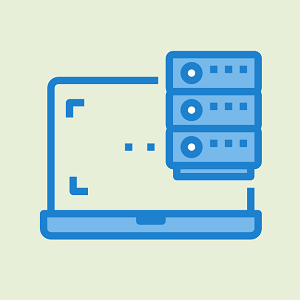

My version is locked in Fullscreen mode and Esc has no effect on it. I’ve uninstalled it and reinstalled it. Maddening. It used to by my go-to video player and I tried to do a clean uninstall but it’s like it is haunted by some perverted kind of fullscreen ghost.