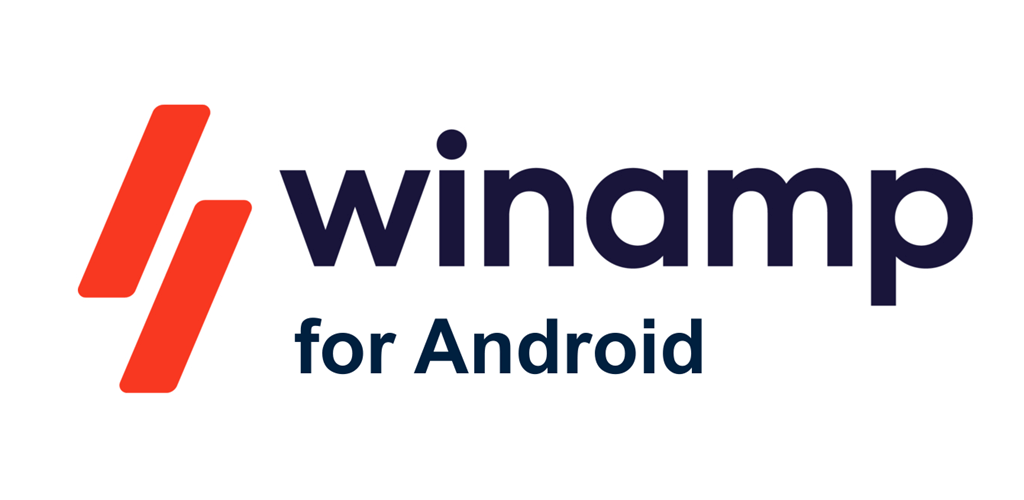Top 10 Data Recovery App for PC Free
Data loss can be extremely stressful. Whether it’s caused by hardware failure, software damage, deletion by error, formatting, or computer viruses. When faced with data loss, the ideal solution is to find a reliable and efficient data recovery program for your PC, which is free of charge.
Windows users have free options for recovering mistakenly deleted data. However, most software companies provide free recovery versions with restricted file size. If you surpass the limit, you may need to pay for premium.

We have done extensive research and testing to identify data recovery app for pc free. Our evaluation is based on the following criteria:
- Security: ensuring that the program we recommend is safe to install and use without the risk of malware or data theft.
- Users want the recovery tool, proving its popularity.
- To recover lost or deleted files, you need a complete data recovery solution. Formatted or damaged device data recovery is included. Preview files before recovering and filtering.
- Our main goal is to create a free Windows 10 recovery solution, however we analyzed the maximum data customers may restore.
We value user input, especially from respectable media and user organizations.
10 Best Data Recovery App for PC Free
Here are the 10 best PC recovery programs available for free:
- Recuva (Windows only): Windows 10, 8.1, 7, Vista, and XP may all be used with this 100% free data recovery program. You may retrieve data with Recuva from USB flash devices, digital cameras, hard disks, and reservoirs. Even if the Pro version is free of charge and has no restrictions, it’s still worthwhile to sample the file size.
- Windows’s WinfrGUI: Free file recovery software with excellent reputation and dependability. Data recovery from a variety of devices, including PCs, laptops, hard drives, USB flash drivers, and SD memory cards, is supported by Winfr GUI. It may deal with issues with data loss, such as virus assaults, inadvertent deletion, and botched device formatting.
- Puran File Recovery (Windows Only): This free file recovery utility can restore lost files from the NTFS and FAT12/16/32 file systems and is compatible with Windows 10/6/7/XP/Vista. It can inspect recovered data and offers deep scanning options. Please be aware that it hasn’t been updated since 2016 and is solely meant for personal use.
- Stellar’s Free Mac and Windows Data Recovery: Steller’s free application is known for data recovery. To restore data from RAW partitions, formatted or damaged drives, and empty recycling tanks. It works with many devices. It supports several file kinds and has advanced email file recovery features.
- Free Data Recovery (Windows, Mac): Disk Drill started as a Mac data recovery program and now supports Windows. It scans quickly and recovers deleted files from various storage media. However, the free version limits data recovery to 500MB.
- TestDisk Data Recovery (Windows & Mac): This free, open-source tool fixes unbootable devices and recovers erased partitions. It supports various file systems and has advanced capabilities, making it superior than other data recovery options.
- FreeUndelete (Windows only): This simple free application fixes Windows logs and restores Office files. It recovers deleted data from Windows recycling crates, but it hasn’t been updated in a long and may not function with Windows updates.
- SoftPerfect File Recovery (Windows only): This software can restore data from several storage media and manage file systems. Security is enhanced via compression and encryption.
- MiniTool Power Data Recovery Free (Windows only): This easy-to-use tool organizes recovered data by file name, size, or date and supports FAT and NTFS drives. The free edition recovers data well despite its 1GB limit.
- Windows File Recovery: It was developed by Microsoft. Windows App Store offers this software for free. Target recovery is possible using keywords, file names, extensions, or routes, and it supports many file types.
To use WinfrGUI for data recovery on Windows 11/10 follow these simple steps:
- Select the disk location to recover from in WinfrGUI.
- The software can scan missing files.
- View the retrieved files after the scan. Save them by clicking “Recover”.
Conclusion
Finally, here are the 10 greatest free PC data recovery applications. Choose the best file and document recovery solution based on your needs and information.