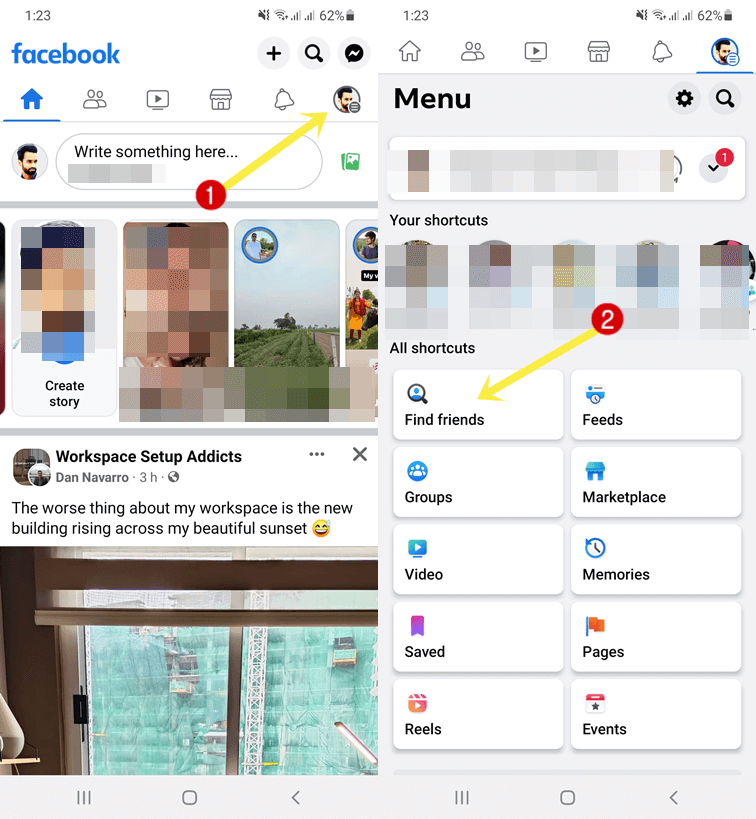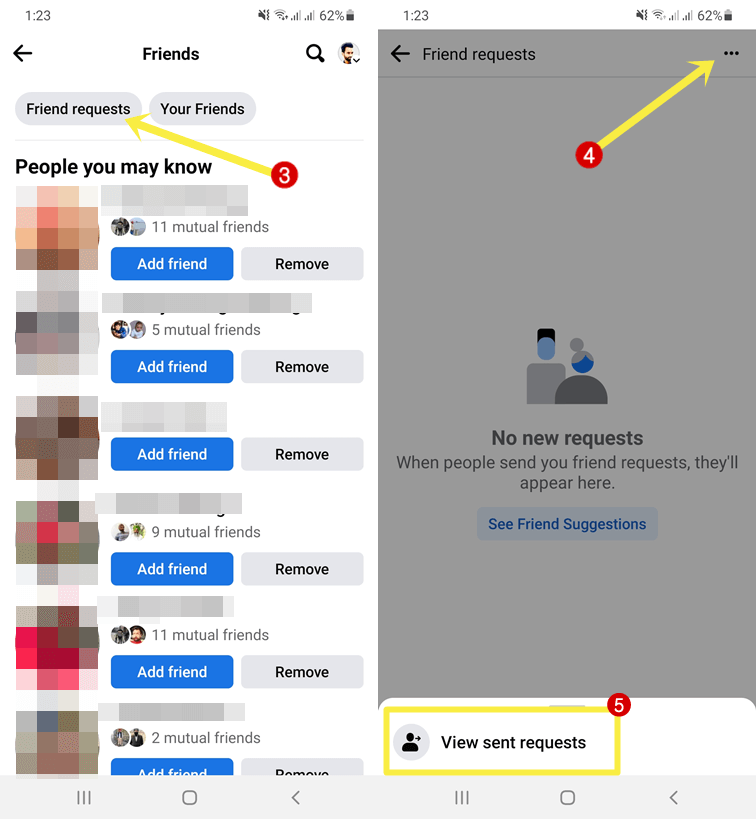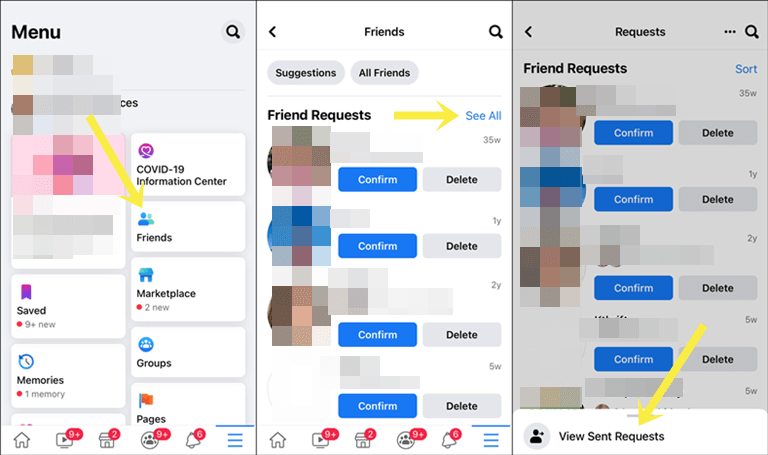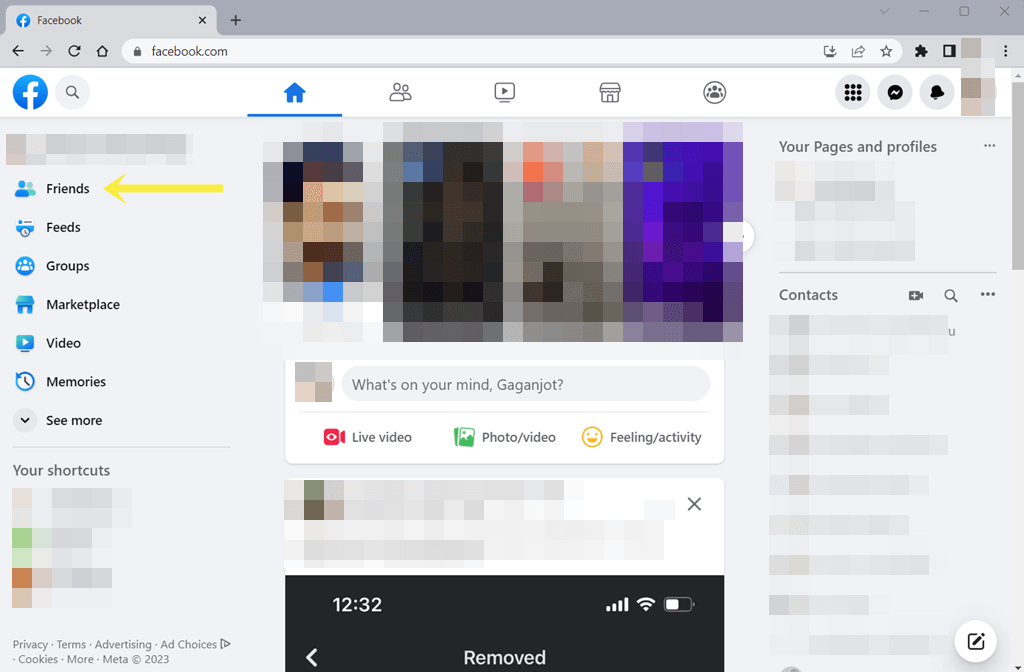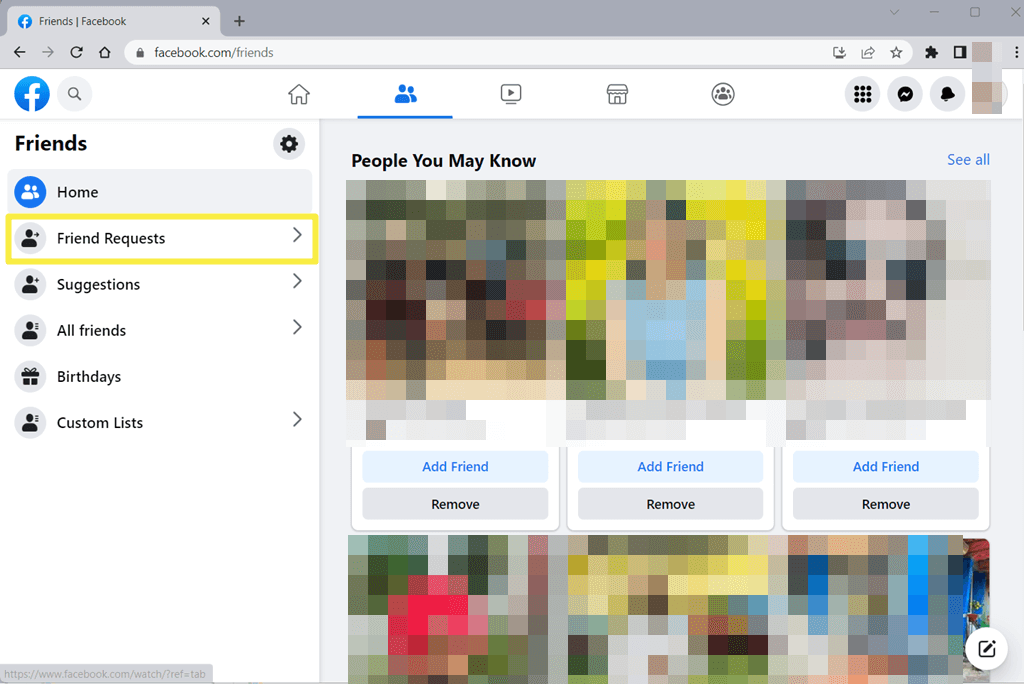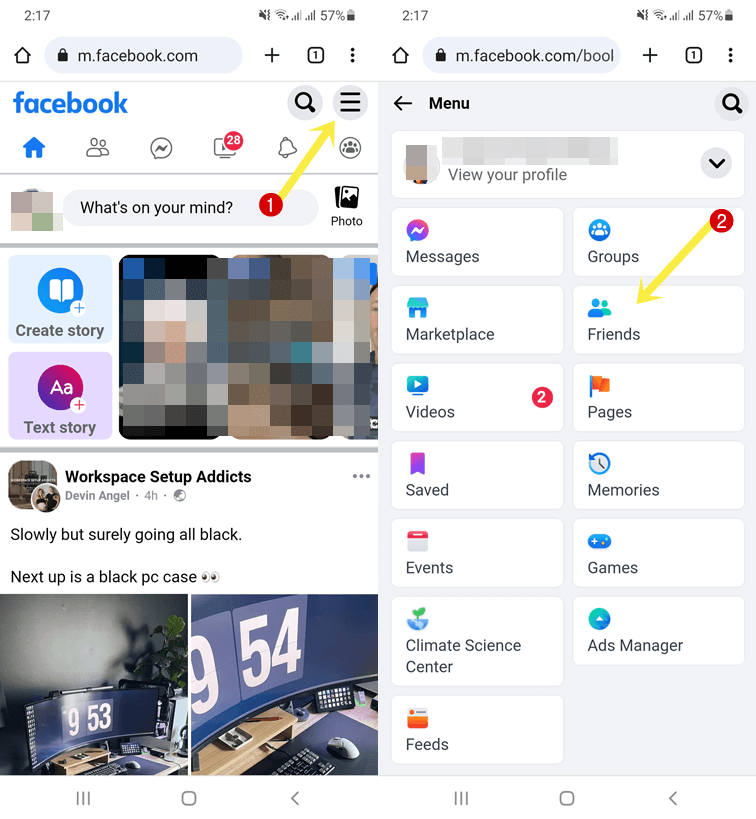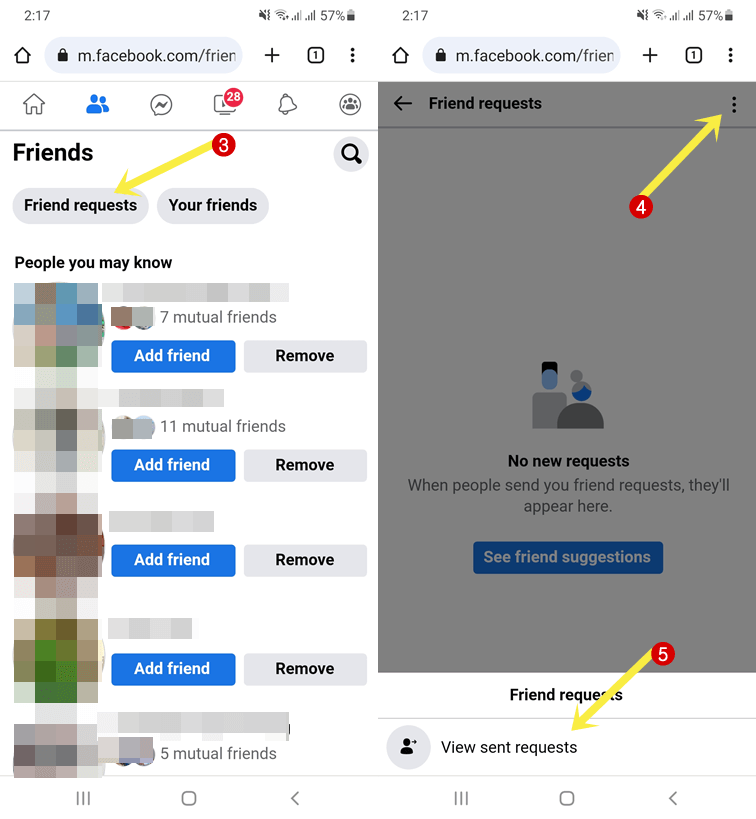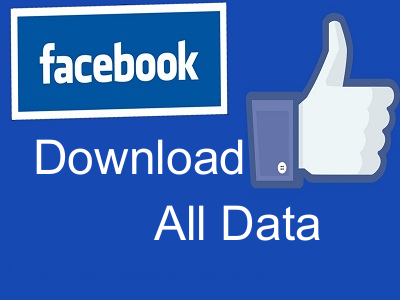How to See Sent Friend Requests on Facebook
Want to know how to see sent friend requests on Facebook?
Facebook allows you to connect with others by sending friend requests to people you know or by accepting requests from others who want to connect with you. When someone accepts your friend request, you become friends on Facebook, and you can see each other’s posts and interact with each other’s content.
Sometimes, you send numerous friend requests on Facebook and you might want to see the pending friend requests that were sent by you.
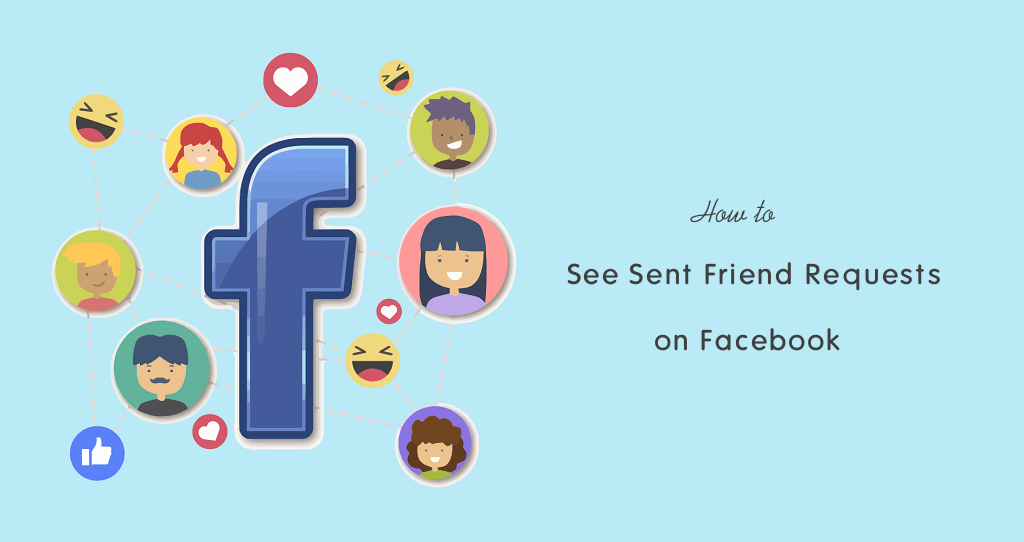
Well, Facebook gives an option to see the list of sent friend requests on its app and web version.
So, in this guide, I’ll show how to see sent friend requests on the Facebook app for Android and iPhone, smartphone browsers, and desktop browsers.
When it comes to the social media platform Facebook comes in the first position. This is the most popular and most used social media platform worldwide. The platform has over 2.98 billion monthly active users.
The platform allows users to connect, share content, and communicate with friends, family, and other people around the world.
Viewing sent and pending friend requests may be beneficial in many scenarios. For example, you can keep track of accidentally sent requests and help find people who don’t wish to connect with you.
How to See Sent Friend Requests on Facebook App for Android and iPhone
Approximately 98.5% of users use Facebook on their mobile devices. You can use this platform on mobile devices using an app or web browser.
If you’re using Facebook App on your Android or iPhone, follow the following steps to view the sent friend requests.
On Facebook App for Android
- Open the Facebook app on your Android device and log in to your account. If you already logged in, skip to the next step.
- After opening the app, tap on the “Menu” (three horizontal lines on your profile picture) from the top right corner of the screen.
- Now open “Find Friends” from the Shortcuts.
Alternatively, you can open the Friends page directly from the Facebook app home screen. After opening the app tap on the “Friends” icon from the top.
- On the Friends page, you’ll see a list of friend suggestions under the “People you may know” title. On the top, you’ll see the Friend Requests and Your Friends buttons.
- Tap on the “Friend Requests” button and you’ll see the list of received friend requests.
If the “Friend Requests” button is not available, you’ll see the See All option next to the received requests. Tap on the “See All” option. - Now, tap on the “three horizontal dots” from the top right of the screen and open the “View sent requests” option from the bottom.

- Now you’ll see the list of all sent friend requests here. You can cancel the requests at any time.
- That’s all.
On Facebook App for iPhone
- Open the Facebook app on your iPhone and log in to your account.
- Tap on the “Menu” (three horizontal lines) from the bottom right corner of the screen and select the “Friends” option.
- Now tap on the “Friend Requests” button. If you’ve received requests that are pending, you’ll see the “See All” option next to the Friend Requests title. Choose the See All option.
- After that, tap on the three horizontal dots from the top right of the screen and select “View sent requests” from the bottom.

- Now you’ll see the list of all sent pending friend requests.
- That’s all.
How to See Sent Friend Requests on Facebook for Desktop Browser (Web Version)
If you’re using Facebook on your desktop (PC/Laptop) browser, then follow the following steps.
- Open any web browser on your PC or Laptop and open the facebook.com URL. Login to your account.
- Now click on the Friends option from the left navigation pane.

- The Friends page will be open. Click on the “Friend Requests” from the left navigation pane.

- After that, click on the “View sent requests” option and you’ll see the list of all sent friend requests that are still pending.

Alternatively, you can open this page directly by opening https://www.facebook.com/friends/requests URL. - That’s all.
How to See Sent Friend Requests on Facebook for Mobile Browser
However, the mobile app steps are the same for the mobile web version. But you can access the sent requests list directly using the URL. The steps are given below.
- Open a web browser on your mobile phone and open the m.facebook.com URL. Login to your account by entering login credentials. If you open facebook.com it will automatically redirect to the mobile version.
- Now tap on the Menu (three horizontal lines) from the top right and select the Friends option.

Alternatively, you can open the Friends page directly from the Facebook homepage, by selecting the Finds icon next to the home icon. - Select the Friend Requests button and tap on the three vertical dots. After that, open the “View sent requests” option.
Alternatively, you can access this page directly by opening https://m.facebook.com/friends/center/requests/outgoing URL.
If the Friend Requests button is not available, it means you have pending requests. Select the “See All” option next Friend Requests option.
- Now you’ll see all sent and pending friend requests on Facebook mobile.
Why you need to View Sent Friend Requests on Facebook
Here are some reasons why seeing your sent friend requests can be useful.
- Confirmation of Connection: It allows you to confirm whether or not you attempted to connect with someone on Facebook. It also helps you to keep track of accidentally sent requests.
- Resolving Pending Requests: You can see what requests are still pending. It helps to choose whether you want to cancel them or not.
- Privacy and Security: You can ensure that you send requests to people you know or trust, which reduces the chances of connecting with strangers, spammers, or fake accounts.
- Avoiding Unwanted Requests: It assists you in avoiding sending friend requests to people you do not intend to connect with, thereby avoiding any potential awkwardness.
- Cancel Request: If you change your mind about connecting with someone, you can cancel the request by checking your sent friend requests.
Final Words
I hope this article helped you learn how to see sent friend requests on Facebook app and web version. This helps you to know about the accounts or people who don’t accept your friend requests on Facebook. You can easily cancel your requests at any time from the list.