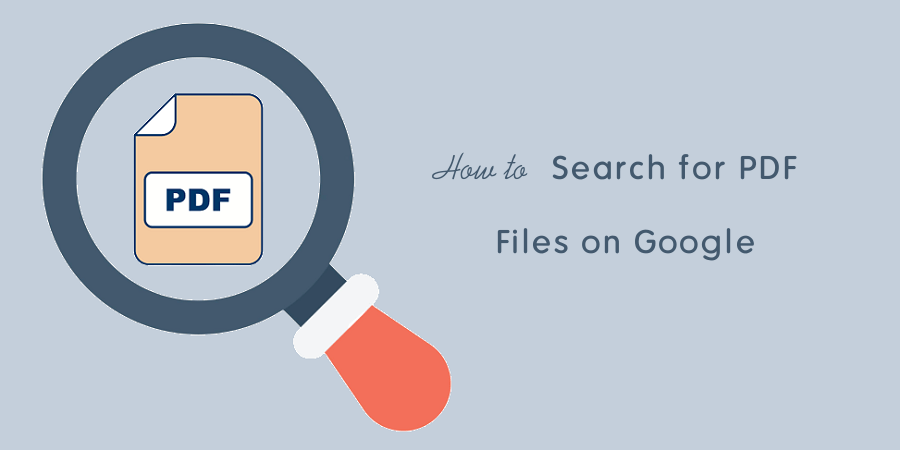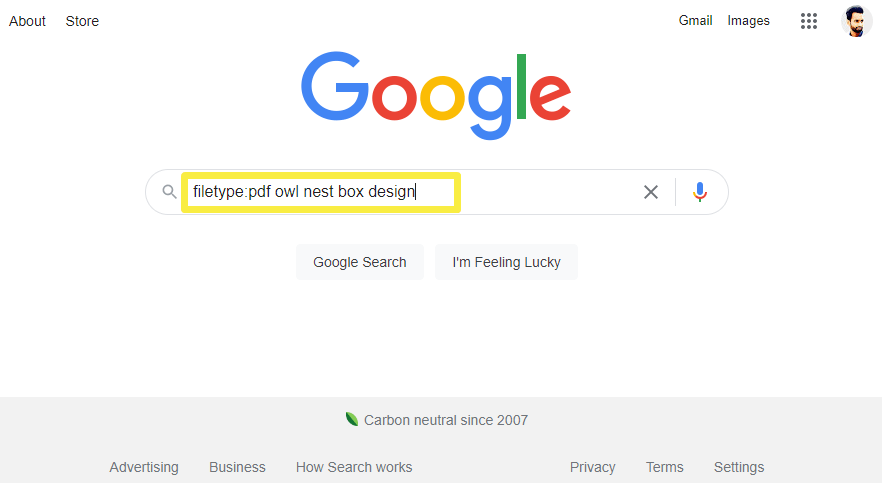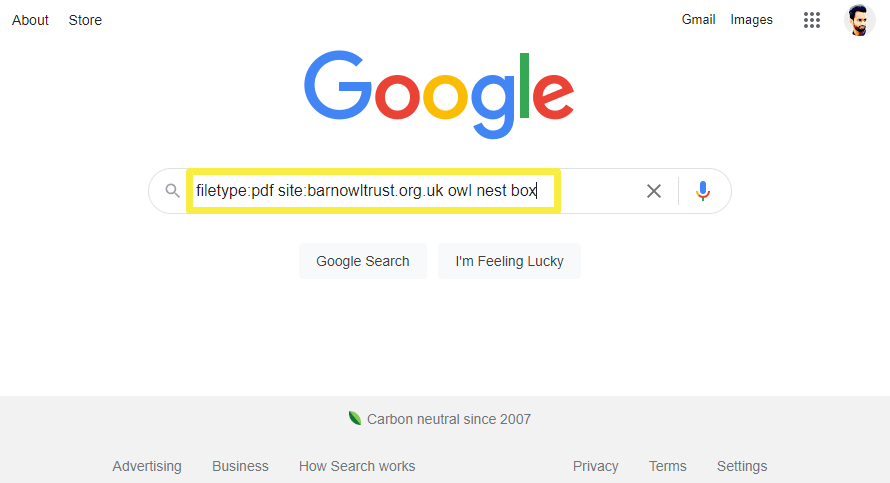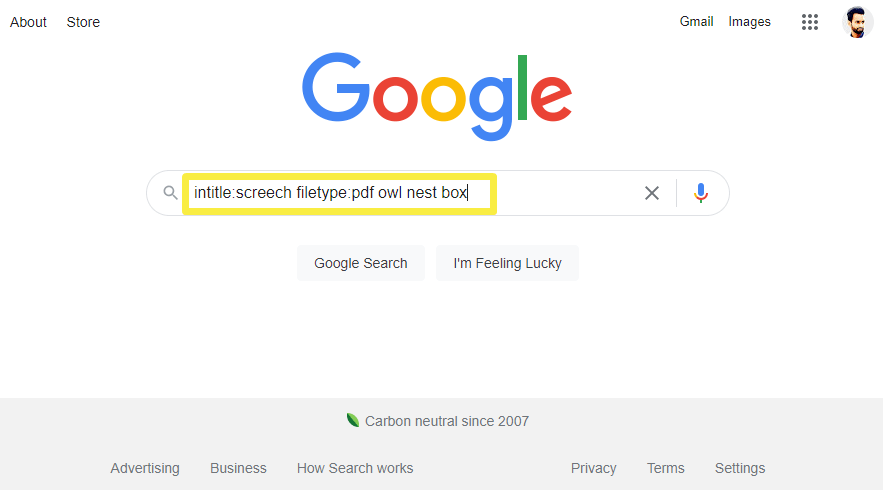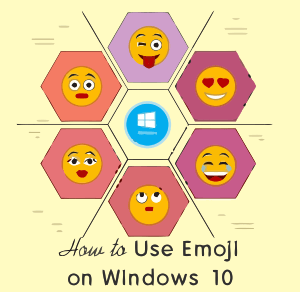How to Search for PDF files on Google
Do you want to know how to search for PDF files on the Google search engine?
When you search on Google, it shows the web pages and some file types in the search results. But sometimes you might need to search only for the specific file type i.e., pdf files.
So, in this article, I’ll show you how to search for PDF on Google.
Google is one of the most popular search engines that hold approximately 84% market share of the search engine market. It processes more than 8 billion search queries per day.
The search engine is fully automated and uses web crawlers to fetch the web pages and add them to its database.
Google Search works in three steps – Crawling, Indexing, and Serving.
In the first step, Google fetches the web pages (including text, images, videos, and other non-encrypted file types) from the web using their web crawler’s software. In the second step, Google stores the fetched information in the database which is called Index. Google also ranked the web pages with their unique complex algorithm. When anyone searches on Google, it serves the relevant search results.
Google search works on user intent to give the most relevant results. Sometimes the information is available in PDF, spreadsheets, docs, and presentation files, that’s why Google also fetches textual content from PDF and other files and indexes them.
The PDF (Portable Document Format) is a file format that presents the document (including text, links, images, audio, and videos) with a fixed layout. The PDF file can contain text, links, images, audio, and videos. Also, the content in PDF cannot be modified.
Google can fetch only text from PDF files that are not encrypted. Also, if the PDF contains the image with text, then Google can extract the text using OCR to index.
Google allows us to refine the search results using search operators (symbols and words). Using special symbols and words, you can search for a specific site, related site, specific file types, social media, price, exact match, combine searches, etc.
So, using search operators, you can easily search for only PDF files on Google.
How to Search for PDF Files on Google
You can use the “filetype” search operator to search for the PDF files in Google. With filetype, you can also search for other file formats such as xls, txt, doc, ppt, ps, rtf, etc. The steps are given below to search for PDF files on Google.
- Open a web browser on your device and open Google.com. You can also use the browser Omnibox (search bar) to search for the queries.
- Now type filetype:pdf followed by the keyword you want to search. You can also type the keyword first and then filetype:pdf.
For example, if you’re looking for the PDF file for Owl Nest Box Design, the search query should be filetype:pdf owl nest box design or owl nest box design filetype:pdf.
- After typing the query, press the Enter or Google Search button and you’ll see the PDF file in the search results. Click on any file from the search results to view and download.
- That’s all.
How to Search for PDF Files from Specific Site on Google
Google offers plenty of search operators. You can search for the specific site using the site search operator. Also, you can refine the results by combining the search operators.
By combining the filetype:pdf with the site: search operator, you can search for PDF from a specific site on Google. The steps are given below.
- Open Google.com on a web browser.
- In the search field, type filetype:pdf site:website_address followed by the keyword you want to search.
For example, if you want to search the pdf file for the owl nest box plan from the barnowltrust.org.uk site the search query should be filetype:pdf site:barnowltrust.org.uk owl nest box.
- After that, click on the search button and you’ll see the PDF files in results. Click on the file to view and save to your device.
- That’s all.
How to Search for PDF with Specific Words in Title (file name) on Google
Sometimes you might want to look for the PDF file with specific titles. This is also possible on Google. Google offers intitle: search operator to search for specific titles for files or web pages. The steps are given below.
- Open Google.com on your web browser.
- Type filetype:pdf intitle:title followed by the keyword or search query you want to search.
For example, if you want to search for the owl next box with Screech word in the title, then the query should be intitle:screech filetype:pdf owl nest box.
- After typing the query, hit the search button and view/download the pdf file from the results.
- That’s all.
Final Words
I hope this article helped you learn how to search for PDF files on Google. With search operators, you can refine the results and get what you want.
However, more than 40 file types are indexable by Google. You can write the format next to the filetype: in the search field before typing the keywords. Google reads the text from the files and indexes them into a database and shows the files in the results.