How To Save GIFs From Twitter on Android, iPhone, and PC
Want to save GIF images from Twitter? Then you are on the right web page. Here is the complete guide on how to save GIFs from Twitter. Mostly, people share photos and videos on social media websites and apps. But, nowadays, Animated GIF images are most popular on Twitter and other social media services such as WhatsApp, Facebook, and Instagram.
GIF means “Graphic Interchange Format”, which uses lossless compression and supports animated and static images. Also, the GIF image can contain a maximum of 256 colors (However, GIF may contain more than 256 colors by separating the image into blocks).
Well, you don’t need to know deeply about GIFs. An animated image looks cool. Also, you can easily create your own animated images. Most of the people also share these images in comments on social media websites.
Do you know that Twitter doesn’t allow us to save animated GIFs? Not only GIFs, Twitter also doesn’t allow us to download and save videos. Well, nowadays, everyone on social media websites, is strict about their privacy. That’s why you can’t see any download option on social media websites and apps. Also, check out how to save Twitter videos.
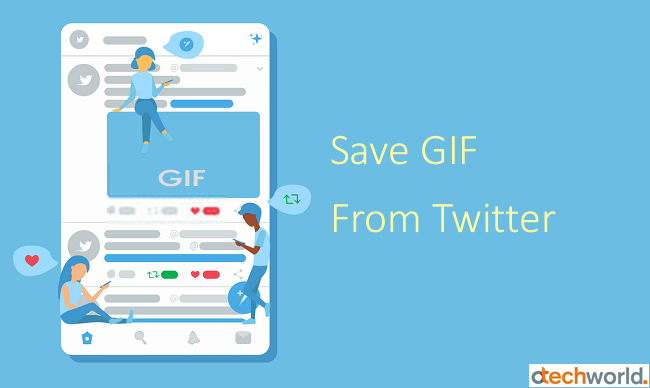
When you upload any GIF on Twitter then, It converts into a video file to decrease the page loading time. Because GIF images take more time to show properly in the browser. That’s why you can’t see any option to save GIFs.
But, it doesn’t mean, you can’t save animated GIFs from Twitter. Well, it is not impossible. Recently, I also wrote about how to save videos from Twitter. So, here at oTechWorld, I’m writing about how to save GIFs from Twitter on a PC and Smartphone.
You can use online tools and apps to do this. Well, apps are available for mobile phone users. But, online tools work on both PC and mobiles.
How to Save GIFs from Twitter on PC
If you are using Twitter on a PC, then it is easy to save or download GIF images. Though, no option is available to save GIF images. But, you can do this with third-party websites/tools. Don’t worry, you don’t need to log in or create an account on this website. Twitter provides a link to every tweet to share the tweet on other social networking sites. So, with the tweet link, you can download GIF images. Below are the steps to do this.
- Open twitter.com from a web browser on your PC and log in to your Twitter account by entering a username and password.
- Find the tweet which contains the GIF image and you want to download it. After that, click on the “Up-Arrow” icon from the bottom right of the tweet and you will see the list of options. Simply click on the “Copy link to tweet” option. After that, the tweet link will be copied to the clipboard. Alternatively, right-click on the date and time of the tweet and click on the “copy link address” option.

- Open a new tab on the browser and open www.ezgif.com/video-to-gif/ URL. Right-click on the input area text field from below “Or paste video URL” and click on the paste option. Click on the “Upload Video” button.

- Now you will see the image thumbnail on your screen. Scroll down and you will see the “Convert to GIF!” button.

- Scroll down and you will see the animated GIF. Click on the “Save” option from the bottom right of the image. Right-click on the image and click on the “save image as” option to save it on your PC. (Note: Long GIFs may take a while, so be patient.)

That’s it. Now you can use the downloaded animated image anywhere. Well, if you want to download GIF as a video, open the twdownload.com URL.
How to Save GIFs from Twitter on Android
In this technological era, Most of internet users are from Smartphones. Obviously, most Twitter users are also from Smartphones. Well, the above method is working fine on Smartphones and the steps are almost the same for Android. But, you can also download the app on an Android phone for this. Though, the App is not highly recommended because you can do this without any app. But it’s your choice whether you want to use an app or online tools. Below are the steps.
Using Tweet2gif App
First, you need to download and install the “Tweet2gif” app on your Android Smartphone from Google Play Store. The app is safe to use because it does not require any login or your Twitter account data. The download link is given below.
- Open the Twitter app on your Android phone. Find the tweet with a GIF image and tap on the down arrow icon of the tweet from the top right. You’ll see the options list. After that, tap on the “Copy link to tweet” option.

- Minimize the Twitter app and open the “Tweet2gif” app from the app drawer. Tap on the “Paste” button to paste the copied link.
- Now tap on the “Download GIF” button to download it. You can also download GIF as a video by a tap on the “Download Mp4” button.

Using Online Tools/Websites
- Open the Twitter app and copy the tweet link that contains the GIF image. For this, tap on the down arrow icon from the top right of the tweet, and tap on the “Copy link to tweet” option.

- Open a browser and open the www.ezgif.com/video-to-gif/ link. Scroll down and tap and hold on to the input text area field. After that, Paste the link that you copied from the Twitter app.
- Now tap on the Upload Video button. You will see the image thumbnail on the screen. Scroll down and tap on the “Convert to GIF” option. Now you will see the GIF animation image on your screen.
- Scroll down and tap on the Save option. Otherwise, tap and hold on to the image and select the “Download Image” option.

How to Save GIFs from Twitter on iPhone
However, online tools also work well for iOS devices. But, the GIFwrapped app is a good option for iPhone users. The app requires iOS version 9 or higher. The link is given below to install GIFwrapped on your iPhone.
- Open the Twitter app on your iPhone or iPad and find the tweet with GIF.
- Tap on the up arrow icon (Share icon) from the bottom right of the tweet. After that, tap on the “Share tweet via…” option.
- Tap on the “Copy link to tweet” option. After that, the tweet link will be copied to the clipboard.
- Open the GIFWrapped app and tap on Search from the bottom. (A search is a second option from the bottom bar)
- Now tap on the Search tab from the top and select the “Use the clipboard” option. This will paste the link you copied from the Twitter app.

- You will see the GIF thumbnail. Tap on the thumbnail and select the up arrow icon (Share icon) from the top right of the screen. You will see the options menu. Select the “Save to library” option from the menu.
- After that, tap on the Library option from the bottom bar and you will see the thumbnail of an image. Tap on the GIF thumbnail and tap on the up arrow icon from the top right.

- Tap on the “Save to files” and select the folder in which you want to save the GIF image. After that, tap on the Add option from the top right to confirm the saving.
That’s it. If you don’t want to use a GIFwrapped app, then after 3rd step, Open the www.ezgif.com/video-to-gif link in a browser and paste the link. Tap on the upload video button. Next, tap on the Create a GIF button. After that, you can save it to your iPhone.
Final Words
This is the complete guide on How to save GIFs from Twitter on Android, iPhone, and Computer. However, you can’t do that without these tools and apps, because Twitter converts GIF images into short videos. But, it doesn’t mean you can do that. Nowadays, saving Twitter GIFs is not a lengthy process. Well, third-party tools and apps make the whole process easier.



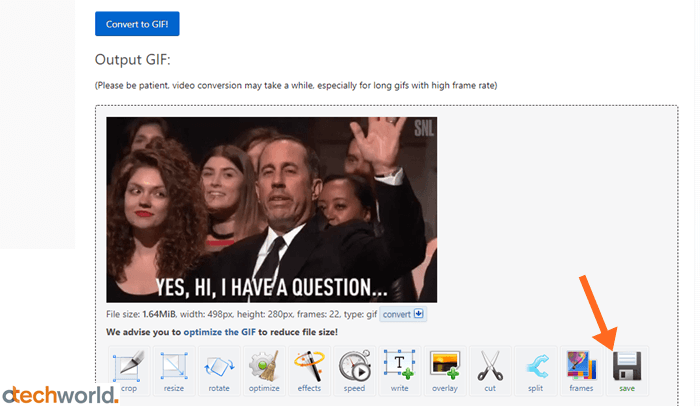

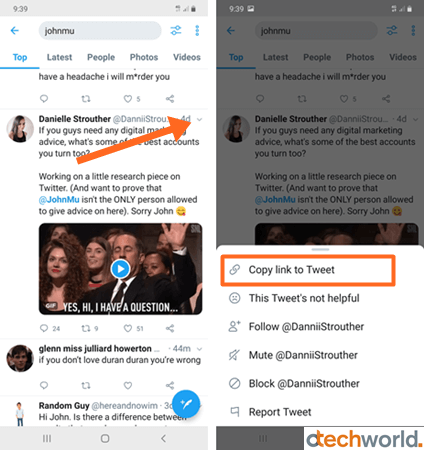
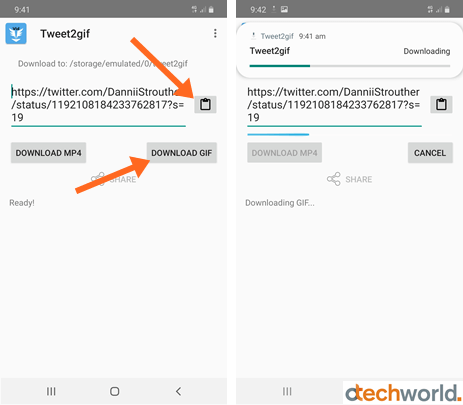





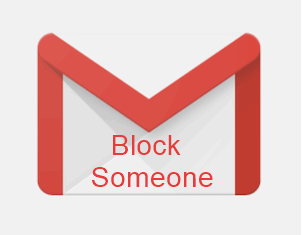


Thank you – simple, clear instructions that work!
My app In iPhone doesn’t match the instruction