How to Disable/Remove Suggested from Google Drive
Do you want to remove suggested files from Google Drive?
Well, Google Drive shows you suggestions to access the files quickly. These suggestions are based on your file access history. This functionality is available in both the web version and apps of Google Drive. Sometimes, you may want to remove the suggestions because of some reasons.
So, in this guide, I’ll show you how to remove suggested files from Google Drive. You can also disable this functionality permanently.
Google Drive is an online file storage and file synchronization service that was launched in 2012. Now the service is one of the most popular and it has more than 2 billion monthly active users.
The service offers 15GB of free storage and you can buy up to 2TB of storage by paying a monthly or annual subscription.
You can upload any kind of file type on Google Drive. However, it puts some limitations on file sizes according to the file types.
It also provides some options to organize your files and folder efficiently. For example, you can change the folder color and create a shortcut for files and folders.
One of the best features of the service is Preview. The preview option lets you open files in Drive without downloading them.
You can view photos, videos, audio files, PDFs, Microsoft Office files (Word, PowerPoint, Excel, and XML), Adobe files, and some other general file formats.
Apart from Preview, its Suggestions and Recent option are useful for most users to access the files quickly. The service shows the suggestions based on your file access behavior. And the Recent option shows the files/items that you recently worked on.
When you open Google Drive on PC, you’ll see the Suggestions on the top under My Drive. On the left side navigation menu, you’ll see the Recent option.
Why do you need to Remove and Disable Suggested Files on Google Drive?
Suggestions are useful, but sometimes they cause irritation by showing the irrelative files.
People often store their photos and videos on Drive and it shows the thumbnails in the suggestions. If you’re one of those who often open your G-Drive in front of others, you should disable suggestions.
Though, the service gives a list layout option to hide thumbnails. But this option does not apply to the suggested items, and they always show the thumbnails.
So, disabling or removing the irrelevant suggested files is a good idea.
How to Remove Suggested Files from Google Drive
You can remove suggested files one by one. The steps are given below. Let’s get started.
Steps for Google Drive for PC (Desktop)
- Open Google Drive on your PC web browser by opening drive.google.com URL. Log in to your account.
- By default, the My Drive tab will be open. If not, then click on the My Drive option from the left navigation pane.
- Now you’ll see the suggestions under the Suggested title.
- Right-click on the file that you want to remove and select the “Not a helpful suggestion” option from the list.

- Now the item will be removed from the suggestion.
- That’s all.
Note that Drive shows another file in the suggestion when you remove it. You can remove other items too using this method.
Steps for the Google Drive app for Android and iOS
- Open the Google Drive app and tap on the Home option from the bottom tab. After that, you’ll see the two tabs -Suggestions and Notification.
- By default, the suggestions tab will be open and you’ll see the suggestions on your screen.
- Tap on the Kebab Menu (three dots) next to the file you want to remove and select the “Not a helpful suggestion” option from the list.

- The file/item will be removed from the suggestions. Repeat the 3rd step to remove other files.
- That’s all.
How to Disable Suggested Files on Google Drive
Disabling the Suggested feature is best if you don’t like this feature or you don’t use or open files from suggestions.
Note that you can only disable it on the web version. The steps are given below. Let’s get started.
- Open drive.google.com your desktop web browser and log in to your account.
- Now click on the Gear (Settings) icon from the top right. After that, select the Settings option from the list.

- On the Settings page, scroll down to the end of the page and uncheck the “Show suggested files in My Drive” option from under Suggested files.

- That’s all.
Now go to My Drive, and you’ll see the suggested option is no more visible.
Final Words
I hope this article helped you learn how to remove suggestions from the Google Drive web version and mobile app. You can also disable the suggestions to get rid of this functionality.
However, this feature helps to increase your user experience by providing quick access to open the file according to your interest and item access history. But, showing the thumbnails of your uploaded photos and videos may irritate you.
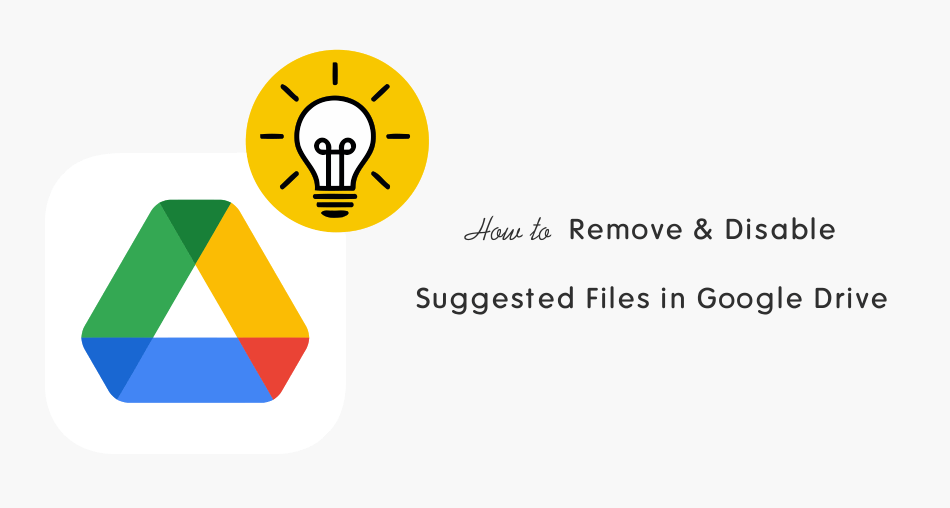
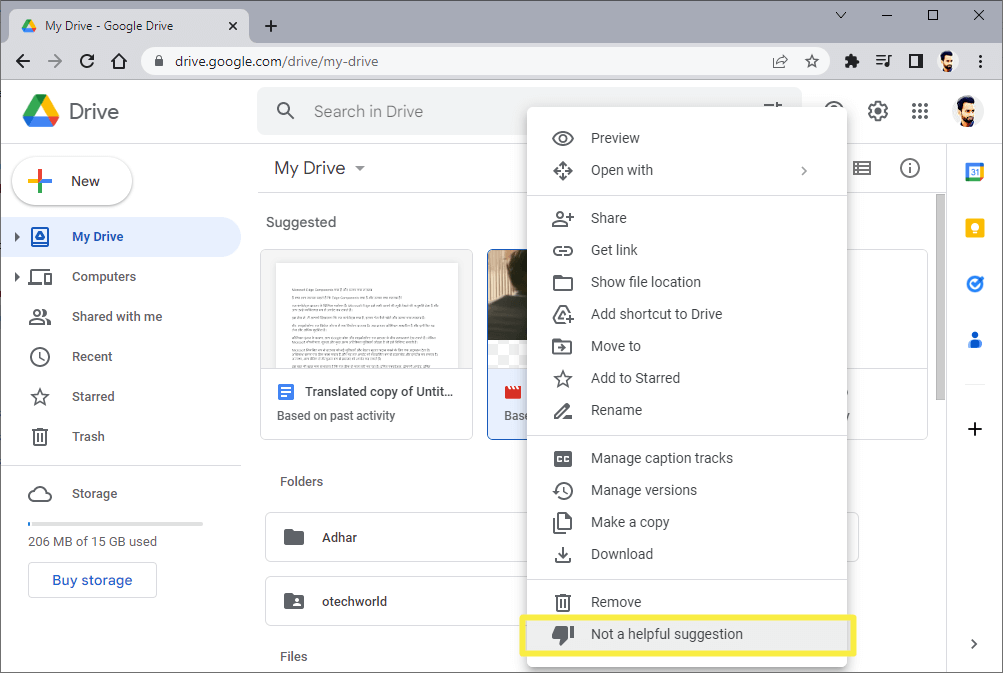
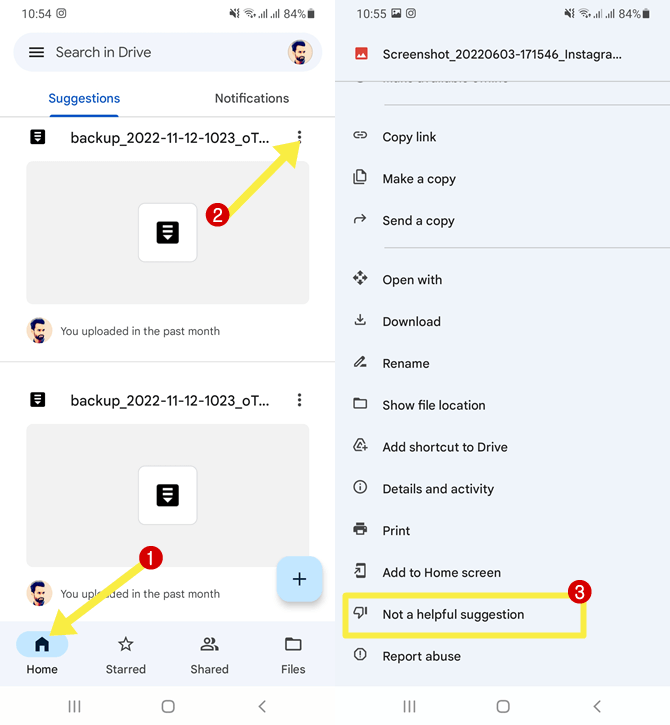
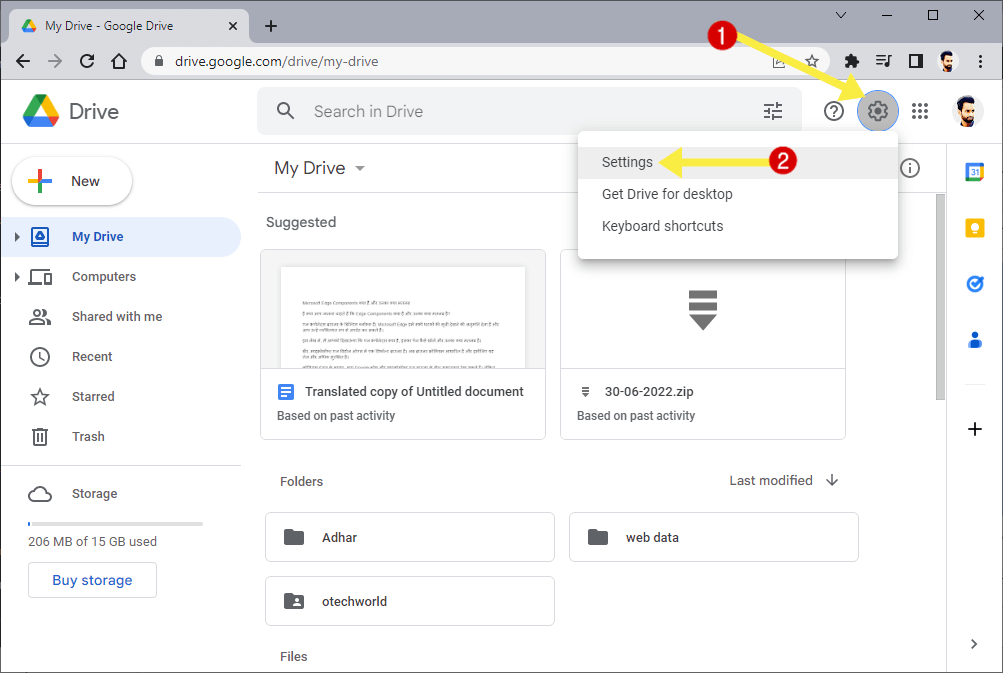
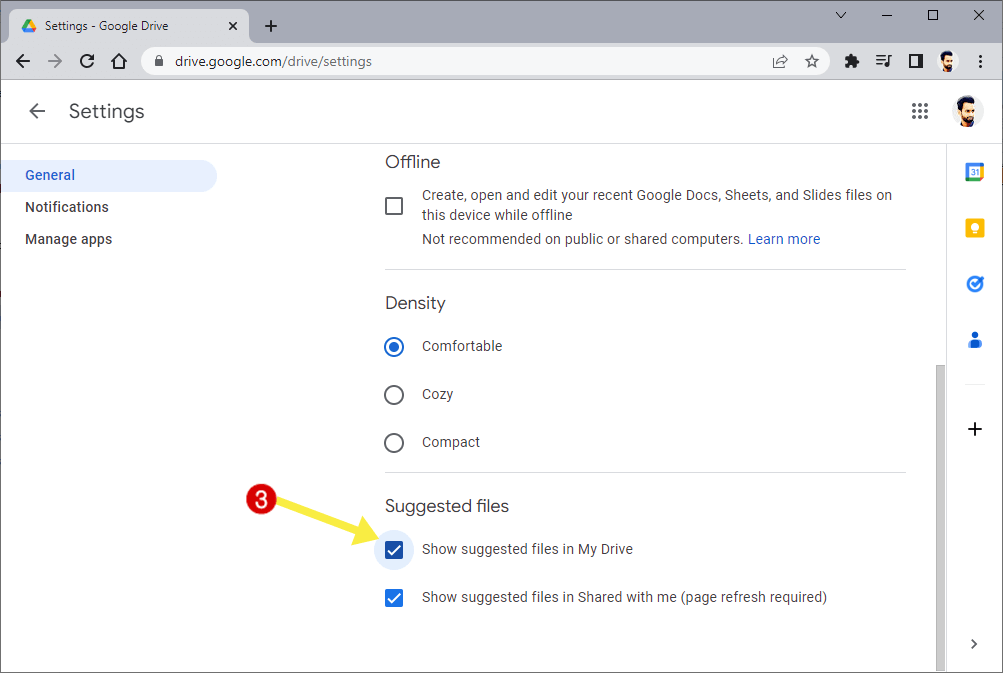




The lesson was so friendly
Tried your method to turn off Suggested Files option in Google Drive. I’ve look all over inside the app. There is no option to turn off Suggested Files.