How to Make Android Phone Faster With Animation Scale .5X
Do you want to make your Android phone faster and smoother? You just need to tweak the animation scale setting.
Animations in operating systems refer to visual effects and transitions that occur when performing certain actions or interactions within the user interface. These animations provide smooth and visually appealing feedback that helps to enhance the user experience.
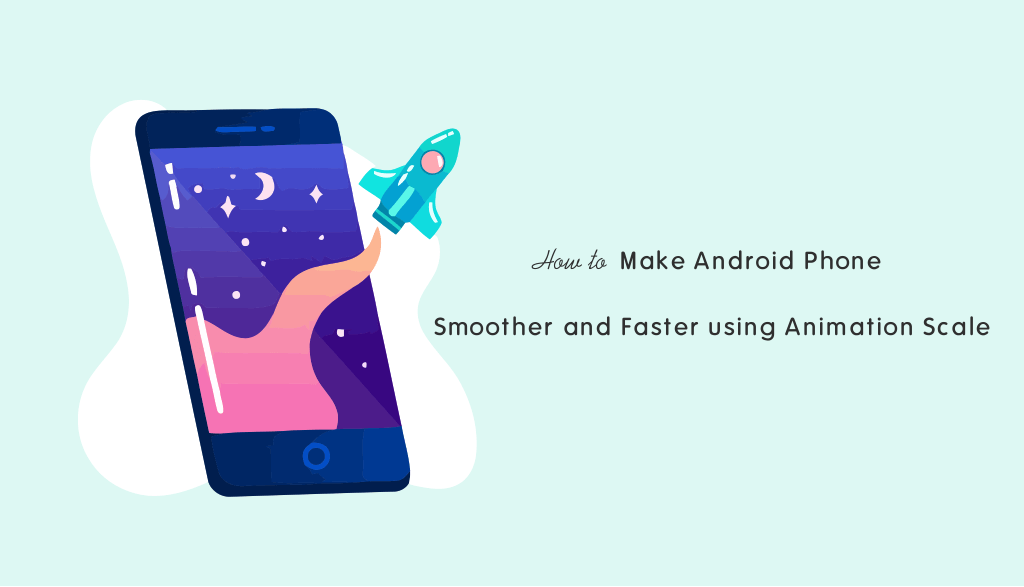
In Android, animation scale refers to the duration or speed at which certain animations occur on the device’s screen. These animations include:
- Window animations: Opening, closing, and switching between apps.
- Transition animations: Moving between screens within an app.
- Animator duration scale: General animations like the notification shade pulldown or element resizing.
Basically, it is a setting that allows users to control the speed of various visual effects, such as transitions, scrolling, and app opening/closing animations.
By adjusting the animation scale, users can customize the overall feel and responsiveness of the user interface.
The animation looks very good and nice in every operating system. But it slows down the performance of the device when its delay time is too long. You can make Android phones faster by reducing the delay time of the Animation Scale. Or either you can turn off the animation scale. Of course, everyone loves these animations. Without these effects, the user interface does not look good.
So, On an Android phone, if you want to increase performance and speed up your smartphone, then you need to reduce the delay time of the window animation scale or turn off the animation scale. It is the best trick to speed up your Android phone and make your Android Phone Faster with an Animation Scale.
Android operating system provides developer options. However, the developer options are disabled and hidden by default, but you can easily enable it from settings.
Developer Options in Android is a set of advanced settings that provides access to features and debugging tools that are not normally available to regular users. So, these advanced settings are intended for app developers and Android enthusiasts.
After enabling the Developer Options, you can unlock the variety of settings that can be useful for development, testing, and debugging purposes. You can also change the speed of animation from developer options.
Also Read: How To Make Your Android Battery Last Longer
How to Make Android Phone Smoother and Faster with Animation Scale
Step 1. Enable Developer Options
First, enable the Developer options if it is not enabled. The steps are given below to enable it.
- Open Settings on your Android device. Scroll down and tap on the About Phone/Device option.
- Now you’ll see the Build Number option. Tap 7 times on the Build Number option to enable the Developer options.

If you’re unable to find the Build Number, then open the Software Information option from About Phone/Device. Otherwise, you can use the search option to find it without hassle.
Step 2. Disable or Reduce the Animation Scale Speed
After enabling, go back to Settings and find the Developer options at the end of the settings list. If you’re unable to find it, use the search option. After that follow the following steps to reduce the animation scale speed.
- Open the Developer Options from Settings.
- Scroll down and find the Window animation scale, Transition animation scale, and Animator duration scale options. These options are available under the Drawing section.
- Tap on each option one by one and select the Animation scale .5x option from the list. By default, all three animations are set to 1x speed.

However, you can also turn off these animations, but it impacts your user experience.
By adjusting the animation scale values, you can speed up or slow down the animations to your preference. Keep in mind that changing these settings does not affect the performance of the device itself but only alters the perceived speed of the animations.
Note: The developer option should be turned on. If you turn it off the animation setting goes back to the default setting.
What is the Best Animation Scale for Android?
Well, the appropriate animation scale for Android is based on personal considerations.
Almost all people enjoy the visual feedback of animations. But some people prefer efficiency and speed.
The default animation scale on Android OS is 1x, which is a middle ground between smoothness and responsiveness.
At 1x speed, the animations look pretty good and make us feel like it’s real but by the lower performance devices, sometimes time lag or stutter will appear.
On the other hand, 0.5x speeds up animations by half and all things feel faster as a result. This speed might be great for you in case your responsiveness is a top priority along with giving your device the fastest experience, especially for older or less powerful devices.
Moreover, you can turn off the animations to get the most responsive feel.
Conclusion
I hope this article helped you know how to make an Android phone smoother and faster using animation scale .5X. If your phone isn’t particularly powerful then the higher animation scales might lead to lag or stuttering. So, you can use .5x speed to make the animation smoother.
Well, this is the old and best method to decrease the lag and stuttering on your Android device. On low-end devices, you can feel the lag because of animation speed. However, there are many other ways to speed up your Android phone that you can try.

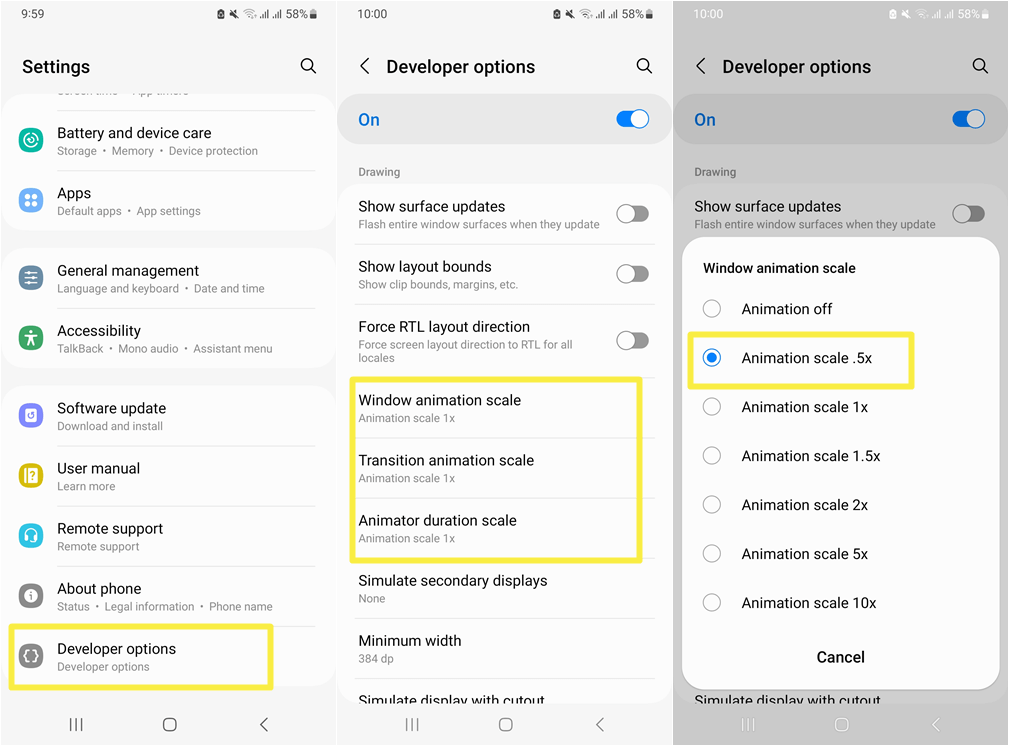

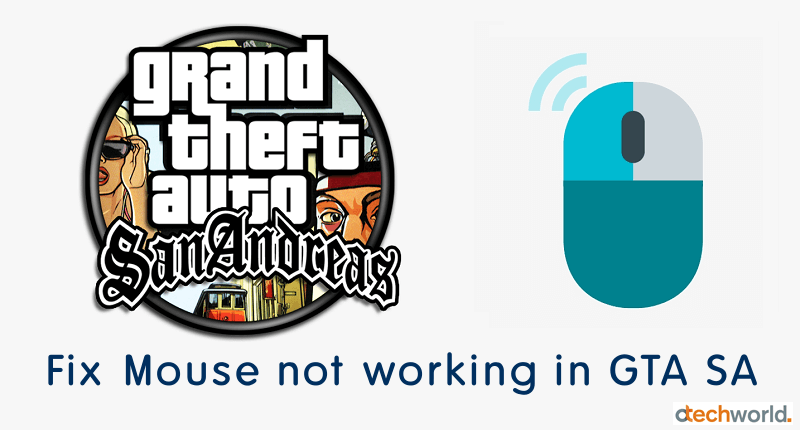


Did not know about it, thanks for sharing, many times in last one month i stopped myself to throw my phone for its slow performance.
Developer option turned on. I wanna turn it off the animation setting