How To Block And Unsubscribe In Android Gmail App
How To Block And Unsubscribe In Android Gmail App: Most of the people use the Android phone, and almost all Android users use a Gmail. Because you need a Gmail/Google account to use an Android phone. Although, most of the Google apps are pre-installed on Android devices. Nowadays, everyone uses the Internet, and that’s why most of the companies using the internet marketing to promote their products and services. So, they send spam, promotional, and advertising emails to the people.
So, If you tired of deleting the spam messages daily from your Gmail inbox, then you can use new features of Gmail – Block and Unsubscribe. Now the block & Unsubscribe feature is available on both Web and Gmail Android app. But in most of the emails, unsubscribe option may not available due to some reasons. So, you can use the block option to stop receiving spam emails. Read this post to know “How To Use Block And Unsubscribe In Android Gmail App”.
What is Block and Unsubscribe in Gmail App for Android?
Block: This feature can be used for preventing email from any person. If you don’t want to receive emails from any person or company, which sends too many emails and even after unsubscribe, then You can use block feature. However, after blocking, the incoming emails from the blocked email address will be marked as spam, and you can view and read that messages/emails from the spam folder. But, the messages that have been in spam folder will be deleted automatically after 30 days.
Unsubscribe: If you don’t want to receive promotional emails from websites use this feature to unsubscribe from their list. However, this option is not available for every email. So, if this option is not available, then you can find the unsubscribe option from the bottom of the message. Otherwise, you need to use block option.
Read Also: How To Update Google Play Store On Android Phone
How To Block An Emails In Android Gmail App
1. Open an Email (message) of the spam sender in the Gmail app on your Android Phone
2. Now tap on the Options (tap on the three vertical dots from the top right of the email message. Don’t tap on the three vertical dots from the top right of the screen.)
3. Tap on the Block option to block the sender. 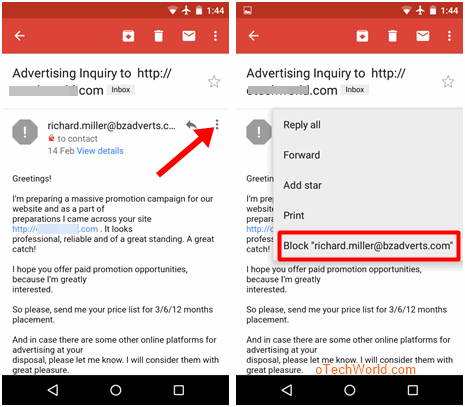
Now you will not see the future emails from the blocked sender.
How to Unblock the blocked email address in Android Gmail App
However, you can’t see the blocked sender list from Gmail app. You need to use the Web version of a Gmail to unblock email address. Here is the complete guide to block and unblock emails in Gmails. But, there is a one option available in Gmail app to unblock the sender. You need to open the email of blocked sender’s email. Below are the steps.
1. Open Gmail app, and find and open the email of a blocked sender that you want to unblock.
2. Now tap on the three vertical dots from the top right of an email message.
3. Now tap on the Unblock option. (The steps are same as you block the sender) 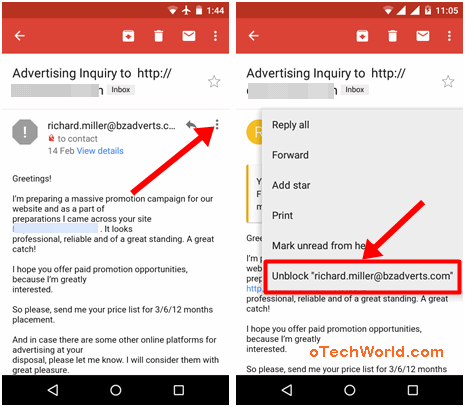
Now, you will see the all future emails in your inbox. However, if you deleted the emails of the blocked sender, then you can’t do this. In that case, you need to access Gmail from the desktop.
How To Unsubscribe From Emails In Android Gmail App
1. Open Gmail app from your Android phone, and pen the email that you want to unsubscribe.
2. Now tap on the three vertical dots from the top right of the screen.
3. Tap on the Unsubscribe option to unsubscribe from the sender’s mailing list.
Note: Unfortunately, this option is not available in all emails. So, in that case, open the email and scroll down to go to the end of an email. If you will see the unsubscribe option in an email message, then tap on it. Most of the promotional and advertising emails provide unsubscribe link in their message.
Final Words
So, guys, this is the guide on How To Use Block And Unsubscribe In Android Gmail App. Gmail app provides tons of features and added new features in its every new update. Also, these options are helpful to stop getting spam email and make our inbox clean. However, Unsubscribe option is not available in all emails. But, most of the emails provide this option itself. So, you can use block option.




Some really nice and useful information on this web site, also I conceive the style and design holds superb features.
Thanks 🙂