How To Save Facebook Videos To Phone Gallery (Android & iPhone)
Want to Save Facebook Videos To Phone Gallery? Then you are on the right page. However, saving Facebook videos to the gallery is not a tough task. But, there is no official option provided by Facebook itself for this. That’s why here at otechworld, I write about the best ways to do this.
No doubt, Facebook is at the number one position in social media platforms. Almost every Smartphone user uses Facebook to connect & reach out to their friends and you might be one of them. Facebook allows sharing of text posts, images, videos, and statutes with images, text, and short videos.
However, you can use Facebook from all devices like PC/laptops, tablets, and Smartphones. But, most of the users are from smartphones. That’s why the Facebook app is popular in Google Play Store and Apple App Store.
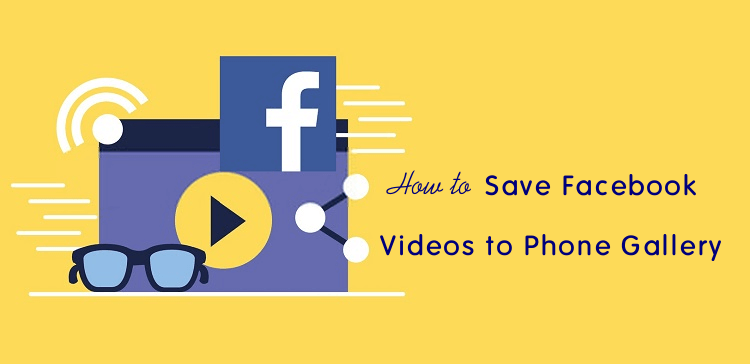
On the mobile phone, you might want to download and save Facebook videos to the phone gallery. However, you can share other videos on Facebook. But, there might be several reasons to download the videos.
If you are using the official Facebook app, then there is an option to save Facebook videos for offline viewing. But, you can watch these videos only on the Facebook app. So, you can’t see those videos in the gallery.
Nowadays, other social media platforms such as Instagram and WhatsApp are also popular. So, if you want to re-upload and share any Facebook video on other platforms, you need to download it to your device.
How to Save Facebook Videos to Phone Gallery on Android
You can download and save Facebook videos on your Android phone using apps, browsers, or online downloader tools.
Downloader apps are available on the Play Store as well as on the internet (unknown source). Also, the Chrome browser is preinstalled on Android devices. When you open Facebook in the Chrome browser on your Android device, then when you tap on the video, it plays online. But, you can save Facebook videos using the Chrome browser with a simple URL hack. Moreover, you can use online tools.
Method 1. Save Facebook Videos Using Apps
There are numerous apps available on the Play Store and the internet. However, installing apps from unknown sources is not safe at all. But, you may find some good apps. The reason these apps are not available in the Play Store is because these apps violate Play Store policies. But, still, we cannot trust blindly apps from unknown sources.
Well, the “FastVid: Video Downloader for Facebook” app is the most popular app in the Play Store with 50 million installations to download videos from Facebook.
You can use this app in three ways – By sharing the video from Facebook to the FastVid app. Copying the video URL and pasting it to the FastVid app. Or browse your FB account using the FastVid app.
This app offers an inbuilt browser to use your FB account and it directly offers the download/save option. If you don’t want to log in to your account on this app for security reasons, you can use the URL option.
Steps to use FastVid video downloader for Facebook
- Install the Fastvid app on your Android phone. The link is given below to get this app.
Download & Install FastVid - Open the Facebook app and find & locate the video you want to save to your phone gallery.
- Tap on the “Share” button from the bottom of the video. After that, go to More options » FastVid. After that, the FastVid app will be open. Alternatively, Tap on the three horizontal dots from the top right of the video and you’ll see the list of options. Select “Copy link” option. This will copy the video URL to the clipboard.

- By using the Sharing option, the FastVid app automatically detects the video and you’ll see the Download button on the screen. Tap on it to start the downloading. Otherwise, if you copied the link, Open the FastVid app and open the URL tab. Paste the link in the text area field by tap on the Paste button. Tap on the Download button to proceed.

- Tap on the Downloads tab to see the progress and all downloads. You can also see the videos in the phone gallery.
That’s all. You can try other apps from PlayStore. Moreover, you can also try the SnapTube app. The app isn’t available in Play Store, but, you can download it from the internet. Well, SnapTube is verified by McAfee and CM security.
By using the Snaptube app, you can also download videos and audio files from other platforms such as Instagram, Twitter, YouTube, Vimeo, and SoundCloud. The link is given below to get the SnapTube app apk.
Pros:
- Easy to use.
- Offers a High-quality download option.
Cons
- Shows ads. Some apps show irritating pop-up ads.
- Occupied device storage.
Method 2. Save Facebook Videos Using Chrome Browser
You can also use Android’s inbuilt Chrome browser to save Facebook videos to the gallery. Note that, by using this method, you can only get low-quality videos. For some videos, the quality is too low. But, you don’t need any app or tool. This is the only method to get the FB video without software.
- Open a Chrome Browser and open Facebook from it. Type facebook.com or m.facebook.com in the URL.
- Log in to your Facebook account and find and locate the video. The video will automatically be played.
- Tap on the Comment option from the bottom of the video.

- After that, the video story tab will be open. Replace m.facebook.com with mbasic.facebook.com from the URL and open this URL. You will see the basic mobile version of Facebook. (Note: Don’t change the full URL. Just replace m with mbasic.)

- Now play the video with a tap on it, and tap and hold on to the video to download the video from Facebook.

That’s all. The downloading will be started after the tap on the Download option.
Alternatively, you can directly open a basic Facebook version by typing mbasic.faceboo.com in the URL. The basic version is a light version that helps when your internet connection is slow. This is the reason Facebook offers low-quality videos in a basic version.
After opening the basic Facebook, find and play the video. Tap and hold on the video and you’ll see the “Download Video” option.
Pros:
- Don’t need to install any app.
Cons:
- Low-quality videos.
- Difficult for some users.
Method 3. Using Online Tools
Online Facebook video downloader tools are useful when you don’t want to install third-party apps on your phone and you do not save FB videos frequently. Also, this is one of the safest methods.
Steps to use online tool
- Open the Facebook app and find the video you want to save on your phone. Tap on the three horizontal dots from the top right of the video.
- Tap on the “Copy link” option from the list. The link will be copied to the clipboard.

- Now open any browser and open fbdown.net link.
- Tap and hold on the text area and you’ll see the Paste option. Tap on the Paste option to paste the copied link.
- After that, tap on the “Download Button” and you’ll see the video thumbnail with “Download HD” and “Download 4K” option. Don’t tap on these options.
- Tap on the “More options” and you’ll see the “Force Download SD” (For standard quality) and “Force Download HD” (for high quality) options. Tap on any option to start downloading.

That’s it. You can also try other online downloaders like www.getfvid.com and www.getfbstuff.com.
Pros:
- Don’t need to download any app.
- Easy to use.
- Fewer ads.
Cons:
- N/A
How to Save Facebook Video to Camera Roll on iPhone
Having an iPhone or iOS device? Don’t worry, you can also download and save videos from Facebook on the iPhone.
However, the Apple App Store doesn’t offer too many apps like Play Store. But, still, some apps are available for this.
On App Store, some third-party web browsers are available, that allow to download files from the internet. Using these web browsers and online tools, you can easily download FB videos on the iPhone gallery or camera roll.
So, you can use MyMedia App. My Media is a web browser and file manager that allows you to download files from the web. After installing this app, you can easily use any online tool. The app is designed to manage the files on iPhone. It requires iOS 11 or later.
The steps are given below to use the My Media app.
- Install the My Media app on your iPhone. The link is given below to get this app.
Download & Install My Media - Open the Facebook app and locate the video you want to save. Tap on the Share button » More Options » Copy. After that, the link will be copied to the clipboard.

- Now open the My Media app and tap on the “Browser” tab from the bottom.
- Open the fbdown.net website by typing the URL in the URL. After that, Paste the copied link in the text area field and tap on the Download button.
- Tap on the More options and select the “Force Download SD” or Force Download HD” option as your requirement.

- When the download is completed, tap on the Media tab from the bottom and you’ll see the saved file.
- To save the video in the camera roll or gallery, tap on the “i” button and select the “Save to Camera Roll” option.

That’s it. Open the Camera roll to see the video file. You can also try FileMaster, Browser, File Manager for Documents, and Friendly Social Browser on iPhone or iOS devices.
Final Words
So, now you know how to save Facebook videos to a phone gallery on Android and iPhone. There are numerous ways available for Android users. Also, you can do that without any app using the Chrome browser by opening a basic FB version. But, it only offers low-quality videos. Well, online tools offer HD downloads which is the best feature. Moreover, you don’t need to install any app on your device. If you’re irritated by ads on third-party apps, then online tools are best for you. Because you just need to copy the video link and the rest is done by the online tool.
Well, iPhone users also use third-party browser apps with online tools. There is no other option available for iOS. iPhone users can also get HD-quality videos using this method.
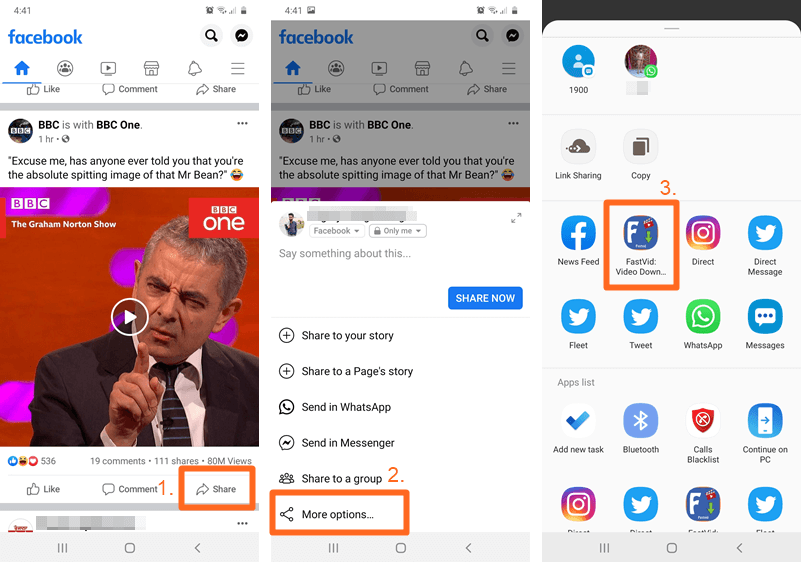
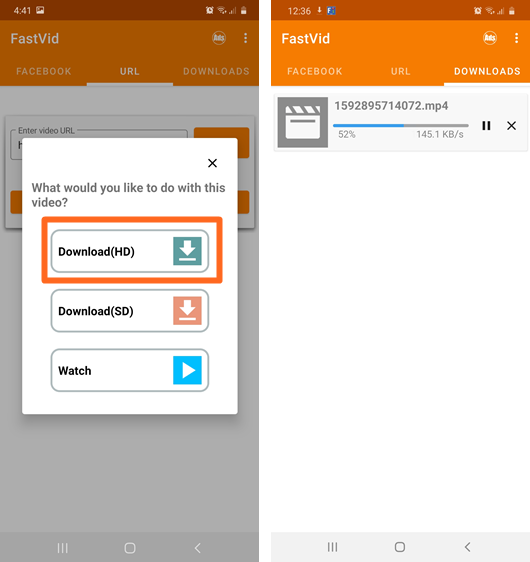
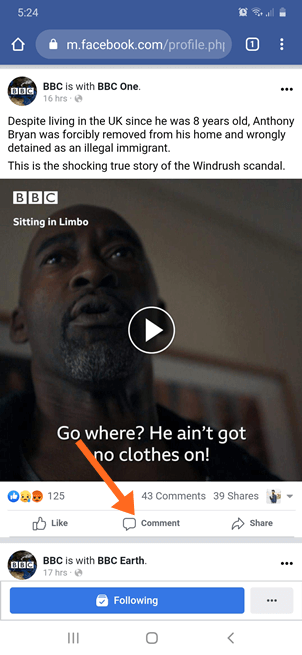
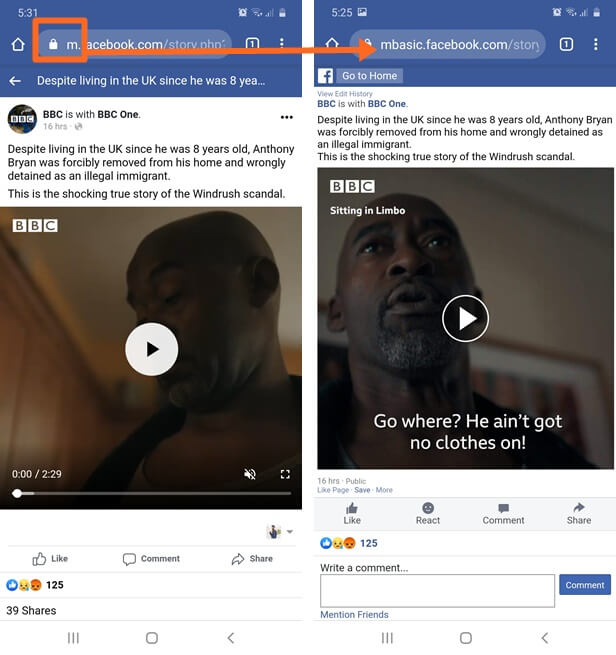

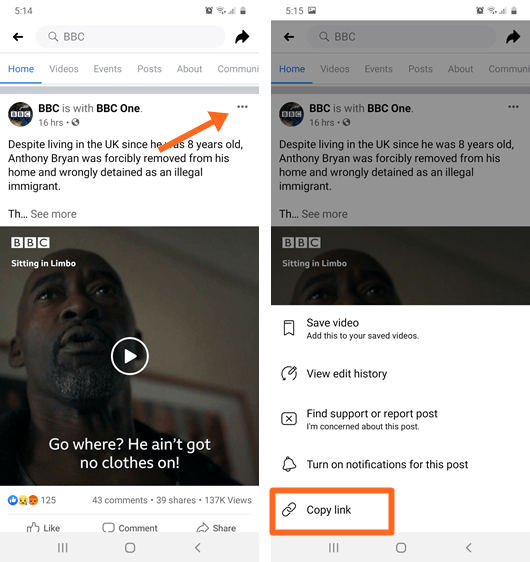
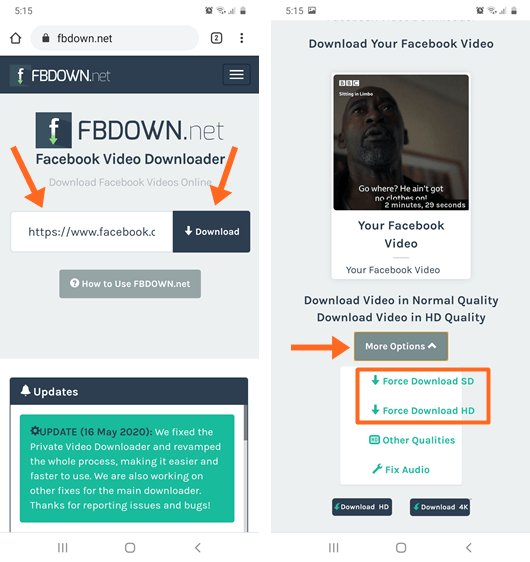
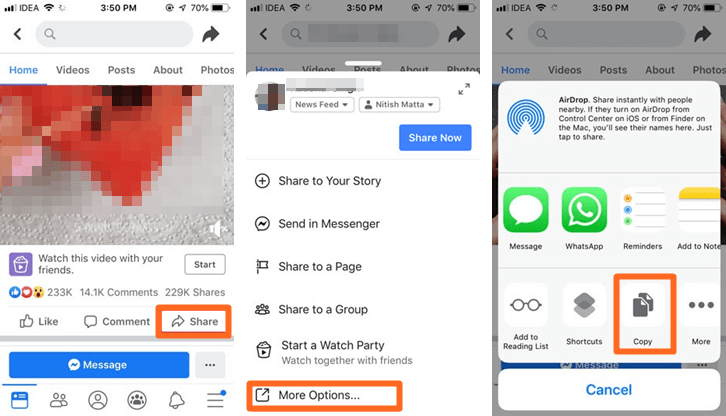
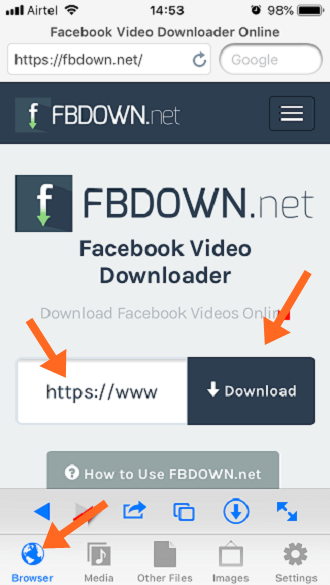
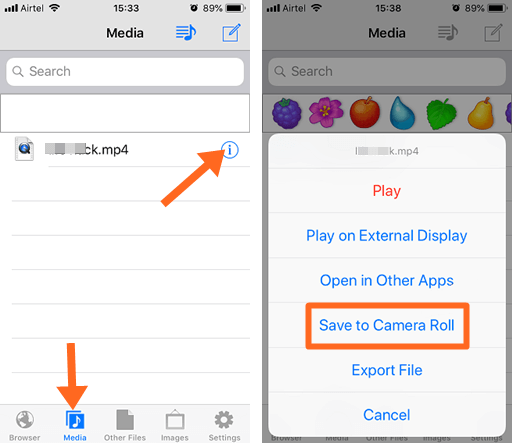
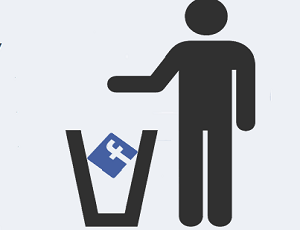
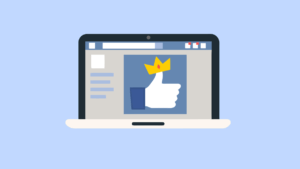


Hey, this is really great!!A great resource to refer while looking for apps that help in downloading videos.I would also recommend you to try out this, for downloading FB videos at the quickest rater ever!
Url-https://play.google.com/store/apps/details?id=com.downloaderplusforfacebook&hl=en
Hi, this is really a great article..!!
Just wanna ask that the m.facebook.com and then long tap on video used to work initially on my phone. But due to some reason, the option does not appear even after long tap. I use one plus 5. Any idea why is that?
Open mbasic.facebook.com to download and save the videos.
This video download feature stopped working.
It worked great until January, 2018.
I was using Chrome browser on my Galaxy S8 on Facebook’s mobile site.
I would like to know what changed.
New Trick Added to download facebook videos.
Great. It works. Thanks a lot.
I was wondering if downloading the Facebook videos is possible from the app using any extension. Is there any of the things like this? Although thanks a lot for helping us out.