How To Kick Someone Off Your WiFi (Easy Way)
If you want to block the someone from your WiFi then, here is the complete guide on “How to kick someone off your WiFi“. Many people feel bad when someone uses their WiFi with or without their permission. Also, WiFi security is necessary. There are many reasons to kick people off your WiFi. Because sometimes your neighbor may be watching the videos on YouTube using your WiFi. But, when you open any website then the internet speed sucks.
Many people change their WiFi password to kick people off from their WiFi network. But, it is not a permanent and best solution. Because you need to enter the new WiFi password on all your devices. Also, your friendly neighbor may again ask for WiFi password. For this situation, you can reduce the WiFi signal strength. But again, it is not a good solution because it also affects the signal strength in your home.

Reasons to kick people off your WiFi:
- Your neighbor is using your WiFi without your permission.
- Someone stealing your WiFi bandwidth.
- Your friendly neighbor asks to you for your WiFi password.
- Your family member or the kids watching videos on YouTube in a whole day.
- In your shop, you don’t want to share your WiFi with customers or visitors. (For this, allow only selected devices to connect your WiFi is the best method)
There are many ways to know “who is using your WiFi or how many devices are connected to your WiFi“. But, after finding any unknown user on your WiFi network, you need to kick that user off from your WiFi network. So, here is the guide on “how to kick people off your WiFi”.
How To Kick Someone Off Your WiFi
Many software and apps are available for Windows, Android, and Mac operating system to do this task. But, every router/modem has inbuilt options for security. With these options, you can easily find and kick someone off your WiFi network.
You can block any user or device with MAC address. The MAC address is a unique address for every device. You will need a MAC address of the device, which steals your WiFi bandwidth and you want to block from your WiFi. Don’t worry, you don’t have to need a device to know the MAC address. If anyone connects to your WiFi, you can easily trace the MAC address of that device from your Router settings or with software and app. Below are the two steps to kick someone off your WiFi.
- Know the MAC address of the device which connected to your WiFi.
- Kick that user off from your WiFi With MAC address.
1. Check who is using your WiFi and Know the MAC address of the device
At first, you need to check whether someone using your WiFi or not. Many software and apps for PC and smartphones are available to know who is connected to a WiFi network. But, you can also know this from Router settings. The one advantage of using the software and apps is, it shows the company name of the devices. So, it will be easy to know if someone using your WiFi without your permission.
So, here is how to check who is connected to your WiFi and using your WiFi with the list of all best software and apps for smartphones.
To check who is connected to a WiFi network from Router settings, below are the steps.
- Connect your PC/Laptop or smartphone to your WiFi network. Open any browser and type the IP address of Router/Modem in the address bar. By default, an IP address is 192.168.1.1 or http://192.168.1.1. (If it is not working, then you can try 192.168.0.1, 10.0.1.1, 10.0.0.1)
- Enter the username and password and log in. By default, username and password are admin (In some cases, the username is admin and the password is a password).

- Click on “Wireless” and after that click on “Station Info” to know the list of connected devices.

With this method, you know the MAC addresses of devices that connect to your WiFi. Copy or note down the MAC address of the unknown device. So you can use this MAC address to block that device on your WiFi network.
Tip: If you don’t want to use any software or app and want to know who is using your WiFi from Router settings, then disconnect all your devices from WiFi and then check the connected device to your WiFi network from one device. (Note down the MAC address of your device from which you check the connected device). If any other connected device will be shown in Router/Modem setting, it means someone using your WiFi. Note or copy the MAC address.
2. Kick People off Your WiFi with MAC Address (Block someone from your WiFi)
After noting down the MAC address from software or Router settings. You need to block that MAC address with MAC Filtering. MAC Filtering is the best security option to block any device and it also helps to allow only selected devices to connect to your WiFi. Below are the steps to kick someone off your WiFi with MAC address.
- Open Router settings by typing the IP address of the router and log in with username and password.
- Click on Wireless and Click on MAC Filter.
- Click on Add and write/paste the MAC address which you note down. After that, Click on Deny option.

Note: Don’t click on Allow option. Because it is used when you want to connect only your devices to your WiFi network.
With this method, you can block any unknown user that is using your WiFi.
Final Words
So, if you are searching for how to kick someone off your WiFi, then this guide may helpful for you. Some software apps are also available to do this task. But MAC Filtering is best to kick people off your WiFi. Because you don’t need any software and it works perfectly.
Also, you can allow only your device to connect to your WiFi. This is also the best method to secure your WiFi and it prevents unauthorized users.
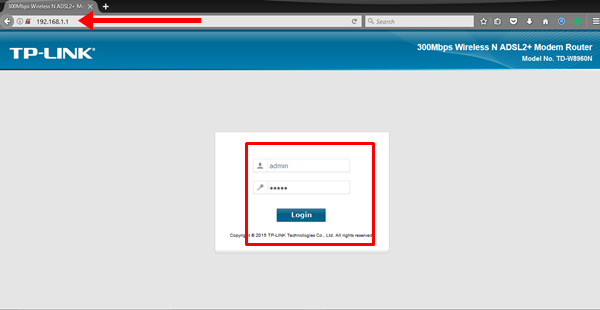
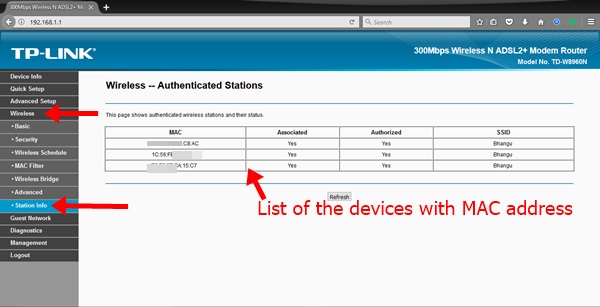
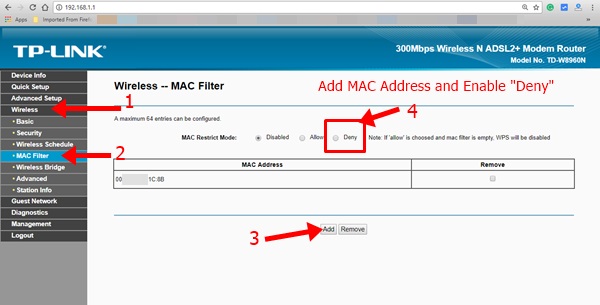




thanks. it worked.am now happy
Doing it on my phone and doesn’t work on me.
I want to kick out users on my rain router