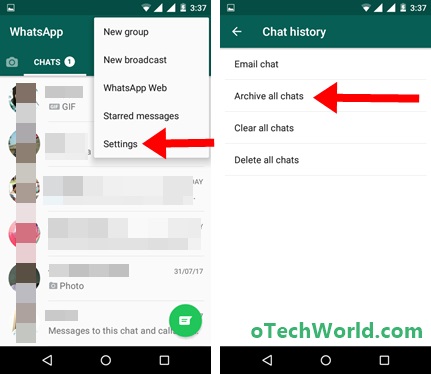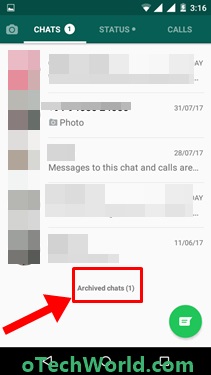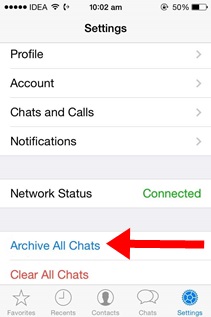oTechWorld » Social Media » Whatsapp » How To Hide Chat In Whatsapp (Whatsapp Archive)
How To Hide Chat In Whatsapp (Whatsapp Archive)
If you want to know how to hide chat in Whatsapp then you are on the right page. Nowadays, Whatsapp messenger is commonly used by everyone. Now it has more than 1 billion active users. Recently, Whatsapp was acquired by Facebook. And Whatsapp provided a lot of features to its users. Some features in Whatsapp are hidden. So here are Best Whatsapp Tips and Tricks Tricks. There are many third party WhatsApp apps are available like GBWhatapp to get more features. Many users use these apps only for more useful features.
So, in this guide, you can know how to hide chat in Whatsapp. Recently I wrote about How to hide Facebook chat. In which you can hide chat in Facebook by setting the messages or chat thread to Archived Chat. Like Facebook, you can also use this feature to hide Chat in Whatsapp.
Although There is one drawback of this feature is when you archived any chat thread, then it shows in the archived chat option below the chat conversations.

So, Like a Facebook, you need to Archive a chat to hide the conversation in Whatsapp. “Archived Messages” is best and useful feature in Whatsapp and Facebook. Many people also search about “Archived messages Whatsapp” and “What does it mean to Archive a message in Whatsapp“. So, here is the complete guide on How to Hide Chat in Whatsapp with archive it.
- How to Hide Whatsapp chat on Android Phone.
- How To Hide Whatsapp Chat on iPhone.
What does it mean to Archive a message in Whatsapp
According to Whatsapp
With the Archive chat feature, You can hide the chat conversations from your chats screen and you can access it later. This feature will be used to organize the chat threads in the better way.
The Archive Chat option does not delete your chat conversation. You can again unarchive chat conversation later.
Note: Archived Chat will reappear when you receive a new message from the archived conversation.
1. How To Hide Chat In Whatsapp On Android Phone (Whatsapp Archive)
You can hide or archive one chat conversation or either archive all chat conversations on the Android phone.
1.1 Hide or Archive Chat conversation one by one on Android Phone
If you want to hide one chat thread/conversation or hide some chat threads/conversations then below are the steps:
- Open WhatsApp and tap and hold on any conversation or chat thread. After that, Tap on the “Archived icon”.

- Now the chat is moved to Archived chat option.
1.2 Hide or Archive All Chat conversations on Android Phone
If you want to hide or Archive all Whatsapp chat conversations on an Android phone, then below are the steps to do this:
- Open Whatsapp and Go to Menu » Settings » Chats » Chat History » Archive all chats.

- Now it shows the messages ” Are you sure you want to archive All chats?“. Tap on the OK button.
- Now all chat conversations moved in Archived chat.
How To Unarchive/Unhide chat conversation on Android
When you receive the message from archived conversation then it reappears. So if you want to know How to find archived messages on Whatsapp and want to unarchive chat threads then below are the steps.
- Open Whatsapp and scroll down to the last and Tap on the “Archived Chat” option.

- Tap and Hold on the Archived Chat conversations that you want to Unarchive. Tap on the “Unarchive icon”.

Major Drawback
The one and only one major drawback is When you open Whatsapp, then it shows the Archived chat option on the screen. It shows, how many chat threads/conversation are archived. Also, the chat automatically reappears when you receive the message from archived chat conversation/thread.
2. How To Hide Chat In Whatsapp On iPhone (Whatsapp Archive)
On the iPhone, it is also simple to archive chat conversation. Like Android phone, you can hide or archive one chat conversation or hide all chat conversations at once.
1.1 Hide or Archive Chat conversation one by one on the iPhone
If you want to hide or archive one chat conversation, then below are the steps to do this.
- Open Whatsapp and slide your finger from right to left on the chat conversation.

- Tap on Archive.
1.2 Hide or Archive All Chat conversations on iPhone
Sometimes, you need to hide or archive all chat conversations at once. So, below are the steps to do this.
- Open Whatsapp and Go to ‘Settings’ and Tap on the ‘Archive All Chats’.

- That’s all. All chat conversations are hidden in Archived chat.
How To Find and Unarchive Archived Chat on iPhone?
The procedure is same as Android phone to do this. When you receive a message from Archived conversation, then it appears in Whatsapp chats. You can also Unarchive the chat manually.
- Open Whatsapp application and scroll down and Tap on the Archived chat.
- Slide your finger on the Archived chat thread and Tap on the Unarchive.
F.A.Q
Question. How To Find Archive Messages On Whatsapp?
Answer. It is simple to find archived messages on WhatsApp on both Android and iPhone. Just open Whatsapp and scroll down and there is an option of Archived chat. Tap on the Archived chat to see all archived chats.
Question. What is the major drawback of this feature?
Answer. When you open Whatsapp then it shows the Archived chat option on the screen. This is the main drawback. Also, when you receive a message from archived conversation then it reappears in Whatsapp chats. But Whatsapp provided this feature to organize chat in a more efficient way. This feature is useful for temporary hide the chat.
Question. Is there any option to completely hide chat conversation?
Answer. No, if you want to save the chat and don’t want the chat conversation in Whatsapp then you can save the chat on Email. After that delete chat from Whatsapp (You can save what in an email with pictures).
Final Words
So, guys, this is How to hide chat in Whatsapp. This is not a permanent solution to hide chat conversation. But, it may very helpful for you. You can save your chat in Email or backup your chat history to hide it from Whatsapp application.
Like a Facebook, Archive messages are also a useful feature in Whatsapp to hide chat. So, you can use this feature organizes your chats.
Popular on OTW Right Now!
About The Author
Gagan Bhangu
Founder of otechworld.com and managing editor. He is a tech geek, web-developer, and blogger. He holds a master's degree in computer applications and making money online since 2015.