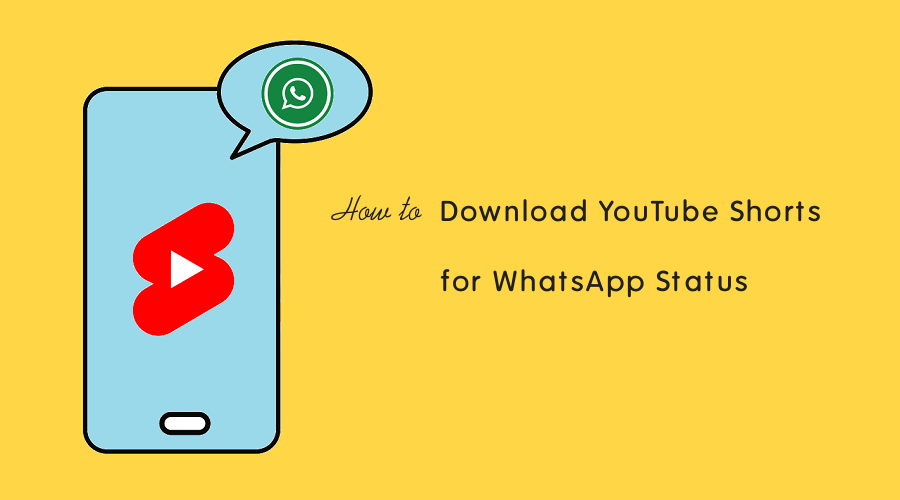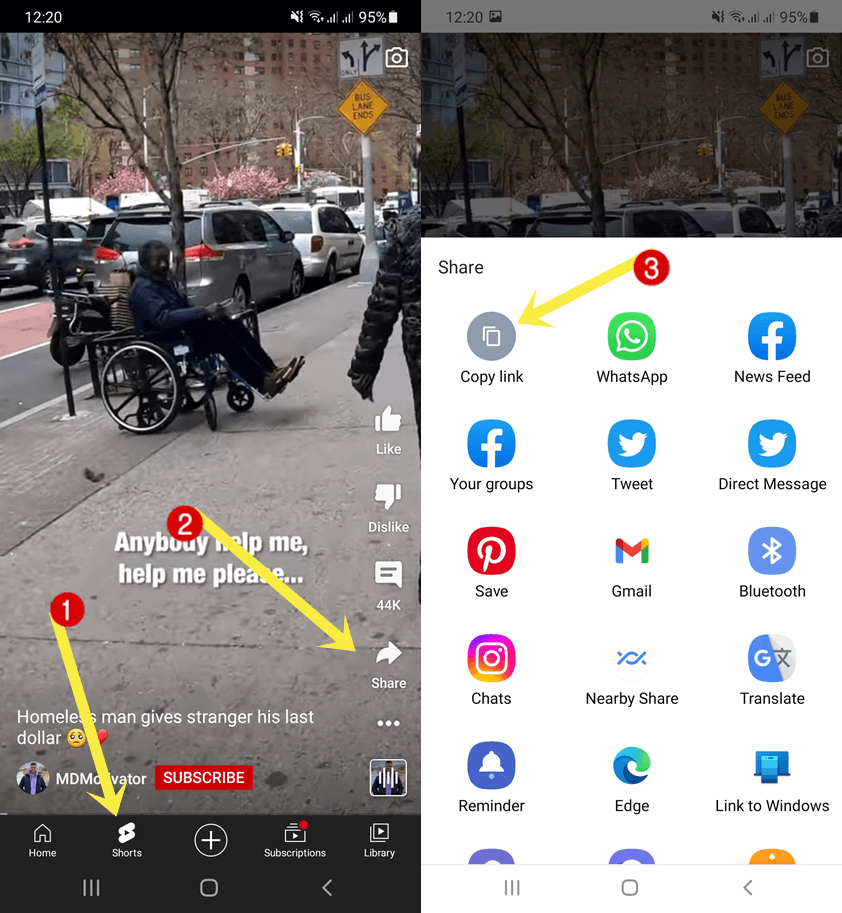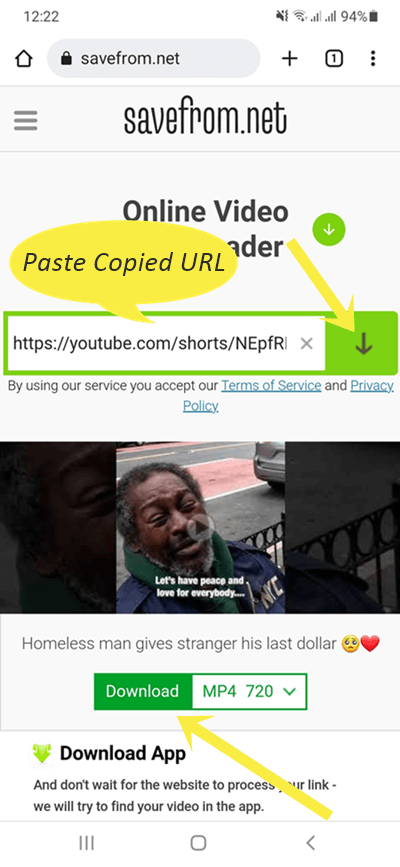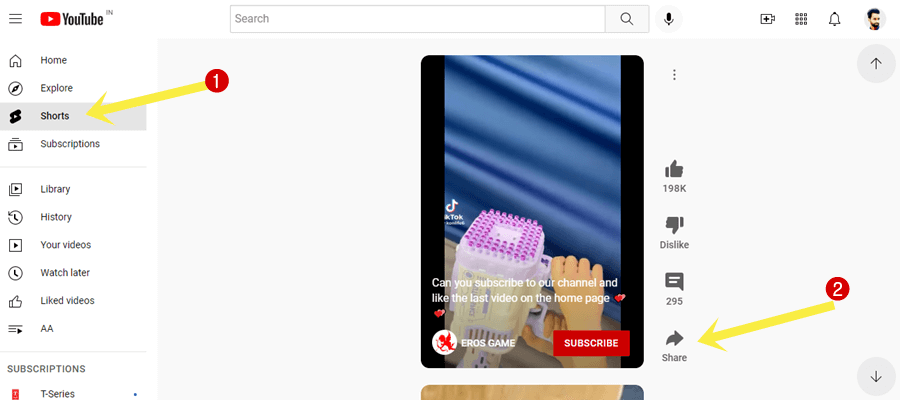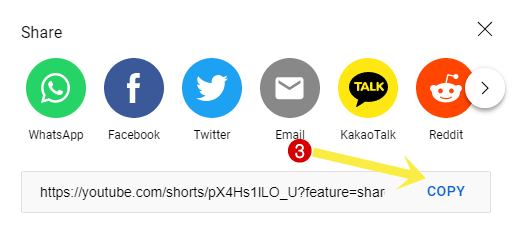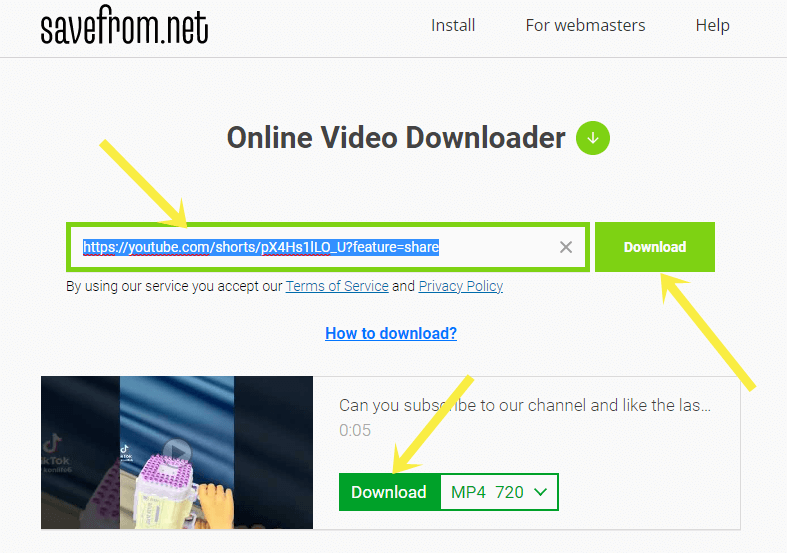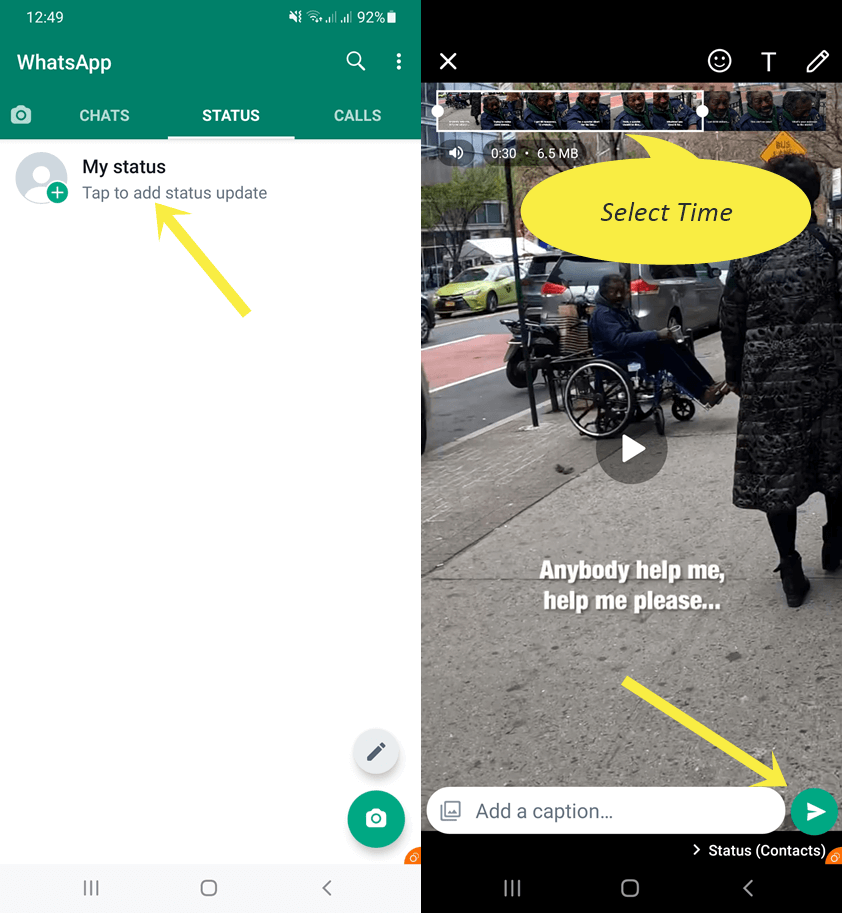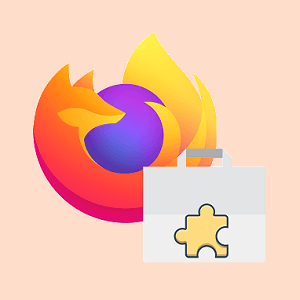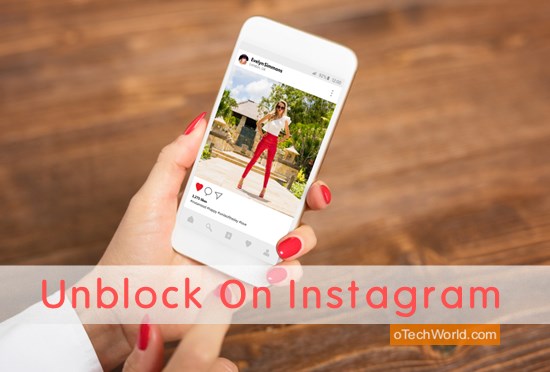How to Download YouTube Shorts for WhatsApp Status
Do you want to download YouTube shorts for WhatsApp status?
Sometimes, you may find the video on YouTube Shorts that you want to share on your WhatsApp Status. However, you can share the link to the video. But, sharing the links in WhatsApp status isn’t a good idea at all.
So, in this article, I’ll show you how to download YouTube shorts for WhatsApp status to put the short video directly to the status.
YouTube introduced the Shorts to their platform in 2020. It allows us to create or record vertical short videos (up to 60 seconds) on mobile phones.
Officially, YouTube allows us to copy the video link to share on the web and other social media platforms. However, the problem is that the user needs to open the link to watch the shorts by opening the YouTube website or app. And when it comes to WhatsApp status, most people ignore the links and don’t want to open the links.
So, to set a video from YouTube Shorts to WhatsApp status, you need to save or download that video to your device. After that, you can upload and share on status.
Downloading YouTube videos isn’t a tough task because there are plenty of third-party apps and online tools available to do this job.
Well, you can also download the YouTube Shorts using online tools without any hassle. Also, online tools work on all devices.
How to Download YouTube Shorts for WhatsApp Status
You can Download YouTube Shorts on both smartphones and desktops.
On Mobile Phones (Android and iOS)
- Open the YouTube app on your mobile phone and tap on the Shorts option from the bottom bar, or find the short video on YouTube that you want to share on WhatsApp Status.
- From the video, tap on the Share option from the right.
- After that, a pop-up menu will be open. Select the Copy link option from the pop-up.

- Now the link is copied to the clipboard. Minimize or close the YouTube app and open the web browser.
- Open https://savefrom.net/ and paste the copied link to Paste your video link here field. To paste the link, you need to tap and hold on to the text area field.
- After pasting the URL, tap on the Download icon button.
- Now you’ll see the video thumbnail on the screen. Tap on the Download button below the thumbnail. You can also select the video resolution by tapping on the drop-down menu next to the Download button.

- After that, downloading will start. After downloading, see the video in Gallery or Camera Roll.
- That’s all.
On Desktop
- Open a web browser on your PC and open youtube.com. Click on the Shorts option from the left side of the web page.
- Find the Shorts video that you want to download.
- Click on the Share from the right side of the video.

- After that, the popup window will be open. Click on the Copy option next to the link. The link will be copied to the clipboard.

- Open a new tab and open https://savefrom.net/ Paste the copied link to the Paste your video link here field. After that, click on the Download button.

- Now you’ll see the video thumbnail with a download button. Click on the Download button to download the video to your PC. You can also select the video quality before downloading.
- That’s all.
How to Put YouTube Shorts to WhatsApp Status
After downloading the video, you can easily set that video to your WhatsApp status. Note that WhatsApp allows us to set up to 30 seconds of video status. But you can add a long video to WhatsApp status in parts.
The steps are given below.
- Open a video from Gallery or Downloads that you download from YouTube shorts using an online tool.
- Tap on the Share button and select WhatsApp from the list.
- Select the My Status option and tap on the Next icon from the bottom right.
Alternatively, open WhatsApp and tap on the Status option from the top. After that, tap on the My Status and select the video. - Now select start and end time and tap on the Send icon.

- That’s all.
Frequently Asked Questions
1. Can I share the full 60-second Shorts video on WhatsApp status?
However, you can upload up to 30 seconds of video to status. But you can upload multiple videos. So, you can share 60 seconds of short videos on WhatsApp status in two parts. For this, Splitter apps are available. Otherwise, you can do this job manually by selecting the time while uploading the video.
2. How to download my own YouTube Shorts videos?
You can download your own shorts videos from YouTube. However, there is no option available in the YouTube app for this. But, on desktop, YouTube Studio allows downloading your videos.
Open studio.youtube.com from a web browser on your PC and log in to your account. Click on the Content from the left side options list. After that, you’ll see the videos. Hover the mouse on the Short video and you’ll see the options. Click on the Options (three vertical dots) icon and select the Download option from the drop-down list.
3. What are the best YouTube Shorts downloaders?
Though the savefrom.net does this job smoothly and the UI is quite simple. But you can also try some of its alternatives like https://ytshorts.savetube.me/ and https://shortsnoob.com/.
Conclusion
I hope this article helped you learn How to Download YouTube Shorts for WhatsApp Status. After downloading, you can set that video to your status easily.
However, downloading the shorts video isn’t a difficult task because online tools can solve this problem easily. You just need to copy the video link and paste it into the tool. The rest of the job is done by the tool at the server end, and you’ll get the video with just one click.