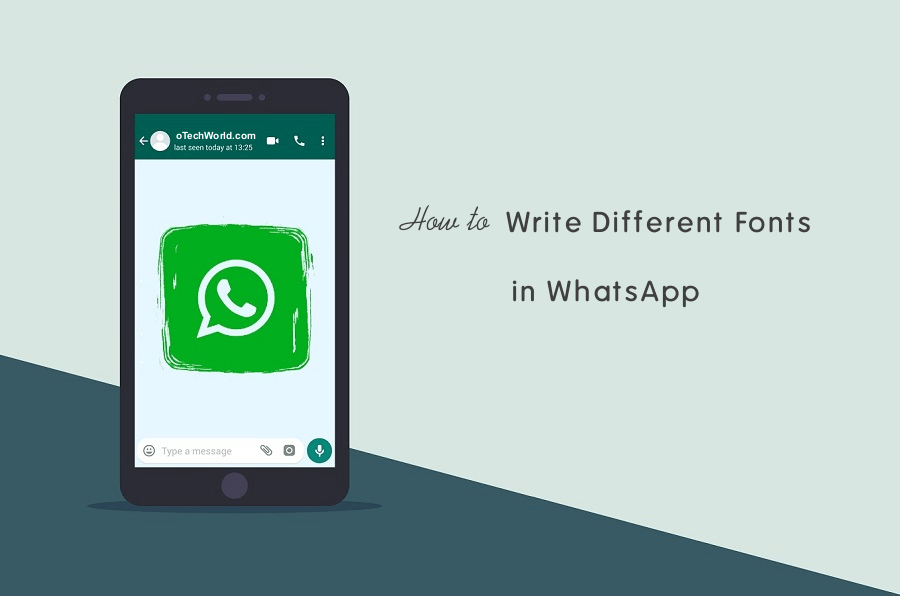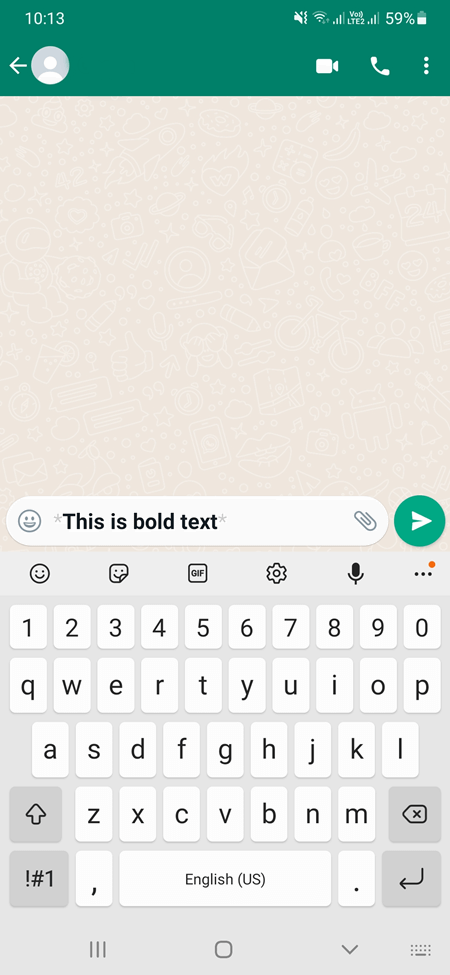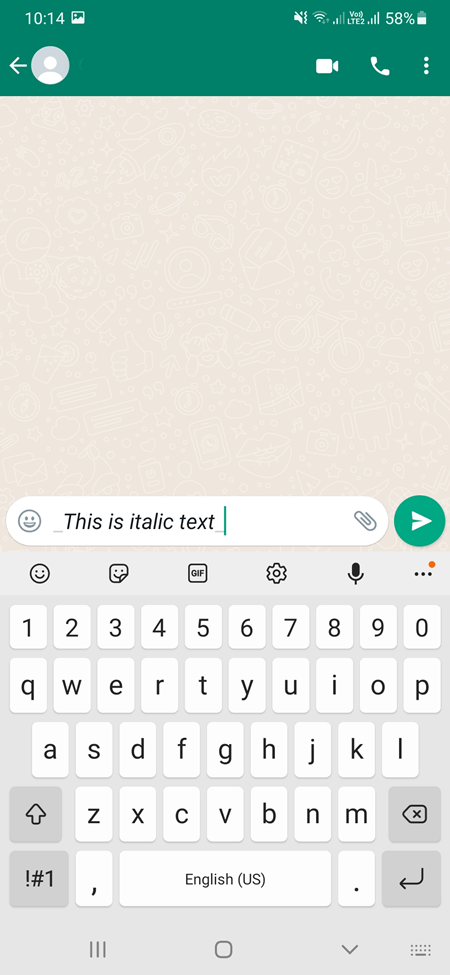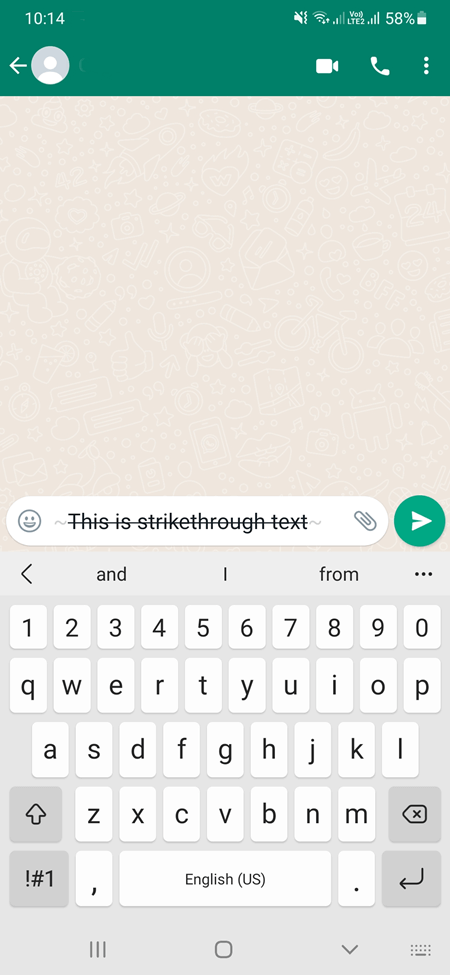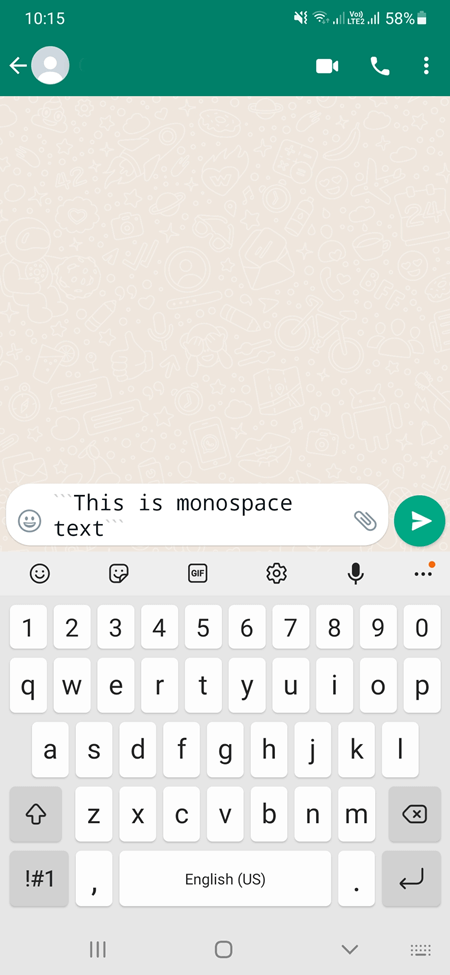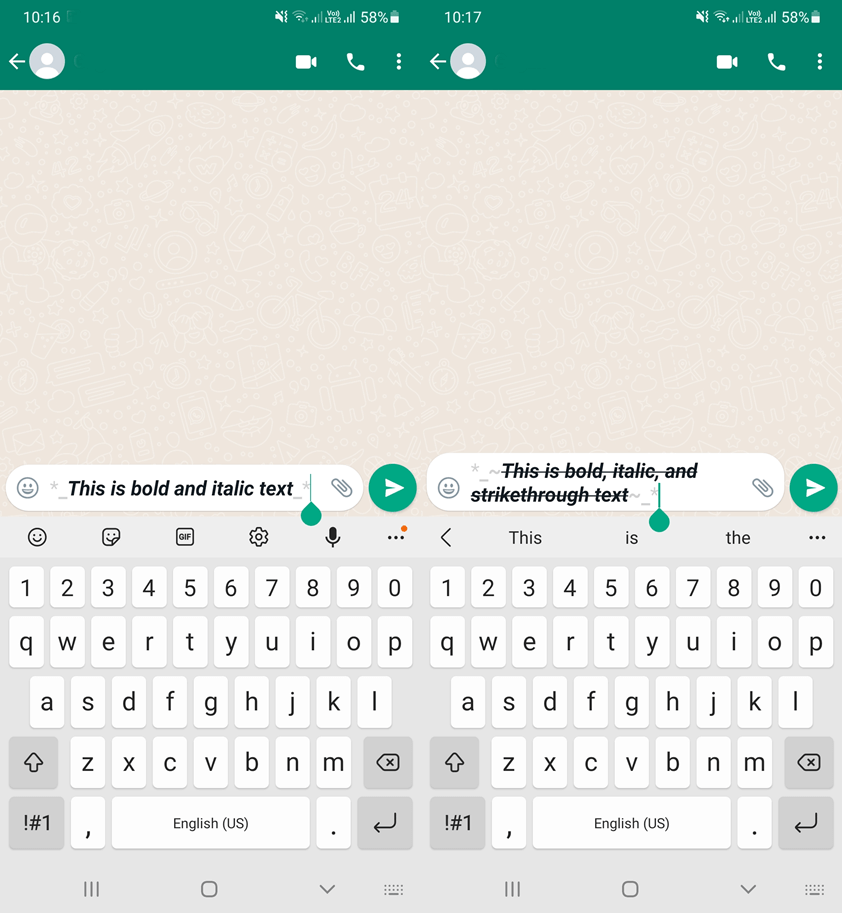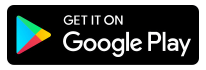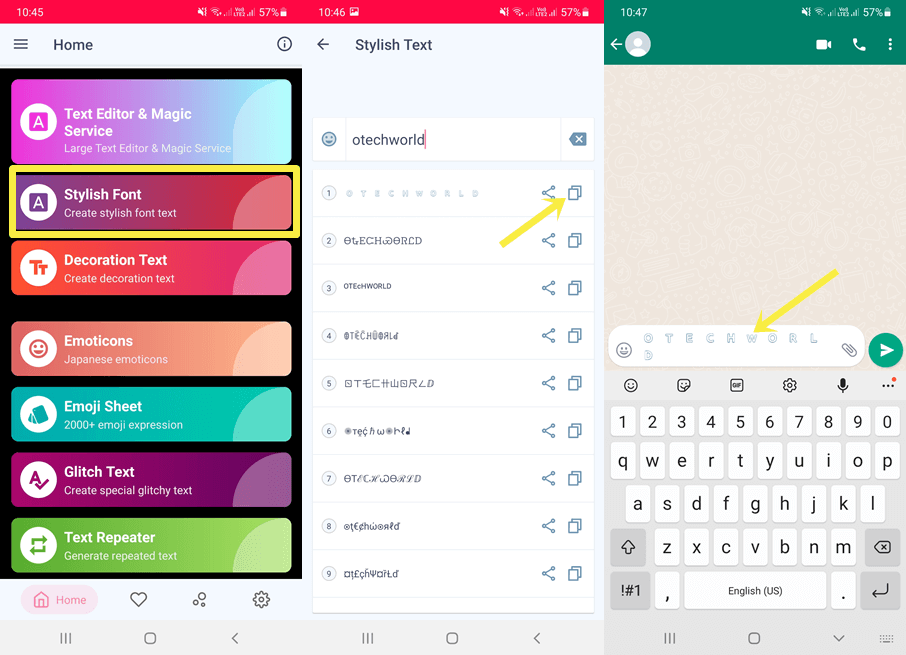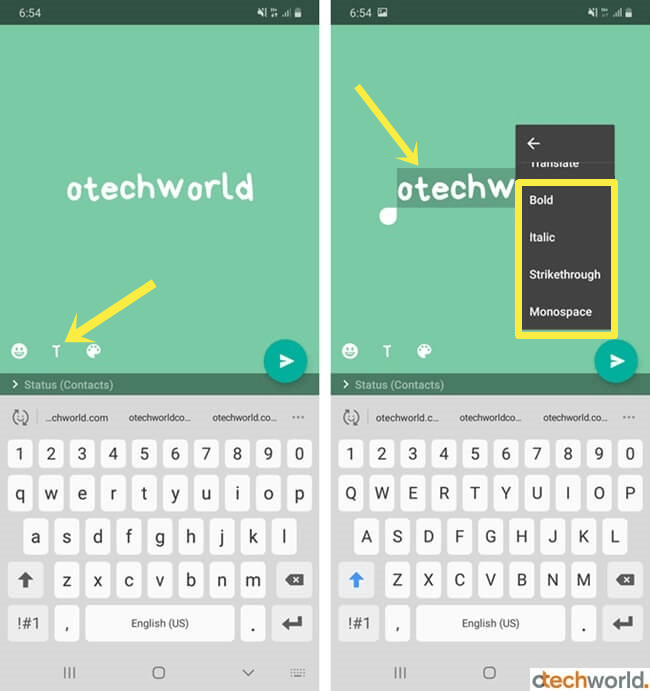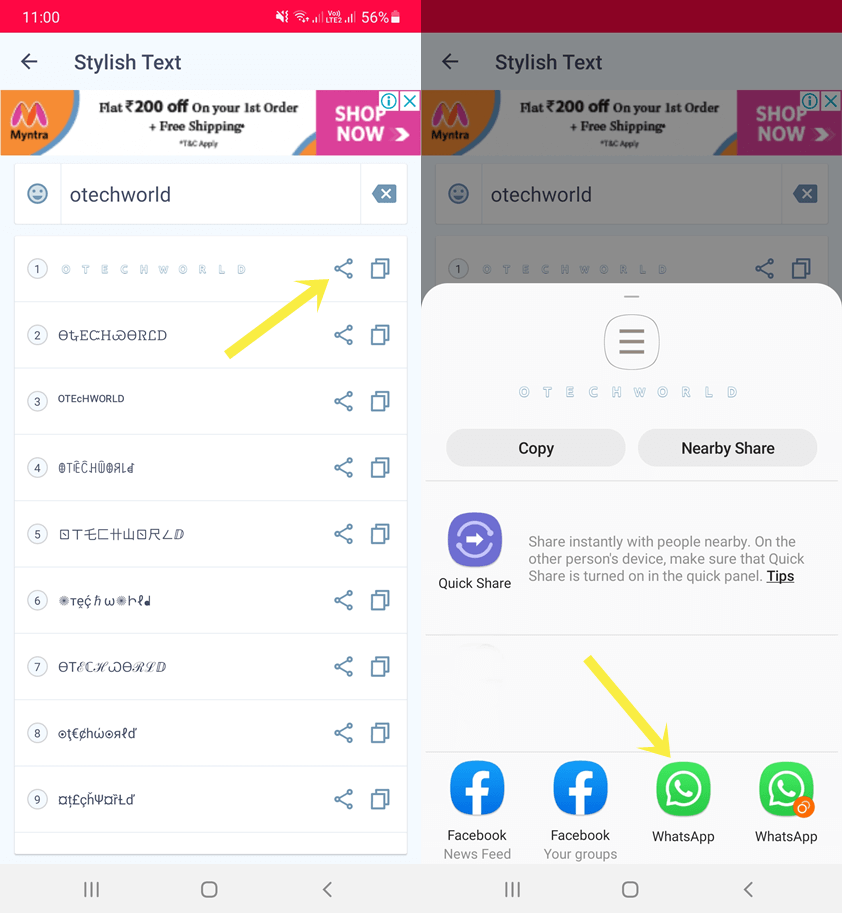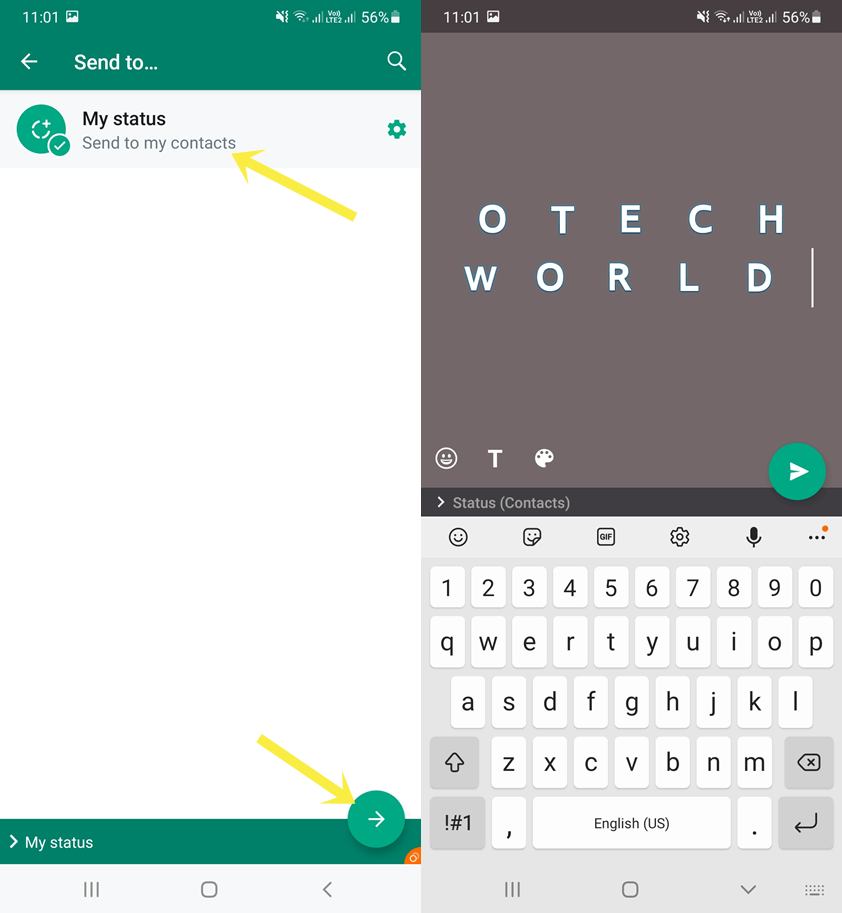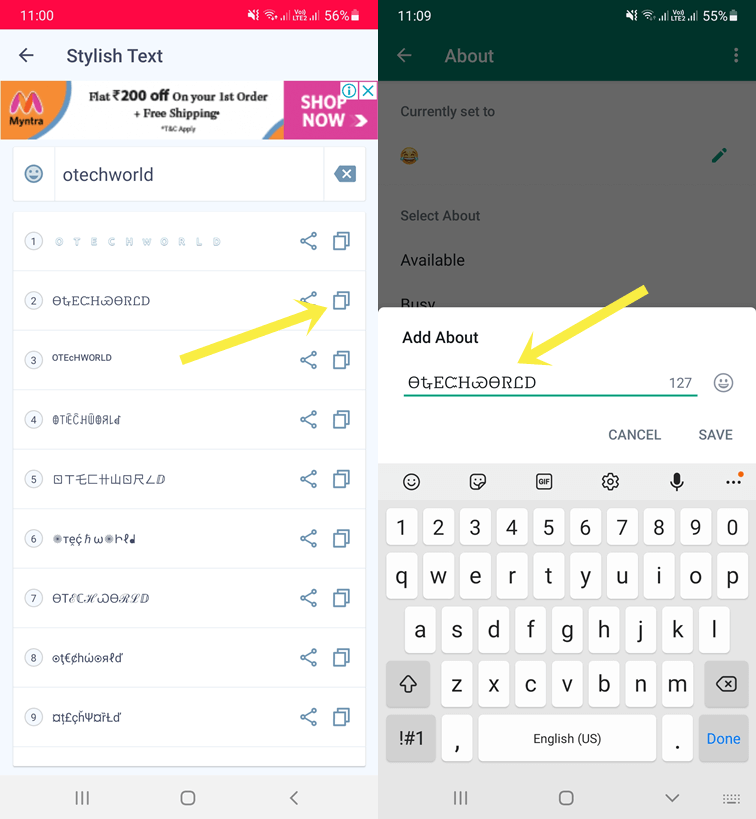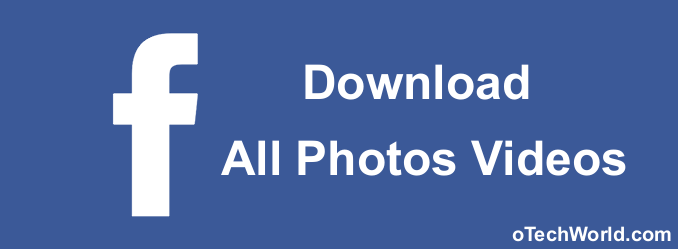How to Write Different Fonts in WhatsApp
Do you want to write different fonts in WhatsApp for Android and iOS?
WhatsApp offers text formats to highlight the text in Chat and Status. Officially, it offers bold, italic, strikethrough, and monospace fonts. But WhatsApp also supports the Unicode characters and it allows us to use more different fonts.
In this article, I’ll show you how to write different fonts on WhatsApp.
With more than 2 billion active users, WhatsApp is the most popular messaging service. However, it offers plenty of features. But still, the service puts some limitations on some of its features. That’s why some users seek third-party mod apps that are not safe.
Mod apps give extra features and bypass its features limitations. Most users install these mod apps to use different fonts on WhatsApp. But these apps contain malware and you should keep away from these apps.
Well, WhatsApp has some hidden features that most users are unaware of. Most users write the messages in plain text. But it also provides some other font styles to highlight the text in chat messages.
You can write the message in bold, italic, strikethrough, and monospace styles. The combinations of these formats are also allowed.
The WhatsApp status feature also offers these fonts and you’ll see the “T” icon to change the text style while composing the text status.
But in chat threads, you can’t see any such option or icon directly. You need to enclose the text in symbols to use different types of fonts. Alternatively, tap and hold on to the message text and select the words/sentence. After that, select the More option from the pop-up to select the dedicated font.
For more fonts, you can use third-party fonts apps or online text generator tools. These apps are safe and secure and the receiver can see the font styles you sent using font apps. Also, these apps even allow sending a text in blue color fonts.
How to Write Different Fonts in WhatsApp Chat
For chat, WhatsApp has 4 different types of text formats. The step-by-step guide is given below to use inbuilt fonts.
1. Bold Fonts
The bold fonts are heavier and darker than the normal or plain text. The bold format is used to highlight the text and it easily grabs the reader’s attention.
In WhatsApp chat, you can use it for message headings or titles. The steps are given below to write bold fonts in WhatsApp for Android and iOS.
- Open WhatsApp and open the chat thread. Tap on the message field.
- Type the message and add (*) asterisk symbols before and after the word or sentence to bold that text. For example, *This is bold text*. When you add the asterisk symbols, the text will automatically be bold.

- Tap on the send message and the receiver can see the bold text in the message. Note that the asterisk symbols will be hidden on the receiver side.
Alternatively, you can do this job using WhatsApp UI. On Android, tap and hold on to the text after typing the message and you’ll see the popup with cut, copy, paste, share, and clipboard options. Tap on the More (three dots) from the popup (context menu) and select Bold from the list.
On iOS, tap and hold on to the text and select BIU » Bold option.
When you select the Bold option, it automatically adds the asterisk symbols before and after the selected text.
2. Italic Fonts
Italic fonts are cursive or slanted slightly to the right. It is used to emphasize the important words in the message.
Unlike bold, the Italic format is not good for headings. So, it can be used within the message text to show the importance of the words or sentences. The steps are given below to write italic fonts in WhatsApp chat.
- Open WhatsApp chat and tap on the Message field.
- Type the message and add (_) underscore symbols before and after the word or sentence to make that text italic. For example, _This is italic text_. When you add the underscore symbols, the text will automatically be slanted to the right.

- Tap on the send message and the receiver can see the italic text in a message. Note that the underscore symbols will not be visible on the receiver side.
Alternatively, you can use the inbuilt WhatsApp UI option by selecting the text.
On Android, tap and hold on to the text and select the word/sentence that you want to make italic. Tap on the More option from the contextual menu after selecting. After that select the Italic option from the list.
On iOS, tap and hold on to the text and select the text. Select BIU » Italic option.
When you select the Italic option, the selected text is automatically enclosed within the underscore symbols.
3. Strikethrough fonts
Strikethrough fonts crossed out the text. It adds a horizontal line through the middle of the text.
Basically, it is used to mark the words that are mistaken. It is also used to indicate the deleted information in revisions. On the other hand, in messaging services, some people use them for fun aspects.
The steps are given below to use strikethrough fonts in WhatsApp chat.
- Open WhatsApp chat and hit the Message field.
- Write the message and add (~) tilde symbols before and after the word or sentence to make it strikethrough. For example, ~This is strikethrough text~. When you add the tilde symbols, the horizontal line is automatically added to the selected text.

- Tap on the send message and the receiver can see the strikethrough text in the message. Note that, the tilde symbols will not be visible on the receiver side.
Alternatively, you can use the option from the WhatsApp user interface by selecting the text.
On Android, tap and hold on to the text and select the text that you want to make strikethrough. Tap on the More option and select the Strikethrough option from the list.
On iOS, tap and hold on to the message you typed and select the text. After that, select the BIU option and tap on the Strikethrough option.
When you select the Strikethrough option, the selected text is automatically enclosed within the tilde symbols.
4. MonoSpace Fonts
MonoSpace fonts are fixed-width fonts. It adds equal horizontal space to the characters and letters.
However, these fonts were invented for typewriters. But now also used in digital devices. Sometimes monospace fonts are easier to read.
The steps are given below to write monospace fonts in WhatsApp chat.
- Open WhatsApp chat and open the Message field.
- Write the message and add (”’) three backticks symbols before and after the word or sentence to make it monospace text. For example, ”’This is monospace text”’. When you add the three backticks symbols, the text is automatically converted into monospace (fixed-width) text.

- Tap on the send message and the receiver can see the monospace text in a message. Note that the three backticks symbols will not be visible on the receiver side.
Alternatively, you can use the option from WhatsApp inbuilt option by selecting the text.
On Android, tap and hold on to the text and select the text that you want to make monospace. Tap on the More option and select the Monospace option from the list.
On iOS, tap and hold on to the text and select the text. Select BIU and then the Monospace option.
When you select the Monospace option, the selected text is automatically enclosed within the three backticks symbols.
5. Combination of Bold, Italic, and Strikethrough Fonts
You can use a combination of bold, italic, and strikethrough fonts. Note that you cannot combine any font style with the monospace.
Well, it is your choice whether you want to combine two or three fonts.
Combining the different WhatsApp fonts is easy with using inbuilt app options. Otherwise, you can also put the symbols with rules.
Steps to Combine Different WhatsApp Fonts using inbuilt options
- Open WhatsApp chat ad and type your message.
- On Android, select the text by tapping and holding on it, and tap on the More (three dots) option from the popup. Select the font style from the list.
On iOS, select the text after typing the message and tap on the BIU, and then select the style. - Now again select the text and select another style from the more options.
- That’s all.
Steps to Combine Different WhatsApp Fonts using Symbols
- Open WhatsApp and type the message in chat.
- Add the symbols using the following rules.
Combine Bold and Italic – *_This is bold and Italic text_*
Combine Bold and Strikethrough – *~This is bold and strikethrough text~*
Combine Italic and Strikethrough – _~This is italic and strikethrough~_
Combine Bold, Italic, and Strikethrough – *_~This is bolls, italic, and strikethrough text~_*

The sender can see the symbols that are greyed out. But the receiver will see only the text that is enclosed in the symbols.
6. Install Third-Party Apps for more Different fonts
You can get more text styles by installing third-party apps on your Android and iOS devices. All OS supports Unicode characters. And these apps provide the Unicode font styles by transforming the Unicode characters into emojis.
You can get numerous styles with these apps. Also, font apps are safe and secure and available in Google Play Store and Apple App Store.
Officially, WhatsApp doesn’t allow writing text with an underline. But these apps make it possible. Also, you can change the text color too. However, only the blue color text option is available for Android users.
There are hundreds of font apps available on the Play Store and App Store. For Android, the “Fonts for WhatsApp – Stylish text” app is the best and it offers 271 different unique text styles.
iOS users can use the BetterFonts keyboard app to use Unicode characters which offer 118 different styles.
Steps to use Font apps on Android
- Download and Install the “Fonts for WhatsApp – Stylish text” app on your Android device. The link is given below.

- Open the app and tap on the Stylish Font option.
- Type your message in the Type here text field and you’ll see the written text in different font styles.
- Scroll down and select the style. Tap on the Copy icon next to the style. And you’ll see the “Copied to the clipboard” message.
- Now open WhatsApp and an open Chat thread. Tap and hold on to the message field and paste the copied text.

- Send the message.
- That’s all.
Steps to use Font apps on iOS (iPhone)
- Install the BetterFonts app on your iOS device. The link is given below.

- Now open Device Settings » General » Keyboard » Keyboards » Add New Keyboard and select the BetterFonts.
- Open WhatsApp chat and you’ll see the new keyboard for typing. Select the text styles from the given options to type in a particular style.
If you’re unable to see the new keyboard, tap and hold on to the Globe icon from the bottom and select BetterFonts. - That’s all.
How to Use Different Fonts on WhatsApp Status
WhatsApp Status is one of the most popular features. You can share text, links, short videos, photos, and gifs. The status is visible for up to 24 hours.
While setting up the text status, WhatsApp gives the 5 font styles (Normal, Bold, Italic, and Cursive) to select. You can also enclose the status text in symbols to change the text style. Moreover, it allows changing the background color as well.
Moreover, you can use font apps to use more fonts. The step-by-step guide is given below to use inbuilt styles and using third-party apps.
1. Using Inbuilt Status Fonts
The steps are given below. Let’s get started.
- Open WhatsApp and tap on the Status option from the top. Otherwise swipe to the left on the screen.
- Now tap on the Pencil icon from the bottom right to compose new text status.
- Write the text status and tap on the “T” icon to change the style. Tap on the “T” icon multiple times for more styles.
- To select the status text format, tap and hold on to the text and select it. After that, tap on the More (three dots) option and choose Bold, Italic, Strikethrough, or Monospace options.
You can also enclose the text in the particular symbols as shown in the chat section.
- Select the background color by hitting the color tray icon
- Now tap on the Send icon to set the status.
2. Use Font apps
You can also use font apps for status. Android users can use the “Fonts for WhatsApp – Stylish text” app. And iOS users can use the BetterFonts app.
The steps are given below for Android.
- Install the “Fonts for WhatsApp – Stylish text” app from Google Play Store.
- Open the app from the app drawer and tap on the Stylish font option.
- Write the status in the Type here field.
- After that, you’ll see the different styles. Tap on the Share icon next to the particular font you want to use.
- Select WhatsApp from the list of apps.

- Now WhatsApp will be open and select My Status from the top. Tap on the Next icon from the bottom right of the screen.
- Now you’ll see the typed text in the particular style in status.
- Tap on the Send icon to set the status.

If you’re using iOS (iPhone), then install the BetterFonts app. Make it the default keyboard from Device Settings » General » Keyboard » Keyboards » Add New Keyboard and select the BetterFonts. Open WhatsApp and write the text in different fonts while composing the text status.
How to Write Different Fonts on WhatsApp About
WhatsApp allows writing text in the about section. About text appears below the name in the contacts list. You can write up to 139 characters in the About section. And your friends or other people who save your contact number can see the about according to your privacy settings.
Well, WhatsApp allows writing simple plain text in About and you can’t use any symbols to change the format. But third-party apps work well to change WhatsApp about text style.
The steps are given below for Android devices.
- Download and Install “Fonts for WhatsApp – Stylish text” from the Google Play Store.
- Open the app and tap on the Stylish font option.
- Write down the about text in the Type here field.
- Select the style from the list and tap on the Copy icon. You’ll see the confirmation “Copied to the clipboard” message.
- After copying, Open WhatsApp and open Settings from the Menu. Now go to Profile Picture » About. Tap on the Pencil icon next to the currently set status.
- Delete about text and tap and hold on to the field to Paste the copied text.

- Tap on the Save option and that’s all.
Conclusion
I hope this article helped you learn how to use and write different fonts on WhatsApp. The official app gives 4 styles to format the text in chat messages. But that’s not enough for most users.
Well, installing third-party apps can solve the problem and you can use more different styles.
Moreover, you don’t need to worry about the recipient. The recipient can see the Unicode characters because all OS supports it.