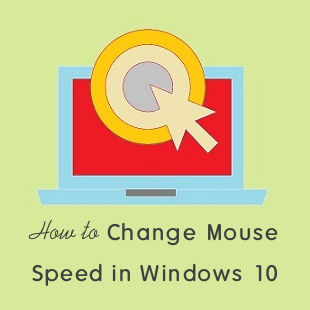How To Convert Video To Audio Using VLC Media Player
Want to convert video to audio/Mp3? Here is how to convert video to audio (MP3) with VLC media player. No doubt, VLC is a most popular media player. Also, this media player is available for all platforms like Windows, MAC, and Android. There are a lot of hidden and great features in VLC player. So, you can do more this media player rather than only watching the videos and movies. The VLC player also provides the video converter feature. I also wrote about how to convert Videos with VLC media player. But, with this feature, you can also convert any video to audio and extract the audio from any video.
However, there are many software and online tools available to convert the videos to the audio. But, if you are using a VLC player, you don’t need any software. You can simply do this with VLC. You can save the audio in MP3, OGG, FLAC, and WAV format.
So, if you want to save only audio from the video, then VLC player is quite useful for you. Because you don’t need any other tool or software.
How To Convert Video To Audio Using VLC Media Player
1. Open VLC media player and Go to Media > Convert/Save from the menu bar. (Keyboard Shortcut: Ctrl + R)
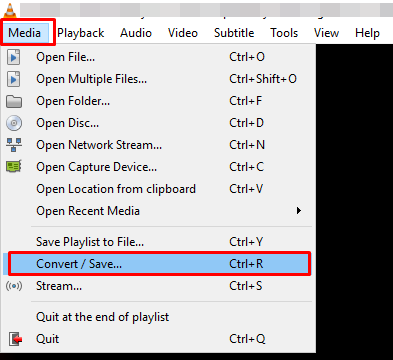
2. Now Click on the ADD button to add the video that you want to convert to the audio. After adding the video, click on the Convert/Save button.
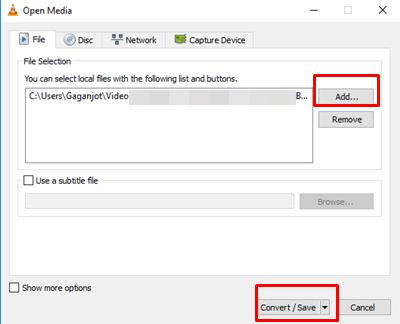
3. Now under settings, Select the Audio – MP3 from the profile. (You can also select other audio formats like Audio-OGG, Audio-FLAC, and Audio-CD (WAV) etc.) After that, select the destination and give the name to the audio file. (To change the bitrate and sample rate of MP3 file, click on the edit profile icon and open Audio codec tab and increase or decrease the bitrate and sample rate.)
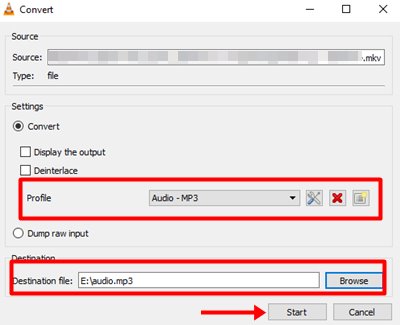
4. Click on the Start button to convert the video to audio.
After that, the process will begin and you will see the progress. After completing the process, you can browse the audio file from the destination folder.
Read Also: How To Cut Video With VLC Player
Final Words
So, guys, this is the guide on how to convert video to audio (Mp3) using VLC player. If you want to save the audio from video file, then this guide may useful for you. However, you can convert the video to different audio formats like OGG, WAV, and FLAC. But, Mp3 is a most popular and common format for audio files. It is not a difficult task to do this on VLC. You can also convert the video to other formats.