WhatsApp Text Tricks That You Should Know
If you are searching for the WhatsApp text tricks to change the font style, then you are on the right page. No doubt, WhatsApp is the best messaging platform due to its features and simplicity. WhatsApp added new features in its every update. That’s why there are a lot of WhatsApp tricks and cheats available.
Apart from chat, WhatsApp allows to share status stories and write about text up to 139 characters. The status is the most popular feature in this messaging platform. In WhatsApp, you can write text in a chat, status/stories, and about to share with your friends. With font tricks, you can easily change the font style in chat, status, and about.
Some text formatting options are available in the official WhatsApp application for Android and iOS. Officially, WhatsApp offers 4 text formats for chat – Bold, Italic, Strikethrough, and Monospace. Also, with third-party font stylish apps, you can change the color of WhatsApp messages.

Apart from the font apps, mod versions of WhatsApp are available like GBWhatsApp, WhatsApp Plus, Fouad WhatsApp, and YoWhatsApp. Most of the users use these 3rd party apps to get more features, because, these apps provide extra features than the official app.
However, with WhatsApp mod apps, you can change the fonts only on your phone. But, most of the users don’t use these apps because of privacy concerns. By using mod apps, you may put your WA account or data at risk.
So, here are the best WhatsApp writing and typing tricks to improve your chat experience.
WhatsApp Text Tricks for Chat (Android & iOS)
WhatsApp allows its users to highlight their message in Bold, Italic, Strikethrough, and Monospaceformat. Because, these features provided by WhatsApp itself, your friends will receive the messages in a particular format. However, you can change the font size, but, this option is only for your chat screen to adjust the size according to your requirement. It won’t affect the messages you sent.
1. Bold Text
You can highlight your message with the Bold format in WhatsApp. The bold text is darker and heavier than normal text. This feature is provided by WhatsApp itself. It doesn’t matter whether you are using an Android Phone or iPhone. It works on all devices.
To send bold text in WhatsApp, you need to write a message in asterisk (*) symbols like *Hi, how are you*. When you write your message in asterisk symbols, your message will automatically appear in bold format.
Alternatively, you can bold your messages by selecting the message text. On Android, write a message, and tap and hold on it to select the text. After that, you will see the options. Tap on the “More” (three vertical dots) icon and select the Bold option to convert your text in bold format. On iOS, tap and hold on the text and select BIU » Bold.
The asterisk symbols will be hidden after sending the message.
2. Italic Text
This is another format provided by WhatsApp to send a message in Italics format. Basically, Italics slants the text to the right. You can use this feature to highlight your messages. This method works on both iPhone and Android phones.
To send Italics message in WhatsApp, You need to write your message in underscore (_) symbols like _Hi, how are you_. So, after inserting your message in underscore symbols, your message will automatically appear in Italics format.
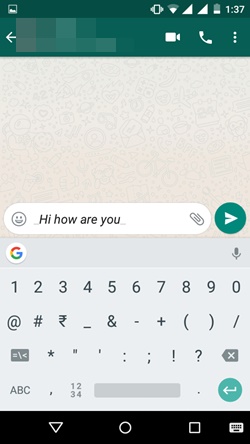
Alternatively, you can italic your text message by selecting it. On Android, write a message and tap and hold on it to select the message text. You will see the options, select More (three vertical dots) and tap on the Italic option. The selected text message will be converted into an italic format. On iOS, tap and hold on the text to select, tap on the BIU and then select Italic.
The underscore symbols will be hidden after sending the message.
3. Strikethrough Text
You can also send a WhatsApp message in a Strikethrough format on Android and iPhone. Strikethrough is a text with a horizontal line through its center. However, Strikethrough is used to mark a text as a recently deleted. But, this is another option to highlight your message in WhatsApp.
To send a message in Strikethrough format, you need to write your message in Tilde (~) symbols like ~Hi, how are you~.
After inserting a message in the Tilde sign, your message will automatically appear in Strikethrough format.

Alternatively, on Android, tap and hold on the text to select the message, after that tap on the more (three vertical dots) option, select the strikethrough from the list. On the iPhone, select the text by tap and hold on it, go to BIU » Strikethrough.
The Tilde symbol will be hidden after sending the message.
4. Monospace Text
WhatsApp recently added this option. Now you can also send your message in Monospace fonts on your iPhone and Android phone. Well, In Monospace fonts, the text and characters occupy the same horizontal space. But, you can use this option in WhatsApp to change the font style in WhatsApp.
To send a message in monospace fonts, you need to write your message in three backticks (“`) like “`Hi, how are you“`. After writing a message in three backticks, the message automatically shows in monospace fonts.

Alternatively, On Android phone, select the message text by tap and hold on it. Tap on the three vertical dots and select the Monospace option from the list. On iOS, tap and hold on the message text and select BIU » Monospace.
The backtick’s symbols will be hidden after sending the message.
5. Combine Bold, Italic, and Strikethrough Text
You can combine the bold, italic, and strikethrough text formats. It’s your choice whether you want to combine these 3 formats or any two formats. However, you can combine monospace text with any other text format.
You can do that manually and by app options. To combine the text formats manually, you need to enclose your text in symbols with some rules.
For example:
- To combine all three formats – *_~This is sample text~_*
- Combine Bold and Italic – *_This is sample text_*
- Bold and Strikethrough – *~This is sample text~*
- Italic and Strikethrough – _~This is sample text~_
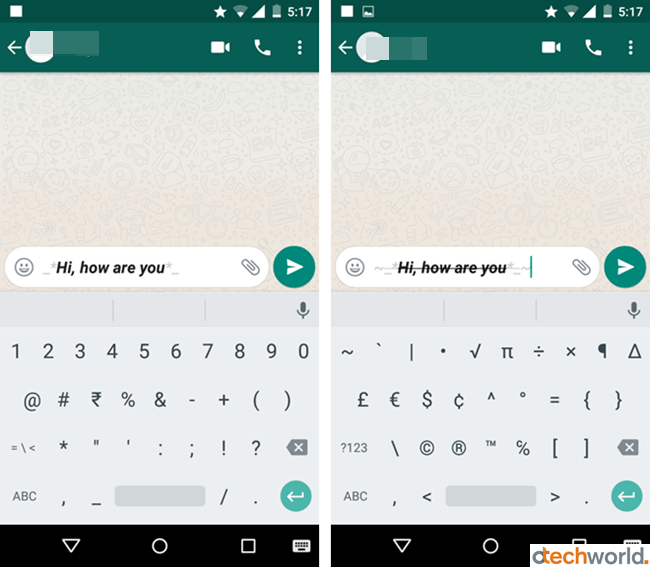
So, now it’s clear how to enclose a message in symbols. All symbols will be hidden after sending the message.
You can also use inbuilt options to combine these formats. On Android, tap and hold on the text to select it. Go to More (three vertical dots) and select any text format. Again select the text, and select another text format from the list.
On iOS, select the text by tap and hold on it, go to BIU and select any text format. Again select other text formats from the list.
6. Change Font Size In WhatsApp
You can also change the font size in WhatsApp. WhatsApp allows its users to change the font of chat according to their requirements. So, there are three sizes of fonts in the WhatsApp application. You can set Small, Medium, and Large font sizes in Whatsapp. You can do this on both Android and iPhone.
Change Font Size On Android
Open WhatsApp and Go to Settings » Chat » Font Size and choose the font size. By default, The Medium font size is set.

Change Font Size On iPhone
On the iPhone, WhatsApp uses the iPhone’s system font size. So, you need to change your iPhone’s setting. (This will also change the text size of your iPhone’s messages app.)
Go To your iPhone’s Settings » Display & Brightness » Text Size and change it.
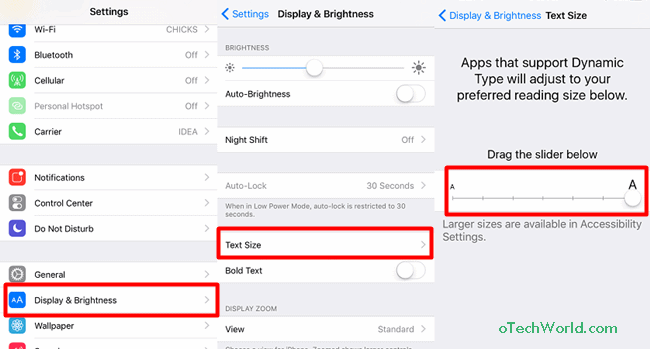
For larger size Go to iPhone Settings » General » Accessibility » Large Text and enable it.
So, these tricks are available in the Official WhatsApp application. To get more styles, you need to install additional apps.
7. Use Third-Party Font Changer Apps (Android Only)
Well, you need a third-party app to change the font style in Whatsapp. There are a lot of apps available in Google Play Store to change fonts. You can try any app.
With these third-party font stylish apps, you can underline and change text color in WhatsApp. Also, there are various font styles available in these apps.
Download “BlueWords” app from Google Play store and change the fonts. You can also send a message in Blue color with this app. below is the link to download this app.
After installing, open the app and select the font style. After that, type a message in a font changer app and copy your message and paste in WhatsApp.
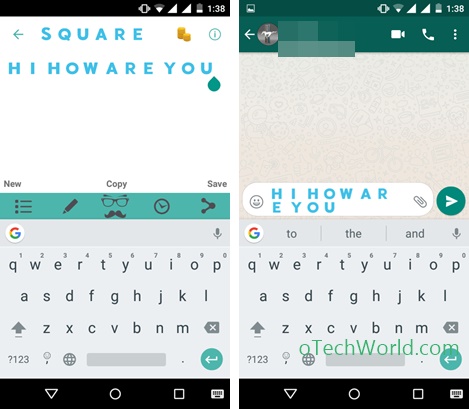
WhatsApp Status / Stories Text Tricks
WhatsApp allows to share text in stories/status updates. You can also change the text style in status. Officially, WA offers five 5 styles and 4 text format options in status. Moreover, you can change the background of the text. For more text styles, you need to install font changing apps.
1. Use Inbuilt Font Style & Text Formats
Open Whatsapp application and open status tab. Tap on the pencil icon from the bottom right of the screen to compose text status.
Write your text status message or update and tap on the “T” icon to change the font style. Tap repeatedly for the next text styles.
You can also change the text format. Tap and hold on the text status, open more options, and select text format from the bold, italic, strikethrough, and monospace.
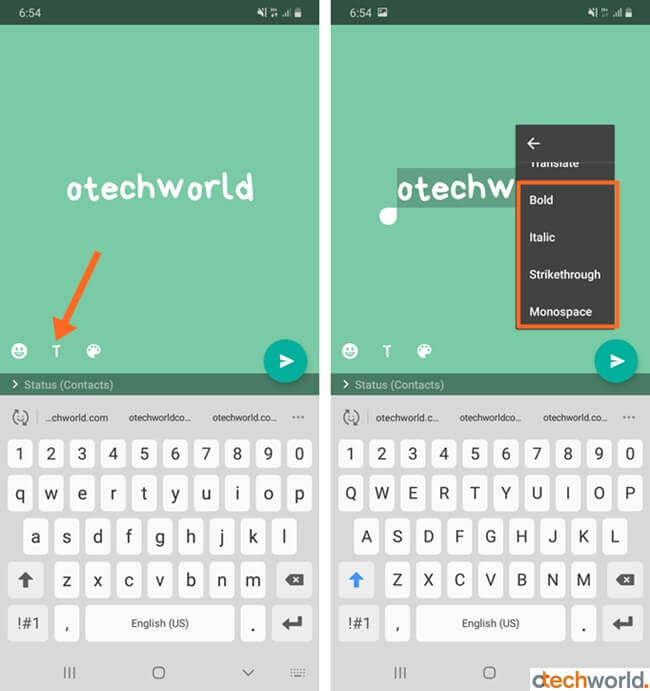
2. Use Font Apps
For text status updates, you can also use font apps to get more styles. On Android, you can use BlueWords, WhatsBlue, or any other app. On iPhone, you can use the BetterFonts app.
After installing the app, type your status update and you’ll see the text in different text styles. Tap on any style to copy the text. After that, paste the text in the WhatsApp status update. Otherwise, some apps give the direct option to share text in WhatsApp.
WhatsApp About Text Tricks
Officially, WA allows to write simple text up to 139 characters in about. There is no text format option available in the about.
But, you can change the text style by using third-party font changer apps. You can also change the text color to blue to share in about.
Android users can use the BlueWords app and iOS users can use the BetterFonts app. Below are the steps to use the BlueWords app for about text in Android.
Install the BlueWords app from the Google Play Store and open the app. You’ll see the text styles. Open any style by a tap on it. Write your text message and you’ll see the font style on the screen. Tap on the share icon and select the “Copy to clipboard” option.
Open WhatsApp and open Settings and tap on the profile picture. Open About and tap on the pencil icon (or current about status) from the currently set to option. Delete old about text and tap and hold to paste the new text that you copied to the clipboard from the app. After that, save the about status.
Final Words
So, guys, these are the WhatsApp Text Tricks that you should know. Inbuilt text formats are useful to highlight your text in chat and status. But, you need to install font changing apps for About. Also, you can get more text styles with these apps for chat and status/stories. All of these methods are safe and secure.
However, you can install GBWhatsApp or other mod apps. These apps offer more features and text styles. But, most of the users don’t trust mod versions WhatsApp. So, these text tricks are useful for those users who prefer security.


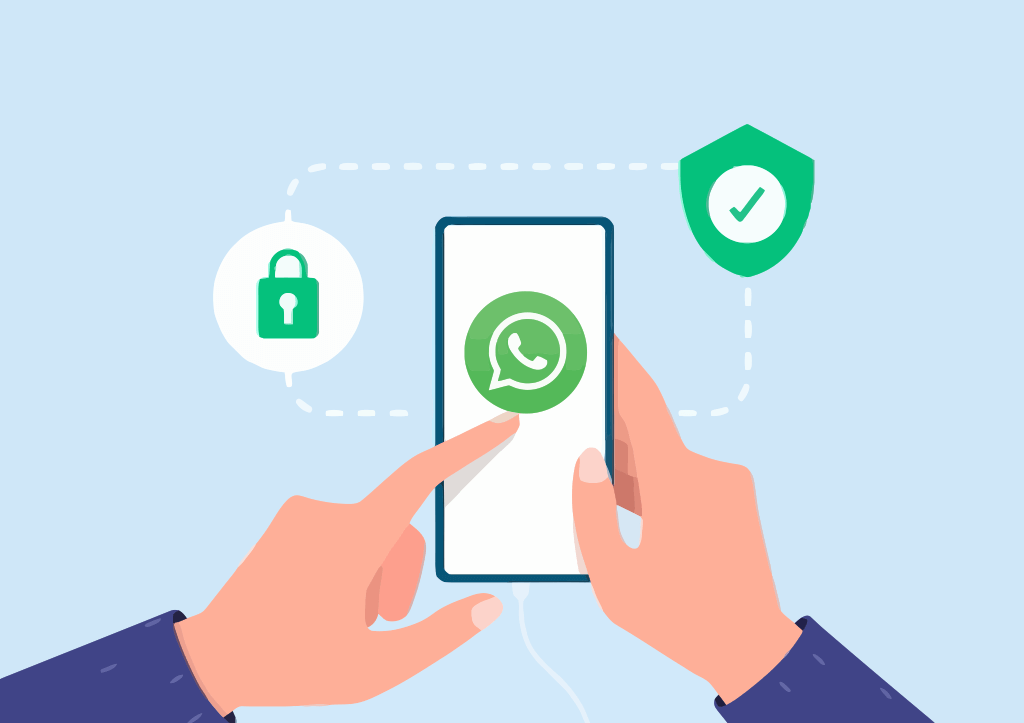

nowadays, All public uses Whatsapp and these text tips are very helpful to us. So everyone must read this blog. I will share this blog. Keep sharing.