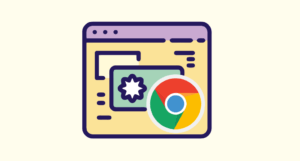Chrome Interstitials: List of All Google Chrome Warnings
The Internet is full of dangerous websites with malware, spyware, and other security risks. To save users from those websites, Google Chrome displays the interstitial pages to warn the users. An interstitial page provides the important information or actions that must be taken before proceeding to the web page with security and privacy risks.
So, in this post, I’ll show you the list of all Chrome Interstitials or Warning Pages that Chrome can display.
Modern web browsers offer various security features and built-in components to protect users from online threats and help enhance user security and privacy while browsing the web.
Web browsers serve as the interface between users and the vast online ecosystem, and in this digital age, online threats are increasing. That’s why browsers incorporate robust security measures.
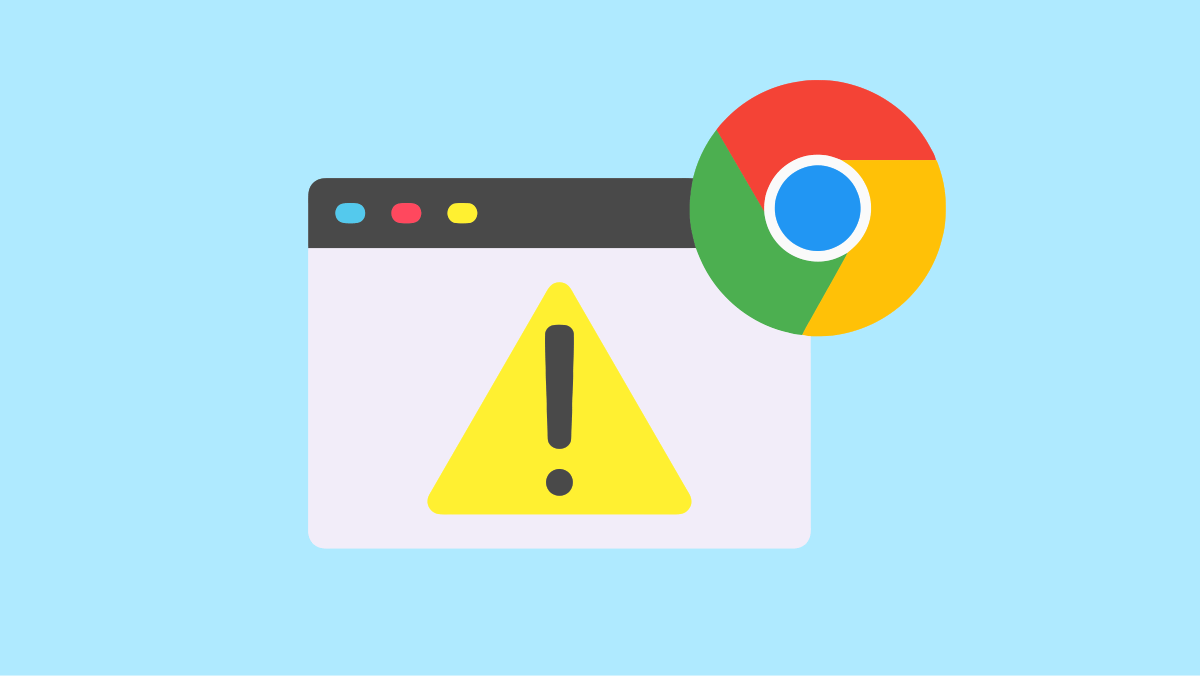
Well, web browsers implement encryption protocols (such as SSL/TLS) to establish secure connections between users and websites. It helps to protect sensitive information such as login credentials and financial details, from interception by cyber criminals.
Additionally, web browsers deploy URL filtering mechanisms and maintain databases of known malicious websites. These features act as a shield against phishing attacks, warning users when they attempt to visit potentially harmful sites. By constantly updating and monitoring these databases, browsers stay ahead of emerging threats.
The most common security and privacy features in modern web browsers are HTTPS (SSL/TLS), URL Filtering, Phishing and Malware Protection, Privacy Settings (such as cookie management, tracking prevention, and browser history), Incognito/Private Browsing, Content Security Policy (CSP), Web Application Firewalls (WAF), Sandboxing, Security Certificates, Download Protection, and Password Managers.
When it comes to the Google Chrome browser, it has plenty of built-in features that help users to stay safe while browsing the web. So, when the user tries to visit any harmful website, the Chrome browser shows the Interstitial or warning page.
What are Chrome Interstitials?
An Interstitial page is a warning page that is displayed before loading the webpage.
It typically displays a warning to inform the users about security risks or warn about the consequences of certain actions.
For example, if you try to visit a website that contains harmful content or might trick you into installing software with malware, Chrome displays the interstitial warning and blocks the website. Also, if you try to visit a website with an expired SSL certificate, Chrome displays an interstitial warning page to inform you that the connection is not secure.
So, an Interstitial page serves as a kind of intermediary page that can convey important information, notifications, or warnings to the user to ensure the user’s safety while browsing the web.
However, on the warning page, Chrome users can proceed to open the insecure web page by ignoring the warning.
How to View the List of All Chrome Interstitials
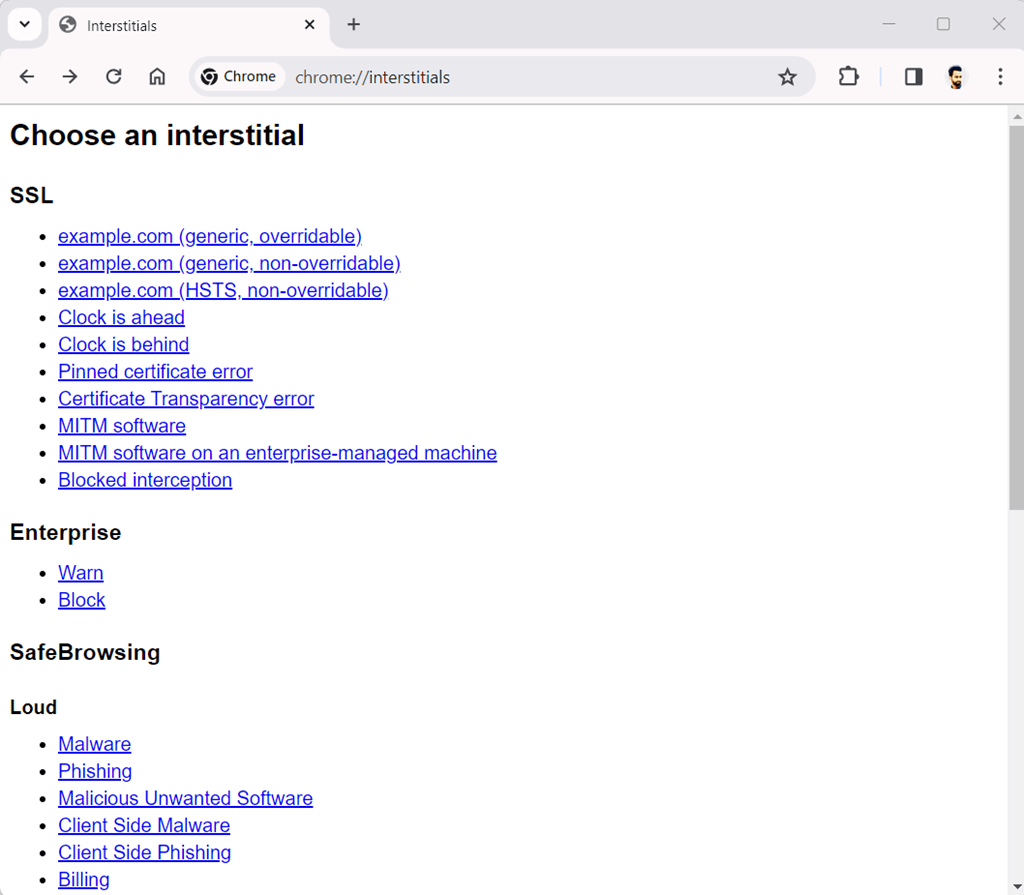
Google Chrome provides internal URLs that allow users to open its internal web pages that gain access to browser information and hidden features.
The internal URLs are started with chrome:// (followed by word). You just require to type the specific URL in the Omnibox to open the desired page.
To view the list of all Chrome Interstitials, type chrome://interstitials/ in the address bar (omnibox) and press the Enter button. After that, you’ll see the list of all warning pages.
Also, you can click on any warning to get the details of that page and see how the warning page looks alike.
List of all Chrome Interstitials
The Chrome Interstitials are categorized into different categories. The available categories are SSL, Enterprise, SafeBrowsing, Captive Portal, Lookalike URL Warnings, Insecure (Mixed) Form Submission Warnings, HTTPS-Only Mode Warnings, and Supervised User.
However, in the SafeBrowsing category, there are two subcategories: Loud and Quiet (WebView). The loud warnings are the normal warnings that are shown on the desktop as well as a mobile version of Chrome.
On the other hand, Quiet (WebView) warnings are shown in Android apps using WebView. Well, WebView is a component in mobile applications that allows developers to embed web content (HTML, CSS, JavaScript) within their apps. This is commonly used for displaying web pages or web-based features without requiring users to leave the app.
The list of all Chrome Interstitials is given below.
SSL
There are 10 SSL-related warnings that Google Chrome can show. The SSL-related warning is shown when a website’s SSL/TLS certificate is expired, invalid, or not properly configured. This interstitial warning alerts the users and tells them that the connection is not secure.
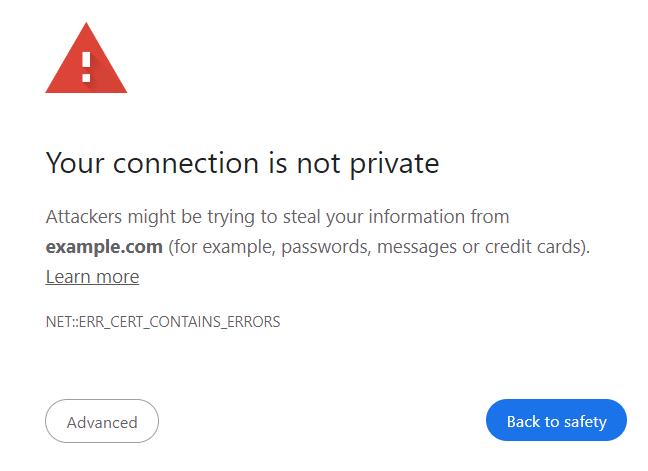
The SSL interstitial warnings are given below.
1. example.com (generic, overridable)
Title: Your connection is not private
Warning: Attackers might be trying to steal your information from example.com (for example, passwords, messages, or credit cards).
Error Code: NET::ERR_CERT_CONTAINS_ERRORS
Description: This server could not prove that it is example.com; its security certificate contains errors. This may be caused by a misconfiguration or an attacker intercepting your connection.
2. example.com (generic, non-overridable)
Title: Your connection is not private
Warning: Attackers might be trying to steal your information from example.com (for example, passwords, messages, or credit cards).
Error Code: NET::ERR_CERT_CONTAINS_ERRORS
Description: example.com normally uses encryption to protect your information. When Chrome tried to connect to example.com this time, the website sent back unusual and incorrect credentials. This may happen when an attacker is trying to pretend to be example.com or a Wi-Fi sign-in screen has interrupted the connection. Your information is still secure because Chrome stopped the connection before any data was exchanged.
You cannot visit example.com at the moment because the website sent scrambled credentials that Chrome cannot process. Network errors and attacks are usually temporary, so this page will probably work later.
3. example.com (HSTS, non-overridable)
Title: Your connection is not private
Warning: Attackers might be trying to steal your information from example.com (for example, passwords, messages, or credit cards).
Error Code: NET::ERR_CERT_CONTAINS_ERRORS
Description: You cannot visit example.com right now because the website uses HSTS. Network errors and attacks are usually temporary, so this page will probably work later.
4. Clock is ahead
Title: Your clock is ahead.
Warning: A private connection to example.com can’t be established because your computer’s date and time (Date at Time) are incorrect.
Error Code: NET::ERR_CERT_DATE_INVALID
Description: To establish a secure connection, your clock needs to be set correctly. This is because the certificates that websites use to identify themselves are only valid for specific periods of time. Since your device’s clock is incorrect, Chrome cannot verify these certificates.
5. Clock is behind
Title: Your clock is behind.
Warning: A private connection to example.com can’t be established because your computer’s date and time (Date at Time) are incorrect.
Error Code: NET::ERR_CERT_DATE_INVALID
Description: To establish a secure connection, your clock needs to be set correctly. This is because the certificates that websites use to identify themselves are only valid for specific periods of time. Since your device’s clock is incorrect, Chrome cannot verify these certificates.
6. Pinned certificate error
Title: Your connection is not private
Warning: Attackers might be trying to steal your information from example.com (for example, passwords, messages or credit cards). Learn more
Error Code: NET::ERR_SSL_PINNED_KEY_NOT_IN_CERT_CHAIN
Description: You cannot visit example.com right now because the website uses certificate pinning. Network errors and attacks are usually temporary, so this page will probably work later.
7. Certificate Transparency error
Title: Your connection is not private
Warning: Attackers might be trying to steal your information from example.com (for example, passwords, messages, or credit cards).
Error Code: NET::ERR_CERTIFICATE_TRANSPARENCY_REQUIRED
Description: The server presented a certificate that was not publicly disclosed using the Certificate Transparency policy. This is a requirement for some certificates, to ensure that they are trustworthy and protect against attackers.
8. MITM software
Title: An application is stopping Chrome from safely connecting to this site
Warning: ‘Misconfigured Antivirus’ wasn’t installed properly on your computer or the network:
- Try uninstalling or disabling ‘Misconfigured Antivirus’
- Try connecting to another network
Error Code: NET::ERR_CERT_AUTHORITY_INVALID
Description: ‘Misconfigured Antivirus’ isn’t configured correctly. Uninstalling ‘Misconfigured Antivirus’ usually fixes the problem. Applications that can cause this error include antivirus, firewall, and web-filtering or proxy software.
9. MITM software on an enterprise-managed machine
Title: An application is stopping Chrome from safely connecting to this site
Warning: ‘Misconfigured Antivirus’ wasn’t installed properly on your computer or network. Ask your IT administrator to resolve this issue.
Error Code: NET::ERR_CERT_AUTHORITY_INVALID
Description: A root certificate for ‘Misconfigured Antivirus’ is required but isn’t installed. Your IT administrator should look at configuration instructions for ‘Misconfigured Antivirus’ to fix this problem. Applications that can cause this error include antivirus, firewall, and web-filtering or proxy software.
10. Blocked interception
Title: Your activity on example.com is being monitored
Warning: Anything that you type, any pages that you view or any other activity on the web is being watched. Content on sites may be changed without your knowledge.
Error Code: NET::ERR_CERT_AUTHORITY_INVALID
Description: This problem happens because of a certificate that you or someone else installed on your device. The certificate is known to be used to monitor and intercept networks, and is not trusted by Chrome. While some legitimate cases for monitoring do exist, like on a school or company network, Chrome wants to make sure that you’re aware it’s happening, even if you can’t stop it. Monitoring may happen in any browser or application that accesses the web.
Enterprise
On Chrome Enterprise, the admin can block or flag the websites according to their policy. If any website is flagged or blocked, it shows a warning when the user or employee tries to open that particular website.
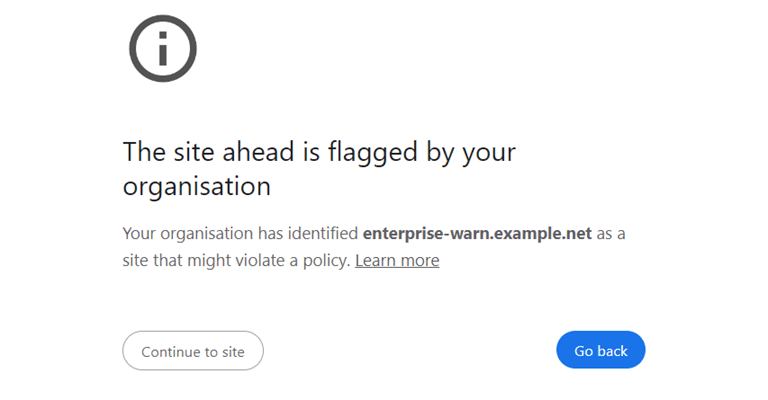
The enterprise interstitial warnings are given below.
1. Warn
Title: The site ahead is flagged by your organization.
Warning: Your organization has identified enterprise-warn.example.net as a site that might violate a policy.
2. Block
Title: The site ahead is blocked by your organization
Warning: Your organization has blocked enterprise-block.example.net because it violates a policy. Learn more
SafeBrowsing
SafeBrowsing warnings are shown when the user tries to access a website or webpage that contains harmful content, such as malware or phishing attempts.
Loud
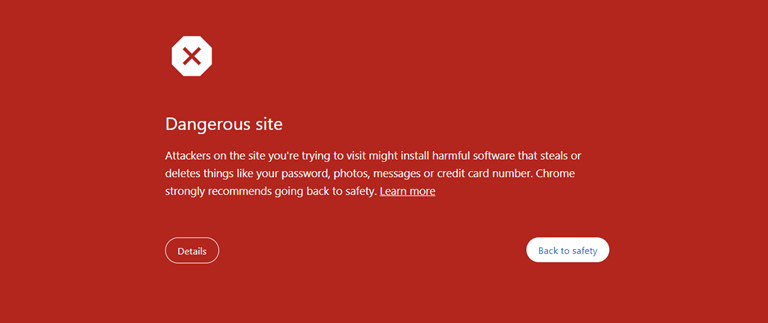
1. Malware
Title: Dangerous site
Warning: Attackers on the site you’re trying to visit might install harmful software that steals or deletes things like your password, photos, messages, or credit card number. Chrome strongly recommends going back to safety.
Description: Chrome has built-in safety features to protect you while you browse — like Google Safe Browsing, which recently found malware on the site you’re trying to visit.
Even sites that are normally safe are sometimes compromised by attackers. Only visit this unsafe site if you’re sure you understand the risks.
2. Phishing
Title: Dangerous site
Warning: Attackers on the site you’re trying to visit might trick you into installing software or revealing things like your password, phone, or credit card number. Chrome strongly recommends going back to safety.
Description: Chrome has built-in safety features to protect you while you browse — like Google Safe Browsing, which recently found phishing on the site you’re trying to visit. Phishing sites pretend to be other sites to trick you.
Even sites that are normally safe are sometimes compromised by attackers. Let us know if you think there’s been a mistake and that this site doesn’t pose a danger.
Only visit this unsafe site if you’re sure you understand the risks.
3. Malicious Unwanted Software
Title: Dangerous site
Warning: Attackers on the site you’re trying to visit might trick you into installing harmful software that affects the way you browse — for example, by changing your homepage or showing you extra ads on sites you visit. Chrome strongly recommends going back to safety to avoid harm.
Description: Chrome has built-in safety features to protect you while you browse — such as Google Safe Browsing, which recently found harmful software on the site you’re trying to visit.
Even sites that are normally safe are sometimes compromised by attackers. Only visit this unsafe site if you’re sure you understand the risks.
4. Client Side Malware
Title: Dangerous site
Warning: Attackers on the site you’re trying to visit might install harmful software that steals or deletes things like your password, photos, messages, or credit card number. Chrome strongly recommends going back to safety.
Description: Chrome has built-in safety features to protect you while you browse, like Google Safe Browsing. Safe Browsing recently found malware on example.com, which is embedded in the site you’re trying to visit.
Even sites that are normally safe are sometimes compromised by attackers. Only visit this unsafe site if you’re sure you understand the risks.
5. Client Side Phishing
Title: Dangerous site
Warning: Attackers on the site you’re trying to visit might trick you into installing software or revealing things like your password, phone, or credit card number. Chrome strongly recommends going back to safety.
Description: Chrome has built-in safety features to protect you while you browse, like Google Safe Browsing. Safe Browsing recently found phishing on example.com, which is embedded in the site you’re trying to visit.
Even sites that are normally safe are sometimes compromised by attackers. Let us know if you think there’s been a mistake and that this site doesn’t pose a danger.
Only visit this unsafe site if you’re sure you understand the risks.
6. Billing
Title: The page ahead may try to charge you money
Warning: These charges could be one-off or recurring and may not be obvious.
Quiet (WebView)
1. Malware
Title: Dangerous content blocked.
Description: This content might try to install dangerous software on your device that steals or deletes your information.
2. Phishing
Title: Deceptive content blocked.
Description: This content might try to trick you into installing software or revealing personal information.
3. Malicious Unwanted Software
Title: Harmful content blocked.
Description: This content might try to install deceptive apps that pretend to be something else or collect data that may be used to track you.
4. Billing
Title: Potential charges ahead.
Description: These charges could be one-time or recurring and may not be obvious.
5. Giant
Content blocked.
Captive Portal
Captive Portal warnings are shown when the user connects to public Wi-Fi networks. The purpose of this warning is to authenticate users or present terms of service before granting internet access.
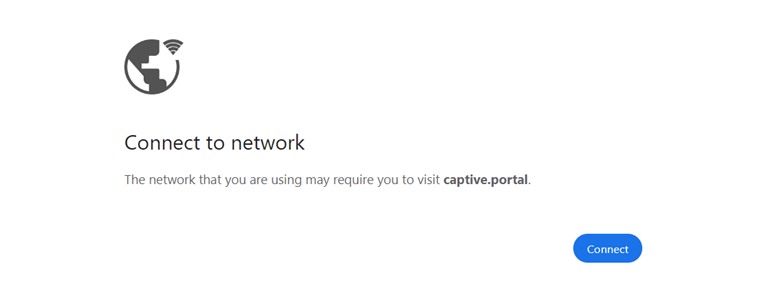
The Captive Portal interstitial warnings are given below.
1. Captive Portal, Non-WiFi
Title: Connect to network
Warning: The network that you are using may require you to visit captive.portal.
2. Captive Portal, WiFi
Title: Connect to Wi-Fi
Warning: The Wi-Fi that you are using may require you to visit captive.portal.
3. Captive Portal, WiFi with network name “CoffeeShopWiFi”
Title: Connect to Wi-Fi
Warning: The Wi-Fi that you are using (CoffeeShopWiFi) may require you to visit captive.portal.
Lookalike URL Warnings
On the web, numerous fraudulent websites are built or designed to trick users into believing they are on a legitimate website. These websites are generally known for phishing or distributing malware.
So, lookalike URL Warnings help users from falling victim to these fraudulent websites and phishing attacks.
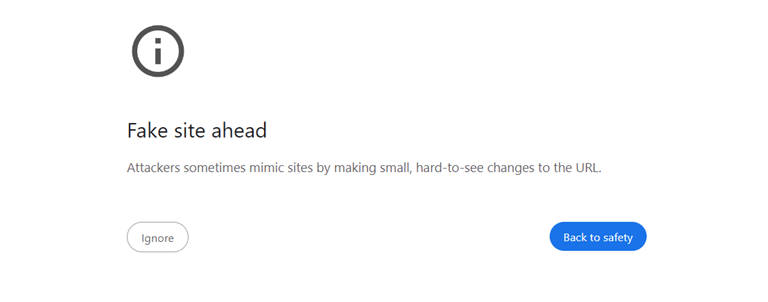
The Lookalike URL interstitial warnings are given below.
1. Lookalike URL
Title: Did you mean example.com?
Warning: The site that you just tried to visit looks fake. Attackers sometimes mimic sites by making small, hard-to-see changes to the URL.
2. Lookalike URL (no suggested URL)
Title: Fake site ahead.
Warning: Attackers sometimes mimic sites by making small, hard-to-see changes to the URL.
Insecure (Mixed) Form Submission Warnings
Sometimes, the webpage is loaded over HTTPS, and the page contains forms (such as login forms or password entry fields) that are submitted through an insecure HTTP connection. So, it introduces a security risk, because attackers could exploit this vulnerability to manipulate the transmitted data.
This warning page is shown to alert users when they are submitting sensitive information on a webpage that is not fully secure.
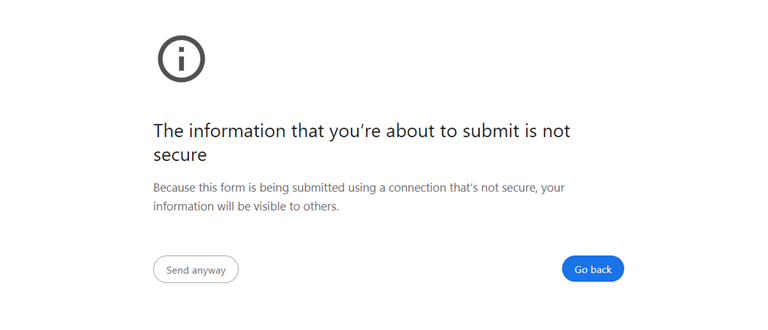
The Insecure (Mixed) Form Submission Warning is given below.
1. Insecure Form
Title: The information that you’re about to submit is not secure
Warning: Because this form is being submitted using a connection that’s not secure, your information will be visible to others.
HTTPS-Only Mode Warnings
Google Chrome has a built-in “HTTPS-Only Mode” security feature that forces the browser to use secure connections (HTTPS). This feature blocks the insecure HTTP connections and automatically upgrades the connections to a more secure HTTPS protocol.
So, if the user trying to open the website does not support HTTPS, Chrome shows the warning.
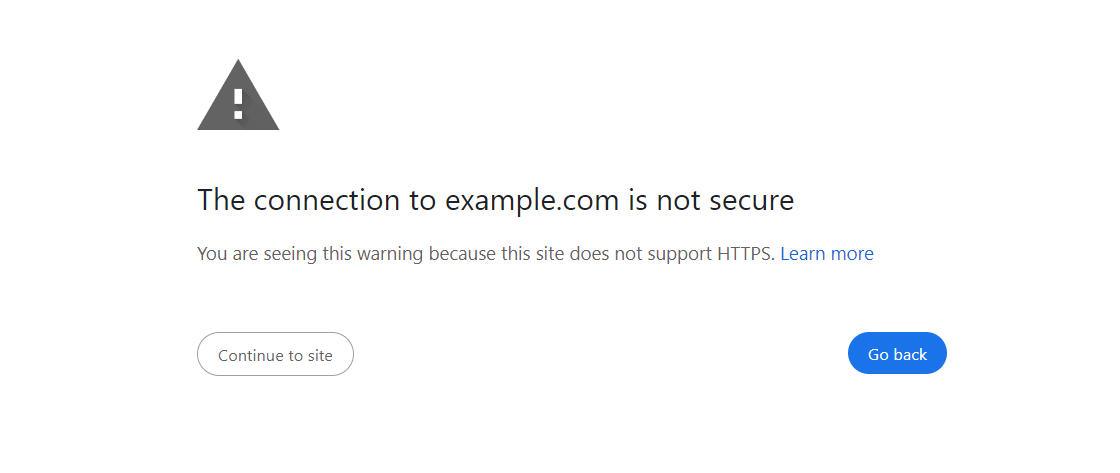
The HTTPS-Only Mode warning is given below.
1. HTTPS-Only Mode
Title: The connection to example.com is not secure
Warning: You are seeing this warning because this site does not support HTTPS.
Supervised User
Google Chrome offers a supervised user account feature in which a parent or supervisor can use controls to manage and restrict the websites that a supervised user can access.
If the supervised user tries to access the site that has been blocked by the supervisor, then the browser shows the warning page.
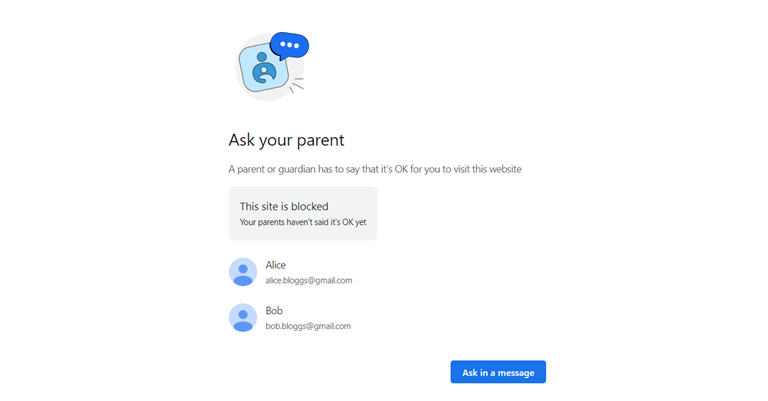
The Supervised User warning is given below
1. Supervised User Blocked Site
Title: Ask your parent
Warning: A parent or guardian has to say that it’s OK for you to visit this website
Final Words
I hope this article helped you know about Chrome Interstitials. Google Chrome offers plenty of security features that help users to stay safe online. Interstitials are the web pages that are shown before loading the web pages with security and privacy risks.
Interstitial Warnings are one of the security features of the Google Chrome browser that aim to enhance user security, privacy, and overall online safety. These warning pages alert the users about the potential risks or issues they may encounter while browsing the web.