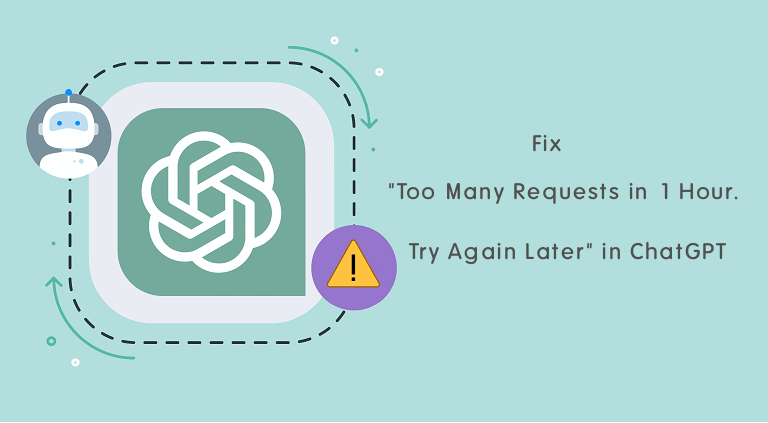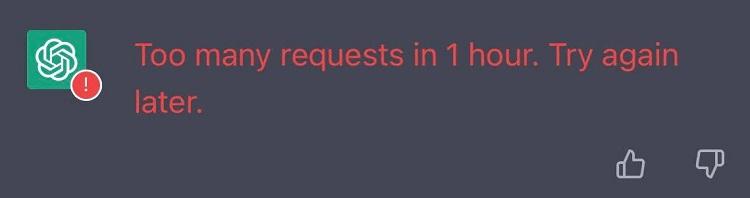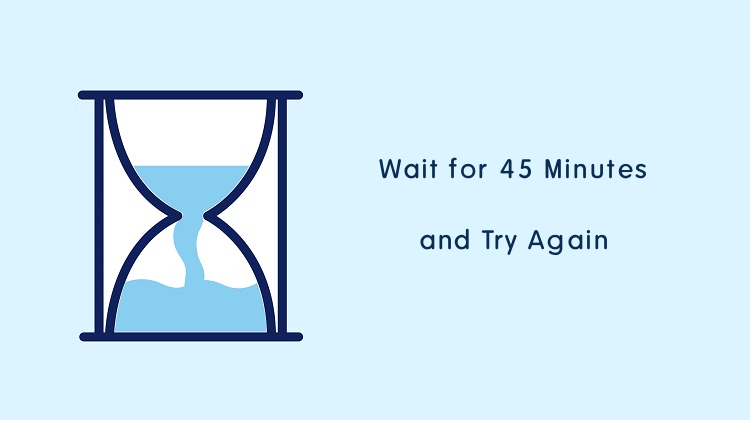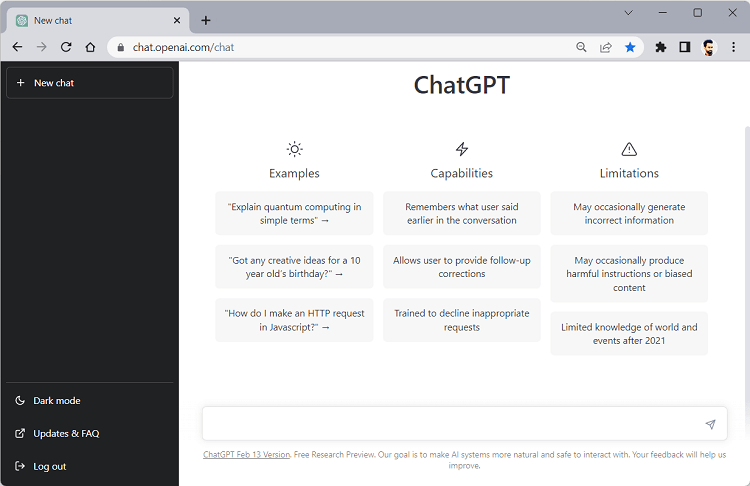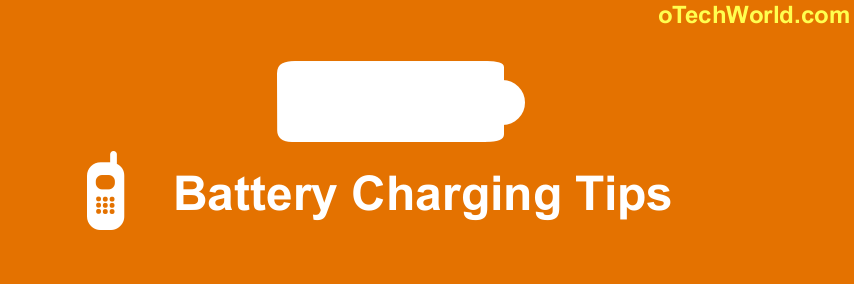Fix “Too Many Requests in 1 Hour Try Again Later” in ChatGPT
Are you getting the “Too many requests in 1 hour. Try again later” error in ChatGPT?
If you often use ChatGPT, you may face some errors because of some limitations. The “Too many requests error in one hour. Try again later” error is one of the common errors that every user face.
So, in this post, I’ll show you how to fix the “Too many Requests in 1 Hour Try Again Later” error in ChatGPT.
A ChatGPT is a Chat Generative Pre-Trained Transformer developed by OpenAI. In simple words, it is an Artificial Intelligence chatbot that is built on a large language model. It can understand the natural language and generate human-like text answers.
It is capable of answering a wide range of questions including complex topics.
The service was launched in November 2022 and just after one month, it attracted 57 million users. And after 2 months it crossed 100 million users.
Most people encounter problems while using ChatGPT. Most problems occur due to some limitations.
What is the “Too many Requests in 1 Hour. Try Again Later” error in ChatGPT
ChatGPT gained popularity in a short time and it suffers from some limitations.
Currently, it is not easy for its servers to handle millions of users daily. Due to high usage, the service limits the requests per hour to prevent server overload.
If you send multiple requests or complex requests within one hour, then it shows the “Too many Requests in 1 Hour. Try Again Later” or “Too many requests, please slow down” errors.
Well, in most cases, you don’t need to do anything to solve this problem. Just wait for 45 minutes and try again.
On the other hand, ChatGPT also shows the “ChatGPT is at capacity right now” error, when it gets a huge amount of traffic i.e., unable to handle the traffic.
But there can be multiple reasons for the error. So, some fixes are given below.
How to Fix “Too many Requests in 1 Hour Try Again Later” in ChatGPT
The fixes are given below. Let’s get started.
1. Wait for 45 minutes to 1 Hour
ChatGPT attracted millions of users in a short period. Too many requests cause server overload and that’s the reason it limits the requests per hour for the users.
However, the service doesn’t mention how many requests are allowed in an hour for each user. Because some complex requests or queries put extra load on its servers.
So, if you get this error, then wait for 45 minutes to 1 hour to use the service again.
Note that this is the primary solution to solve this problem. If you still get the error even after waiting for an hour, you can try other fixes.
2. Refresh the Web Page
Refreshing the ChatGPT page can also solve some of its problems. Browsers store the cache and cookies, and cache can cause some problems.
Reloading forces the web browser to fetch the web page from the server. You can also try a hard refresh that forces the browser to clear the cache and other data of the specific web page and reload the web page from the server again.
3. Avoid Complex Requests
Complex requests put the load on ChatGPT servers. If any user submits multiple complex requests to a chatbot, then the service shows the error to reduce the server’s load.
So, you should avoid useless complex requests to prevent errors.
4. Create and use a second account
You can create and use a ChatGPT account. If you get the error in one account then switch to the second account.
You might need to use another browser to use a second account. Also, you can use VPN for the second account to change the IP address.
5. Use VPN or Disable VPN
VPN causes or solves the ChatGPT errors. In most cases, VPN creates problems because of IP addresses that submit too many requests within a short time, ChatGPT blocks or disables those IP addresses temporarily.
If you’re using VPN and get the error, then disable it and try again after refreshing the web page.
On the other hand, if you’re getting the error without using VPN, then enable VPN and try again after refreshing the web page.
6. Avoid using ChatGPT at Peak Hours
You should use ChatGPT during off-peak hours and avoid using it during peak hours (during the afternoon).
Well, peak time varies and depends on the time zone. At peak hours, ChatGPT handles a huge amount of traffic and there is a higher chance that it gives an error after a few simple requests.
7. Clear Cache Cookies and Site Data in the Browser
A corrupted cache, cookies, and other site data can cause some problems. However, you can hard reload the web page in all major browsers. But, clearing the site data, cache, and cookies from settings is the primary way.
On the Chrome browser, click on the Customise and control Google Chrome menu (three dots) from the top right and go to More Tools » Clear Browsing data. Select Cookies and other site data, Cached images and files, and Time Range. After that, click on the Clear data button.
On the Safari browser, Click on Safari from the menu bar and go to Clear history. Select the time range and click on the Clear history button.
On the Edge browser, click on the Menu (three dots) from the top right and go to Settings » Privacy, search, and services » Clear browsing data now. Select time range, cookies and other site data, and cached images and files. Click on the Clear now button.
On Firefox, click on the Open application menu (three vertical lines) » History » Clear recent history. Select the Time range, cache, and cookies options. Click on the Ok button.
Also Read: How to Clear Cache for One Website in Chrome Browser
8. Change the Browser
Changing the browser can also solve the “Too many requests in 1 hour. Try again later” error problem.
You can also create and use a second account on your secondary browser.
9. Start New Chat
If you waited for an hour and are still getting the error, then starting a new chat can also fix the problem.
From the ChatGPT, click on the New Chat from the left navigation panel. Alternatively, open ChatGPT in a new tab.
10. Logout and Login again in ChatGPT Account
If the “Too many requests in 1 hour” error occurs, you can log out and log in to your account to remove the error. However, this method doesn’t work all the time. Because if the server blocks your account for a short time, you need to wait.
Video Tutorial
Conclusion
I hope this article helped you learn how to fix “Too many Requests in 1 Hour. Try Again Later” in ChatGPT.
ChatGPT blocks those users for a short time who submitted too many requests in one hour. The service does that to prevent the servers from overloading and make the service available for all users.
However, ChatGPT resumes the service automatically after 45 minutes. And you don’t need to do anything. You just need to wait to resume the service. If you still get the error, you can try the above fixes and tips & tricks.