How To Save Videos From Twitter
Do you know that twitter doesn’t allow us to download videos? Don’t worry; here is the complete guide on How to Save Twitter videos. Most of us use social networking/media services and share photos and videos online. Facebook, Instagram, LinkedIn, and Twitter are few popular names in this category.
Nowadays, it is not easy to download videos and photos from social media websites. Because privacy is a major issue on social media websites. That’s why now Social media sites and apps restrict its users to download videos and photos. After Facebook and Instagram, Twitter is another popular social networking and micro-blogging service. Like other sites, you can also share your photos and videos on Twitter.
Officially, Twitter doesn’t provide any download option to save the video on your PC or mobile phone because of the user’s privacy or copyright problems. But, you can easily do that. Recently, I also wrote about how to save animated GIFs from Twitter. Like an animated GIF, you can download the videos.

There are many third-party apps, websites, browser extensions, and software available to download videos from Facebook, Instagram, and Twitter. Well, some users don’t like browser extensions because of privacy concerns. So, here I’m writing about how to save videos from Twitter without worrying about your privacy.
It doesn’t matter whether you are using Twitter on a PC or Mobile phone, you can easily save Twitter videos.
How to Save Videos from Twitter on PC
If you are using Twitter from a PC (Windows, Mac, and Linux), you can do this with a third-party website. Don’t worry, it is a safe and easiest method. You don’t need an app or software on your PC. The steps are given below,
- Open a web browser on your PC. You can open any browser (such as Chrome, Safari, and Firefox) on your Windows, Mac, or Linux PC. After that, open twitter.com from the browser.
- Log in to your Twitter account by entering login credentials. It is optional to log in to your account.
- Find the tweet that contains the video and you want to save it to your PC. Click on the up arrow icon from the bottom right of the tweet. After that, click on the “Copy link to Tweet” option. Alternatively, right-click on the Date/Time of the tweet and you will see the options. Click on the “Copy link address” option. The link will be copied to the clipboard.

- Now open a new tab on the web browser and open the savetweetvid.com website. (Alternatively, you can use downloadtwittervideo.com, twittervideodownloader.com, and twdown.net)
- Paste the copied link address in the input field area. To paste the link, click on the input field area and press the Ctrl + V keys from the keyboard. Otherwise, right-click on the input field area and click on the Paste option. After that, click on the Download button.

- Now the next page will be open. You will see the video thumbnail with different quality video options. It shows the different qualities and sizes of video. Click on the Download button for any quality and size you want.
- Now the video will start downloading. If the video is being played in the new tab, then right-click on the video and click on the “Save video as” option to save it.
That’s it. Now the video will be saved on your PC.
How to Save Videos from Twitter on Android
You can use a third-party app or website on Android phones to do that. Well, using an app is easy for some people. But, most people don’t want to install too many apps on their smartphones.
Using a Third-Party App
Tons of third-party Twitter video downloader apps are available in Play Store. So, you can use any best app you want.
- Open Google Play Store from your Android phone and Install the “Download Twitter Videos” app.
- Now Open the Twitter app and find the video tweet you want to download.
- Tap on the Share icon from the bottom right of the tweet and you will see the three options to share the tweet.
- Now tap on the Share tweet via option and you will see the apps list. Swipe up to expand the list and tap on the “Download Twitter Videos” app.

- The app shows the different qualities of video. So, it’s your choice which quality of video you want to download. Tap on the download icon to save it.
Using Third-Party Website
Don’t want to install third-party apps on your Android phone. Don’t worry; you can use third-party websites that are the same as an app.
- Open the official Twitter app and locate the tweet that contains the video and you want to save it on your phone.
- Tap on the down arrow icon from the top right of the tweet and you will see the options. Tap on the “Copy link to tweet” option. The tweet link will be copied to the clipboard.
- Now minimize the app and open the Chrome browser (You can also use another browser).
- Open savetweetvid.com by typing the URL in the address bar. After that, tap and hold on the input area field and tap on the Paste button to paste the copied link.
- Tap on the Download button and you will see the video quality options. Tap on any video quality option to proceed.

- Now the video will be played in the new tab. Tap and hold on the video and you will see the Download video option. Tap on it and that’s it.
How to Save Videos from Twitter on iPhone or iPad
The iPhone app store is not as rich as Play Store for third-party apps. App Store has strict policies about apps, that’s why some apps are not available on the app store. So, it is a time-consuming process to save Twitter videos on iPhone, but not impossible.
- Open App Store on your iPhone and install the MyMedia app. It requires iOS 9 or higher. The link is given below.
- Now open the Twitter app and find the video tweet you want to download or save on your iOS device.
- Tap on the Up Arrow icon from the bottom right of the tweet. After that, tap on the “Share Tweet via” option.
- Now tap on the “Copy link to tweet” option and minimize the app.
- Open the MyMedia app and tap on the Browser option from the bottom left. (By default, the browser tab is already selected)
- Type savetweetvid.com in the address bar on the top and open that link by a tap on the Go button.
- Tap and hold on to the input text area field of a web page and Paste the link you copied. After that, tap on the Download button.
- Now the next page will open and shows the different quality and size of the video. Tap on any quality of video you want.
- After that, the popup menu will be open. Tap on the Download the File option. After that, type the file name to save it.
- Now tap on the Media tab (Second left tab) from the bottom. You will see the saved video. Tap on the video name and you will see the options. Just tap on the “Save to camera roll” option from the list.
That’s it. Now you will see the video in your Camera Roll.
How To Download Twitter Videos Without Software/Website
Note: This method isn’t working right now. Now you can’t save videos without any third-party app or website.
On PC
When you see any video on Twitter, then, there is no option available to download or save it. So, below are the steps to save the video.
- Open Twitter and click on the arrow icon of the tweet, which has a video.
- Click on the “Copy link to tweet” option. Now the video tweet link is copied to the clipboard.

- Paste the link in the URL of the browser. After that, write the “mobile.” (without quotes) before twitter.com and press Enter. (The link will look like as https://mobile.twitter.com/status/123)

- After that, the video will be shown on the screen. Click on the video to play the video. After that, right-click on the video and click on the “Save video as” option. (Note: If you are using the Chrome browser, then, you can also click on the Download icon from the bottom right of the video to download or save the video.)

So, this is the simple and easiest way to save the video from Twitter on a PC.
On Mobile Phone
On PC, You can download videos from Twitter with a mobile version of Twitter. So, Obviously, You can also do this on a mobile phone. But, you need to open Twitter from the Chrome browser on your smartphone. Below are the steps.
- Open Twitter from the Chrome browser and log in to your account.
- Click on the video tweet to play the video.
- Tap and hold on the video while playing and you will see the “Download video” option. Tap on the Download Video option. (Note: If you are using Chrome browser, then, You can also download the video by a tap on the download icon from the bottom right corner of the video.)

Final Words
So, guys, this is the guide on ‘how to save videos from Twitter’. Now you can’t save and download Twitter videos without any app or website. You must need a third-party website and app. Well, it is easy to do that on PC and Android phones. But, the process is time-consuming for iPhone users.
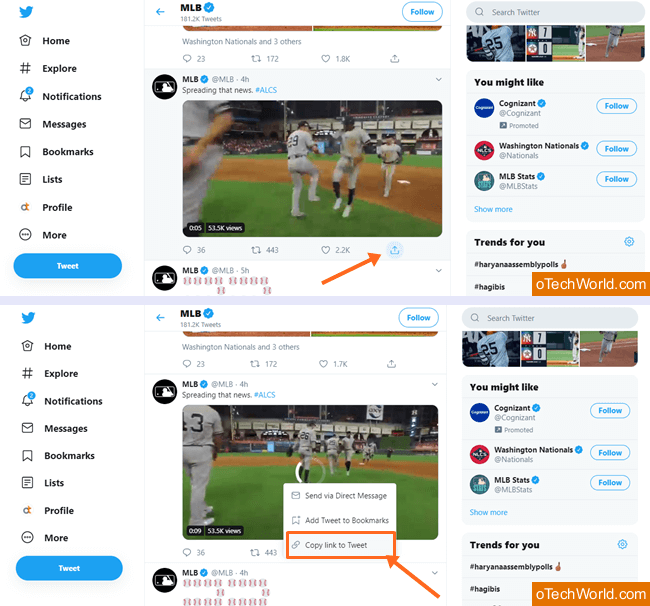
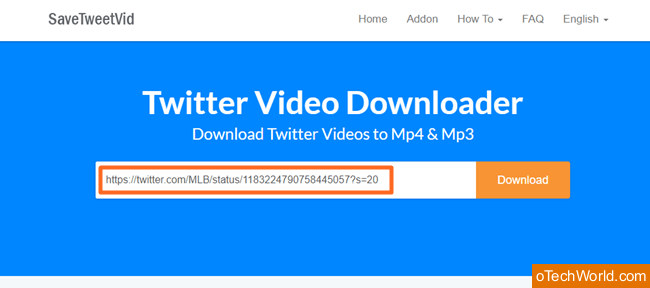
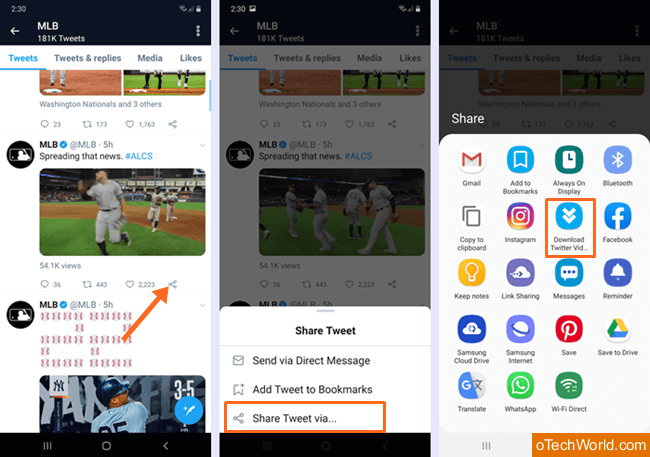
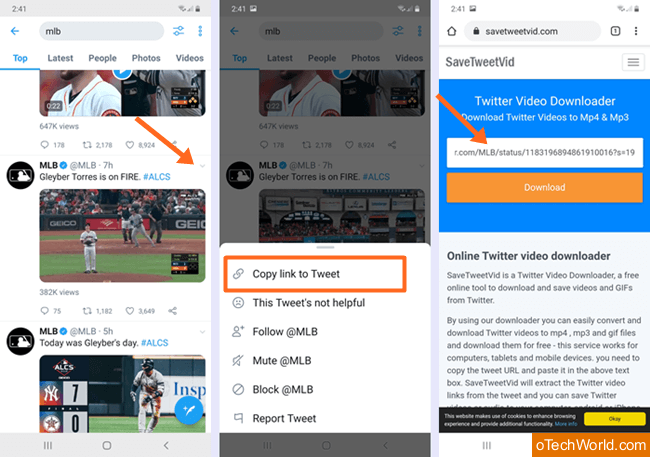
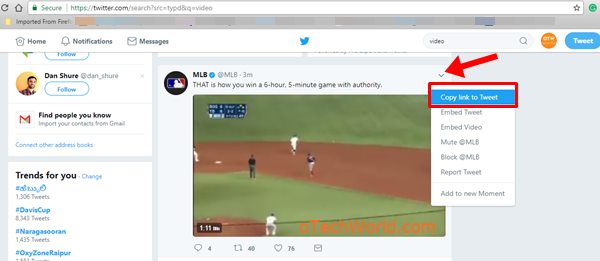


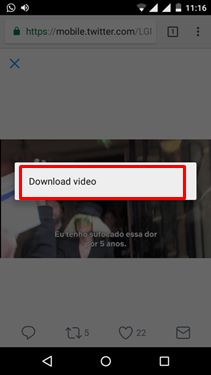

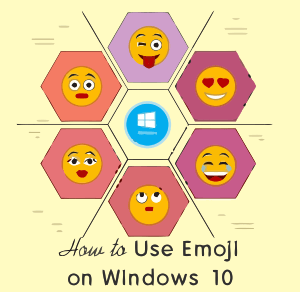

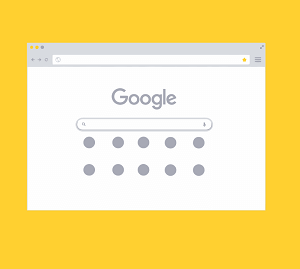
Doesn’t work.
New working methods added.