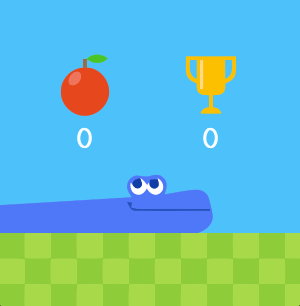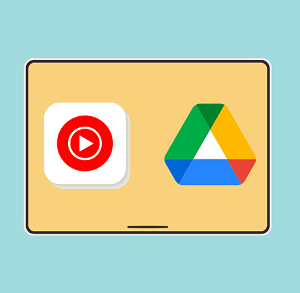YouTube Keyboard Shortcuts That You Must Know
YouTube is a most popular site to watch and share videos online. Nowadays, most people spend the time on the internet to watching the videos on YouTube. In this modern era, everyone has a smartphone and most people use the YouTube from their smartphones. But, many people also using YouTube from their desktop PC or Laptop. So, if you are using YouTube from PC, you must know the YouTube keyboard shortcuts.
Keyboard shortcuts are used to perform the task easier and faster. In every operating system and softwares, Keyboard shortcuts play the vital role. Although, Keyboard shortcuts save a lot of time.
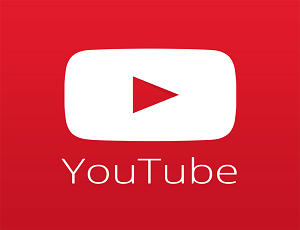
YouTube also provides many keyboard shortcuts that make it easier to use. You can enable or disable YouTube functions faster with these keyboard shortcuts. For example, You can Play/Pause the video, Enable or disable full-screen mode, and forward/backward the video etc. task performs easily and faster with keyboard shortcuts. Below is the list of “YouTube keyboard shortcuts”.
YouTube Keyboard Shortcuts
1. Play/Pause The Video
- Keyboard Shortcut 1. – Spacebar
- Keyboard Shortcut 2. – K
Like the media players, You can play or pause the video by pressing the spacebar button. Although, YouTube provides the two shortcuts to play and pause the video. You can also use the “K” button to do this. But, everyone uses the “spacebar key” to play or pause the video. Because it is easy to press the spacebar button and it doesn’t require the focus. To press the K button require the focus.
2. Forward/Backward The Video
- Forwarding The Video By 5 Second – Right Arrow Key (→)
- Backwarding The Video By 5 Second – Left Arrow Key (←)
- Forwarding The Video By 10 Second – L
- Backwarding The Video By 10 Second – J
These are other useful keyboard shortcuts to forward or backward the video by 5 and 10 seconds. The right and left arrow keys are used to forward and backward the video by 5 seconds. L and J keys are used to forward and backward the video by 10 seconds.
3. Increase/Decrease The Volume
- Increase the volume – Up Arrow Key (↑)
- Shortcut To Decrease the volume – Down Arrow Key (↓)
You can control the volume by these shortcuts. Press the “Up arrow key” and “Down arrow key” to increase and decrease the volume by 5%.
4. Mute/Unmute The Video
- Keyboard Shortcut – M
You can mute the video sound by a pressing “M” key button. To Unmute the video sound, you need to press M key button again. This keyboard shortcut is also used in popular media players to mute or unmute the video sound.
5. FullScreen Mode (Fullscreen YouTube)
- Enable Fullscreen Mode – F
- Exit Fullscreen Mode – ESC
These keyboard shortcuts are also widely used. Because everyone wants to watch the video in Fullscreen mode. You can go to fullscreen mode by pressing the F key. Also, ESC key is used to exit the fullscreen mode.
6. Skip And Restart The Video
- Restart the video – 0
- Skip the video – 1,2,3,4,5,6,7,8,9 keys
These are the interesting keyboard shortcuts. You can skip the video by 10% to 90% by pressing 1 to 9 keys. Also, you can restart the video by pressing 0 key.
7. Frame Stepping (Frame By Frame)
- Move Forward by 1 Frame – . (Period)
- Move Backward by 1 Frame – , (Comma)
You can also watch YouTube video through frame by frame. YouTube provides the option to do this.There are many third-party websites and tools available to do this. But, YouTube has an inbuilt option for frame stepping. To watch YouTube videos through frame by frame, use “.” (period) And “,” (comma) keys. This feature is useful when you want to watch the video carefully.
8. Enable/Disable Captions
- Keyboard Shortcut – C
Captions are useful, but sometimes captions are irritated us. So, You can enable and disable the captions by simply pressing the C key button.
9. Increase/Decrease The Captions Font Size
- Increase The Captions Font Size – + (=)
- Decrease The Captions Font Size – –(_)
These keyboard shortcuts are used to increase and decrease the captions font size.
10. Increase/Decrease Video Playback Speed
- Increase Video Playback Speed – Shift + >
- To Decrease Video Playback Speed – Shift + <
You can also adjust the video playback speed by these keyboard shortcuts. To increase the video speed by 1.25x, 1.5x and 2x, press the Shift + > keys from the keyboard. Also, you can decrease the video playback speed by 0.25x, 0.5x and 0.75x by pressing the Shift + < keys.
11. Go To beginning and end of the video
- Keyboard Shortcut To Go To beginning of video – Home
- Go To end of video – End
Go to the beginning of video shortcut (Home key) is similar to the restart (0 key) of the video. But, End key moves the video to the endpoint and next video will be played from the playlist.
12. Move to Previous or Next video in a playlist
- Play Next Video in a playlist – Shift + N
- Play Previous Video in a playlist – Shift + P
You can play the next video that is in a playlist by pressing Shift + N keys from the keyboard. Similarly, for previous video, press Shift + P keys.
Final Words
So, guys, these are the YouTube keyboard shortcuts that you must know. With these, you can enable or disable the YouTube functions faster. Some basic shortcuts are very useful because these are used in every video. So, you can increase your YouTube experience by using these keyboard shortcuts.