How to Stop Internet Explorer from Opening Edge
Do you want to stop Internet Explorer from opening the Microsoft Edge browser?
If you’re using Windows 10 and open the websites in Internet Explorer, then Internet Explorer might redirect you to the Edge browser, because some websites are incompatible with Internet Explorer.
So, in this guide, I’ll show you how to stop Internet Explorer from launching the Edge browser.
Microsoft Edge is a default browser for Windows 11/10. However, Windows 11 completely removes Internet Explorer. But Windows 10 offers it as an optional feature. You can enable or disable IE from optional features.
If you’re still using Windows 10, you can use Internet Explorer because it has two built-in browsers – IE and Edge. Internet Explorer will be retired (out of support) on 15 June 2022. But you can use IE mode in Microsoft Edge.
Why Internet Explorer Launches Microsoft Edge automatically?
However, Edge offers IE mode, but sometimes IE launches the Edge automatically when you try to open the websites in Internet Explorer on Windows 10.
Well, IE does that because it doesn’t support modern web technologies. That’s why you are unable to open Facebook and Instagram in IE 11. When you open the website, it will check whether the website is compatible with IE or not. If not then it opens the site in the Edge browser.
For this redirection task, Edge adds an “IEToEdge BHO” Add-on to the IE. You can find this add-on in IE. Click on the Gear icon from the top right and open the Manage Add-ons option from the list. Note that, you cannot disable this add-on to prevent this feature.
Earlier IE shows the notification to redirect to the Edge if the website doesn’t work with Internet Explorer. But, now it automatically launches the Edge.
You can easily prevent this issue because Microsoft offers an option to force the website to open in IE.
Note that you may be unable to open or see the corrupted web page if the IE doesn’t support (unable to render) the web page.
Also Read: How to Start Microsoft Edge Without Extensions
How to Stop Internet Explorer From Opening Microsoft Edge
The steps are given below to fix “Internet Explorer Opens Microsoft Edge”. Let’s get started.
- Open the Microsoft Edge browser on your Windows machine, and click on the Menu (three horizontal dots) from the top right and open Settings from the list.
- Click on the Default Browser option from the left pane.
Alternatively, you can open the Default Browser page directly using Edge URL. Type edge://settings/defaultBrowser in the address bar and press the Enter button from the keyboard. - Now click on the drop-down button next to the “Let Internet Explorer open sites in Microsoft Edge” option and select the “Never” option from the drop-down menu.

- That’s all. Now open IE and open any website without an edge.
You can also select the “Always” or “Incompatible sites only” option as you need.
Frequently Asked Questions
1. Can I use Internet Explorer on Windows 11 and 10?
You can use IE in Windows 10. Windows 11 removes IE but you can use IE mode in Edge browser.
2. Can I disable the IEToEdge BHO add-on from IE?
No, you can’t disable the IEToEdge BHO add-on because this add-on is enabled by default and Microsoft doesn’t give an option to disable it.
3. Can I use IE mode in Edge?
Yes, you can use IE mode in Edge. It helps you when a web page requires Internet Explorer compatibility.
Final Words
Now you know how to stop Internet Explorer from opening the Edge browser. By default, IE redirects to the Edge only for incompatible sites. Because web pages that use modern web technologies are not supported by IE.
However, IE doesn’t allow you to disable the “IEToEdge BHO” add-on. But Edge has an option for this. And Microsoft offers the option to change the settings for this.
Though IE will retire soon, the new Chromium-based Microsoft Edge browser is best. But, if you need to open the websites in Internet Explorer, then this guide may be helpful for you.
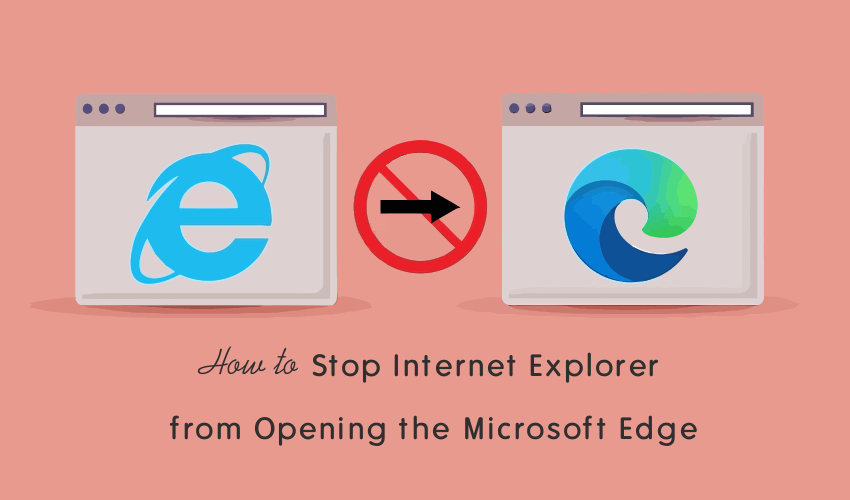
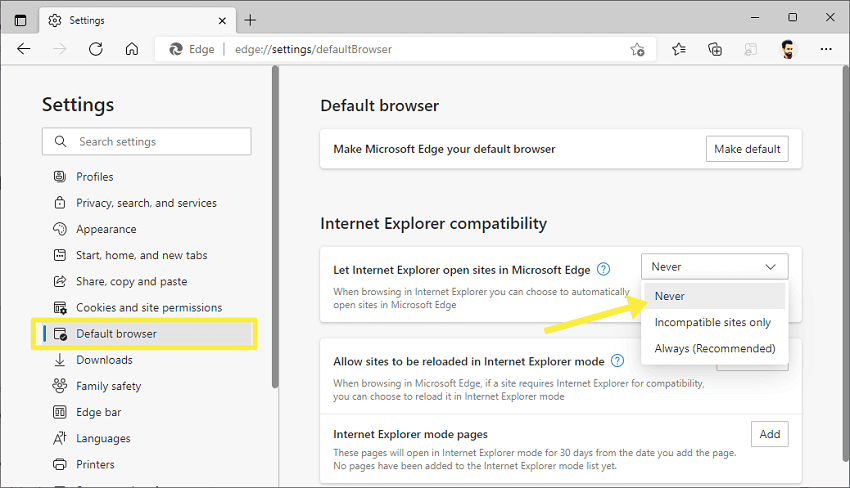




this does not work. There is no such setting in Edge.