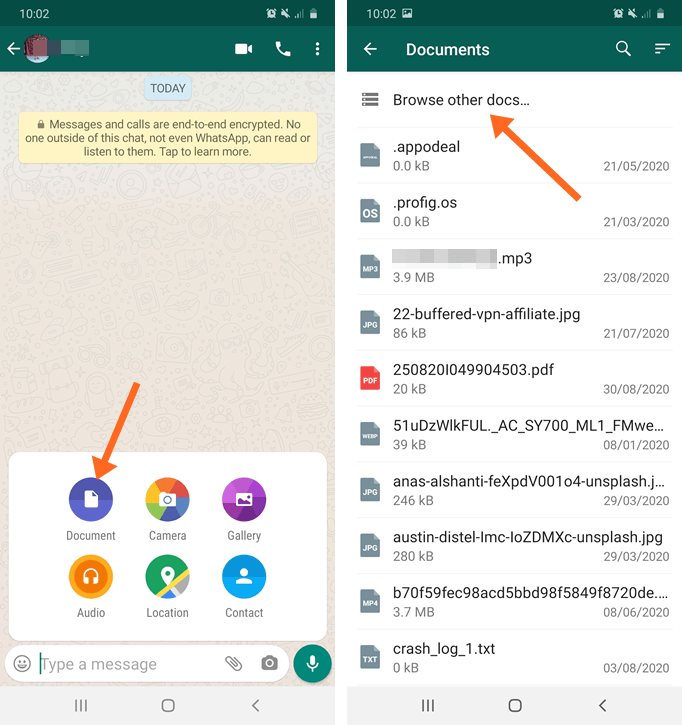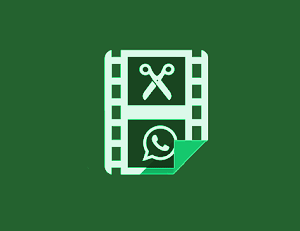How to Send Photos as Document in WhatsApp (Android & iPhone)
By default, when you send images on WhatsApp, it compresses and reduces the size and quality of an image. But, you can send photos as document in WhatsApp to prevent the compression. This will enable you to send original quality photos.
WhatsApp allows us to send photos, video, audio, location, and documents. But, with some limits. To bypass these limits, most people looking for mod apps. However, mod apps are not safe, but some users want to extend the stock features.
WhatsApp bans the account that uses mod apps because of policy violations.
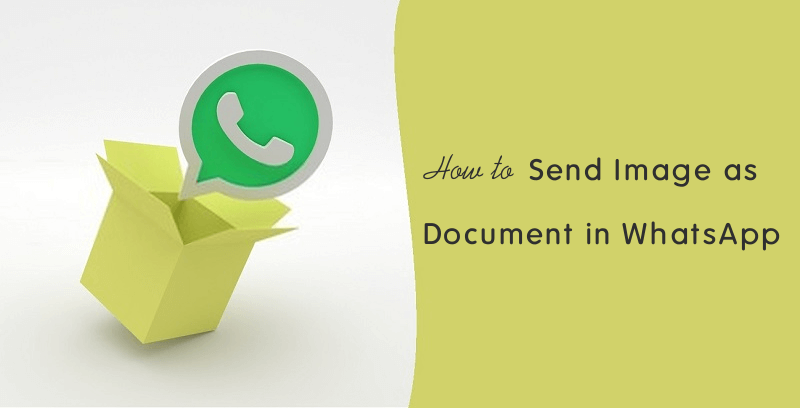
To send original quality images, you don’t need to install any mod app, and you don’t need to worry about your account ban.
WhatsApp gives different options for different attachments. When you tap on the attachment icon from the chat, you’ll see the options.
- Document – To send pdf, word, and all other documents.
- Camera – To take a live picture and send it to any contact.
- Gallery – To send files (photos and videos) from the phone gallery.
- Audio – To send audio files.
- Location – To send live location.
- Contact – Send contact numbers.
By default, people add and send photos using the gallery option. When you add images from the gallery, WhatsApp compress the images before uploading.
This will save bandwidth and time. But, the recipient receives low-quality images.
Well, Document attachment options also allow us to add images, and it doesn’t use compression. You don’t need to convert images to document. However, it limits the file size to 100 MB. But, 100 MB is enough for images. Recently, I’ve also shared how to send a long video on WhatsApp.
How to Send Photos as Document in WhatsApp on Android
On Android phones, the process is straight forward to send picture as a file. You can directly add and attach photos as documents. The steps are given below.
- Open WhatsApp and open chat where you want to send images as document.
- Tap on the attachment icon and select the “Document” option from the list.
- Tap on the “Browse other docs” option from the top of the list and select the images. (Note: After opening the browse other docs, tap on the three horizontal lines from the top left to open images folders.)

- Tap on the image that you want to send and you’ll see the pop-up message. Tap on the Send option from the pop-up message.
After that, uploading will be started.
Video Tutorial:
How to Send Photos as Document in WhatsApp on iPhone
iPhone users can not attach photos as document directly from the camera roll. On iOS, WA allows to attach documents from iCloud, Dropbox, Google Drive, and other apps that implement document provider extension.
So, at first, you need to add or upload your image to the app that implement document provider extension. After that, you can send it.
Using iCloud
- Open the image from the camera roll and tap on the upload icon from the bottom left of the screen.
- Select the save to files option and save the image to the iCloud folder. This will upload the image to iCloud. You can also upload files by opening iCloud.
- Open WhatsApp and open the chat where you want to send the file. Tap on the “+” icon from the bottom and select the Document option.
- You’ll see the documents. Select the image you uploaded and tap on the Send option.
That’s it.
Using Document App
- Install the Document app on your iOS device from the App Store.
- After that, open the app and add an image file to the Document app.
- Open the WhatsApp app and open the chat thread. Tap on the “+” icon from the middle bottom of the screen.
- Tap on the Document and select the app you installed. If the app is not available in the list, tap on the More option to enable it.
- Select the image file from the app and tap on the Send button.
Why do You need to Send Image as Document?
Officially, WhatsApp allows to send media file size up to 16 MB. So, you can send photos, videos, and audio up to 16 MB. But, it compresses every video and image. Even the media file is under the maximum file size limit.
However, it saves users uploading time and data. But, sometimes, you may need to send high quality and original files.
So, to send original quality images on WhatsApp, this is the only option available.
The main drawback of this method, it takes a lot of time to upload a large file. Also, it eats up your mobile data.
Conclusion
Now you know how to send photos as document in WhatsApp on Android and iPhone. You don’t need to convert photo to document in WhatsApp for this.
Android users can directly attach the file, but iOS users need to upload and add the file to another app that implement document provider extension.
However, you can create and send a ZIP file. But, it is a time-consuming process for some users. Also, it takes a lot of time to upload and download large files.