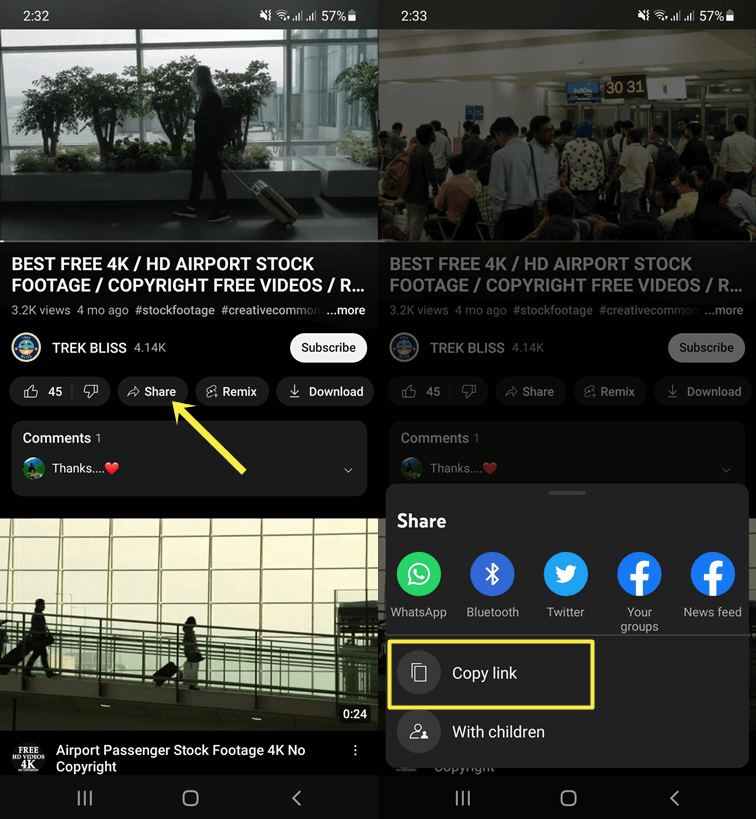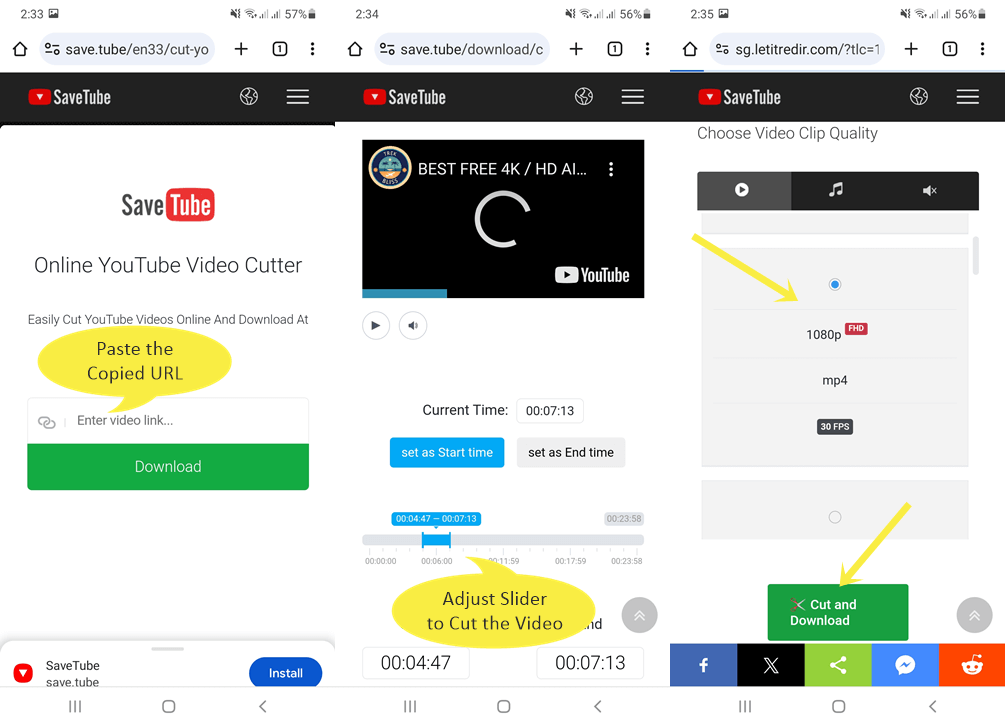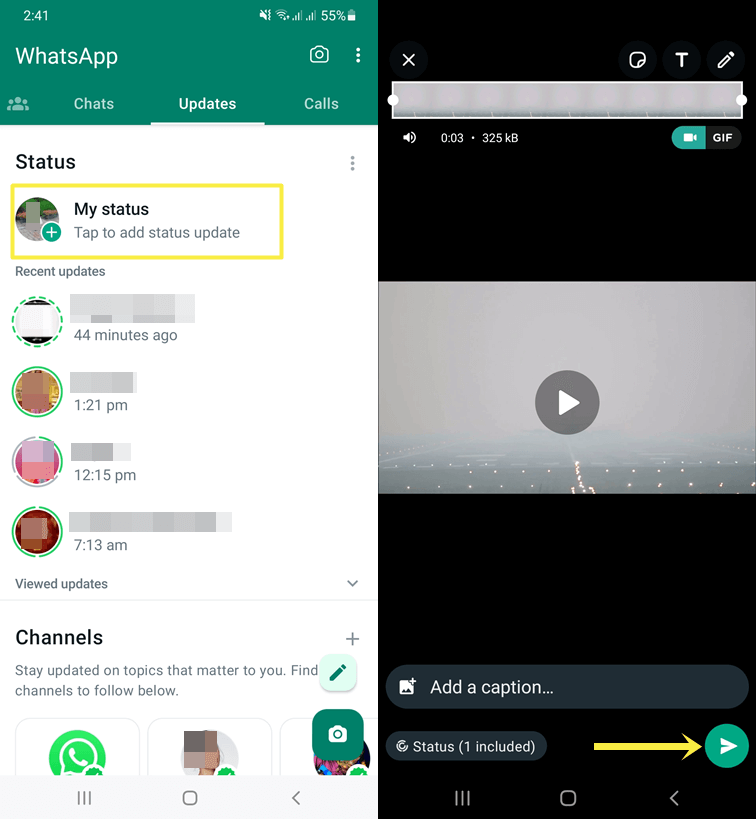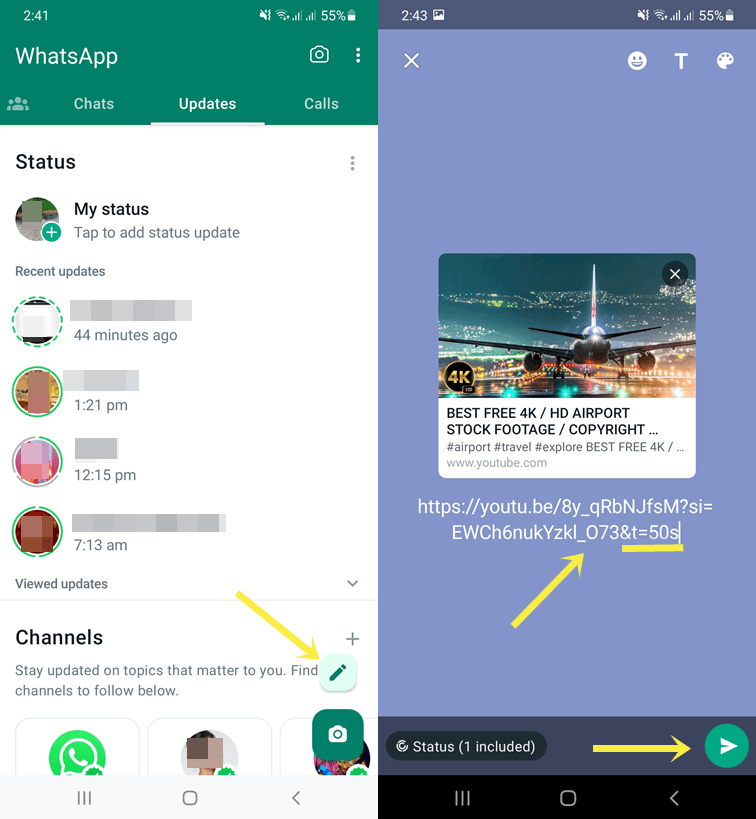oTechWorld » Social Media » Whatsapp » How to Put YouTube Video on WhatsApp Status
How to Put YouTube Video on WhatsApp Status
Do you want to put YouTube video on WhatsApp Status?
Sometimes you find an interesting video on YouTube and might want to share it on your WhatsApp status. YouTube allows its users to copy the video link and you can paste the video link in WhatsApp status too. But, sharing the video link isn’t as good as sharing the direct video.
So, in this article, I’ll show you how to share YouTube videos on WhatsApp status with and without links.
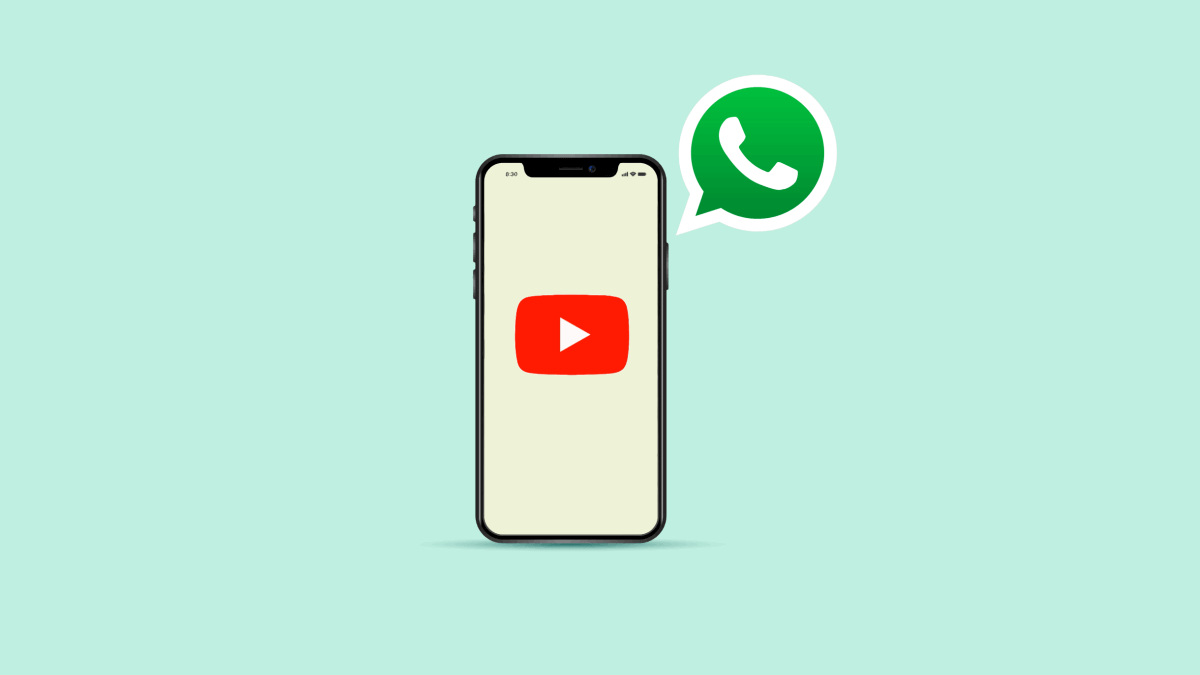
Well, WhatsApp introduced the status feature in 2017 and now it has become one of the most popular features. More than 500 million users use this feature every day. Also, the platform has more than 2 billion monthly active users.
WhatsApp allows us to share photos, short videos, text, links, and GIFs on status. For video, you can share videos up to 30 seconds. However, you can add long videos in WhatsApp status by splitting the videos into multiple parts.
When it comes to the YouTube video, you can easily share video links in status. The main drawback of this method is that when the user tap or click on the link, the YouTube website or app will open. That’s why, in most cases, links are ignored by people.
To avoid this problem, you need to download the YouTube video.
Nowadays downloading YouTube videos isn’t a difficult task. Because there are numerous online tools and apps available that can do this task without hassle.
But again, there is a major drawback to this method. Downloading large videos from YouTube can waste your bandwidth. For users, who have metered data connection
Also, you don’t need to download the full video from YouTube, because you can easily download the small part of the YouTube video for your WhatsApp Status.
How to Put YouTube Video on WhatsApp Status Without Link
First, you need to download YouTube and then you can put that video on WhatsApp status. You can do that on mobile phones as well as computers. The step-by-step guide is given below. Let’s get started.
Steps to download the YouTube video for WhatsApp Status
- Open the YouTube app or website and open the video that you want to put on WhatsApp status.
- Now tap on the Share button from the bottom of the video and select the Copy Link option. After that, the link will be copied to the clipboard.

- Open https://save.tube/en33/cut-youtube-video.html and paste the video link into the required field.
- After that, you’ll see the video preview. Select the start and end points of the video using a slider. You’ll see the clip length at the bottom of the slider.
- Scroll down and select 1080p or 720p MP4 format and then tap or click on the Cut and Download button. The video will be downloaded to your device.

- After downloading the video, open WhatsApp and tap on the Updates tab from the top. Select the My Status option and select the download video from the Gallery.
- Tap on the Send icon from the bottom right to set the video as status.

- That’s all.
Note that, if the video is longer than 30 seconds, you’ll see the cut option after adding the video. Using an inbuilt video cutter, you can split a long video into multiple parts and set it as your status. Otherwise, you can use third-party apps to do this task without hassle. Read How to add a long video as WhatsApp status for a step-by-step guide.
How to Share YouTube Video on WhatsApp Status Using Link
The steps are given below. Let’s get started.
- Open a YouTube app or website and play the video that you want to share on your WhatsApp status.
- From the bottom of the video, tap/click on the Share option and then select the Copy Link button. The video link will be copied to the clipboard.
- Now open WhatsApp and tap on the Updates tab from the top. From the bottom right of the screen, tap on the Pencil icon.
- After that, tap and hold on to the screen and paste the copied link. You’ll see the video thumbnail on the screen.
If you want to share a particular segment of the video or want to start a YouTube video at a specific time, append &t=00m00s to the video link after pasting it in WhatsApp. After doing that, when anyone opens the link, the video will start or play from the time you specified in the URL.
For example, if the video URL is https://youtu.be/RgKAFK5djSk and you want to make the video start from 1 minute and 30 seconds, then the URL will look like https://youtu.be/RgKAFK5djSk&t=01m30s. You can also add only seconds by adding &t=00s at the end of the URL. - Tap on the Send icon from the bottom right to share the status.

- That’s all.
Frequently Asked Questions (F.A.Q)
1. Can I Share a long YouTube video to My WhatsApp Status?
Officially, WhatsApp allows us to upload and share video status for up to 30 seconds. However, you can upload multiple videos. So, you can split longer videos into multiple parts. You can use a built-in video cutter to do this. For example, first, upload a video from 0 to 30 seconds then 30 to 60 seconds, and so on.
To make this process simple and easy, you can use video splitter apps for WhatsApp that automatically split the longer videos into 30-second parts.
2. Is it legal to share YouTube videos on WhatsApp Status?
However, downloading the videos without permission, committing copyright infringement, or selling them violated YouTube’s terms of service. However, YouTube does not penalize users for downloading videos. So, you can use the video for personal use without any problem.
3. How to Add YouTube Shorts to WhatsApp Status?
Like YouTube videos, you can also download YouTube Shorts using online tools and third-party websites. Just copy the Short video URL by selecting the Share button and paste the URL to any online downloader.
Conclusion
I hope this article helped you learn how to put YouTube video on WhatsApp status. However, you can easily do that by sharing the video URL without downloading the video. But most people ignore the links in the status. So, it is better to download the video and upload it to WhatsApp status. You can easily download the part of the longer video without any problem.
Popular on OTW Right Now!
About The Author
Gagan Bhangu
Founder of otechworld.com and managing editor. He is a tech geek, web-developer, and blogger. He holds a master's degree in computer applications and making money online since 2015.