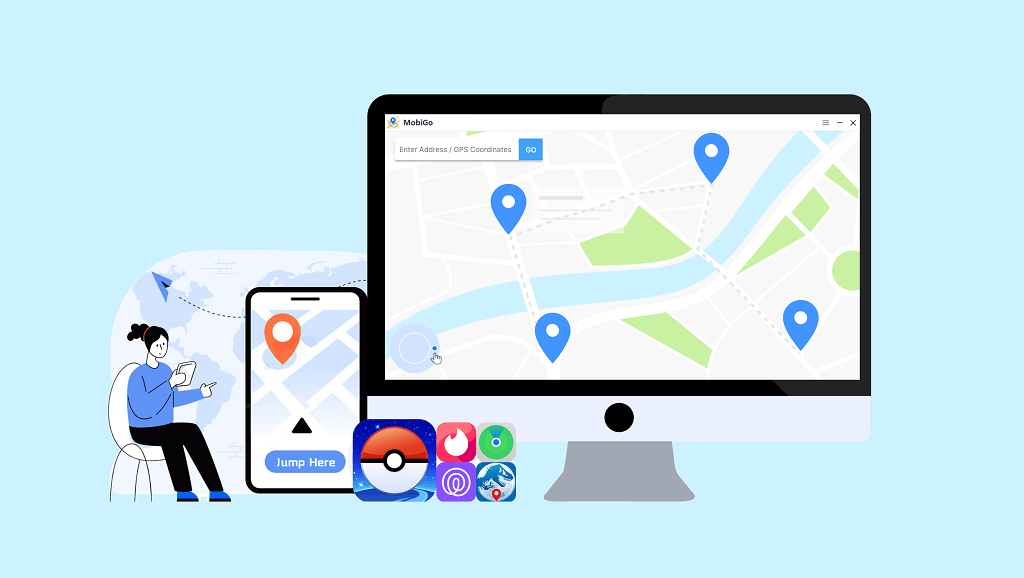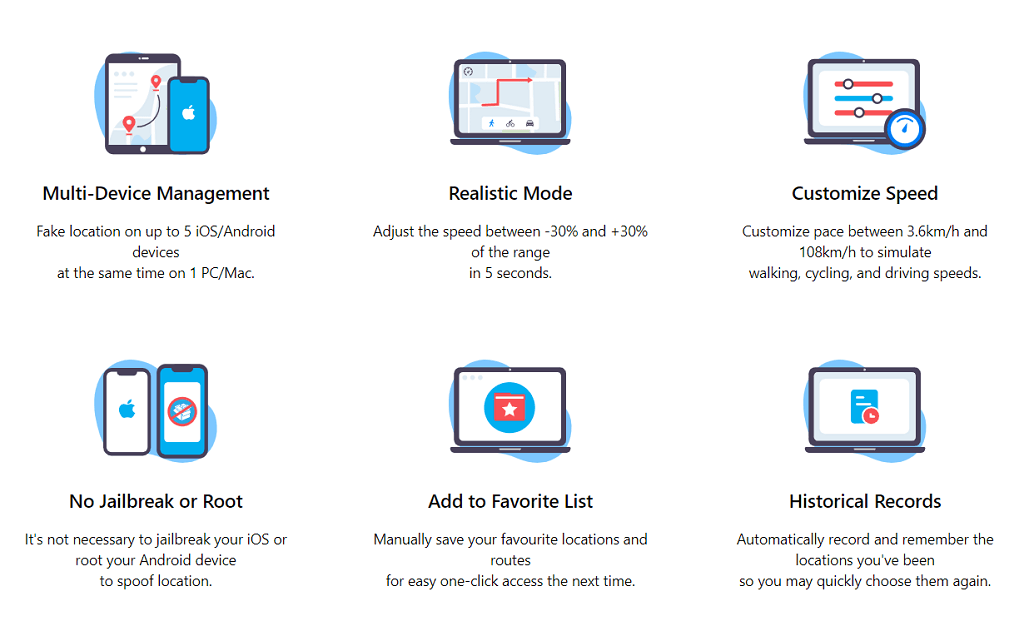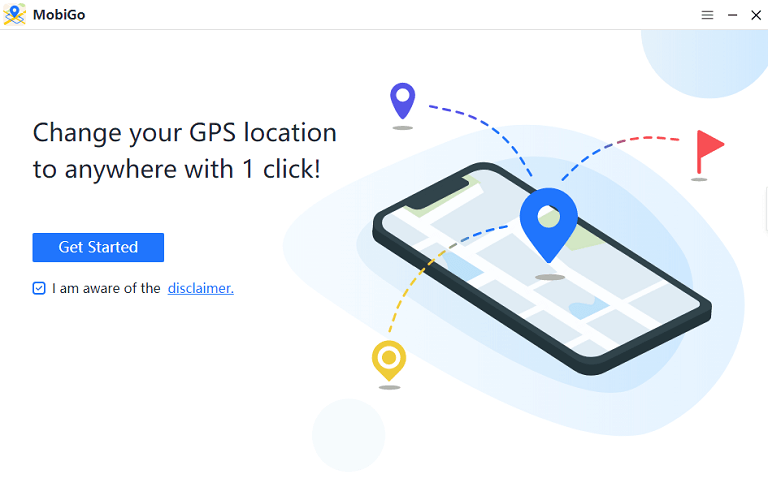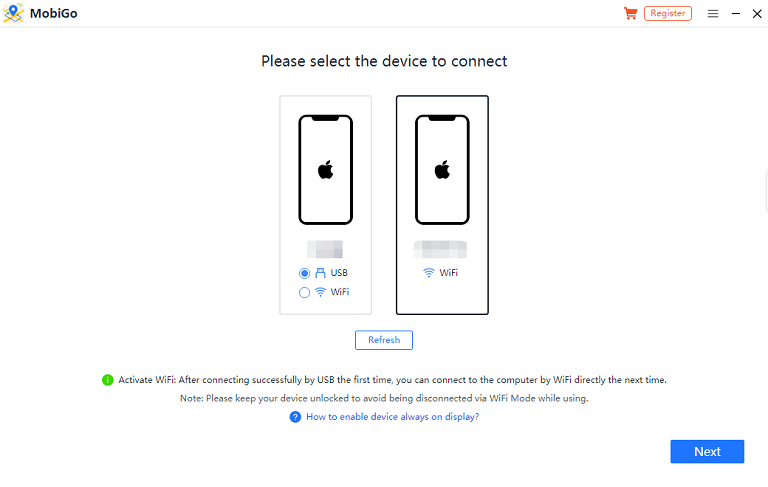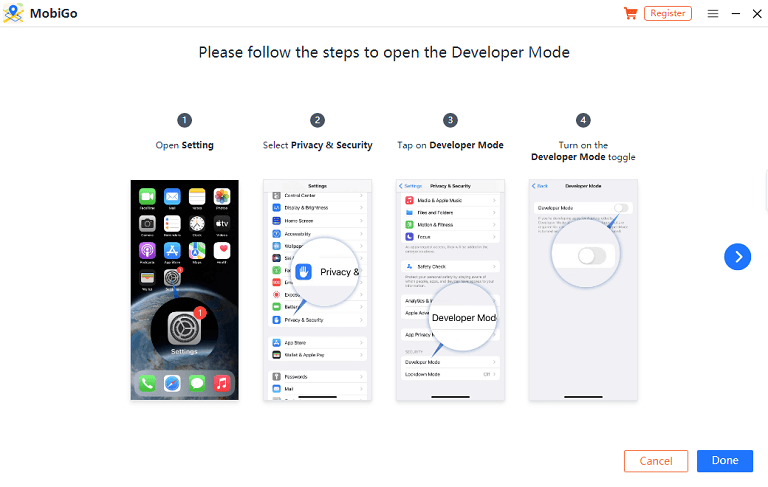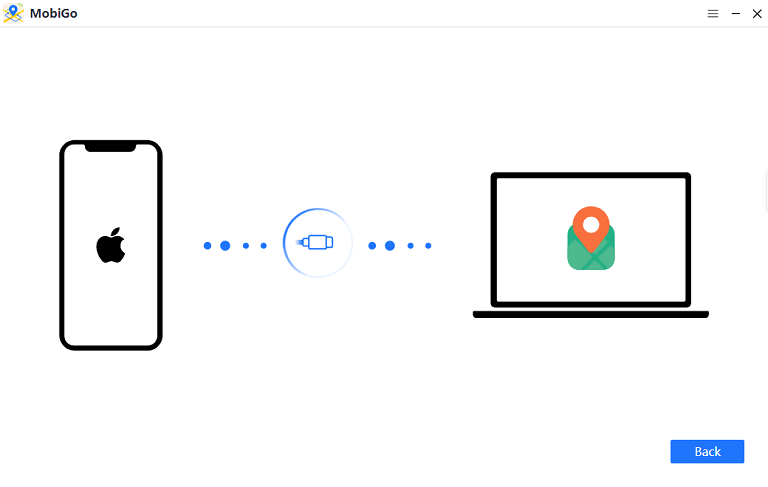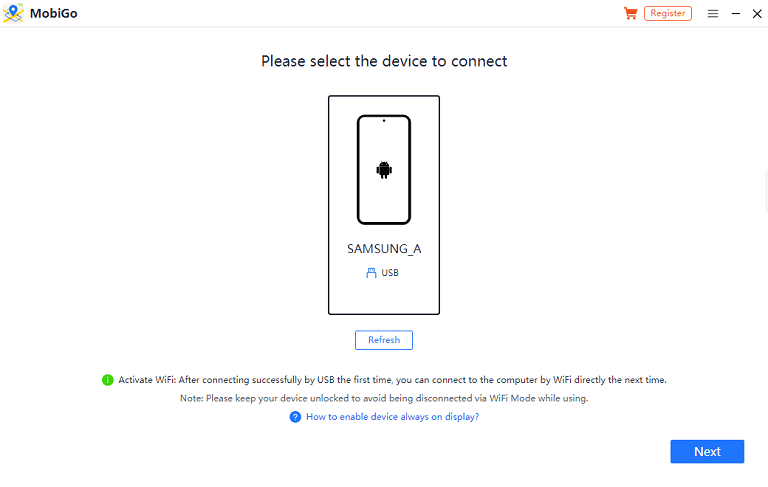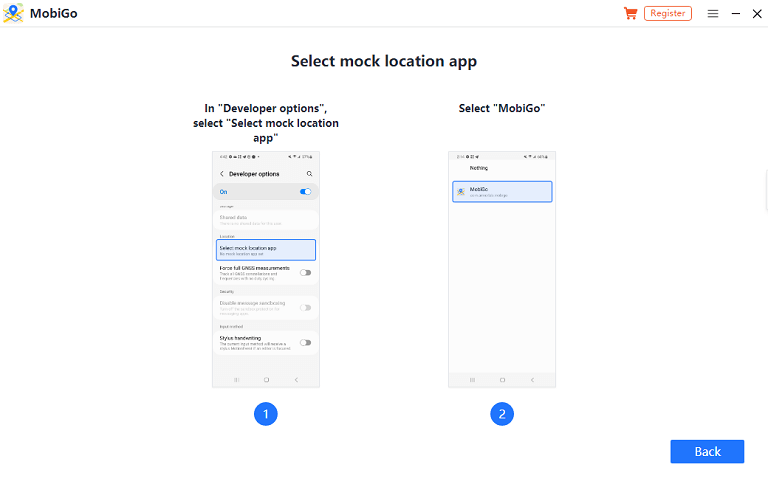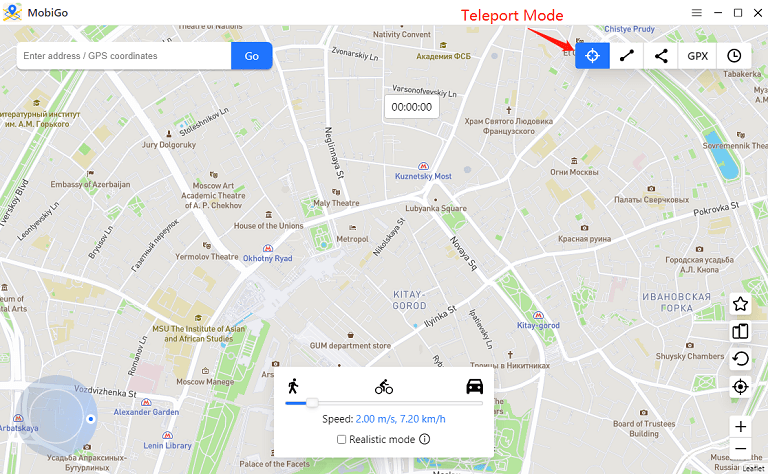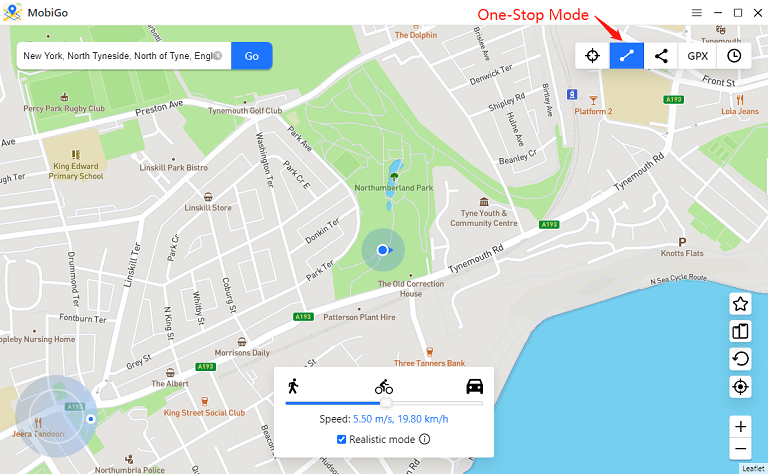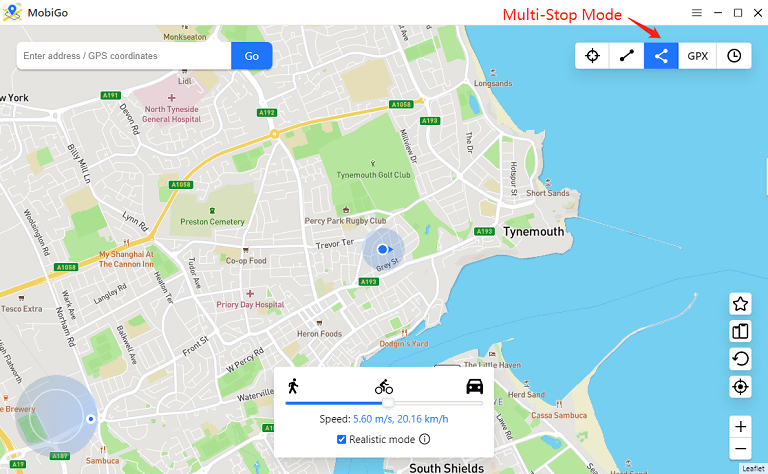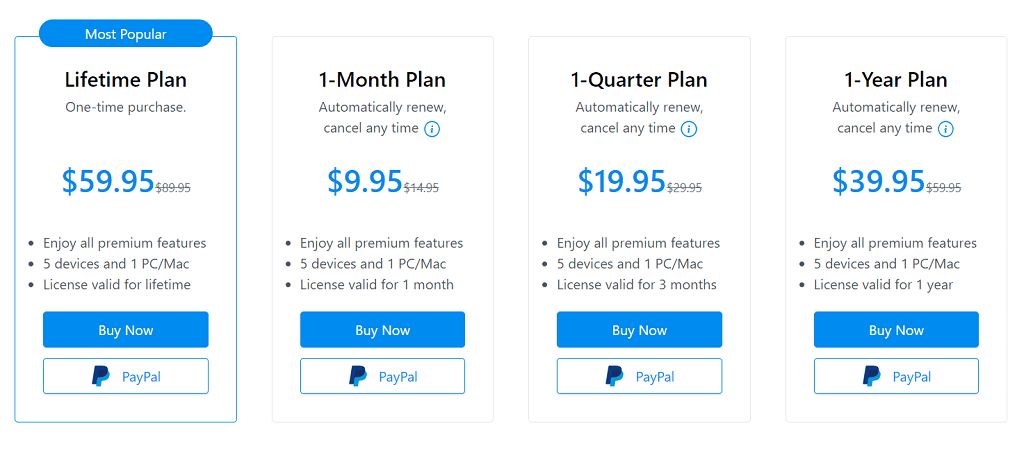MobiGo Review: Best 1-Click GPS Location Spoofer
Are you searching for the location spoofer for iPhone and Android?
A location spoofer software/tool that allows users to change their GPS coordinates, essentially spoofing their location. It can simulate a different location than your actual physical location.
Nowadays, location-based apps and services are increasing and because of some reasons, most users don’t want to reveal their exact location to the apps and services. That’s why some people look for location spoofers.
There are different types of location spoofers available on the web that you can install on your device. These tools allow you to manually set or customize the desired location coordinates.
Well, most location spoofing applications or tools require jailbreaking (iOS) or rooting (Android) the device to access the required permissions for manipulating the location data.
The AimerLab Mobigo Location Spoofer is one of the best location spoofer tools that don’t require jailbreak or root your device.
In this article, I’ll discuss Mobigo Location Spoofer, its features, advantages, and how to use it.
What is Mobigo Location Spoofer?
The AimerLab Mobigo Location Spoofer is one of the best 1-click GPS location spoofers to customize iOS and Android’s GPS location. One of the best things about this tool is that you don’t need to jailbreak or root your iPhone and Android device to use it.
You just need to select the location on the map (or type the address or GPS coordinates in the search bar) and MobiGo will teleport you there in seconds.
MobiGo works with all LBS apps, games, and services such as Facebook, Snapchat, Tinder, Find My, Jurassic World, Pokémon Go, Netflix, Spotify, etc.
Why do you need to use MobiGo Location Spoofer?
Location spoofing can be used in the following situations:
- Privacy Protection: Some people may want to protect their privacy and prevent apps or services that use location data from tracking their exact location. They can keep their privacy to some extent by spoofing their location.
- Access Geo-Restricted Content: Certain online services or content may be geographically restricted. Users can manipulate their location and gain access to content and services like YouTube TV, Spotify, Hulu, etc. that are otherwise unavailable in their region by using a location spoofer.
- Security and safety: Sharing your exact location with specific apps or services can pose security risks. Spoofing your location can help reduce these risks by masking your true location, making it more difficult for potential attackers to track or target you based on your physical location.
- Fake Location on Social Apps: Users can protect their personal information by hiding their true location, which reduces the risk of being tracked or targeted on social media apps like Instagram and WhatsApp.
- Change Location on Dating Apps: Using fake locations on dating apps (such as Tinder, Bumble, Hinge, Grindr, Facebook Dating, Vinted, etc.) you can get enhanced privacy by concealing one’s actual location and exploring connections with people from different regions.
- Testing Location-Based Applications: To test the functionality of location-based apps or services in various scenarios, developers or quality assurance testers may use location spoofing to simulate various GPS coordinates.
- Online Gaming: Some location-based online games require users to move around in real life to interact with virtual elements. Users can simulate movement by spoofing their location without physically being present in different locations. Also, in some online games, players may want to change their location to gain advantages such as accessing region-specific events, bypassing region locks, or connecting to lower-latency game servers. Location spoofing can be useful for gaming purposes.
Features of MobiGo
The AimerLab MobiGo offers various features that make this tool unique. The most common features are given below.
- 1-Click Solution: MobiGo gives the one-click solution to teleport your GPS location to anywhere in the world within seconds.
- No Jailbreak or Root: You don’t need to jailbreak your iPhone or root your Android device to use the MobiGo location spoofer. This feature makes this tool unique and best.
- Multi-Device Management: MobiGo allows you to change the GPS location of up to 5 iOS/Android devices at the same time on one PC/Mac.
- Realistic Mode: It offers a Realistic Mode to better simulate a real-life environment. After activating this mode, the moving speed will alternate between the upper and lower 30% of the speed range you select every 5 seconds.
- Customize Speed: Set the speed between 3.6km/h and 108km/h to simulate walking, cycling, and driving.
- Add to Favorite List: The favorite list feature allows you to manually save your favorite GPS locations or routes for easy one-click access the next time.
- Historical Records: The software can automatically record and remember the locations you’ve visited so you can return to them quickly by selecting them.
- Joystick Control: You can exactly control the direction that you want to go with a joystick to simulate more natural movement.
- Adjust Moving Speed: You can set your moving speed on MobiGo to be anywhere between 3.6 and 36 kilometers per hour to simulate the speed of walking, riding, or driving.
- Cooldown Timer: The Cooldown Timer helps you respect the Pokémon GO Cooldown time chart. To avoid getting a soft ban in Pokémon GO after teleporting, it is advised to wait until the countdown is over before acting in-game.
- iOS WiFi Connection: MobiGo supports wireless WiFi connections, which is useful if you want to control multiple iOS devices. After connecting via USB for the first time, you can quickly connect to the computer via WiFi the next time.
- Closing the Path Automatically: When in multi-stop mode, MobiGo will automatically prompt you to close the path if the distance between the start and end points is less than 50 meters.
- Import GPX: You can save the route in a GPX file on your computer. You can import GPX files to quickly simulate the same route.
How to Change Location with AimerLab MobiGo?
The step-by-step guide to using the MobiGo Location Spoofer is given below. Let’s get started.
Step 1. Download and Install MobiGo on Windows or Mac device
First, Download the Mobigo Installation package for the Windows and Mac device from the given link.
After downloading, install the software on your computer.
Step 2. Connect your Smartphone to your Computer
Now you need to connect your iOS or Android device to your computer.
Steps to connect iOS device to Computer:
- Open AimerLab MobiGo software on your PC and click on the “Get Started” button from the software window.

- Now select your iOS device and connect via USB or WiFi. After selection, click on the “Next” button.

- If your device runs iOS 16, you need to turn on the developer mode option from settings. Go to “Setting” » “Privacy & Security” » “Developer Mode” » Turn on the “Developer Mode”. Restart your iOS device and make the changes.

- After restarting, click on “Done” and your device will be connected to the computer.

Steps to connect Android device to Computer:
- Open the “AimerLab MobiGo” software on your computer and click on the “Get Started” button.
- Select your Android device and click on the “Next” button from the bottom right of the software window.

- Now you need to enable “USB debugging” on your Android device. For this, you should enable “Developer Options”. To enable the Developer options, go to Settings » Software Information » Tap 7 times on Build Number. Now go back to Settings and you’ll see the Developer options. Open it and enable the USB debugging option.
- After that, the MobiGo app will be installed on your phone.
- Now again open Developer options from Settings and select the “Select mock location app” option. After that, open MobiGo on your phone.

Step 3. Change the Location
MobiGo offers 3 modes to change the location on your Android and iOS device: Teleport Mode, One-Stop Mode, and Multi-Stop Mode.
1. Teleport Mode
The Teleport Mode will open by default and you’ll see your current location on the map. The steps are given below to change the location.
- Click on the search bar and type the location address or click on the map to select the location. After that, click on the Go button.
- You’ll see the location on the map you’ve selected. From the popup, click on the “Move Here” button.
- That’s it. Your GPS location will be changed to the selected location. To confirm, open the Map app on your phone and verify the location of your device.
2. One-Stop Mode
You can simulate a movement between two points using MobiGo, and it will automatically determine a path that follows a real route between the start and endpoints. The steps are given below.
- Click on the corresponding icon (second icon) in the upper right corner to enter “One-stop mode”.
- Select the location on the map you want to select. The distance between the two locations and the destination locations with coordinates will be displayed in a popup box. Click the “Move Here” button from the popup.
- Now the new popup will be displayed. Select to repeat (A—>B, A—>B) or walk backward and forwards between two positions (A->B->A) with set timings for a natural walking simulation. Additionally, you can select the moving speed and turn on the realistic mode.
- After that, click on the “Start” button.
- Now you can see your changing location with speed. You can also pause the movement and change the speed.
3. Multi-Stop Mode
With Multi-Stop Mode, you can simulate a route by choosing several locations on the map. The steps are given below to use Multi-Stop mode.
- Click on the “Multi-stop mode” (third icon) from the top right of the software window. After that, you can select which location you want to visit one by one.
- After that, the distance you need to travel on the map will be displayed in a popup box. Select the Speed and click on the “Move Here” button.
- Now select how many times you want to repeat the route. After that click the “Start” button.
- Now your location will follow the path you specify. You can pause or change the speed of the movement.
- That’s all.
Price – How much does it cost?
The MobiGo iPhone/Android GPS Location Changer software offers premium features and comes with four plans: Lifetime Plan, 1-Month Plan, 1-Quarter Plan, and 1-Year Plan. All Plans come with all premium features and work on 5 devices and 1 PC/Mac.
- Lifetime Plan: The Lifetime Plan costs you $59.95 and its license is valid for a lifetime.
- 1-Month Plan: The 1-Month Plan costs you $9.95 and its license is valid for 1 month.
- 1- Quarter Plan: The 1-Quarter Plan costs you $19.95 and its license is valid for 3 months.
- 1-Year Plan: The 1-Year Plan costs you $39.95 and its license is valid for 1 Year.
Note that you’ll get free updates during the validity of the software. Also, all plans have a 30-day money-back guarantee.
Conclusion
Now that you know everything about AimerLab Mobigo Location Spoofer for Android and iOS. The software comes with a premium and unique feature. You can change the location without jailbreaking or rooting the device. Also, the user interface of the tool is user-friendly and easy to use.
Remember, with the lifetime plan of MobiGo, you can save a lot of money and get all future updates for free.