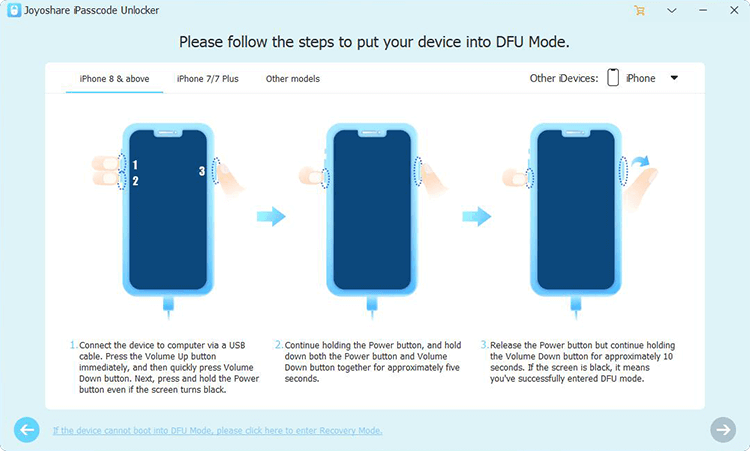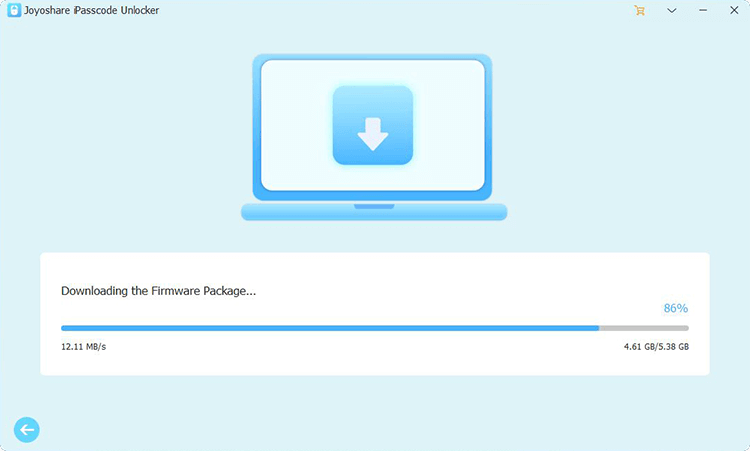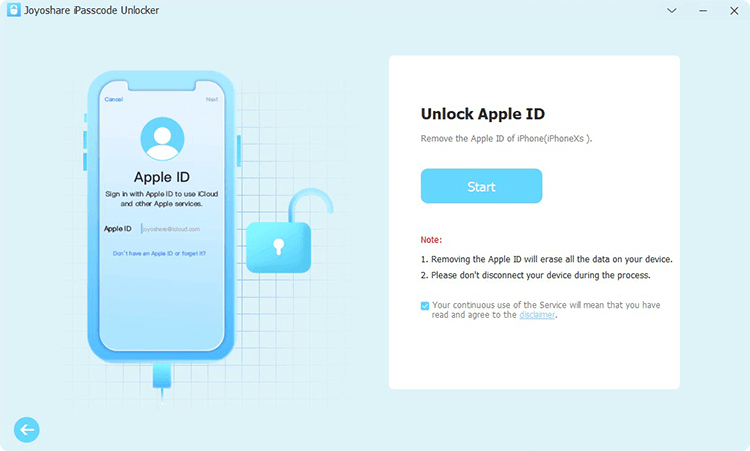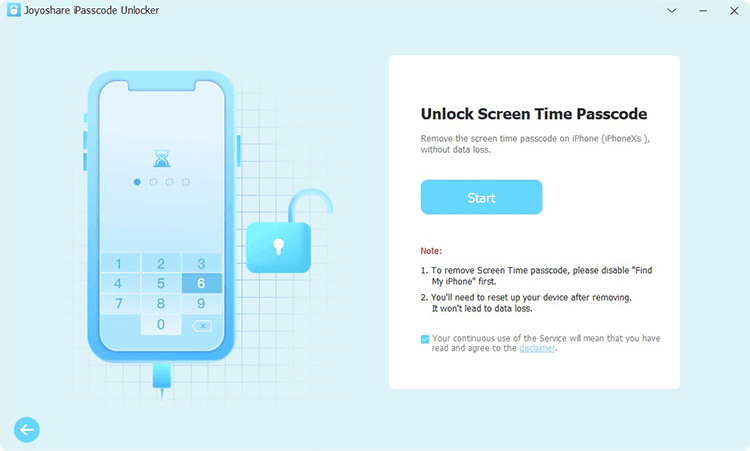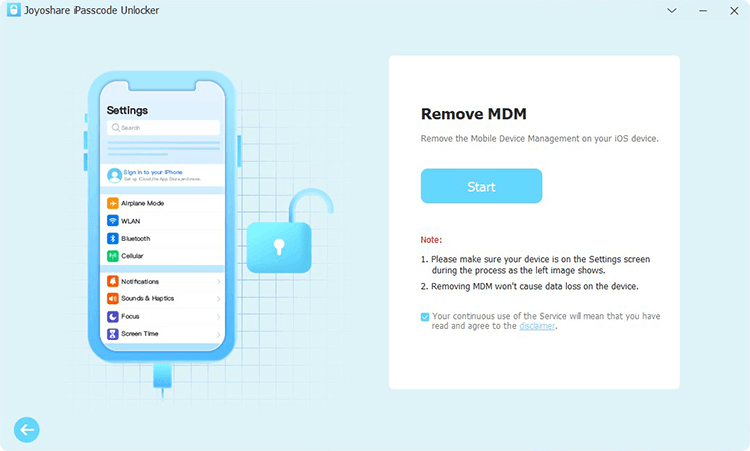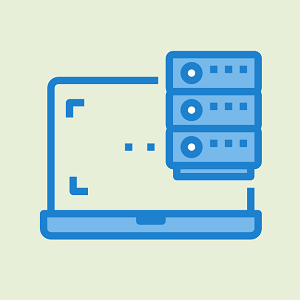oTechWorld » Software Reviews » Joyoshare iPasscode Unlocker – Unlock Any iPhone/iPad without Passcode
Joyoshare iPasscode Unlocker – Unlock Any iPhone/iPad without Passcode
Are you searching for a tool to unlock your iPhone/iPad/iPod touch without a passcode? You can try the Joyoshare iPasscode Unlocker tool.
Nowadays everyone uses a smartphone and these devices become an integral part of modern life. People often store their personal information on their smartphones. Smartphones changed the way we communicate, work, access information, and live our daily lives.
Well, security and privacy are major concerns in this digital life. That’s the reason people often lock their smartphones with fingerprint locks, face IDs, passcodes, passwords, and PINs.
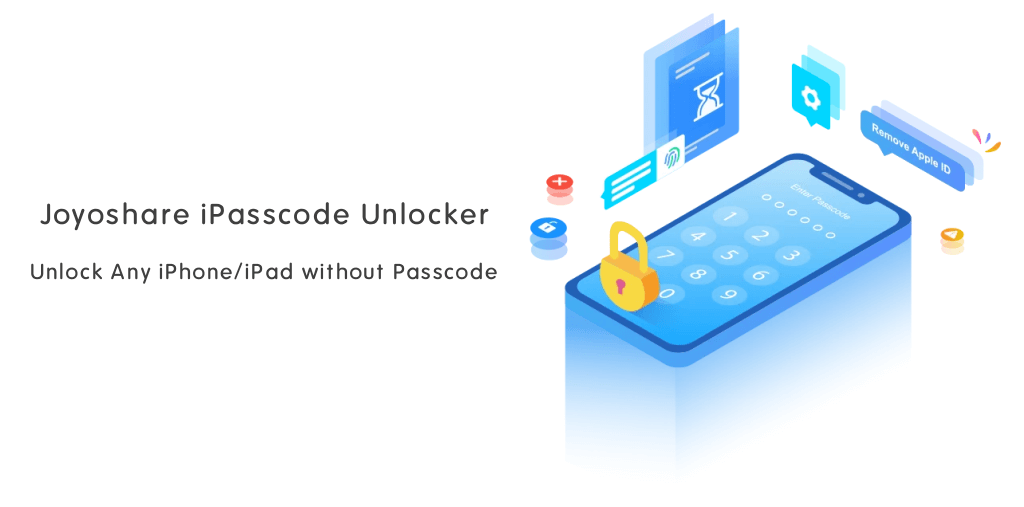
When it comes to security, iOS offers better security than Android. It is hard to break the iOS device passcode. So, if you’re an iPhone user, you don’t need to worry about your data security.
However, locking your iPhone or other iOS devices is necessary for security. But sometimes you might be in trouble if you forget your passcode. Also, multiple wrong passcode attempts lead to a disabled iPhone.
If your iPhone is locked out because of multiple unsuccessful attempts, you need to unlock your iPhone by using Apple ID and Password because iOS devices come with the iCloud Activation Lock feature.
But what if you forgot your Apple ID and its Password? For normal users, it might be hard to unlock the iPhone.
Don’t worry, you can use Joyoshare iPasscode Unlocker to unlock any iPhone/iPad without a passcode at your home.
What is Joyoshare iPasscode Unlocker?
Joyoshare iPasscode Unlocker is an easy-to-use, simple, and powerful tool to unlock iOS devices such as iPhone/iPad/iPod touch without passcode and Apple ID. The software allows users to regain access to the device with a few clicks without any technical knowledge.
So, whether you want to unlock your iOS device without a passcode, remove Apple ID, unlock iPhone with a broken screen, factory reset your iPhone without a passcode, or bypass MDM and Screen Time passcode from your iOS device, Joyoshare iPasscode Unlocker can do all these jobs with few clicks.
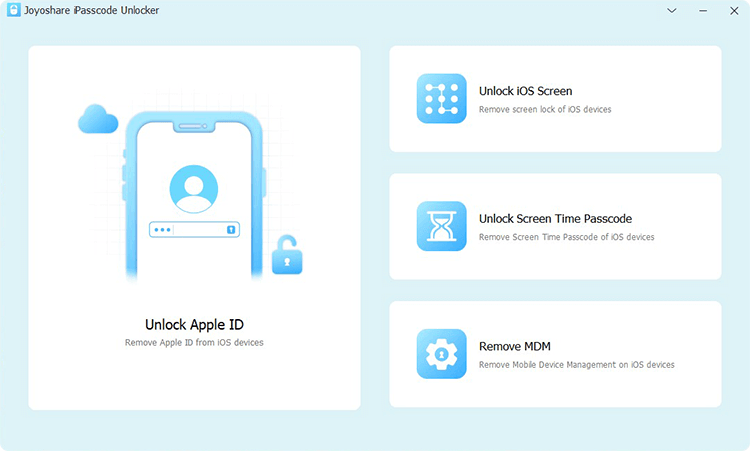
By using this software, your settings and content will be erased because it will reinstall the device firmware.
The software is available for Windows as well as Mac devices. After installing the software, you can easily use it to unlock your iPhone, iPad, and iPod touch. The software will not work for Apple Watch.
Note that you have to install iTunes on your computer to use it.
The software supports iOS 11 to the latest iOS 17. However, you can also use it for the former iOS versions.
Also Read: Joyoshare Activation Unlocker – Remove iCloud Activation Lock without Passcode
Features of Joyoshare iPasscode Unlocker
The software comes with unique and premium features as given below.
1. Remove 5 Types of Screen Locks
Well, Apple devices provide different types of screen locks for better security. The iOS devices offer 4-digit Passcode, 6-digit Passcode, Touch ID, Face ID, and Screen Time Passcode. The Joyoshare iPasscode Unlocker tool can unlock all these types of locks without hassle.
2. Unlock iPhone Passcode in Different Scenarios
You can use this tool in different scenarios. If your iPhone screen is locked due to multiple wrong attempts, or whether you forget your iOS device passcode, or want to bypass Face/Touch ID, factory reset your iPhone/iPad without passcode, unlock your iPhone with a broken/unresponsive screen, fix iPhone/iPad passcode changed itself, it can easily bypass iPhone/iPad/iPod passcode.
3. Bypass Screen Time Passcode Without Data Loss
Screen Time passcode is used to limit the use of apps on your iOS device. if you forgot your Screen Time passcode, you can easily remove it with this tool without data loss.
4. Unlock Apple ID from iPhone /iPad/iPod touch
Sometimes your Apple ID is locked due to some security reasons or you might forget your Apple ID and password. In that situation, you can use this tool to regain access to your device by bypassing the Apple ID.
The tool also works well when the ‘Find My iPhone’ feature is enabled on your device.
5. Bypass MDM on iPhone/iPad/ iPod touch with 100% Success
Mobile Device Management (MDM) functionality is widely used in an organization or enterprise. It allows IT administrators to control, secure, and manage iOS devices from a centralized platform.
By using Joyoshare iPasscode Unlocker, you can easily remove or bypass the MDM profile on your iPhone/iPad.
6. Factory Reset iPhone without Passcode
Factory Reset restores the device to its original factory settings, erasing all data and settings on the iPhone. However, you can easily do this job from settings. But, if forget your device passcode, you can use this program to reset your iOS device without hassle.
7. Compatible with All iOS Versions
The program supports almost all iOS versions from iOS 11 to iOS 17. However, it also supports former versions. So, whether you have the latest iPhone 15 or oldest iPhone 4, iPad Pro, iPad Air, iPad mini, iPad, or any iPod touch model, it supports all models.
How to Use Joyoshare iPasscode Unlocker
The program comes with a user-friendly user interface. So, you can use it without any technical knowledge.
Note: Make sure you have pre-installed iTunes on your Mac or Windows computer and your device has enough power to download the firmware package.
The steps are given below to use this program.
Step 1. First, download and install the Joyoshare iPasscode Unlocker program on your Windows or Mac computer. After installing the program, open or launch it. After that, you need to register to use it because it comes with premium features. Click on the registration key icon from the top to register the program.
Now connect your iOS device to your computer with the original USB cable.
Step 2. On the main window of the program, you’ll see the 4 options: Unlock Apple ID, Unlock iOS screen, Unlock Screen Time Passcode, and Remove MDM.
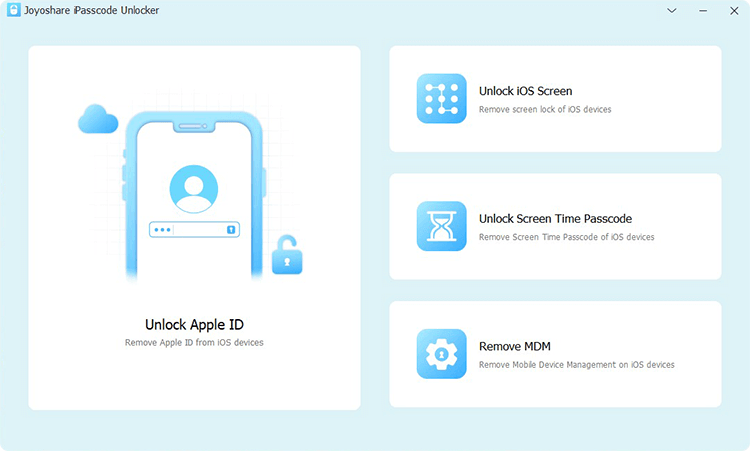
Select any option you want to use.
Step 3. After selecting the option, follow the following steps.
Steps to Unlock iOS Screen
- After selecting the Unlock iOS Screen option from the main window, click on the Start button.
- The program will automatically detect your device model number and iOS version.
If your device is not detected by the program, you need to put your iPhone/iPad into DFU or Recovery Mode. Follow the on-screen instructions for this.
- Now confirm your device information and click on the Download button to download the firmware package.
- After downloading, click on the Unlock button and wait for a few minutes while program unzipping the installing the package on your device.

- After that, you’ll see the Unlock Completed message on your screen.
Steps to Unlock Apple ID
- After selecting the Unlock Apple ID option, select the Start button.

- Now you need to check and confirm your device status.
If the Find My iPhone feature is enabled on your device, you need to confirm that the screen passcode is set up and the Two-Factor Authentication is enabled on your iOS device. Click on the Yes button to confirm.
If the Find My iPhone feature is disabled on your device, this step can be skipped. Click the Start button to remove Apple ID without losing data. - After that, click on the Download button to download the firmware package for your device.
- Click on the Unlock button and you’ll see the unlocking Apple ID progress on your screen.
Steps to Unlock Screen Time Passcode
- Click on the Unlock Screen Time Passcode from the main window of the program and select the Start button.

Make sure you’ve disabled the Find My iPhone feature on your device. - After selecting the Start button, you’ll see the unlocking progress. Wait for a few minutes to complete the process.
- Now you need to set up your device in the Apps & Data page. Select Don’t transfer Apps & Data and then select Set Up Later in the Settings option.
Steps to Remove MDM
- After selecting the Remove MDM option, click on the Start button.

Before clicking on the start button, make sure you have disabled the Find My feature on your device. - Now wait for a few minutes and the MDM restrictions will be removed from your device.
- After that, you’ll see the Removed Successfully message on your PC screen.
Pricing: What Does It Cost?
The program offers an easy way to unlock iPhone, iPad, and iPod touch at home without any hassle. It offers premium features and comes with three plans: Lifetime Plan, 1 Year Plan, and 1 Month Plan.
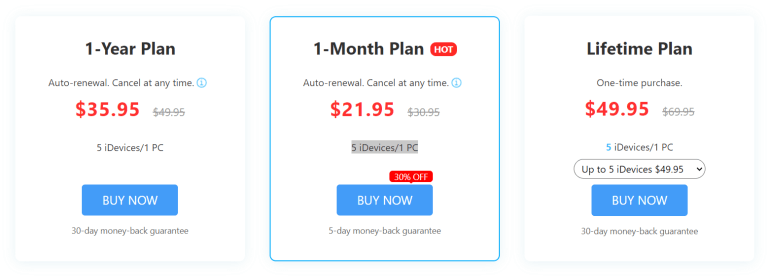
- Lifetime Plan: The Lifetime plan comes with a lifetime valid license and costs you $49.95.
- 1-Year Plan: The 1-Year plan costs you $35.95 and comes with a 1-year valid license.
- 1 Month Plan: The 1 Month plan costs you $21.95 and comes with a 1-month valid license.
You’ll see the free updates during the license validity. Also, lifetime and one-year plans comes with a 30-day money-back guarantee and 1-month plan comes with a 5-day money-back guarantee. You can use this program for 5 iDevices on 1 PC
Conclusion
I hope this review helped you know about the Joyoshare iPasscode Unlocker program to unlock iOS devices without a passcode.
However, screen locks are required for security. But sometimes users forget their passcode or their iOS device is locked due to multiple wrong attempts. In that situation, this program can solve the problem without any technical knowledge.
Popular on OTW Right Now!
About The Author
Gagan Bhangu
Founder of otechworld.com and managing editor. He is a tech geek, web-developer, and blogger. He holds a master's degree in computer applications and making money online since 2015.