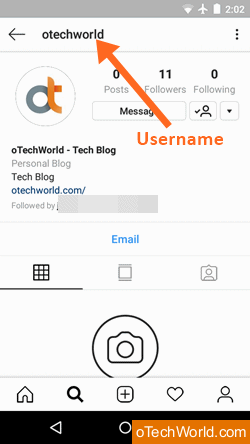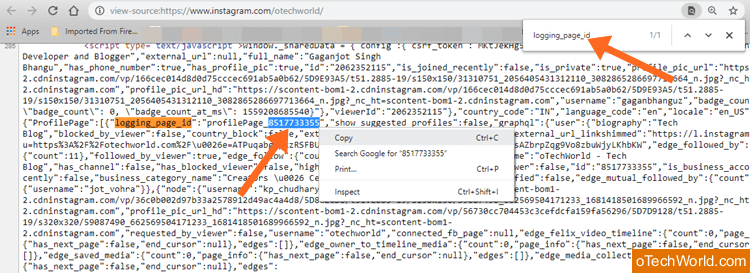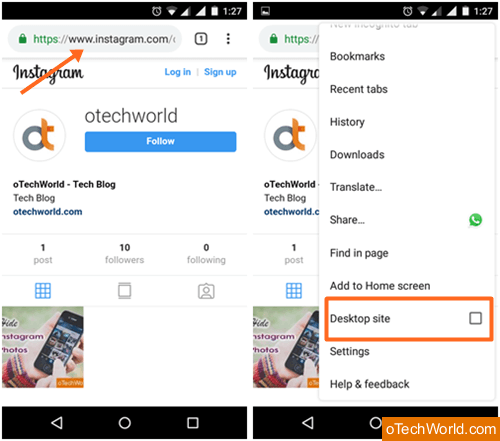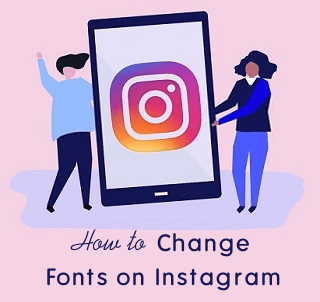How To View Instagram Profile Picture In Full Size
Want to View Instagram Profile Picture in Full Size? You’re on the right place. Well, if you’re an Instagram (Also known as IG) user, you maybe know that Instagram doesn’t allow you to view or enlarge DP. You can see only a small thumbnail of Insta DP. However, when you tap or click on a Profile-photo, IG shows you stories of that user. IG limit some feature that makes it different from other social media services.
Nowadays, everyone uses Facebook, WhatsApp, Instagram, Twitter, and Snapchat. But, Instagram is one of the most popular app and service in the social media category with over one billion users. Well, almost all social media websites/services allow to view profile pictures, but IG doesn’t. However, this is because of privacy issues, because people use IG to share their personal pictures and videos. That’s why Instagram doesn’t give options to enlarge or download DP, Download Posts, and Share posts.
Apart from download restrictions, IG also gives an option to make an account private. A private account is protected, and no-one can see the posts of that account without following. Also, private account owner needs to accept the following request. So, the private account is safe and secure until you accept the request from unknown people, but not for profile pictures. Also, check out some tips to view private Instagram accounts.
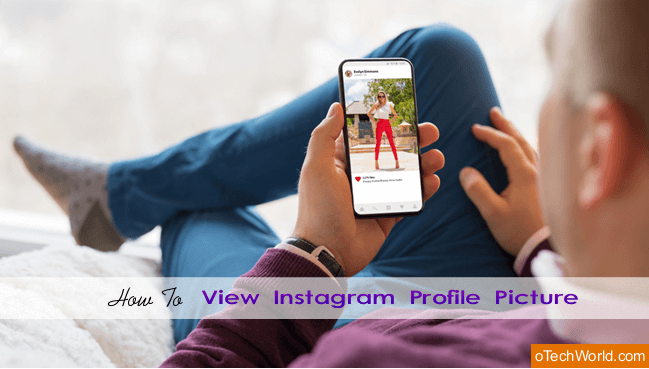
It is not impossible to view Insta DP in full size. You can easily download photos, videos and profile pictures from Instagram with little tricks, even from the private accounts too. Also, you can repost IG posts of another user. Well, most of the users want to view the DP of their friends or other users because most of the times you can’t see the clear picture. So, we are writing the complete guide on this.
However, third-party apps and tools are available to see IG DP’s. But, you can do that without any tool or app. So, it’s your choice whether you want to use apps/tools or not. Also, you can do this on Android, iOS, and PC.
4 Ways to View Instagram Profile Picture in Full Size
Well, Most of the IG users are from Android and iOS. So, there are three options available for Android and iOS users to see someone’s Insta DP.
- Using 3rd-party Apps
- Online tools
- Using Instagram Website in Browser
PC users can use the IG website or online tools. However, you can also get a full-size profile photo without any tool on PC, which is a bit long process and maybe complicated for some people.
You can see small size DP (320 x 320) from IG website using browser. For this, you don’t need any app or tool. You just need to open a profile URL in a browser. Also, the best thing about this method is that this method works on both mobile and PC. Well, this is the best and safe method but shows the low-resolution picture.
To see full-size DP on a mobile phone, you need a 3rd-party app or tool. These apps and tools are worked with IG username. So, you just need a username of the profile/account and app/tool gives you the full-size image.
Apart from this, mod apps are also popular. But mod apps are not safe at all, so stay away from them. Below is the step by step guide for Android, iOS, and PC users.
Also Read: How To Hide Photos On Instagram
Method 1: Using Third-Party Apps (Android & iOS)
Numbers of 3rd-party apps are available in the Play Store and App Store to see someone’s Insta DP. These apps let you view and download Instagram profile picture in full size. After entering the username of IG account, these apps show the HD DP. So, this is the one-click method.
Install the “Profile photo downloader for Instagram” app from the Play Store. Below is the link.
If you’re an iPhone user, install “Qeek” app from the App store. The link is given below.
- Open the Instagram app and open the account from that you want to view DP.
- Tap on the three vertical dots from the top right of the screen, and select “Copy profile URL” option to copy the link to the clipboard.

- Now open the installed third-party app and the app automatically catch the coped URL and shows you the profile picture with a download button. Otherwise, you can paste the link in username text area field.

Method 2: Use Online Instagram DP Viewer
This is the alternative of the above method and works on all devices including PC. If you don’t like too many apps on your phone, you can use online tools. These tools are work as same as apps because these are the web apps. These tools require only a username of IG account.
Well, if you are using IG from PC, then this method is perfect for you. Because you can easily view an IG DP in full size.
On Mobile Phones (Android & iOS)
- Open the Instagram app and open the account or profile of which you want to see DP. You can open an account from search or follower/following list.
- After opening the account, you’ll see the username on the top left of the screen. Note down the username and minimize the app.

- Now open a browser and open instadp.net website. After opening the website, write the username in the “search username” field.
- After that, tap on the account from the list and you’ll see the DP in full size. To download the DP, tap on the download button.

On PC Browser
- Open Instagram.com website and log in to your Insta account. After that, open any account to see the DP.
- After opening the account, you’ll see the username on the screen. Copy that username.

- Now open instadp.com website using a new tab in the browser and paste the copied username.

- Click on the profile from the results and you will see the full-size DP of that account. You can also download the image from here.
Method 3: Using Instagram Website on PC
Well, this method is a little bit longer and may not suitable for some people. But, trust me guys this is the best and safe method. You can view Full-size Insta DP using PC browser without any tool. You can find the DP link from the source code of the profile page.
However, you can’t get DP link directly from the source code, but it is not impossible.
- Open Instagram.com on PC browser and log on to your account. After that, open any IG account of your friend.
- Now right click on the web-page and click on the “View page source” option (Keyboard shortcut: CTRL + U).

- Source code will be open in a new tab. Press “CTRL + F” to open the Find/search option. Write “logging_page_id” (without quotes) in the find.
- You will see the page id as “logging_page_id”:”profilePage_Page-ID”.
For example – “logging_page_id”:”profilePage_8516655525”. Copy only page ID numbers.
- Copy the below link and replace the Page_ID with numbers you copied. After that, open that link on the browser.
https://i.instagram.com/api/v1/users/PageID/info/You’ll see the link as https://i.instagram.com/api/v1/users/8516655525/info/
- After that, you’ll see the code on your PC screen. Press “Ctrl + F” and type “hd_profile_pic_url_info” in the find.
- Now you can see the DP link as “hd_profile_pic_url_info”: {“url”: “https://scontent-bom1-2.cdninstagram.com/vp/45e88bb8dd11fc6dec68ce538199be0a/5DEAAA22/t51.2885-19/59087490_662569504171233_1681418501689966592_n.jpg?_nc_ht=scontent-bom1-2.cdninstagram.com“.
- Select the only link start with https and right-click on it. After that, click on “Go to (link)” option and you’ll see the full-size DP on your PC screen.

Method 4. Using IG Website in Browser (Direct Method)
Note: This method is no longer working because Instagram disabled the right-click option on DP.
With this method, you can enlarge a profile picture of any Instagram account. However, it shows the 320 x 320px resolution images. But, it is enough to see. You can use this method on Android, iPhone, and PC.
On Mobile Phone (Android and iOS)
We give the example using an Android phone. The steps are almost the same for iPhone users.
- Open the Instagram official app on your Android device and open the profile from that you want to view the Profile-photo.
- Now you’ll see the profile on your screen. Tap on the three vertical dots from the top right and you’ll see the list of options. Just tap on the “Copy Profile URL” from the list and the link will be copied to the clipboard.

- After that, minimize or close the Instagram app and open the browser (We’re using Chrome browser to give an example, you can use another browser as you want).
- Paste the copied link to the browser URL section and open the link (Tap and hold on the URL section and you’ll see the Paste option). You’ll see the profile/account in the browser.
- Now tap on the three vertical dots from the top right and tap on the “Desktop site” option. After that, a desktop version of Instagram will be open in a browser.

- Tap and hold on the DP and select “Open image in new tab” option. The image will be open in the new tab.
- Open the new tab by a tap on the tabs icon from the top. You can also download the DP by tap and hold on the image.
On PC/Laptop
- Open Instagram.com on PC browser and log into your account.
- Now open the profile/account to view the profile picture or DP.
- Right-click on the DP and click on the “Open image in new tab” option.
- Now you’ll see the DP on your screen.
Final Words
These are the 4 methods to “view Instagram profile picture in size”. However, the last method isn’t working because IG disabled the right click on DP. But, the first three methods are works perfectly. If you’re using Smartphone, then third-party apps and tools are best, because you can get a result within seconds. Though, PC users can use online tools to see insta DP easily.