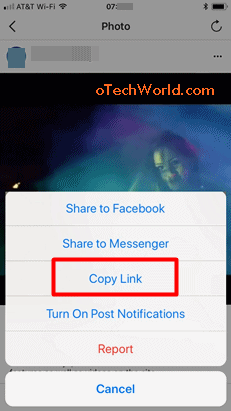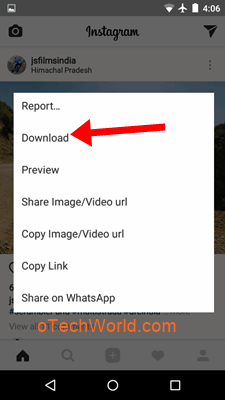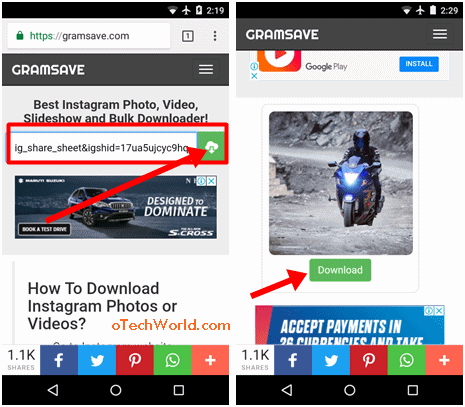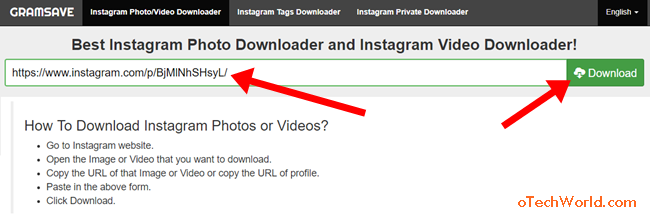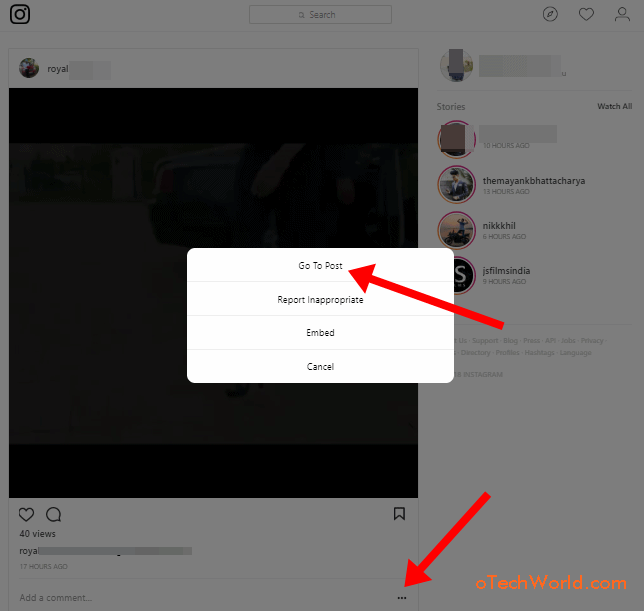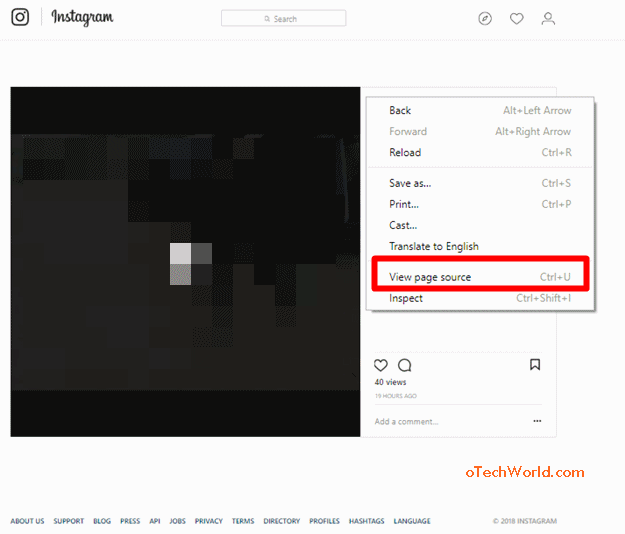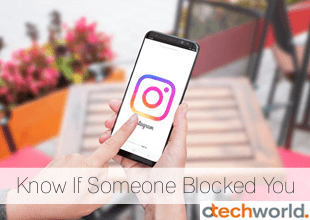How To Save Instagram Photos On Mobile And PC
How To Save Instagram Photos: Instagram is one of the best social networking platforms for sharing photos and videos. According to the Wikipedia, It has more than 800 million users. However, it’s owned by Facebook, but it is much popular for photo lovers because Instagram provides inbuilt effects and filters to enhance your pictures before uploading.
However, Instagram doesn’t allow its users to download or save photos and videos because of privacy, copyrights, and security reasons. So, most of the people take a screenshot of pictures to save them. But, there are a plethora of ways to save Instagram photos and videos.
Instagram provides the security and privacy options and these options help to protect its user’s photos & videos. You can set your profile as a private profile to secure your media files. If you set your profile as a private, then only your followers will see your posts. Also, no one can follow you until you accept the following request. So, private profile is secure than public profile. But, you can download and save photos from the private Instagram account.

Recently, I also wrote about how to download and save videos from Instagram on Android, iPhone, and PC. So, like that, you can also save pictures from Instagram on any device (Android, iPhone, and PC).
Note: Do not download and save personal photos of your friends. Respect your friends’ privacy.
How To Save Instagram Photos On Mobile
Well, Android and iOS are the most popular Operating systems for smartphones and have a huge collection of apps in its Play Store and App Store. Android also allows us to install the third-party apps from outside Play Store. So, there are a lot of apps available to do save pictures from Instagram on Android and iPhone.
Method 1: Using Instagram Downloader Apps (Android & iPhone)
Instagram downloader apps available on both Android’s Play Store and Apple’s App Store. These apps are safe to use. However, Android has a large collection of these kinds of apps. But, there are a few apps available for iPhone users. For Android users “Video Downloader For Instagram” and “Quick Save For Instagram” are best apps. For iPhone users “Regrammer” and “MediaTap” apps are best.
These apps work only for public profiles. You can’t download and save pictures from private profiles. Also, these apps show irritating ads.
On Android Phones
- At first, you need to download the app from Google Play Store. Download and install “Videos and Photos Downloader For Instagram” app on your mobile phone. Below is the link.

- Now, open the Instagram app on your Android smartphone. Tap on the three vertical dots from the top right of the photo post. You will see the “Copy Link” option. Tap on the Copy link option. (If a photo is from a private profile, there is no copy link option available here.)

- After that, open downloaded Instagram downloader app from the app drawer. When you open the app, you will see the download process and the photo will be downloaded automatically. Otherwise, tap on the Paste option to paste the copied URL to save the photo.

That’s all. You can also share and repost the photo from the app. After downloading, You will see the photo in your phone gallery.
On iPhone
- First of all, Download and Install “Regrammer” app on your iPhone from the App Store. Download link is below.

- Open the Instagram app and tap on the three horizontal dots from the top right of the photo post that you want to save. You will see the options list. Tap on the “Copy link” option to copy the photo link to the clipboard.

- Now, open the Regrammer app and paste the link of the photo that you copied from an Instagram app. After that, Tap on the Preview option and you will see the photo thumbnail. Now, Tap on the “Repost” option from below the thumbnail.

- Tap on the “More” from the list and you will see the Save Image option. Tap on the Save image option to save a photo on your iPhone.

Also Read: How to View Full-Size Instagram Profile Picture
Method 2: Using GB Instagram App (Android Only)
Android allows us to install apps from unknown sources. That’s why nowadays modded apps are trending because these apps give more features than official apps. GB Instagram (also known as GBInsta) is a modded version of its official app, and it provides the features like download photos, videos, and stories, run 2 Instagram accounts etc.
However, these modded apps may not secure because of privacy and security issues. And this app is not available in Play store because of these reasons. But, You can save photos from private Instagram profiles with this app. That’s why most of the people are using this app. Below are the steps to use GBInsta app.
- Download and install GBInsta app on your Android device from the below link.
Download & Install GBInstagram - After that, open GBInsta app on your smartphone from the app drawer and log in with your Instagram account.
- Now tap on the three vertical dots from the top right of the photo that you want to save.

- After that, tap on the Download to save a photo on your phone.

So, it is easy to use this app. But, you need to compromise with your privacy to use this app. Also, this app is available only for Android devices. iPhone users can’t use this app.
Method 3: Take A Screenshot (Android & iPhone)
This is the oldest method to save photos from any social networking website and app. You don’t need to install any app on your smartphone. Most of the people still use this method. However, you may need to crop the photo after taking a screenshot. But, this method works on both Android and iPhone devices. Also, you can take a screenshot of the private account’s photo.
So, open Instagram and take a screenshot of an image, and it will save in your smartphone automatically. To take a screenshot on Android devices, press and hold the power and volume down button simultaneously. On iPhone, press and hold the power and home button simultaneously.
Method 4: Using Online Instagram Downloader
Online downloader (Tools and websites) useful for those people, who don’t want to install downloader apps on their smartphone. There are tons of online websites available for this. Below are the steps.
- Open the Instagram app and tap on the three vertical dots from the top right of the photo.
- After that, tap on the Copy link option to copy the link to the clipboard. (You can’t see this option if a photo is from a private account.)

- Now open gramsave.com from the browser and paste the link that you copied. After that, tap on the download button icon.
- You will see the photo thumbnail with a download button. Tap on this button to download the photo. If the photo is opened in a browser, then tap and hold on the photo to download the image.

How To Save Instagram Photos On PC
If you are using Instagram in your PC browser, then don’t worry. You can save photos from public and private Instagram accounts on your PC with different methods.
Method 1: Using Online Downloader Tools
Online downloaders are best for PC users. Also, you can download private account’s photos on PC with online tools.
Save Instagram Photos From Public Profiles
- Open Instagram.com from PC browser and click on the three horizontal dots from the bottom right of the photo post that you want to download. After that, click on the Copy Link option (This option is not available if a photo is from the private account). The link will be copied to the clipboard.

- Now, open a new tab in the browser and open gramsave.com website. Paste the link that you copied and click on the download button icon.

- It shows the photo thumbnail with Download button. Click on this button to download it. If the photo is opened in a new tab, then right-click on the photo to save it.
Save Instagram Photos From Private Profiles
- Open Instagram.com from the PC browser and click on the three horizontal dots from the bottom right of the photo post. After that, click on the Go to Post option. You will see the picture on your PC screen.

- Now right-click on the web page and click on the ‘View page source’ option. Alternatively, press Ctrl + U to open page source.

- After that, select and copy all source code. Press “Ctrl + A” to select all source code and press “Ctrl + C” to copy the source code to the clipboard.

- Open https://www.insloader.com/privatevideo.php and paste the source code (Alternatively, open https://gramsave.com/instagram-private-downloader/). After that, click on the Download button.

- Now, It shows the photo thumbnail. Again click on the Download button.

Method 2: Take A Screenshot On PC
Like mobile phones, you can also save pictures by taking screenshots on the PC. It doesn’t matter whether you are using a Windows PC or MacBook. However, you need to crop/edit the image after taking the screenshot. But, it is the easiest way to save images from Instagram public and private accounts. You can also use a Windows Snipping Tool to take a better screenshot on your PC.
Method 3: Using Browser Extensions
Like mobile apps, browsers extensions are also popular. Basically, extensions provide extra features in a browser. And you could install extensions in almost all PC browsers. So, you can install Instagram photo downloader extensions in your browser. Below are the download links to install Instagram downloader browser extensions for Chrome and Firefox browsers.
Extension For Chrome Browser: https://chrome.google.com/webstore/detail/downloader-for-instagram/olkpikmlhoaojbbmmpejnimiglejmboe
Extension For Firefox Browser: https://addons.mozilla.org/en-US/firefox/addon/instagram-video-download/?src=search
You can easily use browser extensions. But, these extensions track your browsing history, bookmarks, and other pieces of information. So, it may risky to use these extensions.
Conclusion
So, this is the guide on how to save Instagram photos on smartphone and PC. All methods are not safe and secure to use. So, it depends on you, which method is best for you. However, to save photos from private accounts is a bit difficult for some people, but not impossible.