8 Best Tips To Save Data On Android Phone
Data Plans become expensive day by day. We don’t access WiFi every time. The smartphone consumes a lot of data. Many apps provided the features to save data on their apps, but some apps doesn’t. In this article, you can read how to save data on the Android smartphone.
Here’re the tips How To Save Data On Android Phone:
#1.Do Not Connect Always:
When you are not using your data, then turn it off. Because many applications running in background consume a lot of data.
#2.Restrict Background data or Restrict background data for some apps manually:
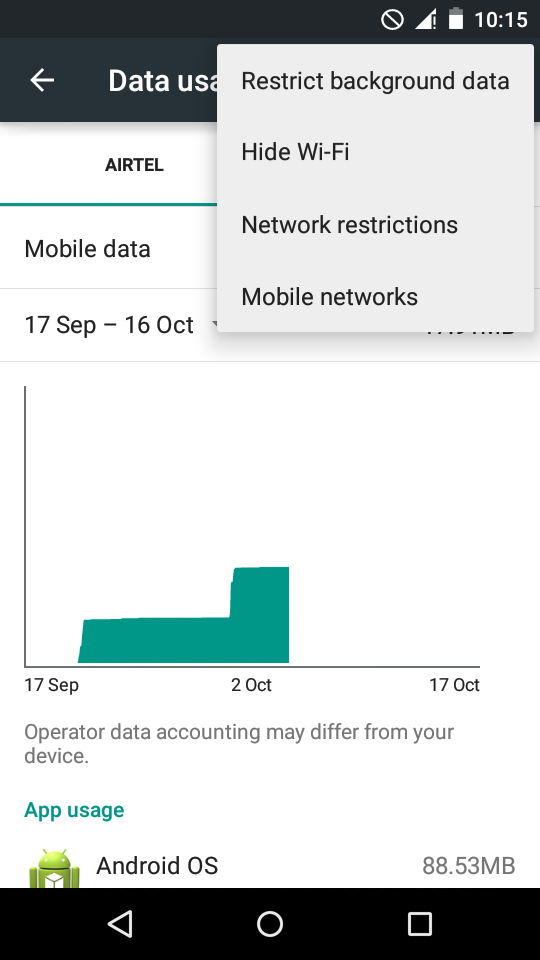
This feature provided by android to disable background data which is consumed by apps that are running in the background. Read this How to Restrict Background Data.
You can also restrict background data for data-stealing apps. Go To Settings > Data Usage > Scroll down and see the apps. Tap on the app and scroll down to Restrict background data for that application. It only works for Mobile data connection. When you connect your phone to WiFi then all apps consumes data in the background.
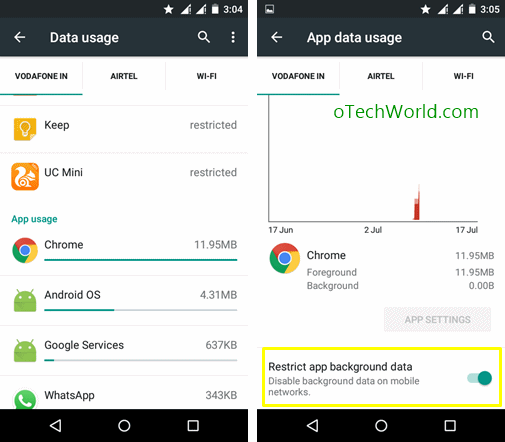
Also Read:How To Save Battery Of Your Android Phone
#3. Save Data While Browsing:
- For Chrome Users: If you are browsing the internet from google chrome. You can enable Data Saver to save data of your phone.

Turn on data saver in chrome - Use Opera Mini and UC Browser Mini for Browsing:
 Use these browsers to save your data. These browsers compressed the data 70% to 80%. Download Opera Mini and UC Browser Mini.
Use these browsers to save your data. These browsers compressed the data 70% to 80%. Download Opera Mini and UC Browser Mini.
#4.Disable Auto Sync: 
Applications synchronize the data in the background. Sometimes your photos automatically synchronize. Disable the auto sync option to save the data.
#5.Update application only on WiFi:
Apps may update automatically in the background. Go to settings in Play Store and select auto update apps over WiFi only.
#6.Monitor and limit your data Usage: 
Android has by default feature to monitor the data usage and also you’ll able to limit your mobile data. Go to Settings > Data Usage to monitor data usage.
#7. For Facebook Users:
- Use Less Data Option On Facebook app: Facebook app consumes a lot of data because of images. You can Use Less Data option in the settings of the app to set low-quality images.

- Use Facebook Lite or Open Old Facebook on mobile to save data: If you using a social app Facebook then Use Facebook Lite app to save data. This app saving a lot of data. Facebook Lite app consumes less data than the Facebook app. Facebook Lite is an official app for Facebook. Download Facebook Lite.
- Open Old Mobile Facebook to Save Data: If you are using Facebook in the browser, then you can use old Facebook to save data. Open Facebook from http://mbasic.facebook.com link.
#8. For Twitter users:
If you are using twitter, then you can turn off Video Autoplay to save data. Open twitter app and open Settings > Data > Video autoplay and set it to Do not automatically play video in the timeline.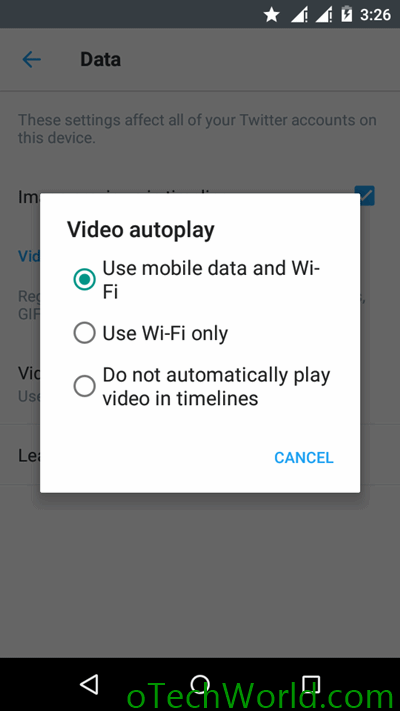
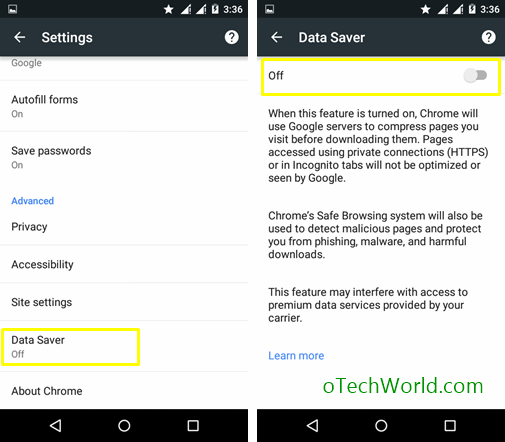
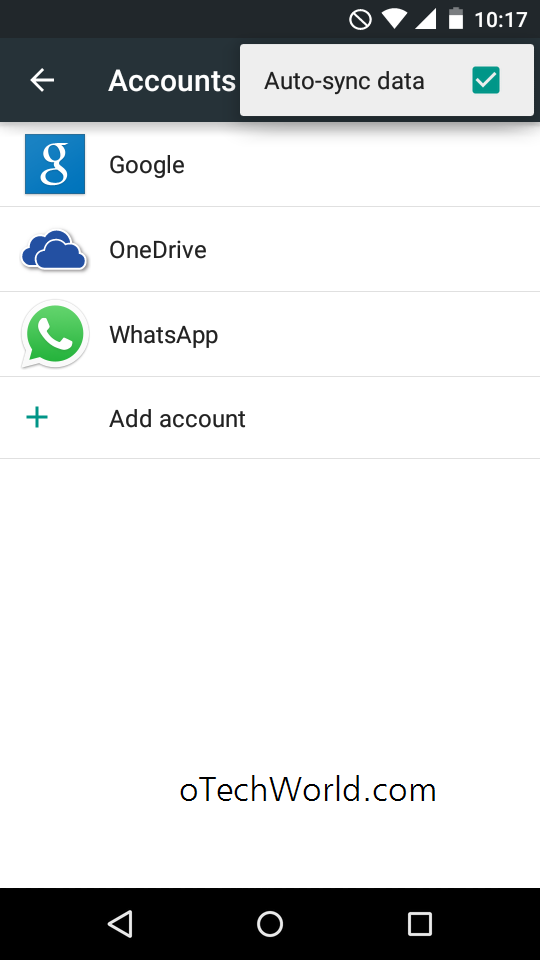
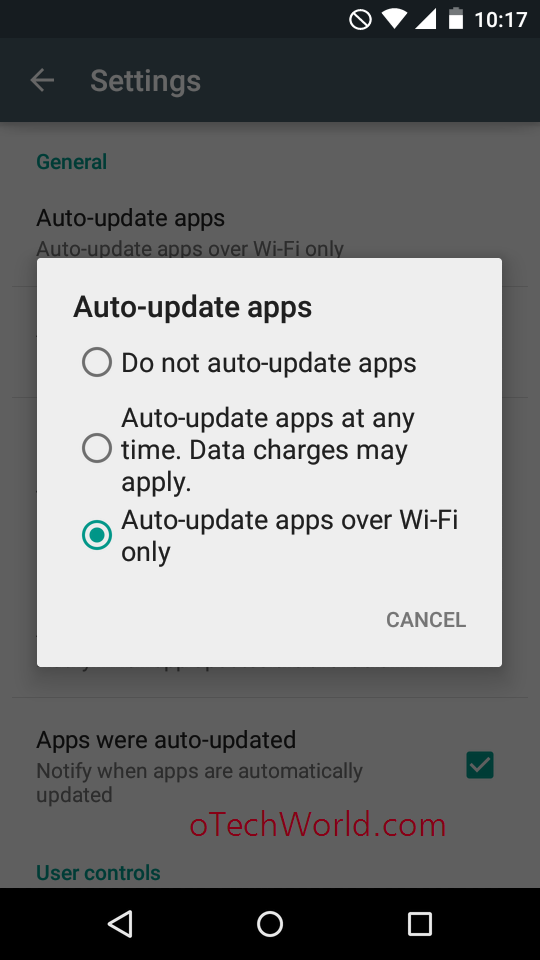
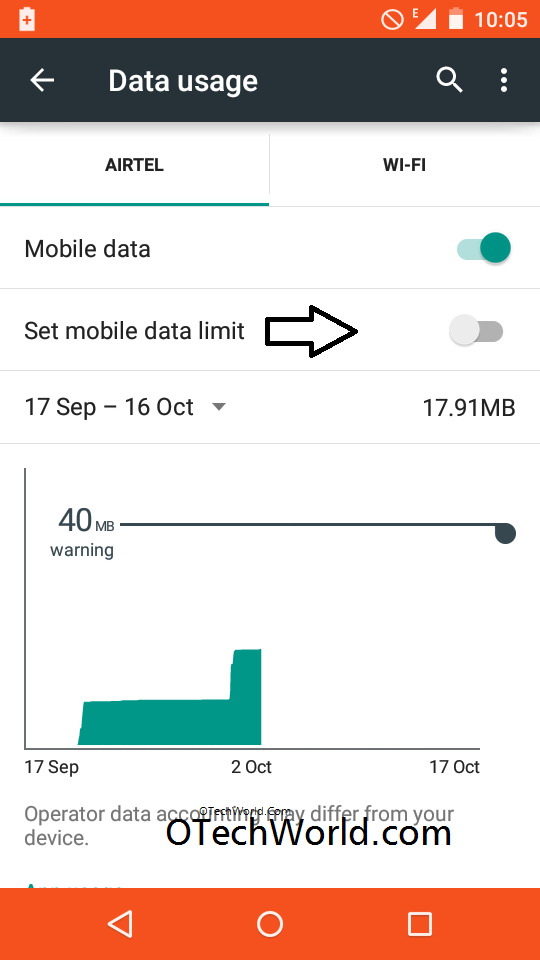

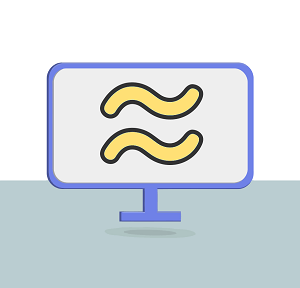

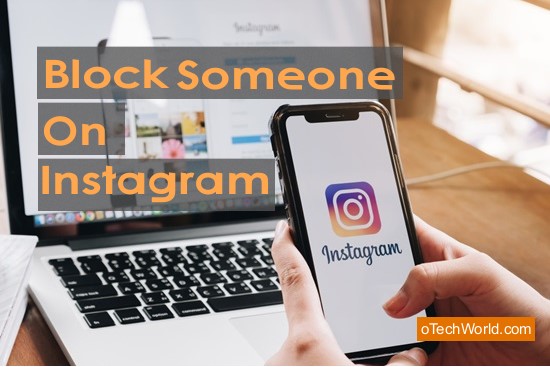
thanks for share.
this post about those things what i needed.
Thanks Kazi.. 🙂
Good & Simple techniques… I heard about Opera Max app that helps to save data.
Haven’t you tried that?