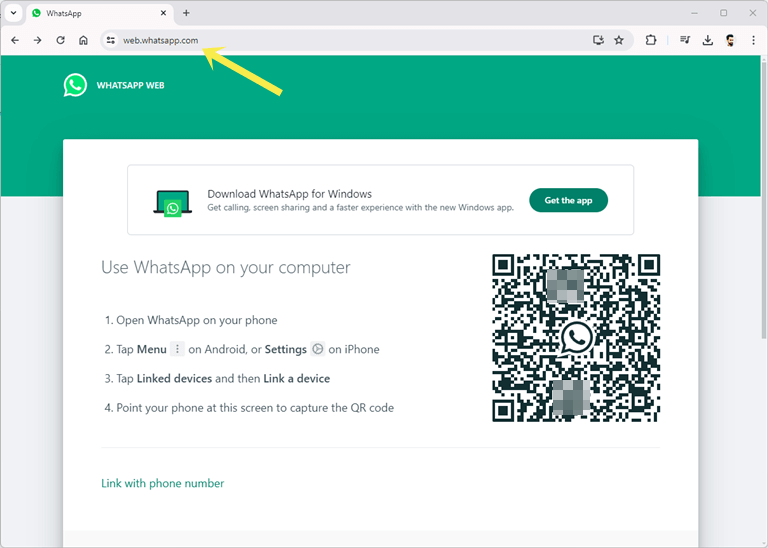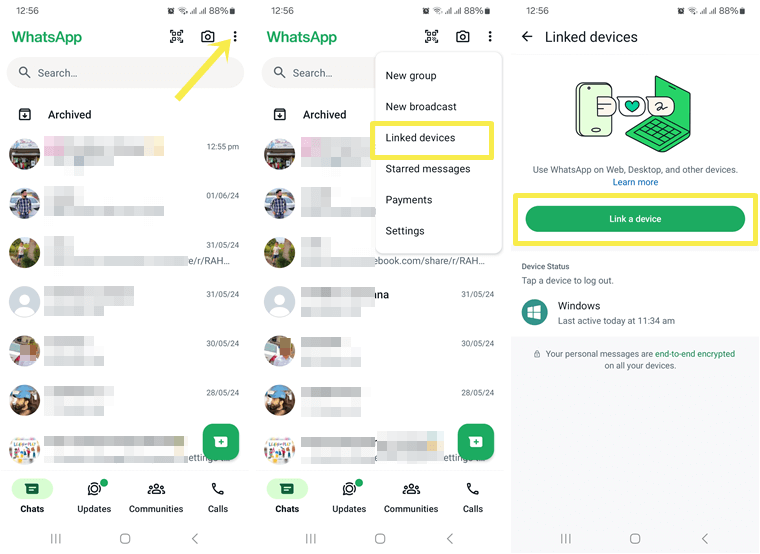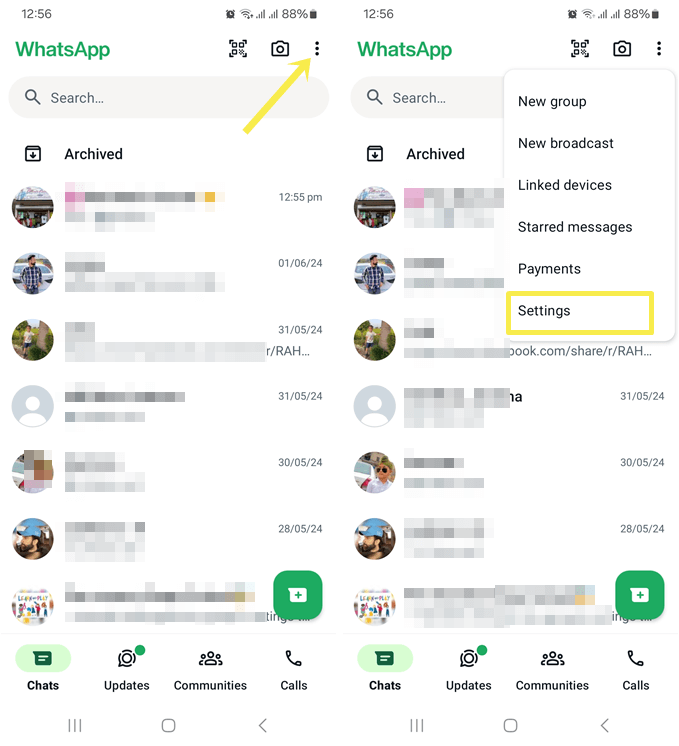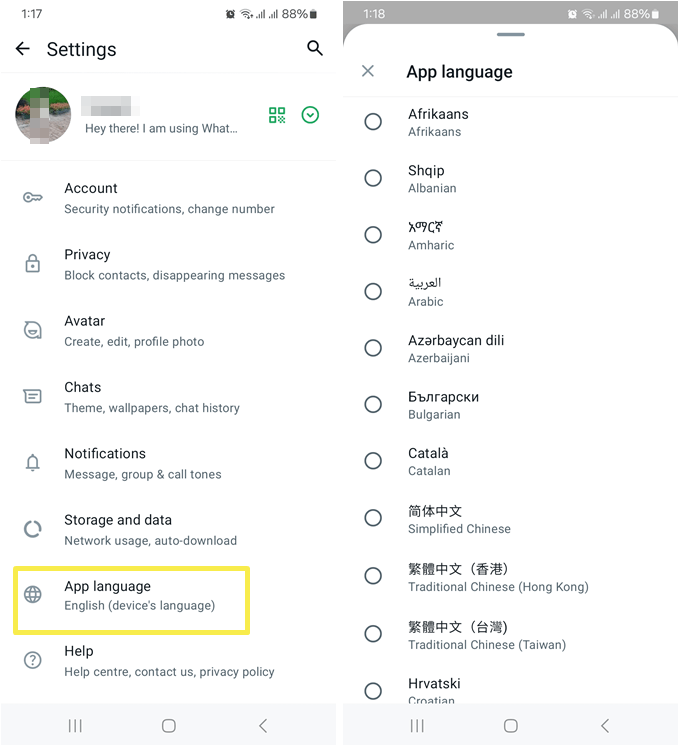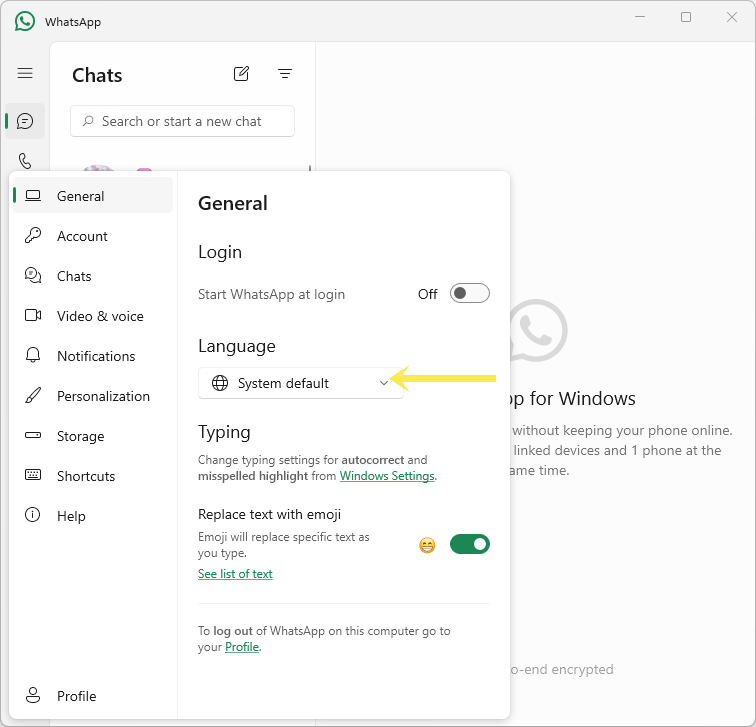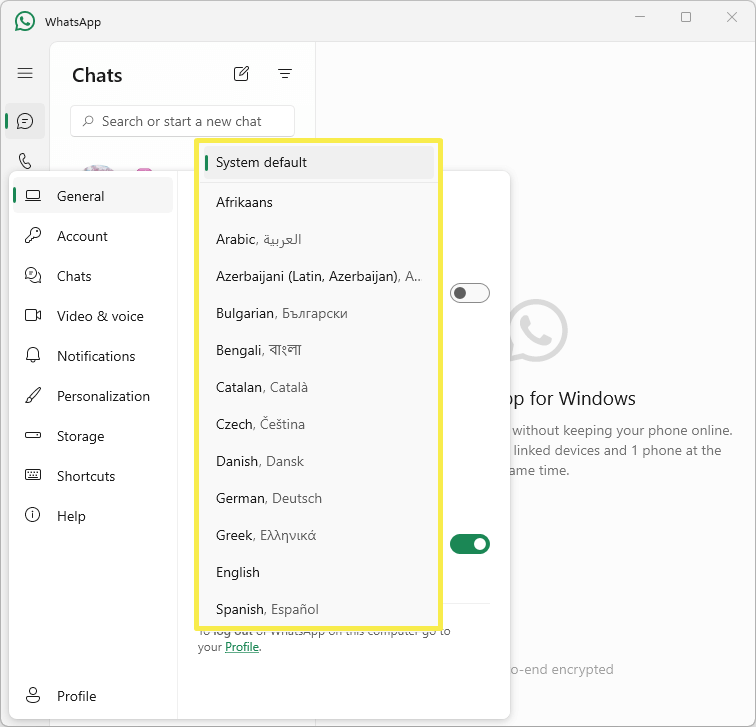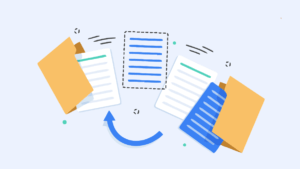How to Change WhatsApp Web Language
Do you want to know how to change WhatsApp web language on your computer?
On a computer or desktop, you can use WhatsApp using a browser or its official apps for Windows and Mac OS.
The platform’s desktop and mobile apps provide an option to change the language. But, the browser version (web.whatsapp.com) still lacks the language option.
But, you can change the language in the WhatsApp Web or browser version.
So, in this article, I’ll show you how to change WhatsApp Web language.
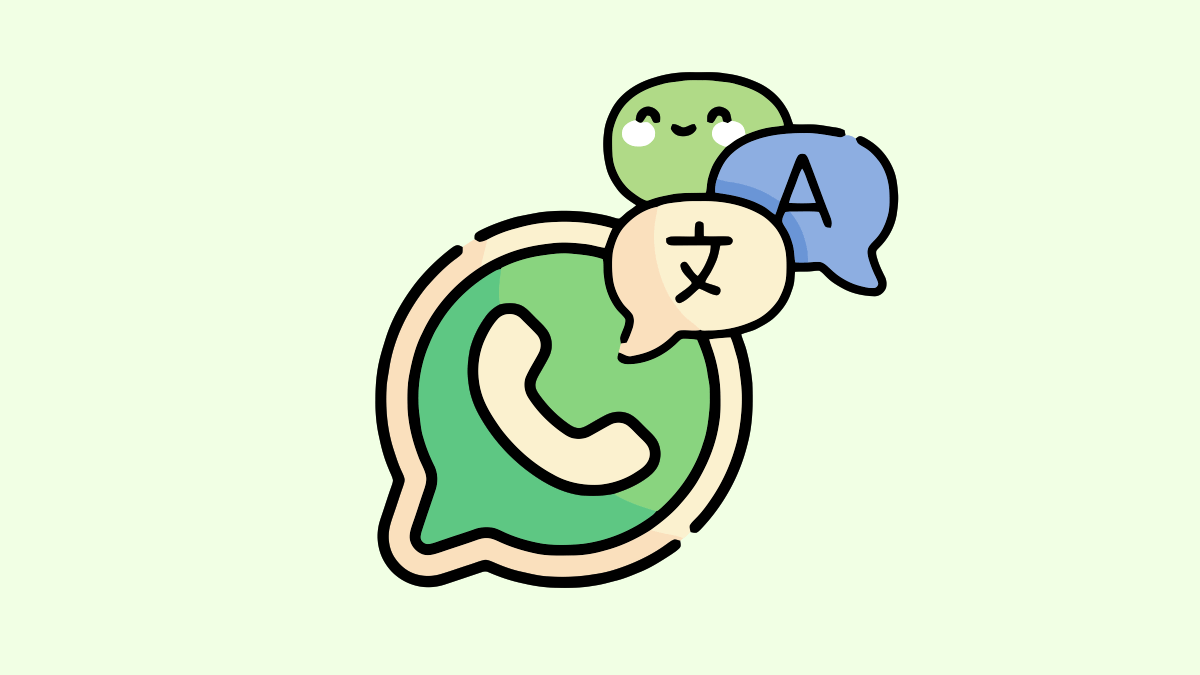
WhatsApp launched its web service (WhatsApp Web) on January 21, 2015. It is a browser-based version of WhatsApp, that allows you to access your WhatsApp account on a computer or tablet through a web browser.
Well, it gives a seamless experience across multiple devices. However, the service also offers a standalone app for desktop platforms such as Windows and Mac.
The desktop app’s user interface is similar to the web client, and both require scanning a QR code from a mobile phone to log in, but apps provide a more integrated and feature-rich experience as compared to the WhatsApp Web browser version.
Sometimes, you might need to change the WhatsApp language in its web version for various reasons.
Also Read: How to send messages on WhatsApp Web without Saving number
How to Change WhatsApp Web Language in Browser
The steps are given below. Let’s get started.
Step 1. Log in to the WhatsApp Web Browser version (web.whatsapp.com)
Note: You can skip Step 1 if you are already logged in or link to your WhatsApp Account on your desktop browser.
- Open the web browser on your computer and open the web.whatsapp.com URL using the address bar. After opening the URL, you’ll see the QR code on the web page.

- Now open WhatsApp on your mobile phone and tap on the Menu (three dots) from the top right. Select the “Linked Devices” option. After that, tap on the “Link a device button”.

- The camera will be open on your mobile phone. Scan the QR code from your desktop computer screen to log in.
Step 2. Change WhatsApp Web Language
The browser version doesn’t provide an option to change the language, but when you change the language on your mobile phone app, then on the web version, the language will automatically be changed. The step-by-step guide is given below.
- Open WhatsApp on your mobile phone, and tap on the three vertical dots (Menu) from the top right. After that, open Settings from the list.

- Now open the App language option and select your language.

- Within 1 or 2 seconds, the language will automatically be changed on the WhatsApp Web. (The web page on your PC will automatically refresh to make the changes)
- That’s all.
How to Change WhatsApp Web Language in Desktop App
The desktop app for Windows and macOS gives a built-in option to change the language. The steps are given below.
- Install the official WhatsApp App on your Windows or Mac computer from Microsoft Store or Apple App Store. The link is given below.
Install WhatsApp App on Windows or Mac - After installing the apps, log in to your WhatsApp by scanning the QR from your mobile phone.
Just open the app on your computer, and you’ll see the QR code. From your Mobile Phone, go to Menu (three dots) from the top right » Linked Devices. After that, select the Link a Device button and scan the QR code from a computer screen.
- After logging in, click on the Gear icon from the bottom left on the desktop WhatsApp app.

- Under the Language option, click on the drop-down button, and you’ll see a list of available languages.

- Select the language you want.

- That’s all.
List of Available Languages in WhatsApp Web
There are numerous languages that you can select and change. When you change the language, several aspects of the app’s interface and user experience are affected. For example, user interface text such as menus, options, settings, etc. will appear in the chosen language.
The list of available languages on the WhatsApp web is given below:
- Afrikaans
- Arabic
- Azerbaijani (Latin, Azerbaijan)
- Bulgarian
- Bengali
- Catalan
- Czech
- Danish
- German
- Greek
- English
- Spanish
- Estonian
- Persian
- Finnish
- Filipino
- French
- Gujarati
- Hebrew
- Hindi
- Croatian
- Hungarian
- Indonesian
- Italian
- Japanese
- Kazakh
- Kannada
- Korean
- Lithuanian
- Latvian
- Macedonian
- Malayalam
- Marathi
- Malay
- Norwegian
- Dutch
- Punjabi
- Polish
- Portuguese (Brazil)
- Portuguese (Portugal)
- Romanian
- Russian
- Slovak
- Slovenian
- Albanian
- Serbian (Latin, Serbia and Montenegro (Former))
- Swedish
- Swahili
- Tamil
- Telugu
- Thai
- Turkish
- Ukrainian
- Urdu
- Uzbek (Latin, Uzbekistan)
- Vietnamese
- Chinese (Simplified, PRC)
- Chinese (Traditional, Hong Kong S.A.R)
- Chinese (Traditional, Taiwan)
Final Words
I hope this article helped you learn how to change WhatsApp Web Language. However, the browser version doesn’t provide the option to change the language, but you can easily change the language from your mobile phone. On the other hand, the desktop app gives you the built-in option to select the language. I have also shared the list of languages that you can select in WhatsApp web and desktop apps on Windows, Mac, or Web versions.