How to Open Google NCR (USA Version) From Any Country
Do you want to open Google with no country redirection (NCR)?
By default, the Google search results are country-specific. When you open Google (or search using it), it will redirect you to its country-specific version because Google gives country-specific results. However, this will enhance the user experience and give better results to its users. But sometimes, you may need to open Google without country redirection.
So, in this article, I’ll show you how to open Google NCR or the U.S version.
After opening Google, you’ll see the country name at the at of the page. This is because Google tracks your IP address and detects your location. And the search engine redirects to its country-specific domain or version.
Google also has country-specific domain names. For example, if you are from France, you will be redirected to google.fr, if you are from India, you will be redirected to google.co.in, and if you’re from the United Kingdom, you’ll be redirected to google.co.uk.
Note that, with country-specific domain names, you can not open that version of the search engine. Because it always uses IP addresses to detect the country or region.
What is Google NCR?
NCR means No Country redirect and it is a search parameter that tells the google search engine to show results from Google.com rather than its country version.
With Google NCR (No Country Redirection), You can open the USA version of the search engine rather than the country version.
Most people prefer the US version of Google because Google provides new features in its .com version. Also, sometimes Google.com gives better results than the country versions.
However, Google eliminates the NCR functionality but you can still use it with a Hidden Google URL
How To Open Google.com Instead Of Country Version (Google NCR)
In past, Google provides the https://google.com/ncr link (NCR) to open its .com version. But now it doesn’t work anymore. The working link is given below.
https://www.google.com/webhp?pws=0&gl=us&gws_rd=cr
With this link, you can open its USA version from any browser. This is the easiest way to do this. You just need to open the link.
With this method, you need to type the URL each time. But you can also force your Chrome browser to use Google.com NCR.
Well, the link is hard to remember and type. So, you need to set this link as the homepage.
Read Also: Interesting Google Links That You Must Know
How To Use Google.com NCR Instead of Country-Specific version in Chrome and Edge
However, all web browsers give an option to set a homepage. You can set the homepage to https://www.google.com/webhp?pws=0&gl=us&gws_rd=cr URL and the U.S version will be open when you open the browser.
Modern web browsers also allow searching the queries using the address bar (Omnibox). If you’re using a Chrome, Edge, Firefox, or Brave browser, you can search any query by typing the query in its URL section. It also redirects to the country version of Google.
But Chrome and Edge give an option to add custom search engines for the address bar. With this option, you can force the Chrome or Edge browser to open the US version of the search engine.
On Google Chrome
The steps are given below.
1. Open Google Chrome and go to Settings by clicking on the Menu from the top right.
2. Now from the Settings page, click on the Search Engine option from the left navigation pane and open the Manage search engines and site search option from the right side.
3. Scroll down and click on the ADD button next to the Site Search option and the popup window will open.
4. Type Google NCR in the Search Engine and google.com in the Shortcut field. And copy and paste the given link to the “URL with %s in place of query” field.
https://www.google.com/search?q=%s&pws=0&gl=us&gws_rd=cr
Click on the Save button.
5. Now you’ll see the Google NCR (newly added) search engine option under Site search. Click on the three vertical dots next to the search engine and select the Make Default option from the context menu.
6. That’s all.
On Microsoft Edge
1. Open Edge browser and click on the Menu (three horizontal dots) from the top right. Select Settings from the list.
2. Now the Settings page will be open. Click on the “Privacy, search, and services” option from the left navigation pane. From the right side, scroll down to the end of the page and open the “Address bar and search” option from under Services.
3. Click on the “Manage Search Engine” option.
4. Now click on the ADD button from the top right and the popup window will open.
5. On the pop-up window, Type GoogleUS in the Search engine and Keyword field. Copy and paste the given link to the “URL with %s in place of query” field.
https://www.google.com/search?q=%s&pws=0&gl=us&gws_rd=cr
Click on the Save button.
6. Now the Search engine is added to the list. Click on the three horizontal dots next to the newly added search engine and select the Make default option.
7. That’s all.
Final Words
I hope this article helped you learn how to open Google.com with its NCR link rather than its country version. If you are facing any problems to do this, write in the comment section. The www.google.com/ncr link was easy to use but it will not work anymore.
You can set the homepage to the given link because the link is long and hard to remember and type. Moreover, You can also force your Chrome browser to always use the USA version from any country.
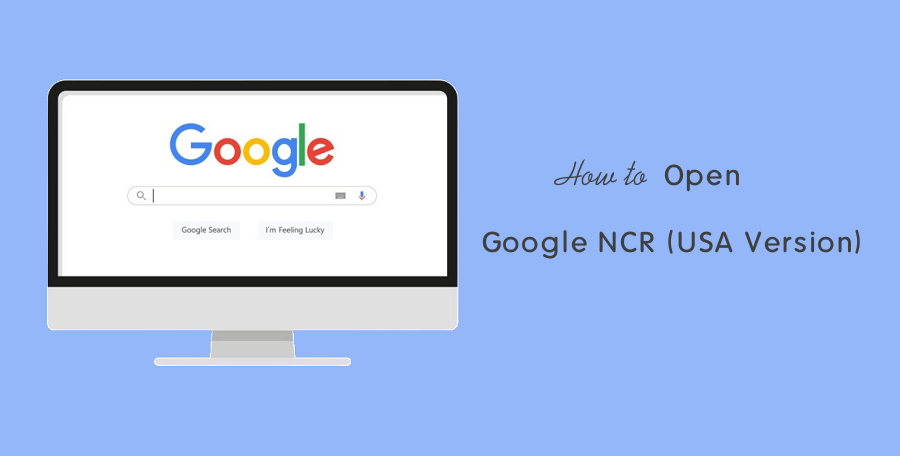
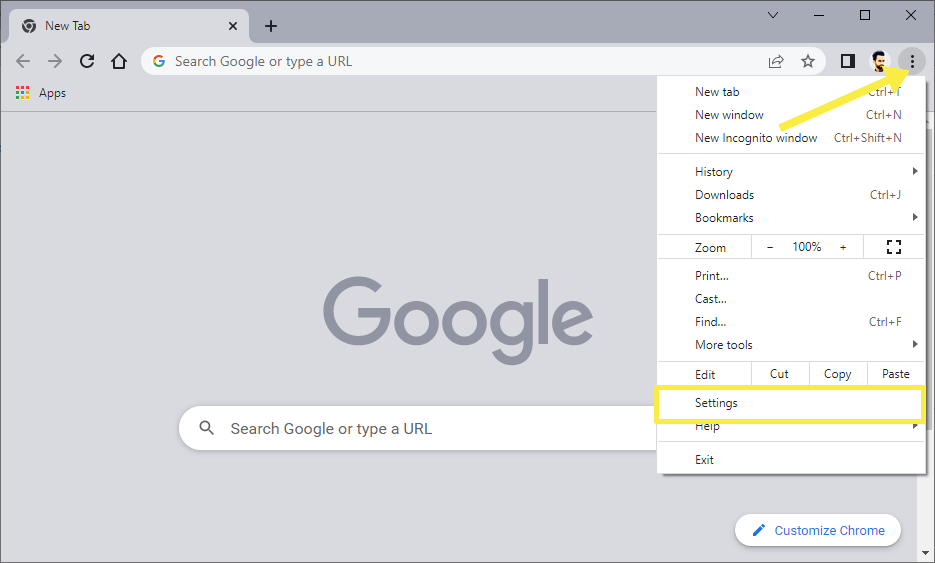
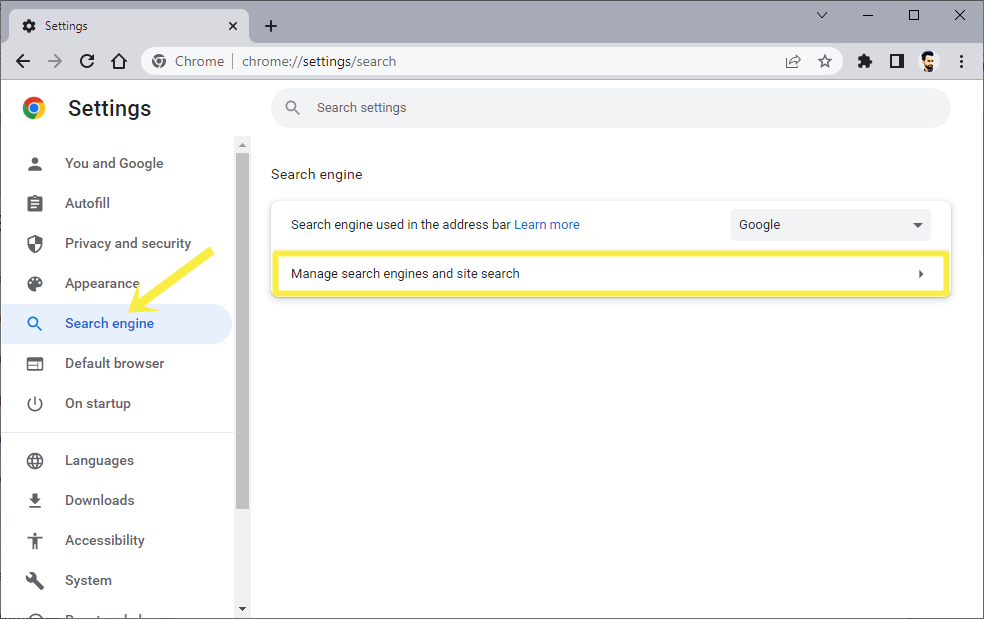
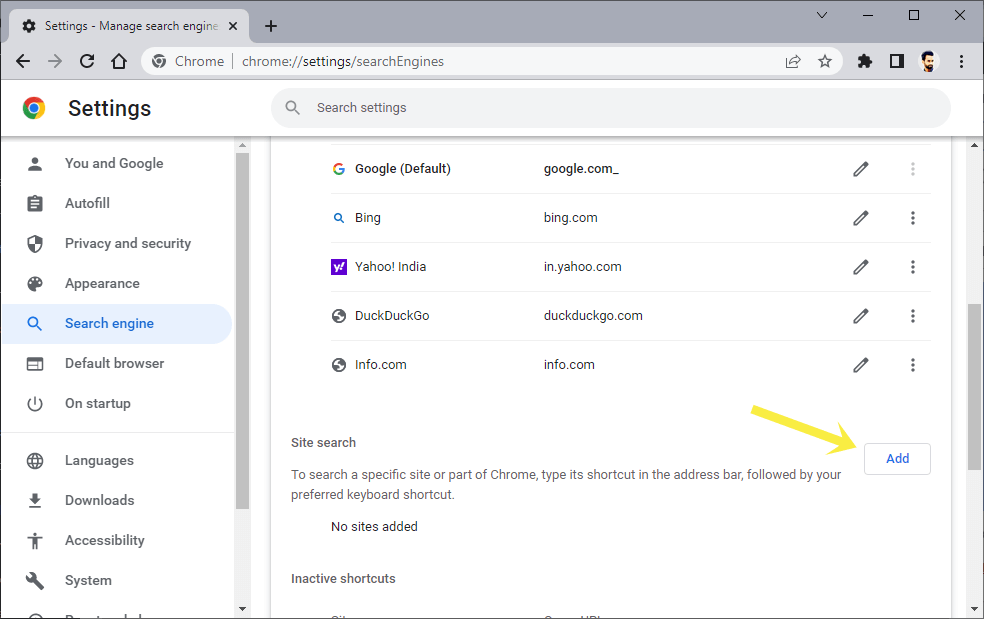
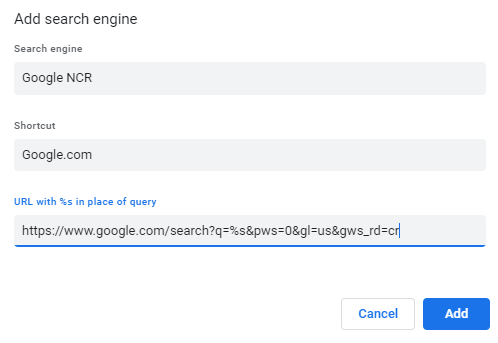
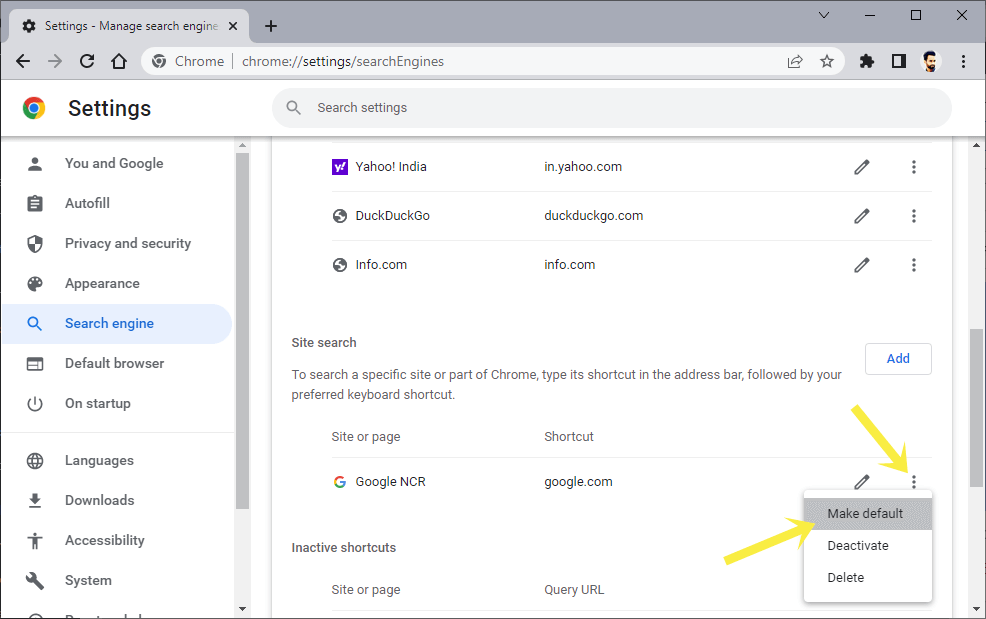
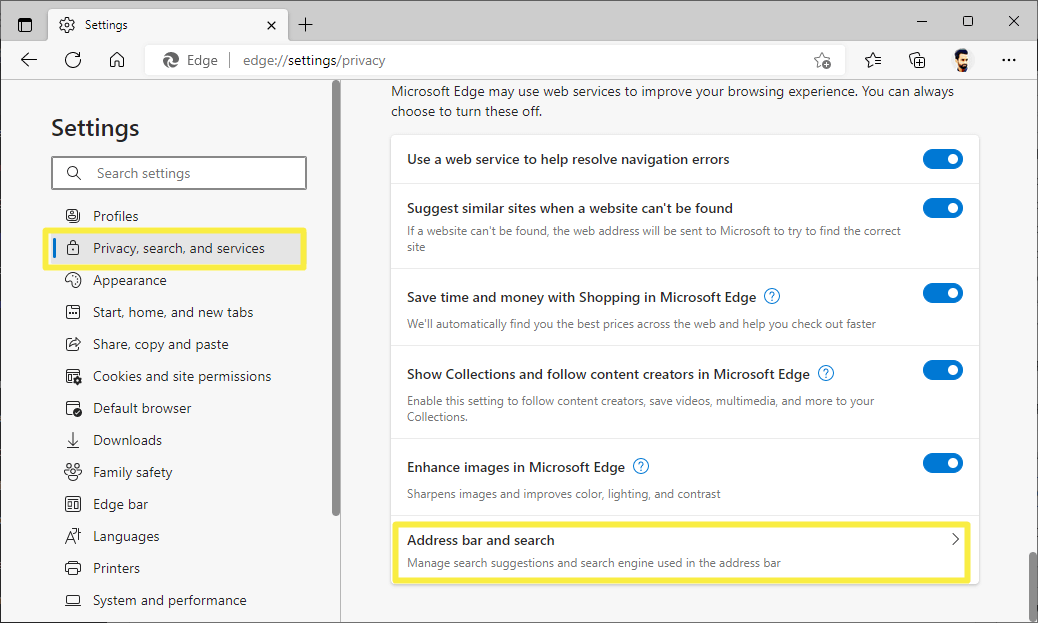
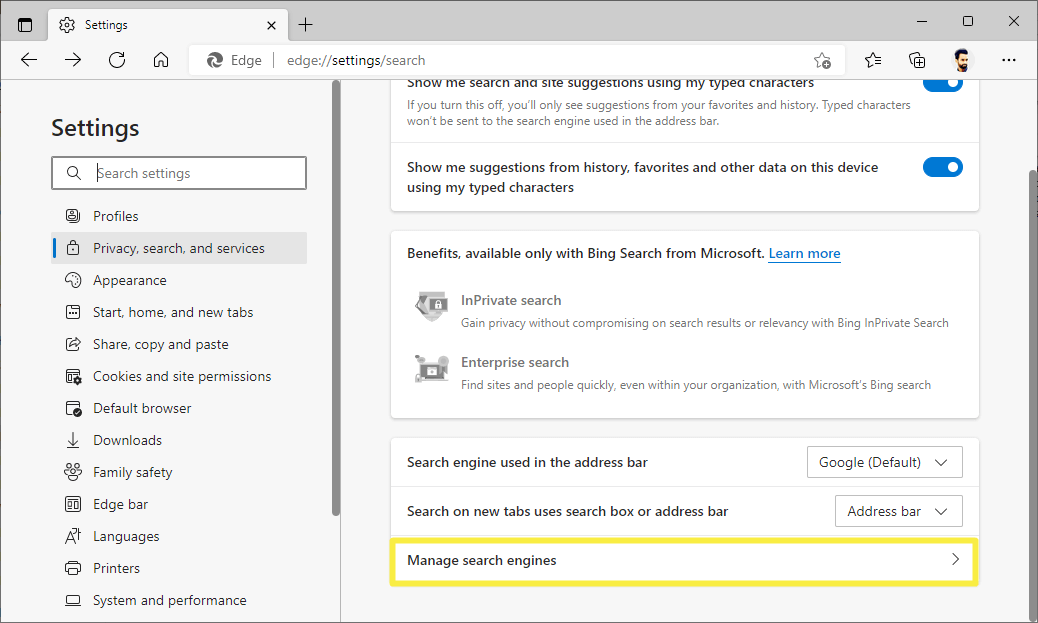
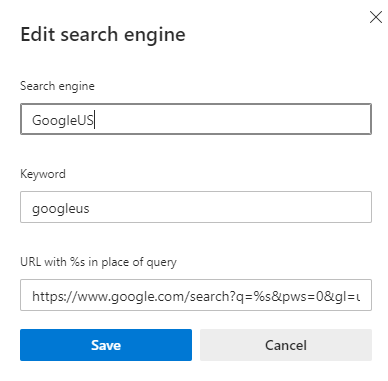



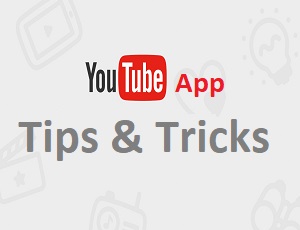
This is an old trick that doesn’t work for some countries anymore. example: India. Try it out.
This doesn’t work