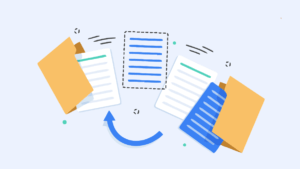How to Fix USB Connector Connected or Disconnected Notification on Samsung Phones
Are you seeing “USB connector connected” or “USB connector disconnected” notifications on your Samsung Android smartphones, even when no USB cable is plugged in? If yes, then you’re not alone.
This problem can be very irritating, especially when it makes your phone vibrate again and again, uses up your battery, or interrupts you.
Well, there are a few solutions and fixes that you can try to fix this problem.
So, in this article, I’ll show you the most common causes of this problem and step-by-step solutions that help you to fix this issue on your Samsung phone.

Why Does This Problem Happen?
Before jumping to the fixes, you should find out why you keep getting USB notifications on your Samsung phone. The root causes can be divided into software and hardware issues:
Common Causes:
- Moisture or dirt in the USB-C port
- Loose or damaged charging port
- Corrupt system cache or firmware glitches
- Faulty USB drivers
- Third-party accessories or chargers
- Malware or rogue apps triggering false USB events
This problem is most common in popular Samsung phones such as A50, A70, S10, Note 10 Plus, S20, A50s, A11, M30, and M11 etc.
Also Read: How To Free Up Space on Samsung Phones Without Deleting Apps
How to fix USB Connector Connected or Disconnected notification on Samsung Phones
Solution 1: Check for Dust or Moisture in the Charging Port
The most common hardware-related reason for random USB connection notifications is moisture or dust in the USB-C port.

What to Do:
1. Inspect the USB-C port: Use a flashlight to see inside the charging port for dust or lint.
2. Clean the port:
- Use a soft brush, a toothpick, or a can of compressed air to gently remove dust.
Note: Avoid using metal objects that could damage the pins inside.
3. Dry the port if wet: Let the phone sit in a cool, dry place for several hours.
Tip: Samsung devices display the “moisture detected” message if the port is wet. If you’re not seeing this message, it is possible that the light moisture is still in the port, causing a false USB detection.
Solution 2: Restart Your Samsung Phone
Sometimes, a simple restart can fix system-level glitches that cause USB notifications. When you restart your Samsung phone:
- All temporary background processes are terminated and restarted.
- RAM is cleared.
- Any minor bugs or software loops (like the USB detection loop) are interrupted.
- The USB detection service is restarted, which can stop the false connection alerts.
Steps are given below to restart your Samsung phone:
- First, press and hold the Power button on the side of your phone.
- After that, tap on the Restart option when the power menu appears.

- Your phone will be turned off and on automatically. Wait for your phone to reboot.
- That’s it.
Solution 3: Clear USB Settings Data and Cache
All smartphones, including Samsung devices, store system data and configurations. Sometimes these files become corrupted and lead to errors.
So, clearing the USB settings cache and data is a safe way to reset these components without deleting your personal data.
Steps to Clear USB Settings Data and Cache:
- Open the Settings app on your Samsung device and open the Apps option from the settings list.
- Now you’ll see the installed apps list. Tap on the sort and filter icon, toggle on the “Show system apps” option, and tap on OK.

- Tap on the USBSettings app from the list, and you’ll see the app information. Open the Storage option from the app info.
- Tap on the Clear Cache and Clear Data options from the bottom.
Confirm if the pop-up arrives.
- That’s it.
Solution 4: Enable USB Debugging and Change Default USB Configuration from Developer Options
Enabling USB Debugging and manually changing the default USB configuration in Developer Options helps the system better recognize USB behavior and helps to stop false or repeated USB status notifications.
Samsung phones, just like other Android devices, use a USB controller at the system level to find out if the charging port is connected. Whenever a USB device is connected, it is in “No Data Transfer” mode by default. However, problems in the connection between your phone and the charger or PC may cause the USB connector-connected/disconnected messages to appear even though there are not any physical issues.
If you change the default USB Configuration by going to Developer Options, you can prevent the automatic change from happening. This may make USB communication more stable and avoid wrong alerts.
Steps are given below to enable USB debugging and change the default USB configuration from developer options:
Step 1. Enable Developer Options (If Not Already Enabled)
- Open the Settings app on your Samsung phone and tap on the About Phone option from the list.
- After that, go to Software Information and tap 7 times on the Build Number option.

- Enter your phone’s PIN or password if prompted.
- After that, the developer options will be enabled.
Step 2. Enable USB Debugging
- In the settings app, scroll down to the end, and you’ll see the Developer options. Tap on it to open.
- Scroll down and find the USB Debugging option and toggle on this option.
- You’ll see the confirmation pop-up. Tap OK to confirm.

Step 3. Change Default USB Configuration
- After enabling the USB debugging, find and open the Default USB configuration option from under Networking.
- Now you’ll see the following options:
Transferring files
USB tethering
MIDI
Transferring image
Charging phone only - Choose File Transfer or Charging Only, depending on your use case.

- Restart your phone and that’s it.
Solution 5: Disable USB Debugging
USB Debugging is very useful for developers and advanced users who connect their phone to a PC for testing, rooting, or sending files, but if it is left enabled, this feature can lead to the system constantly checking for USB activity—sometimes resulting in false notifications, depending on the connection settings and devices used.
You can easily and safely disable USB Debugging to fix some problems.
- Open the Settings app on your phone and scroll down to the end.
- Tap on the Developer options.
- Find the USB debugging option and toggle it off.
You can also toggle off the Developer options.
- That’s it.
Solution 6: Replace the Charging Cable or Adapter

If you’re using a low-quality or damaged charging cable or adapter, you may get repeated USB connector connected or disconnected notifications.
When the USB cable is not good, it might send electrical signals irregularly, making your phone believe a USB device has been attached or removed.
Similarly, a malfunctioning charger can send unstable power, and you may get USB alerts.
So, you need to use a different charging cable (preferably the original Samsung cable), a different charging adapter, or change the power source.
Solution 7: Reset All Settings (Last Resort)
When nothing else works, try performing a factory reset to address system corruption problems.
Note: This process is different than Factory Reset. The factory will remove all the information on your phone. It’s important to back up your important files before factory resetting your phone.
On the other hand, the reset all settings option restores all custom settings to their default values.
The steps are given below to factory reset your Samsung phone:
- Open the Settings app and tap on the General Management option. After that, open the Reset option.

- Tap on the Reset all settings option and then select the Reset settings button to confirm.

- Enter a PIN or password if required, and that’s it.
Solution 8: Inspect the USB Port for Physical Damage
When a USB port (internal pins in the USB-C port) gets damaged, bent, or loose, repeated or false “USB connector connected” or “disconnected” notifications often happen on Samsung smartphones.
So, performing a careful physical inspection of your phone’s USB-C port can help you identify and address these issues. You might need to use a small flashlight to look inside the USB-C port.
If you see any debris inside, just take a soft toothbrush, anti-static brush, or toothpick to clean the post gently.
If you find that, there is a problem with the USB port, you need to visit Samsung’s authorized service center.
Solution 9: Use USB Notification Blocker Apps (Temporary Fix)
If no solution has worked for you and you’re waiting for a permanent repair, then you can use a notification blocker app for a temporary solution.
By using these apps, you can stop system alerts from disturbing you until the main problem is resolved.
This doesn’t fix the root problem, but it will stop your phone from interrupting you with more pop-ups, vibrations, or sounds.
You can use the AutoNotification app by joaomgcd or the Notification Cleaner & Blocker app by Notify Cleaner Team.
Note: These apps require special permissions and might not work perfectly on all Samsung phones due to One UI restrictions.
Final Words
I hope this article helps you learn how to fix USB Connector Connected or Disconnected notifications on Samsung Phones.
The “USB connector connected/disconnected” notifications issue on Samsung phones is a frustrating but fixable problem. Whether it’s caused by moisture, dirt, a buggy app, or a worn-out charging port, the solutions above should help you diagnose and fix the issue effectively.
Doing these steps one at a time helps to address problems and brings your phone back to normal. If you’re unable to fix the problem, get in touch with professional help, particularly if your phone is still under guarantee.