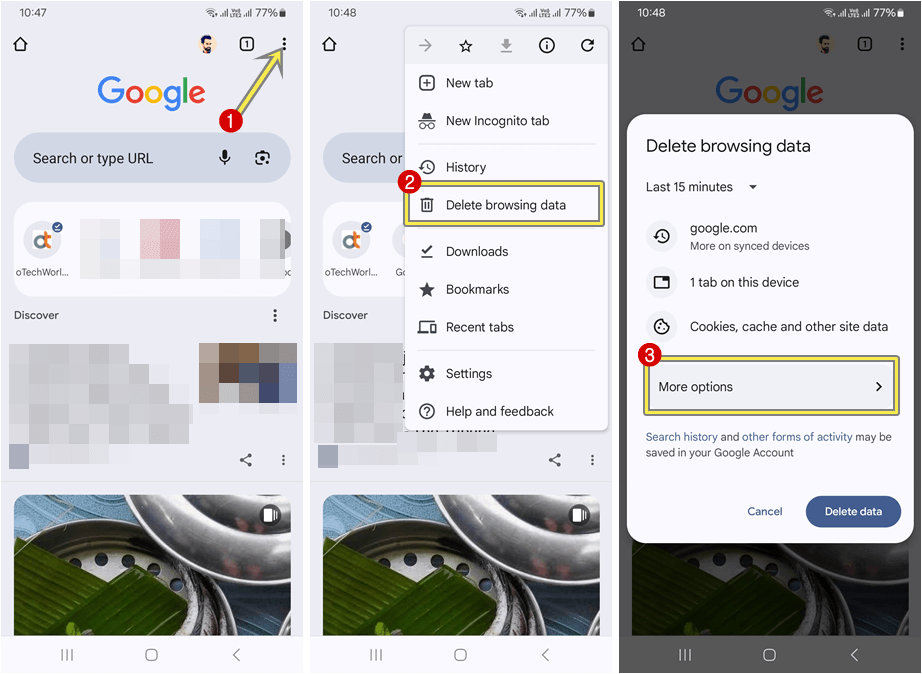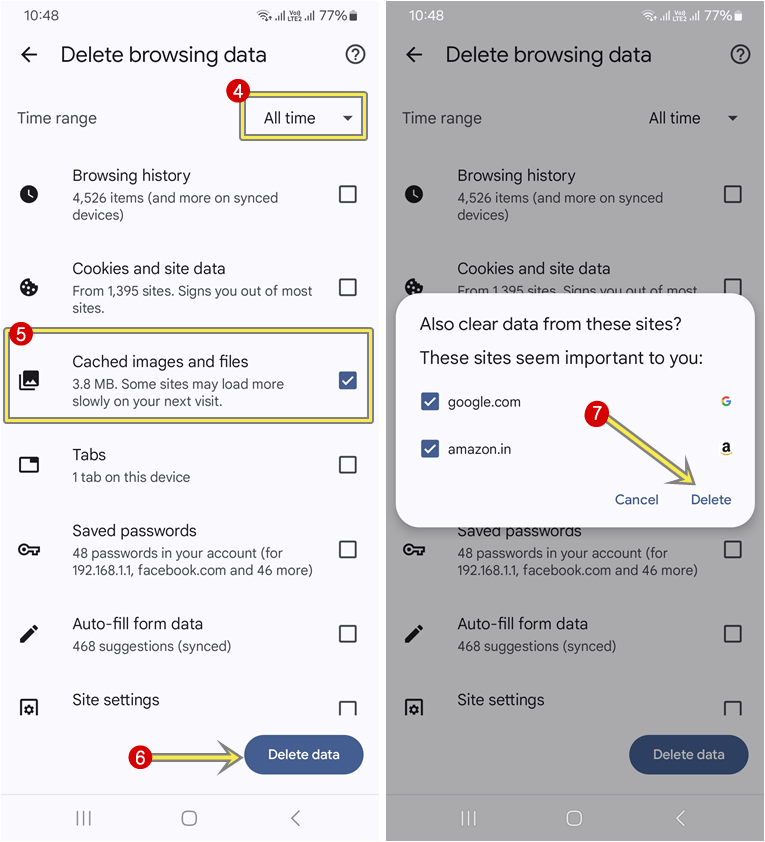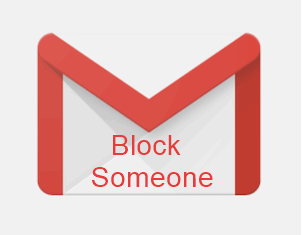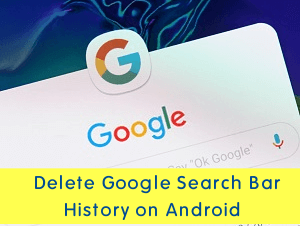6 Ways to Fix “ERR_CONNECTION_RESET” Error on Android
Do you want to know how to fix the “ERR_CONNECTION_RESET” error on Android?
Well, encountering the “ERR_CONNECTION_RESET” error on your Android device can be frustrating, especially when you’re trying to access a website. But there are plenty of solutions available that can solve this error or issue.
So, in this article, I’ll show how to fix the “ERR_CONNECTION_RESET” error on Android.
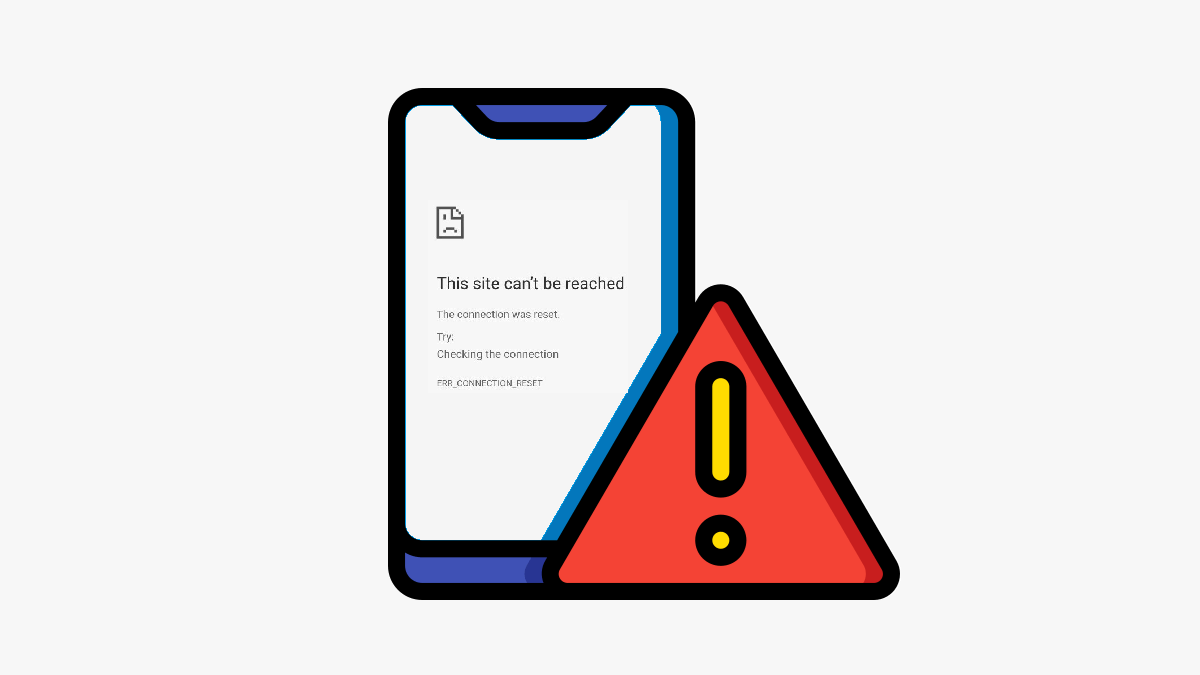
In this digital age, most people use their smartphones to browse the web. There are various reasons why people prefer smartphones to browse the web rather than computers or laptops.
The most common reasons are portability, improved mobile browsing experience because of touchscreen and responsive design of websites, affordability and accessibility, etc.
When it comes to smartphones, Android has become one of the most popular mobile operating systems worldwide.
Sometimes, you’ll get errors while browsing the web on your Android phone. These errors may prevent you from accessing the website you want to open.
The most common error that most Android users face is ERR_CONNECTION_RESET.
Why does Chrome Browser Show the “ERR_CONNECTION_RESET” Error on Android?
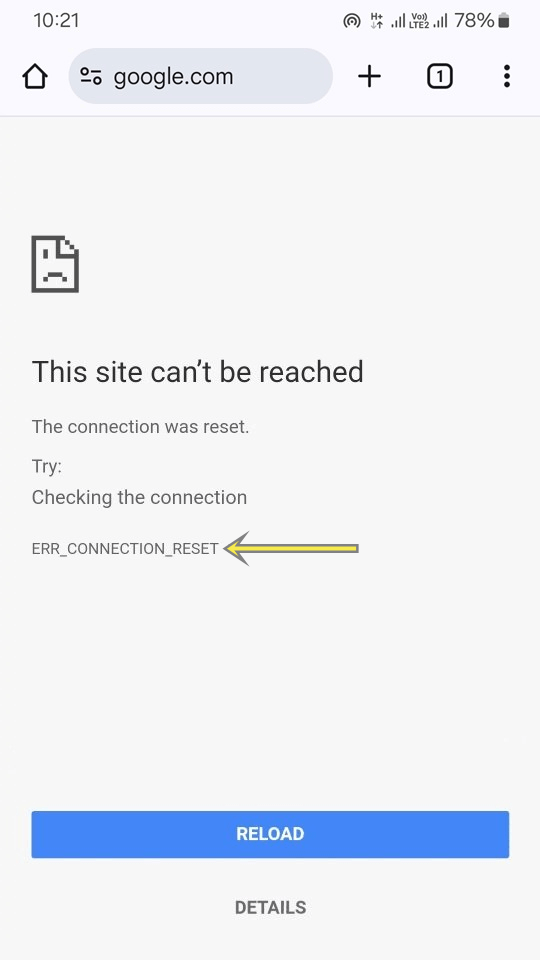
ERR_CONNECTION_RESET is a common error that occurs when your Android smartphone is unable to establish a stable connection with a server while trying to access a website.
This error typically indicates that the connection between your device and the server was unexpectedly terminated.
Several factors can cause this error. The most common reasons for this error are given below.
- Network issues: A weak or unstable Wi-Fi or mobile data connection can interrupt the connection between your phone and the server.
- VPN: If you’re using a VPN (Virtual Private Network), it might also cause this error. Because a VPN can sometimes interfere with your internet connection, especially if the VPN server is slow or unstable.
- Corrupted Browser Cache: Browsers use cache to increase the web browsing performance and enhance the browsing experience. If the browser cache becomes corrupted or outdated, it can interfere with your connection to websites.
- Antivirus, Firewall, or Security Apps: Sometimes antivirus or firewall applications may block certain connections, so you’ll get this error.
- Outdated Browser: If you’re using an outdated version of the browser, you might get connection errors.
- Server-Side Issues: Sometimes the server is temporarily down, so you’ll get this error.
How to Fix “ERR_CONNECTION_RESET” Error on Android
Method 1. Check your Internet Connection
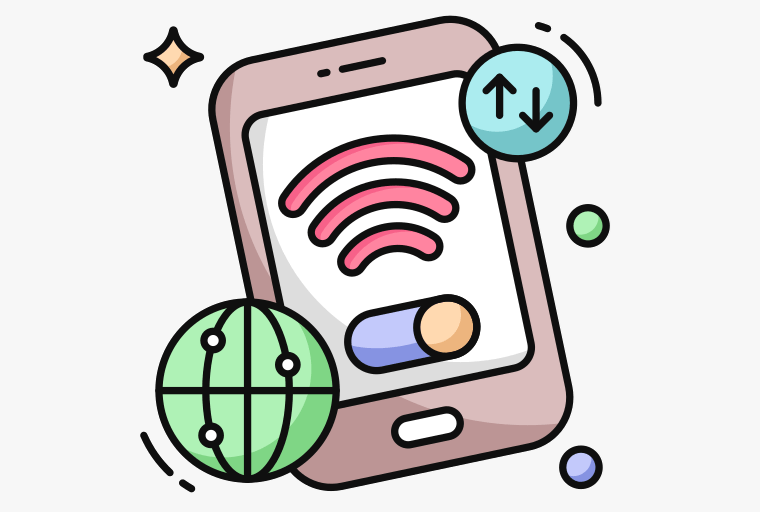
First, check that your internet connection is working and stable. If your internet connection is not stable, then your Android phone is unable to connect to the server, and you’ll face the connection reset error.
For this, you can open another website and use any speed test app. You can use the Speedtest app by Ookla to check internet speed and Ping test. Note that low ping times (in milliseconds) without timeouts indicate a stable connection. On the other hand, high ping or frequent timeouts suggest instability.
If you’re using mobile data, you might also need to check the signal bars and the network indicator in the status bar.
If your internet connection is unstable, you need to fix this issue. For this, you can restart your Wi-Fi router, or if you’re using mobile data, you can turn off and on your data connection to solve the network issue.
Method 2. Turn On or Turn Off the VPN
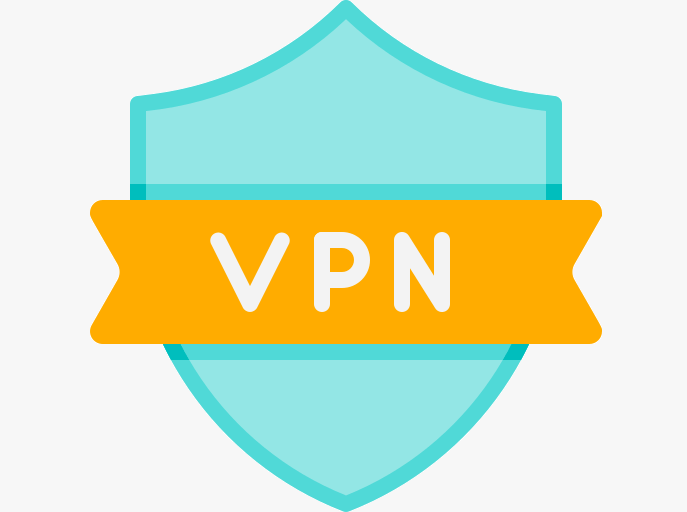
VPN (Virtual Private Network) can also cause an ERR_CONNECTION_RESET error. So, turning it on or off can solve your problem.
VPNs may occasionally drop connections due to network instability or server issues, such as a server being overloaded or having poor performance, which could cause connection resets. This problem mainly appears on free VPN apps.
So, you can turn off the VPN service and then try to open the website.
On the other hand, if the website is blocked in your country and you’re trying to access that website, you will face an ERR_CONNECTION_RESET error. In that case, you need to use a VPN service to access the website.
Method 3. Check if the Website is Working or Not
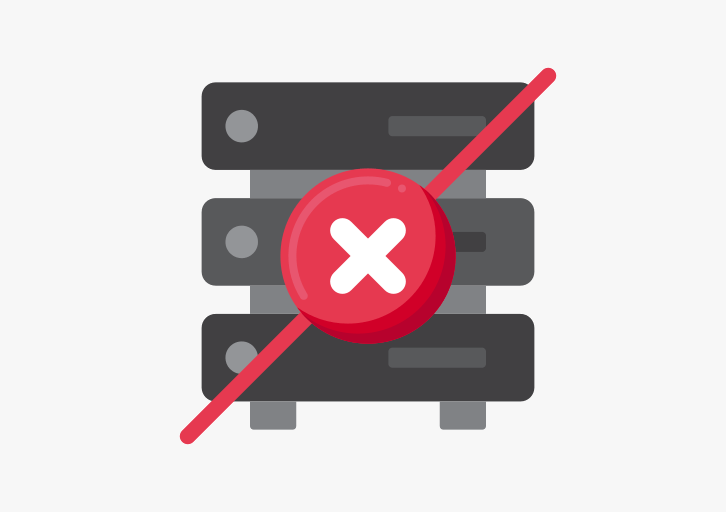
However, connection reset is a client-side error, but sometimes you’ll face this error if the website is not working because of server-side issues.
To check whether the website is working and live, you can use the https://www.isitdownrightnow.com/ service. Just write or paste the website URL into the isitdownrightnow.com website, and you’ll see whether the website is up or down.
Method 4. Clear the Browser Cache
The cache stores important data (such as images, scripts, and HTML files) that your browser uses to load websites and other online content efficiently, and websites frequently update their content or server configurations.
When this cached data becomes corrupted or outdated, it can interfere with the normal functioning of your network connections and lead to errors like “ERR_CONNECTION_RESET.”
Also, modern web browsers such as Google Chrome store SSL/TLS certificates from previous secure connections. If a certificate in the cache is corrupted or outdated, it may cause the browser to reset the connection when you’re trying to establish a secure link with a website.
Moreover, web browsers also cache Domain Name System (DNS) records that store information about IP addresses associated with domain names. If this cache becomes corrupted, your Android device might try to connect to an incorrect or outdated IP address, causing a connection reset error.
To clear the Chrome browser cache on Android, follow the following steps:
- Open the Chrome browser on your Android phone and tap on the three vertical dots from the top right.
- Select Delete browsing data from the list of options and then tap on the More options.

- Now select All Time from the Time range, and select only the Cached images and files option.
If you want to clear cookies, then you also need to select the Cookies and Site Data option. - After that, tap on the Delete Data button, and you’ll see the popup for confirmation.
- Tap on the Delete option from the popup.

- That’s it.
Method 5. Disable or Uninstall Antivirus or Security App
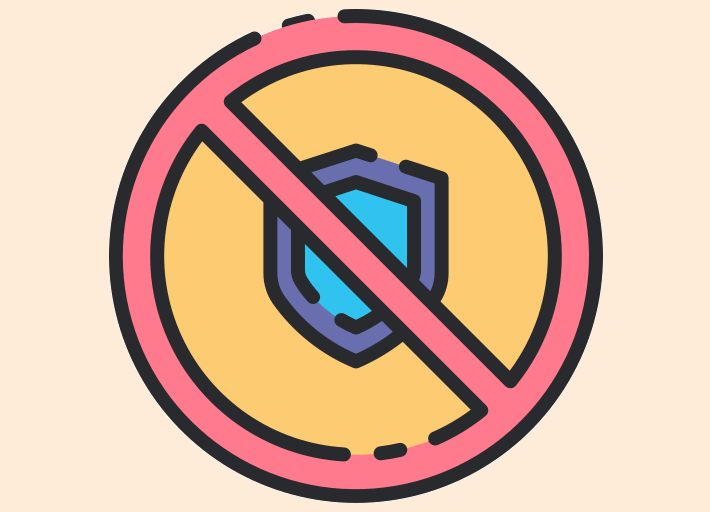
If you installed an antivirus or security app on your Android device, you might need to disable or uninstall it to check whether it caused the issue or not.
Sometimes, firewall or antivirus apps block certain websites or online services, and you”ll face the ERR_CONNECTION_RESET error on Android.
Method 6. Update your Browser and Android OS
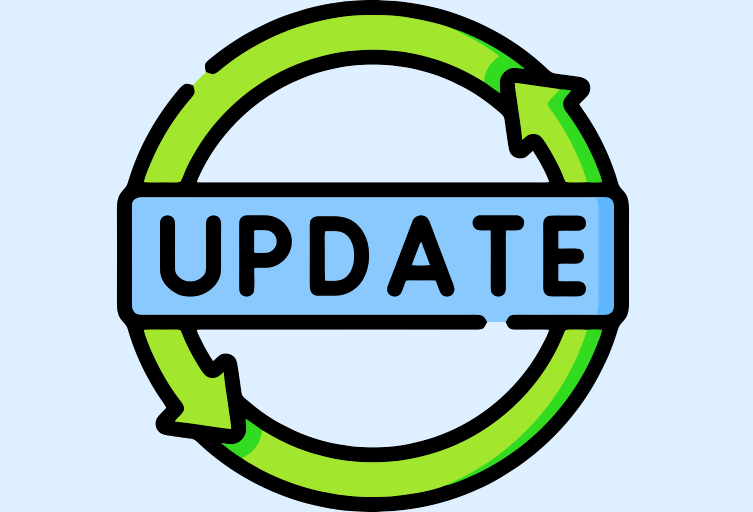
Outdated browser versions can cause compatibility issues with some websites. So, you need to update the Chrome or another browser you’re using to the latest version from the Google Play Store.
However, if you’re using an outdated Android device, you might be unable to update the browser to the latest version because of compatibility issues. In that case, you might need to buy a new device to prevent errors and stay safe online.
Conclusion
I hope this article helped you learn how to fix ERR_CONNECTION_RESET error on Android. You can solve this error with a few troubleshooting steps.
This error occurs when your Android device is unable to maintain a stable connection with a server and the connection is terminated. This can happen due to network issues, VPN, corrupted browser data, security app interference, or even server-side problems.
In most cases, this error occurred because of a VPN or website blocked by an ISP. So, you can disable the VPN or use the VPN according to your requirements.
So, understanding the possible causes can help you troubleshoot and resolve the error effectively.