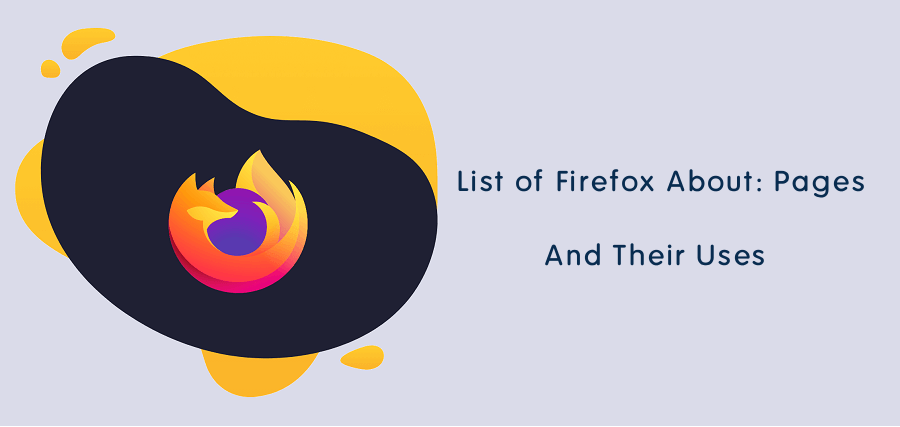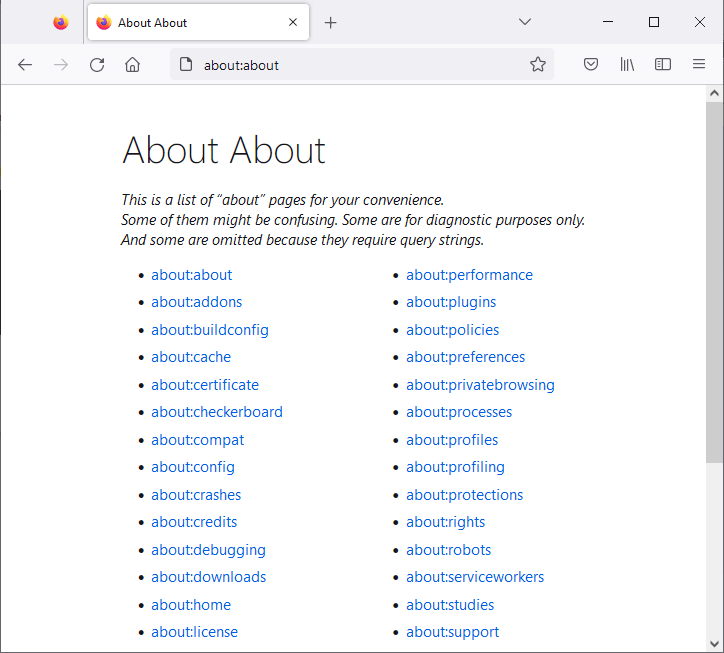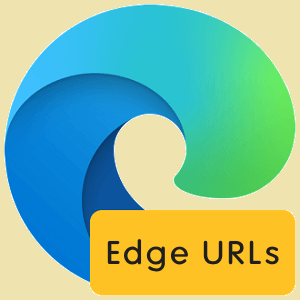Firefox About Pages – List of All Pages and their Uses
Do you want to know about Firefox’s “about” pages and their uses?
Firefox about pages are internal pages of the browser that allows you to get the browser information to troubleshoot problems, offer customization options, and provide hidden features.
So, in this article, I’ll show you what are Firefox About pages, how to access them, and a list of the pages and their uses.
Mozilla Firefox is an open-source browser that is developed by the Mozilla foundation. The first version of the browser was released in 2004. The browser uses the Gecko rendering engine to render the web page. The gecko browser engine is also developed by Mozilla.
Firefox was popular in 2009 with 32% of the browser market share. But now it continuously loses its popularity. Now Firefox holds only 3.04% of the worldwide browser market share.
On October 31, 2022, the browser had 210,318,600 active clients worldwide. Its most users are from the USA and Russia.
However, Firefox gives all functionality that other modern browsers offer. Also, you can install Add-ons (Extensions, Themes, Dictionaries & language packs) to add additional features.
The browser adds new features and security patches in its updates. Normally, you can access its new features from the menu and settings. But note that, all features and options are not available in its Menu list and settings.
Most of its advanced features, options, and information are hidden under internal pages (also called about pages). You need to access internal pages to get hidden features and information.
What are Firefox about pages?
Almost all modern web browsers provide internal web pages that offer browsers internal information and features (normal & advanced).
Firefox About Pages is the internal pages of the browser that allows us to access the browser information, internal web pages, and hidden features/configurations.
The about pages give access to normal browser settings, advanced hidden configurations, and performance information.
Well, some pages might be confusing for normal users and diagnostic purposes only. You can troubleshoot the problems by getting the information from the internals.
Using internal web pages, you can also access some of the browser features directly. For example, Downloads, Add-ons, new tab, and home page, etc.
How to access and use Firefox About Pages
To access and open Firefox internal about pages, you need to type about commands in the address bar. The commands are started with the “about:” (without quotes).
Currently, there are 42 about pages available on the Mozilla Firefox browser. All pages have different commands and it may be hard to remember for every user.
So, to solve this problem, Firefox also offers an internal page that shows the list of all about pages. However, the purposes and uses are not mentioned in the list.
To open the list page, type about:about in the address bar and hit the enter button.
You can access the Firefox internal pages with about commands.
List of Firefox About pages and their uses
The Mozilla Firefox browser shows the list of all internal about commands in the about:about page. But, it might be difficult for the normal user to understand the purpose of each command.
So, the list of all pages and their uses/purposes is given below. Let’s get started.
1. about:about
This page or URL command shows the list of all internal about pages available on the Firefox browser. From the list, you can directly open any command by clicking on it.
2. about:addons
Firefox allows its users to add add-ons (extensions, themes, and plugins). Extensions add additional features to the browser and themes change the UI color. From this page, you can manage all your add-ons such as extensions, themes, and plugins.
Alternatively, you can access this page by pressing the Ctrl+Shift+A keyboard shortcut or from Menu » Add-ons and themes.
3. about:buildconfig
Well, build config is a browser module that controls Mozilla-central’s build system. It encompasses the core build system.
The Build configuration page shows the Source, Build platform, Build tools (with compiler, version, and compiler flags), and configure options.
Note that the page doesn’t show all the options used to build the Firefox browser.
4. about:cache
This page reflects the information about the network cache storage service. You can see the cache on memory and disk with several entries, maximum storage size, storage in use, and storage disk location.
It also gives the list of cache entries with an entry key, data size, alternative data size, fetch count, last modified, expires, and pinning.
5. about:certificate
This page is a new Firefox certificate viewer that was introduced in 2019. On the web, almost all websites use HTTPS to encrypt the connection.
This new certificate viewer shows detailed information about the SSL certificate including Subject name, Issuer Name, Validity, Subject Alt Names, Public Key Info, Miscellaneous, Fingerprints, Basic Constraints, Key Usages, Extended Key Usages, Subject Key ID, Authority Key ID, CRL Endpoints, Authority Info (AIA), Certificate Policies, and Embedded SCTs.
When you directly open the about:certificate command URL, the page shows the Your certificates, Servers, and Authorities tabs.
6. about:checkerboard
It opens the checkerboard analyzer page. By default, the checkerboard recording is disabled. You can toggle it on from this page. Also, you can see and flush the active reports.
These reports help to find checkerboard problems and issues to troubleshoot.
7. about:compat
It displays all web compatibility modifications that are active and you can disable them manually. This internals makes the compatibility changes transparent. Firefox categorizes web compatibilities into three lists – User Agent Overrides, Interventions, and SmartBlock Fixes.
8. about:config
The about configuration page allows you to change advanced configuration preferences. Note that can impact Firefox’s performance or security. That’s why when you open this page Firefox shows you the security warning with the “Accept the risk and continue” button.
You can search for the required preference that you want to enable or disable. Otherwise, click on the Show all button to see the list of all preferences with status and toggle button.
9. about:crashes
The browser stores the crash reports and sends the reports to the developers. It displays the list of all crashes or crash reports that have been submitted by the browser.
10. about:credits
It displays the list of all people who contribute to the Firefox project. This is the single global credit list that shows the name of all contributors. The page also shows the last updated date and time of the list.
11. about:debugging
This page allows you to attach the Firefox Developer Tools to a number of debugging targets. You can debug connected devices, temporary extensions, extensions, service workers, shared workers, and other workers.
When you open the page, you’ll see the two options – Setup and This Firefox.
On the Setup tab, you can configure the connection to your remote device. You can connect the device through USB or a Network.
On This Firefox tab, you can debug for temporary and installed extensions, currently opened tabs, and running service workers.
You can also open this page from Menu » More tools » Remote debugging.
12. about:downloads
This will open the downloads page from where you can manage (see, open, and delete) all your downloads. Alternatively, you can open the downloads by pressing the Ctrl+J keyboard shortcut from the keyboard.
13. about:home
It displays or redirects to the start page of the browser. You can set your homepage from Settings » Home » Homepage and new windows.
14. about:license
The about license page shows the list of all technologies/software that are used to develop the Mozilla Firefox browser with their license.
The source code of the browser is available under licenses that are free and open-source. Most of the source code is available under the MPL (Mozilla Public License 2.0) and the remainder of software/technologies are available under other free and open-source licenses.
15. about:logins
You can store/save your username and passwords in the Firefox browser. The browser automatically fills them when you log in next time on a particular website. You can also sync to get your passwords on other devices.
The logins page allows you to add or manage logins and passwords. You can see the list of all saved logins. The browser also shows you the website breaches if the passwords were leaked from the website since you last updated your login details.
16. about:loginsimportreport
You can import logins and passwords to Firefox from another browser through .csv files. However, the feature is disabled by default due to performance issues.
The page displays the import summary of logins and passwords with new logins added, existing logins updated, duplicate logins, and errors.
17. about:logo
It just displays the Firefox browser logo. The resolution of the logo is 300 X 236 and the format is png.
18. about:memory
The about memory page allows you to generate memory reports with detailed measurements. You can view, save, load, and differentiate detailed measurements of browser memory usage.
The page shows the four options.
- Show memory reports – Measure (measure current memory reports and show), Load (load memory reports from file and show), Load and diff..(load memory report data from two files and show the difference).
- Save memory reports – Measure and save (save memory reports to file).
- Free memory – GC (do a global garbage collection), CC (do a cycle collection), Minimize memory usage (send three “heap-minimize” notifications in the row and flushing various cache)
- Save GC and CC logs – Save concise (save garbage collection log and concise cycle collection log.), Save verbose (save garbage collection log and verbose cycle collection log.)
19. about:mozilla
This special page shows the message from “The book of Mozilla”. However, the book of Mozilla doesn’t exist. The quotations are hidden in the browser and show you randomly when you open this page.
20. about:networking
The about networking page displays the different types of network data, connections, and tools. The network protocols and features are given below.
- HTTP: List of recent HTTP requests with Hostname, Port, HTTP version, SSL, Active, and Idle.
- Sockets: Lists the endpoint connections information with Host, Port, Type, Active, Sent, and Received Data.
- DNS: All DNS information with a clear DNS cache button.
- WebSockets: Information about the WebSockets.
- DNS lockup: DNS lookup tool to resolve the IP address of the domain.
- Logging: Start/Stop HTTP logging and set log file and log modules.
- RCWN stats: Information about Race Cache with Network data.
- Network ID: Shows the Network ID with Link is up and the Link status is known status.
21. about:newtab
The command opens the new empty tab. You can set up the new tab from Setting » Home » New tabs.
22. about:performance
It displays the task manager of the browser and shows the list of running tabs and extensions with their memory usage and energy impact. Task manager helps you to troubleshoot the high CPU and Memory usage problems.
The task manager shows the tab/addon name, type, energy impact, and memory usage.
23. about:plugins
The about plugins page shows the installed plugins on your Firefox browser. By default, OpenH264 Video Codec provided by Cisco Systems, Inc. (It is automatically installed by Mozilla to comply with the WebRTC specification and to enable WebRTC calls with devices that require the H.264 video codec) and Widevine Content Decryption Module provided by Google Inc. plugins are installed.
Note that Java, Silverlight, Adobe Acrobat, and some other plugins no longer load and work.
24. about:policies
It displays the active Enterprise policies on the organization’s computers. It shows the list of policies with policy names and values.
25. about:preferences
It opens Firefox settings. You can also open the settings from Menu » Settings.
26. about:privatebrowsing
This about command opens a private browsing window. Alternatively, you can open a private window from Menu » New Private Window or by pressing the Ctrl+Shift+P keyboard shortcut. The browser clears your search and browsing history when you close private windows.
27. about:processes
It opens the process manager and displays the running browser processes with memory and CPU usage.
The process manager is different from Task manager and more useful for developers. Task Manager shows the memory usage and energy impact of running tabs and extensions. On the other hand, the process manager divides the running process into different categories like Browser, Extensions, GPU, and Network.
28. about:profiles
From this page, you can manage (create, rename, and delete) your Firefox profiles. Each profile is an isolated world and contains separate history, bookmarks, settings, and extensions.
You can also restart the browser with add-ons disabled or normally from this page.
29. about:profiling
It opens the profiler settings that analyze Firefox performance by recording data. Profiling assists you in finding bugs in the browser. You can select the preset to find the bugs. It offers Web developer, Firefox, Graphics, Media, Networking, Power, and Custom presets to investigate the bugs.
Note that the data is stored locally but you can upload and share it. You can install and enable a web app for Firefox performance analysis from profiler.firefox.com.
30. about:protections
Firefox has an enhanced tracking protection module that protects your privacy while browsing the web. By default, it provides three levels of tracking protection – Standard, Strict, and Custom.
You can change and select the protection level from Menu » Settings » Privacy & Security.
about:protections page opens the protections dashboard that displays the personalized summary of those protections. You can see the blocked trackers over the past week.
31. about:rights
It displays about your rights to use the Firefox browser.
32. about:robots
Well, this is another easter egg page that shows information or notes about robots, just for fun. The title of the page is “Gort! Klaatu barada nikto!”.
33. about:serviceworkers
All modern browsers support service workers. Service workers are JavaScript assets that act as proxies between browsers and servers to improve reliability by providing offline access. The service workers registered automatically or by clicking on the prompt.
The about service workers page displays the list of all registered service workers on Firefox with Origin, Scope, Script Spec, Current Worker URL, Active Cache Name, Waiting Cache Name, and Push Endpoint status with unregister button.
34. about:studies
It displays the active and completed studies. Studies try out different features before they are released to all users. You can remove active studies by clicking on the remove button.
To disable studies, go to Settings » Privacy & security and uncheck the “Allow Firefox to install and run studies” from under Firefox Data Collection and Use.
35. about:support
The page shows troubleshooting information (such as Application Basics, Crash Reports for the Last 3 Days, Firefox Features, Remote Features, Remote Processes, Add-ons, Security Software, Graphics, Media, Environment Variables, Experimental Features, Remote Experiments, Important Modified Preferences, Important Locked Preferences, Places Database, Accessibility, Library Versions, Sandbox, Startup Cache, Internationalization & Localization, Remote Debugging (Chromium Protocol), Printing, and Modified print settings) with some tools (such as Refresh Firefox, Troubleshoot mode, and Clear startup cache) to solve some common problems.
You can see browser installation and some other technical data like installed add-ons, graphics information, and modified preferences.
36. about:sync-log
It displays the sync error logs. The error logs are stored in a text (.txt) file and you’ll see the files with size and last modified date and time.
37. about:telemetry
This page shows the telemetry data such as data/information about performance, hardware, usage, and customizations. Note that the data is uploaded which helps the developers to improve the browser. It displays the following data.
- General Data
- Environment Data
- Session Information
- Scalars
- Keyed Scalars
- Histograms
- Keyed Histograms
- Simple Measurements
- Raw JASON
38. about:third-party
The page displays the third-party module information that was added to your Firefox browser. Third-party modules are not signed by Mozilla and Microsoft, that’s why they are considered third-party modules.
39. about:unloads
Firefox has a special feature that helps to reduce memory usage by unloading the tabs that are not active. Browser do this job automatically to prevent unnecessary crashes due to low memory.
This page displays how the browser prioritizes and selects the tabs to unload. Also, this module is smart and avoids some tabs from unloading that are playing media, using Picture-in-Picture, or WebRTC.
On the page, you’ll see the tabs with Priority, Host, Last Accessed, Base Weight, Secondary Weight, Memory, and Process IDs.
40. about:url-classifier
It displays the URL Classifier Information that Firefox uses for safe browsing. Firefox scans the URLs for cryptomining-annotation, cryptomining-protection, emailtracking-data-collection, emailtracking-protection, fingerprinting-annotation, fingerprinting-protection, socialtracking-annotation, socialtracking-protection, tracking-protection, tracking-annotation, malware, phishing, and blockedURIs.
41. about:webrtc
WebRTC (Web Real-Time Communication) is an open-source project and technology that allows websites and web apps to capture and stream audio and video media.
This Firefox Internals page allows us to start/stop debug mode and AEC logging.
42. about:welcome
The page gives the multistep experience that shows up on the first run of the Firefox browser.
Final Words
Now you know what are Firefox About pages and commands with their uses. Using these commands, you can find plenty of hidden features.
However, most of the hidden features are not useful or understandable for a normal user. But, if you’re a developer or want to troubleshoot some problems on your browser, then these features might be assisting you to solve your problems.