How to Enable and Disable JavaScript in Firefox
Sometimes, you may need to enable or disable JavaScript in Firefox browser manually. Because faulty scripts can be harmful to privacy and security, slow down the web page loading, and freeze the web browser. So, read this post to know how to do that in 4 steps.
You may know that JavaScript is a high-level programming/scripting language for the web. It is used to add additional functionalities to the web pages. It helps to make dynamic web pages and special effects on web pages. Apart from it, you can create stunning and interactive web pages with JS, because it allows adding animations and validations. Well, JavaScript is lightweight and can run on both the server and client side i.e. on the browser.
You may notice the special effects on some of your favorite websites like animated menus and buttons. However, JavaScript enhances your web experience.
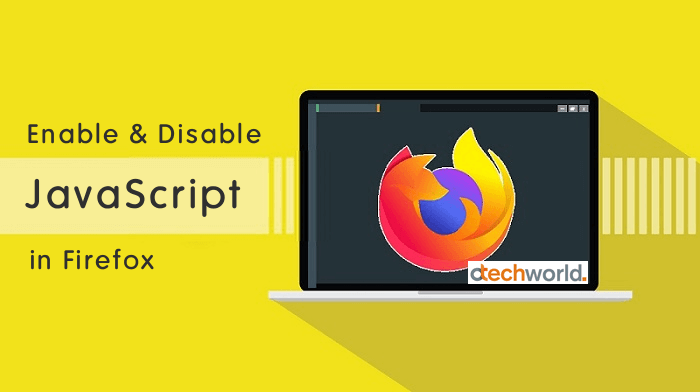
But, sometimes, the problems occur on web pages because of JS. The web browser may freeze or crash due to faulty JavaScript on the web page.
So, if you want to view the web page that freezes because of JS, you may need to disable the JavaScript to solve this problem.
Thanks to the web browsers to offers an option to turn on and off JavaScript.
Well, most of the web browsers provide this option in settings. But, not in the case of Mozilla Firefox.
Enabling and disabling JavaScript in Firefox browser is not a straightforward process. Because you can’t see any option for JS in settings. But, through the advanced configuration settings, you can turn on and off JavaScript easily with one click.
Let’s get started.
Steps to Enable and Disable JavaScript in Firefox
Before proceeding, make sure you have an updated version Mozilla Firefox browser. The steps are given below for enabling and disabling JavaScript in Firefox.
Note: The steps are the same for Firefox for Windows, macOS, Linux, and Android OS.
Step 1. Open the Mozilla Firefox browser and type “about:config” (without quotes) in the address bar and press the Enter button.
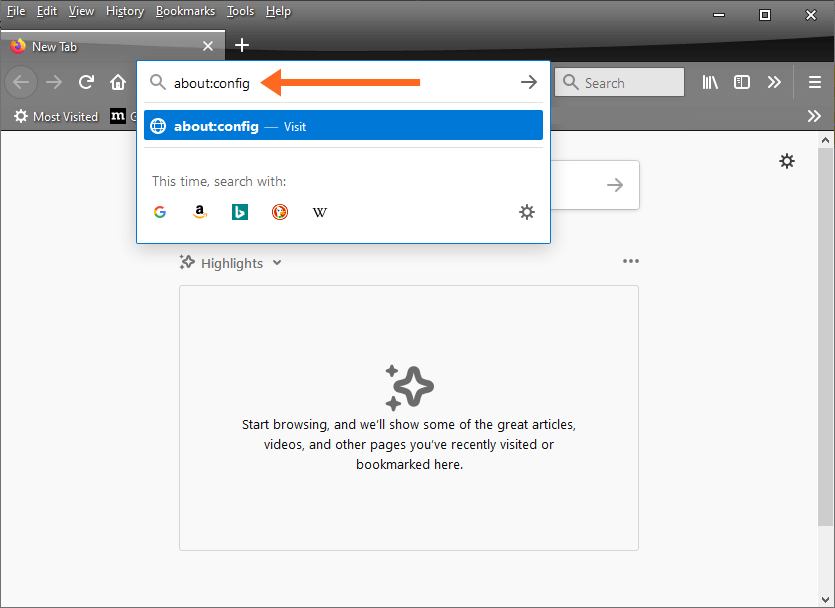
Step 2. On the next window, you’ll see the warning message on the screen. Because advanced configuration preferences can affect Firefox security and performance. So, click on the “Accept the risk and continue” button to proceed with caution.
Step 3. Now the Advanced Preferences window will be open. You can search the preferences by name using the search feature. Alternatively, click on the Show All button to see the all preferences. Without searching, it is hard to find a preference.
Type “javascript.enabled” (without quotes) in the search field and you’ll see the preference. Also, you’ll see the status and toggle button.
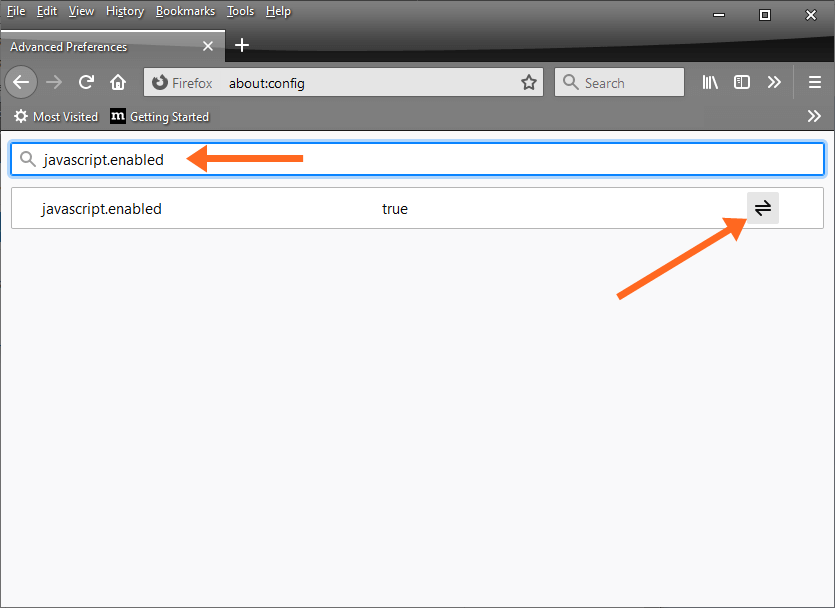
Step 4. Click on the toggle button to enable or disable JavaScript.
Now you can open any website without loading JS.
Also, check out Edge browser flags to add new features.
However, you can also install an extension from Firefox add-ons. Add and Install the Disable JavaScript extension to add the toggle button on the toolbar. The link is given below.
Download Disable JavaScript by David
Open the link and click on the Add to Firefox button to download it. After that, click on the Add button to install the extension.
You’ll see the toggle button on the toolbar. Click on the button to turn on and off JS.
The extension also gives some other features like set the default state, add domains manually, disable behavior by domain or tab, provides shortcuts and context menu, and view blacklisted & whitelisted domains list.
This extension also requires to access your data for all websites and access browser tabs.
Why do you need to Enable and Disable JavaScript in Firefox?
JS is enabled by default on all browsers. There are many reasons to toggle on and off it.
- You want to increase the web page loading speed.
- A website forces you to download the malware using JS.
- The website shows popup ads using JavaScript.
- The browser crashed on some web pages because of JS.
So, these are the reasons to disable the JS. However, after disabling, you can’t see some web pages properly because web pages may break. Also, some functionality will be missing. So, you need to re-enable it.
Final Words
Now you know how to enable and disable JavaScript in Firefox. You have two options for this. Either using inbuilt advanced preference settings or using extensions. However, Firefox warns about security before opening the about:config page, but it is safe to use the JS option. On the other hand, extensions need permissions and put privacy and security at risk.

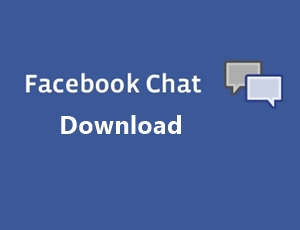
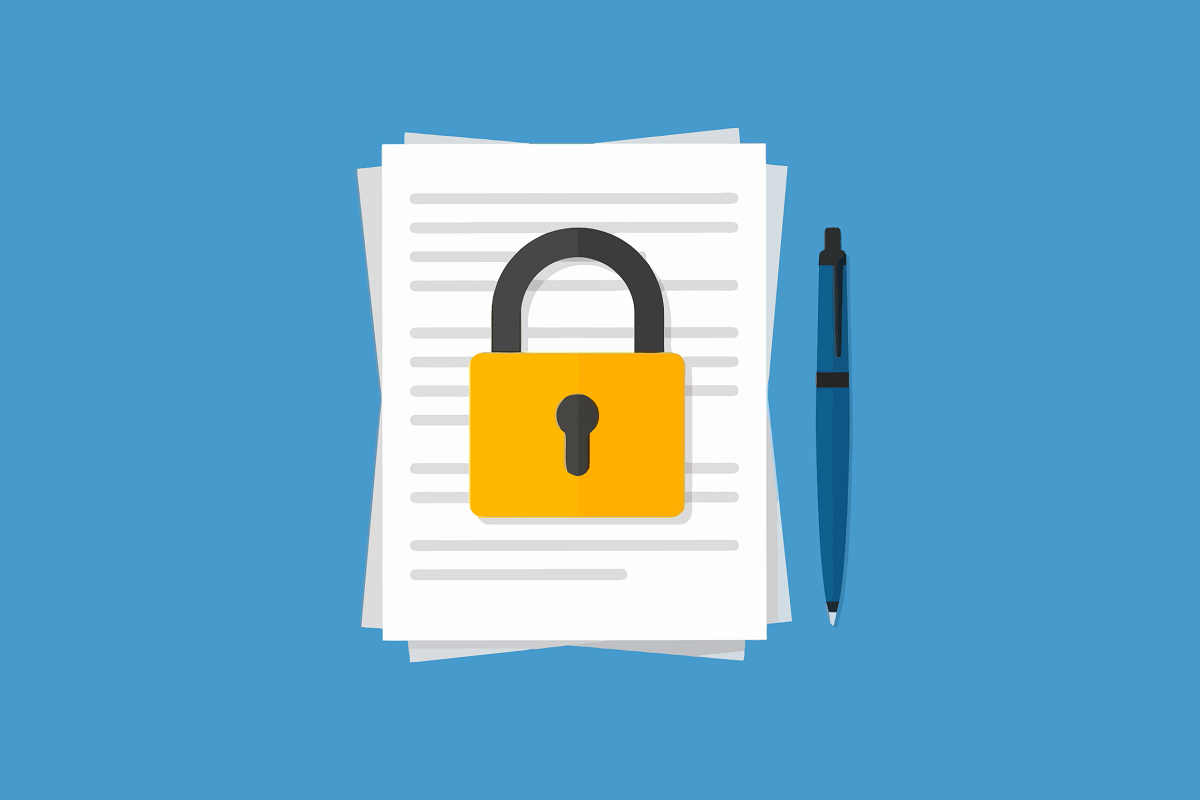

set javascript to false
What I see is “javascript:enabled x Boolean Number String”
This is all I see – what do I do now?
Hi Linda,
Please type dot (not semicoloun) between javascript enabled. You need to type javascript.enabled
Is it possible to just block the Firefox’s annoying interactive feature that asks, “do you mean…??” on the search line?? I detest that and can’t seem to disable it.