oTechWorld » Android » How To Clear Google Search Bar History on Android
How To Clear Google Search Bar History on Android
What to Know
-
- Open the Google App and Go to Profile icon » Search History » Delete » Delete All Time » Next » Delete.
Want to delete Google App and Search Bar Widget History on Android? Here is how to do that. Well, Google provides the “Google App” inbuilt into Android phones. In the Google app, you can get content recommendations, feed updates according to your interest, get instant answers and use Google Search, Google Assistant, Google Lens, and more.
This app also provides 3 widgets for the home screen – At a Glance, Search, and Sound Search. You’ll see the search bar widget on the home screen. If not, you can easily add it from the widgets. On most smartphones, it comes with default on the home screen.
Well, you can remove this widget from most of the smartphones except the phones that comes with stock Android.
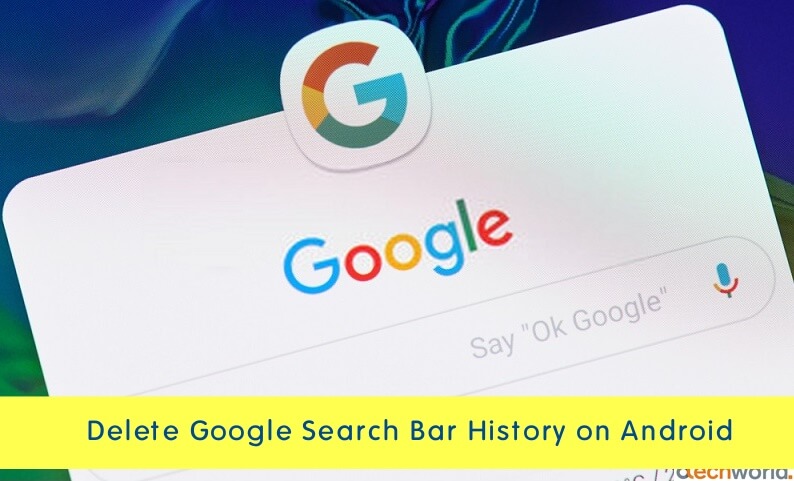
On a stock Android, there is no option to disable or remove the option available. When you tap on the Google search bar widget, it shows the recent search history.
When you use the Google app or its widget, your activity is saved in your account.
However, your activity or search history may be useful for you. Because Google uses your search activity to give you better results for future queries and helps to improve your web experience.
Well, it doesn’t matter how useful the search history is for you. No one wants to show their private search history to anyone.
Most people hesitate to lend their phones to their friends and family members because the Google search widget shows recent activity and queries when you or someone tap on it. However, Android offers a screen pinning feature to safely lend your phone to strangers.
There are two options to delete or clear Google search history on your Android smartphone.
- Delete or Clear All Google Search History At once.
- Clear Google Search History One By One.
You can also disable your activity from being saved in your account. When you disable search history, the search history will not be displayed in the future. The search history will disable in both the Google search bar and Chrome browser. However, you can delete Chrome history from the browser.
Moreover, you can use Auto-delete features for activity. You can select auto-delete activity older than 3 months or 18 months.
How to Delete or Clear All Google Search Bar History on Android
1. Open the Google app on your Android phone and tap on the “Profile Picture” icon from the top right of the screen. After that, select the account from the top and tap on the “Search History” option.
Alternatively, Open myactivity.google.com in the Chrome browser and sign in with the same account that is used on your Android phone. You can also access it from the Device settings » Google » Manage your Google account » Data & Personalization » My activity.
2. Now tap on the Delete button with the drop-down arrow icon and you’ll see the four options: Delete today, Delete custom range, Delete all time, and Auto Delete. Select the “Delete All Time” option.
3. Select All Products and after that, tap on the Next button from the bottom. Tap on the Delete button to delete all search history at once.
You can also select the Last hour, Last day, and Custom range options to select the activity.
How To Clear Google Search Bar History One By One On Android
You can also clear individual search history/activity from your Android phone. The steps are given below to do that.
1. Tap on the Google Search Bar widget and you will see recent search history.
2. After that, tap and hold on to the recent search query you want to delete.
3. A popup (Delete this search from your history) will be showing to delete the search query with a message – You searched for this before. Deleting “query” from your history will permanently remove it from your account across all your devices. Tap on Delete to delete that search query.
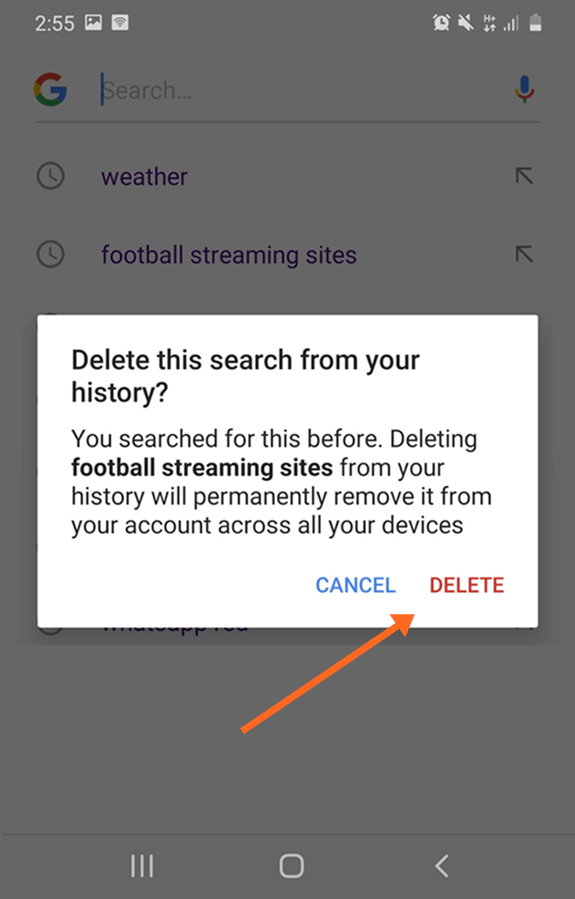
How To Disable Google Search Bar History on Android
For privacy, you may need to use this option to stop saving activity. Google lets you control your web and app activity. You can turn on or off the activity according to your requirement.
1. Open the Google app on your Android phone and tap on the “Profile Picture” icon from the top right. After that, select the “Search History” option.
Alternatively, Open myactivity.google.com in the Chrome browser and sign in with the same account that is used in your Android phone.
2. Open the Saving to Web & App Activity option.
3. After that, tap on the “Turn off” button and you’ll see two options: Turn off and Turn off and Delete activity. Select Turn off to disable search history in the future. Otherwise, you can select the Turn off and delete activity option to clear your search history.
Below the checkboxes, you’ll see the “Auto-Delete” option. You can also use this option if you want.
After turning off the web & app activity, the search history will not be showing in the search bar or in a browser.
Final Words
So, now you know how to delete & clear Google Search bar history on Android phones. However, by keeping your web activity and history, you may get a personalized experience, faster searches, and better content recommendations in Google.
But, for privacy, you can also turn off the web & app activity from myactivity.google.com to stop the search history from being saved in your account.
After stopping the activity, you can lend your phone to your friends and family members without worrying about your private searches.
Popular on OTW Right Now!
About The Author
Gagan Bhangu
Founder of otechworld.com and managing editor. He is a tech geek, web-developer, and blogger. He holds a master's degree in computer applications and making money online since 2015.
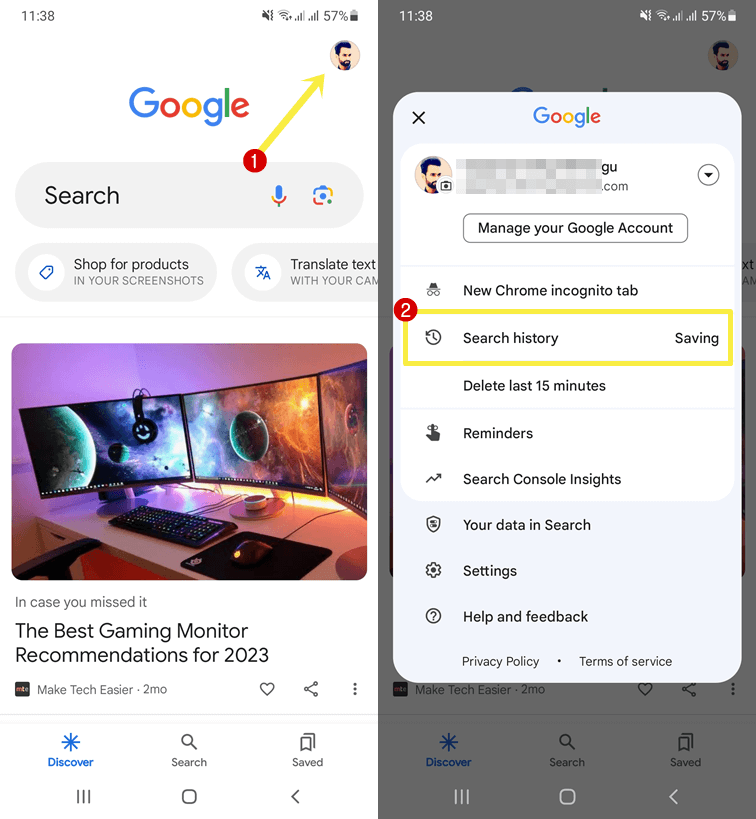
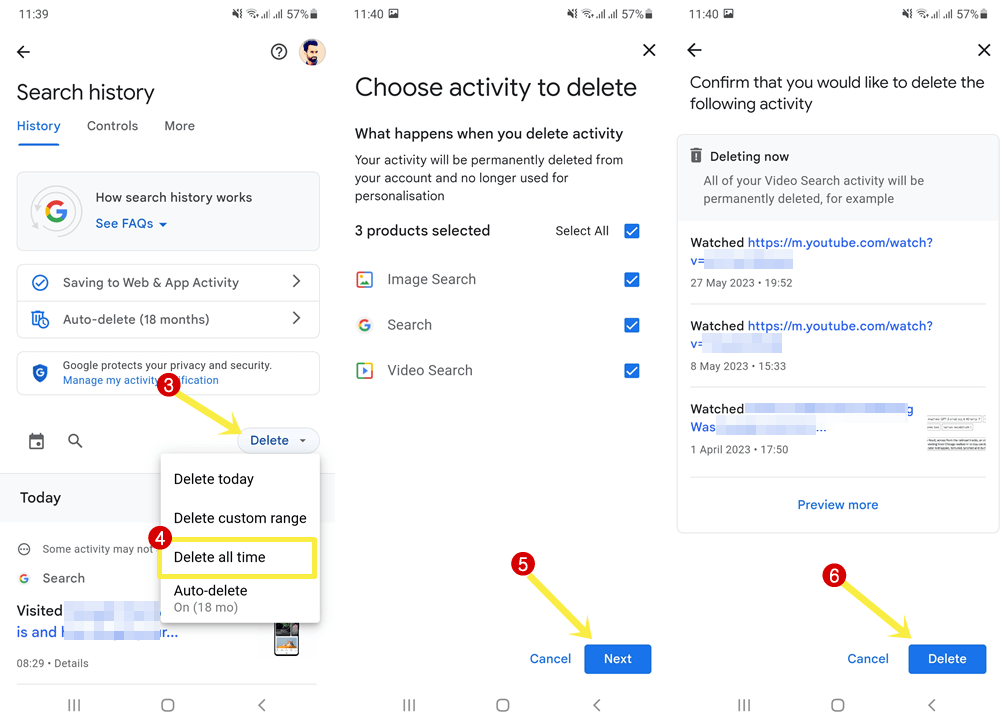
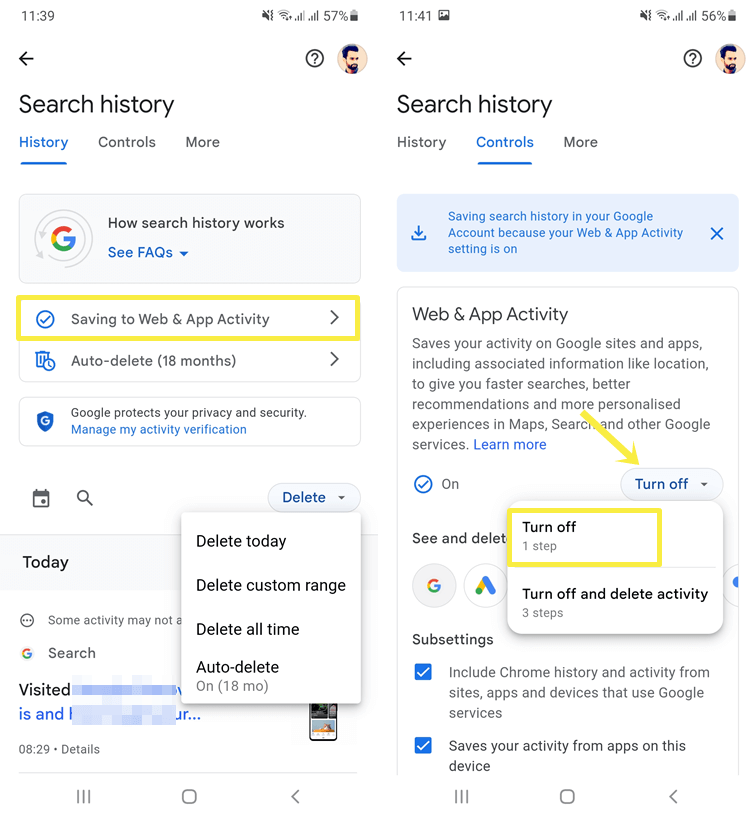
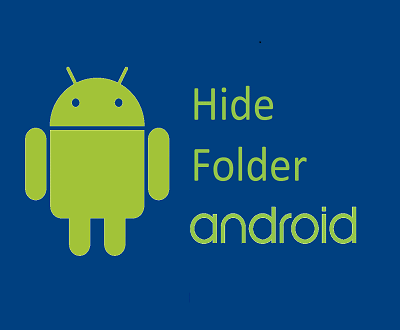



That’s a nice one.
So i have done all the steps for “pauseing” history but it still haves my history after every search. Any ideas on whats going on? Its really pissing me off.
Didn’t work for me. At all. The widget isn’t deleting individual items.