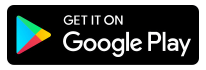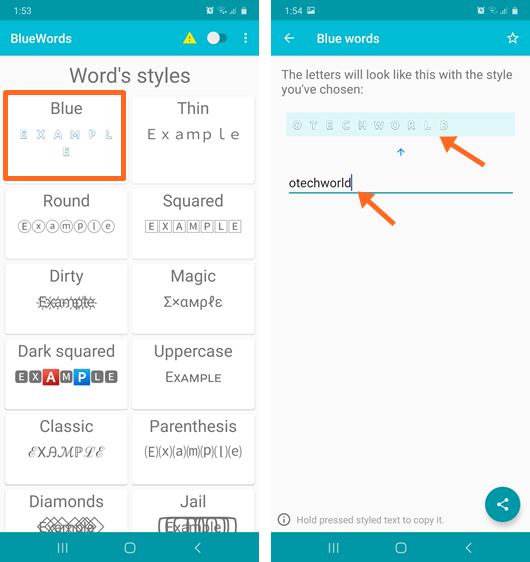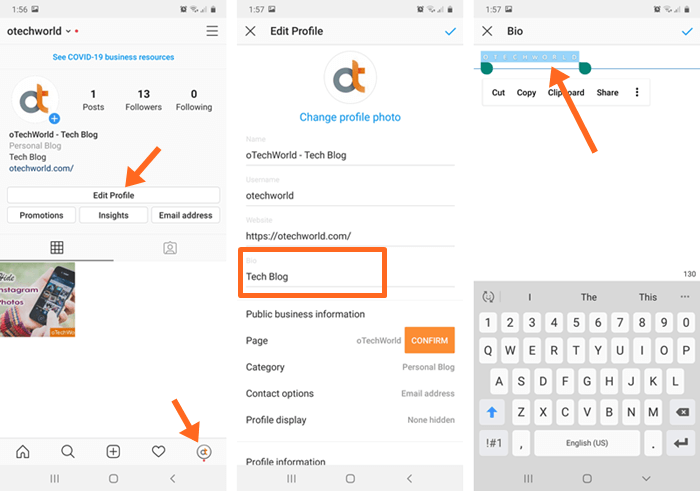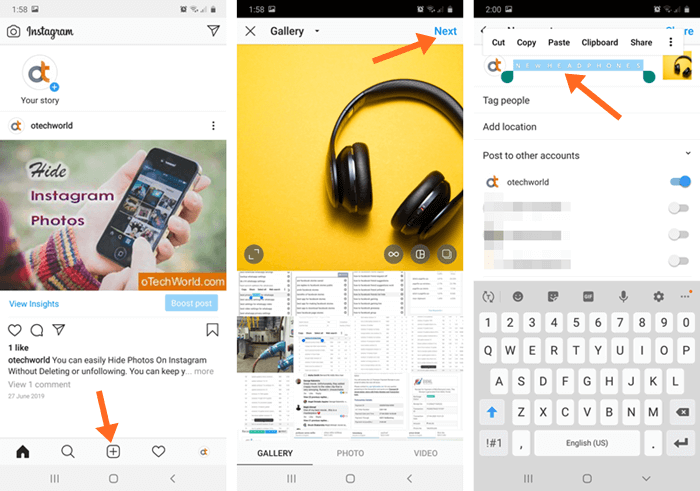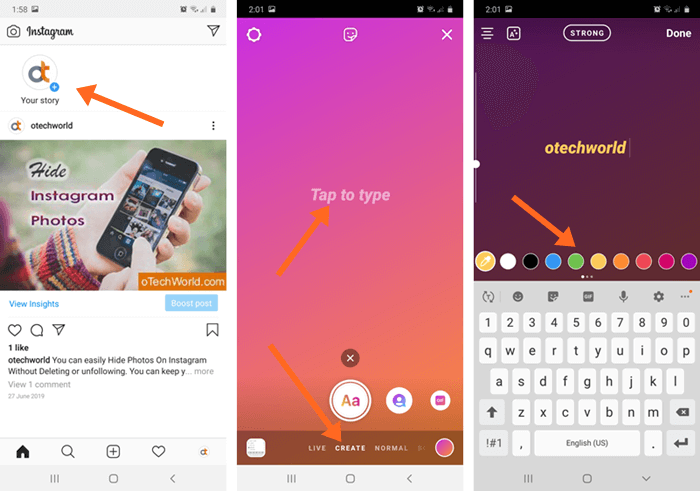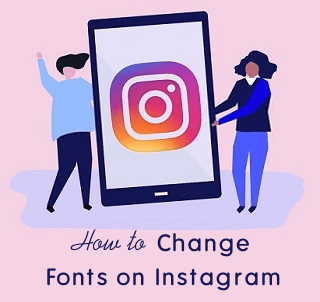How to Change Instagram Font Color
Want to change Instagram font color in the bio, post caption, comments, and DM? If yes, then, here is the complete guide on it. Well, you may know that you can easily change the font or text color in Instagram stories while composing. But, there is no such option available for bio and captions. Even you can’t change the text format. But, yes, you can easily do that with little tweaks.
Instagram is a popular photo/short video-based social media platform. So, you can only share photos and videos on it. There is no option to share text status/posts. However, you can share text in stories.
Well, you can write text in Instagram biography, photo and video captions, comments, and direct messages. That’s why most people search to change the text formats, style, and color of the text to make their profile or account more attractive.

Instagram has millions of users, and brands and influencers use this platform. Well, it also offers professional/business and creator accounts with additional features.
However, it has millions of users, but, it is not easy to get followers as compared to other social media platforms. That’s why its users seek to make profiles, stories, and post captions more attractive to gain followers.
I’ve also shared how to change font style on Instagram bio and post captions. But, if you’re looking for how to change font color in Instagram, then read this post.
How to Change Instagram Font Color
If you’re an IG user, you may see the text options in stories that allow you to change text color, background color, and text style.
But, to change the text color in the bio, caption, comments, and direct messages, you need to download the font style app from the Google Play Store.
These font apps are using Unicode Characters and transform the text into symbols and emojis. Also, these Unicode Characters are supported by all devices. Due to some reason, some Unicode Characters fonts are blocked by Instagram.
You’ll see numerous apps to change the font color to blue. Well, the “BlueWords app” is one of the best in this category. However, these apps are third-party apps, but safe to use. Apps only show the ads.
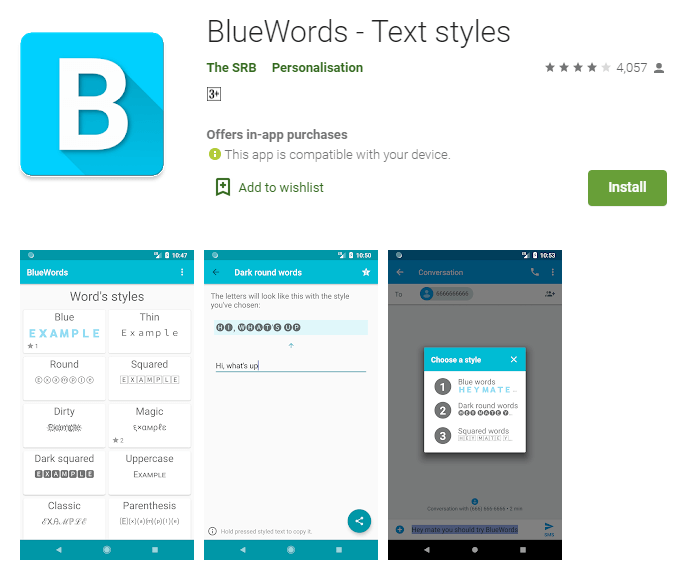
Note: You can write text only in blue color using font style apps. The blue color fonts are visible only on Android and web view. iOS users may not see the colored text.
First, you need to download the “BlueWords” app from the Google Play Store. The link is given below to get this app.
You can also try other apps. But this app is simple and offers more than 50 different word styles. Moreover, you can also write in a dark-squared style. You just need to copy and paste the text using these apps.
Available Color Options:
- Blue words
- Dark squared words
- Dark round words
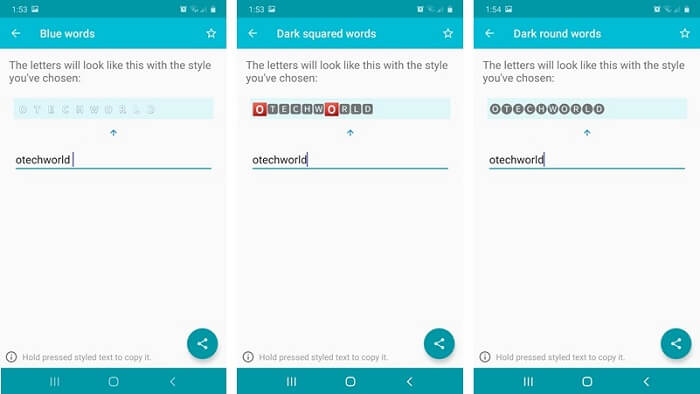
Change Font Color in Instagram Bio
- Open the BlueWords app on your Android phone from the app drawer and tap on “Blue” from the word’s style.
- Tap on the “Write here” text area field, and write your bio. You’ll see the converted fonts.
- After that, tap and hold on to the converted text preview and the text will be copied to the clipboard.

- Minimize the app and Open the Instagram app from the app drawer.
- Open your Instagram profile by tapping on the profile icon from the bottom right. After that, select the “Edit Profile” button and open it.
- Tap on the “Bio” text field and the bio window will open. Delete your old bio and tap and hold on to the text area field to paste the copied blue text.
- Tap on the checkmark (Done) icon from the top right to apply the bio.

That’s it. You can also highlight your words by changing the color in the bio. Also, you can select the “Dark Squared” and “Dark Round” options from the word’s style.
Change Font Color in Instagram Post Caption
You can write a post caption in a photo or video post on Instagram. So, you can change the text color in the caption while adding a new post or editing an existing post. The steps are given below to change the caption text color on Instagram.
- Open the BlueWords app and select the Blue, Dark Squared, or Dark Round option from the word’s style. Write your caption text in the “Write here” text field.
- Tap and hold on to the preview to copy the text to the clipboard.
- Open the Instagram app and tap on the “+” icon from the bottom middle of the screen.
- Select a photo or video from the gallery and select Next from the top right. After that, select the filter and again tap on the Next option.
- Now tap and hold on to the “Write a caption” text field and paste the copied text.

- Tap on the Share button to share the post.
If you want to change the caption text color of the post that you already posted, then after copying the text from the BlueWords app, open the Instagram app. Tap on the three vertical dots of the post you want to edit and select the “Edit” option from the list. Delete your old caption and tap and hold to paste the newly copied text.
Change Font Color in Instagram Stories
You can change the text color in Stories using inbuilt options or a third-party app. However inbuilt options are enough to enhance the text in the story. Because Instagram provides text color, text background, story background, text styles, and alignment options.
Using Inbuilt Options
- Open the Instagram app and tap on the “Your Story” option from the top left.
- Open the Create tab from the bottom and tap on “Tap to type”.
- Write the text in the story and tap on the Next option from the top right.
- On the next screen, select the background by tapping on the color option from the top left.
- After selecting the background color, tap on your text to make the changes.
Text Color – You’ll see the colors at the bottom to change the font color.
Format Options– From the top middle, you can select the text format or style.
Text Background – From the top left, tap on the “A” button to add and change the text background. You can select the background color from the bottom. When you add a background color, the text color will be white.
Text Align – From the top left, you can change the text-align to left, middle, or right. However, you can move the text position anywhere.

- Add stickers and emojis to enhance your story.
- Tap on the “Send to” button to share your story.
Using BlueWords App
- Open the BlueWords app and select Blue or another style from the list. Write your text “Write here” field, and tap and hold on to the preview to copy the text.
- Open Instagram and tap on the “Your Story” option from the top left. Open the Create tab and tap on “Tap to type”.
- Tap and hold on to the screen and paste the copied text.

- Add stickers and emojis to the story.
- Select “Send to” to share the story with your friends.
Change Font Color in DM (Direct Messages)
To send the colored text in Instagram DM, follow the following steps.
- Open the BlueWords app and tap on the write your message in Blue, Dark Squared, or Dark Round word style.
- Tap and hold on to the preview to copy the text to the clipboard.
- Open the Instagram app and select the DM icon from the top right to open it.
- Search for the account you want to send the message to. Select the account from the list and tap on it.
- Now the conversation will be open. Tap and hold on to the “Message” field and paste the copied message.
- Send the message.
Change Font Color in Comments
You can also write blue color text in the comments. The steps are given below.
- Open the BlueWords app and write your comment in Blue or other styles.
- Tap and hold on to the preview and the text will be copied to the clipboard.
- Open Instagram and tap on the “Comment” icon of the post you want to add the comment.
- Tap and hold on to the “Comment as username” field and paste the copied comment.
- Hit the Post option.
Why You Need to Change Text/Font Color in Instagram
1. Highlight the text
Colored or different-style text grabs the reader’s attention. By changing the text color, you can highlight your text or words in bio, captions, direct messages, comments, and stories.
On Instagram, there are no official text formats available for bio and post captions. That’s why you need third-party apps to highlight your text.
2. Make text more attractive
By changing the font color or style, you can make your bio and post caption more attractive. Even you can use it in DM.
Attractive bio and captions may help to increase the number of followers.
F.A.Q’s (Frequently Asked Questions)
1. Are Font Apps safe?
Yes, Font apps are safe to use. These apps are using Unicode Characters to convert normal text into stylish symbols. However, apps may show ads.
2. Can I Change the Instagram font color on the iPhone?
Well, the Blue color font isn’t supported by iOS. Even if an Android user shares text with a blue color in a post caption or bio, that will not be visible to iOS users. This is the biggest drawback of this method.
3. Can I write text in another color rather than only Blue?
No, there is only a blue color available. However, you can dark-squared round and dark round style (words with a dark background and white text).
Final Words
Now you know how to change Instagram font color. However, there is no option to change text color in the Instagram bio, caption, comment, and direct messages. But, you can do that with third-party apps. Also, you can select the other styles from these apps. You can find plenty of font-changing apps in the Play Store.
While adding stories, you don’t need any app to change the text style or color. Because Instagram provides some options for writing colorful text in stories.