How To Change Display Language In Windows 10
Last updated on by
Windows 10 is the latest version of windows and it supports many regional languages. There are many regional languages available. Just download these languages pack from settings and change the language. You can change language anytime. Read this post to Change Display Language In Windows 10.
This is more useful where more than one user using a single PC and their languages is different. 
How To Change Display Language In Windows 10:
- Open Settings by pressing Windows key + I and Open Time and Language.

- Open Region and Language and Click on Add a Language.

- Select the Language and Download Language.

- Click on Options to download Keyboard of that language.
- After that click on language and Select Set as Default.

- Restart your computer and language will change.
Change Welcome Screen Language:
Popular on OTW Right Now!
One Comment
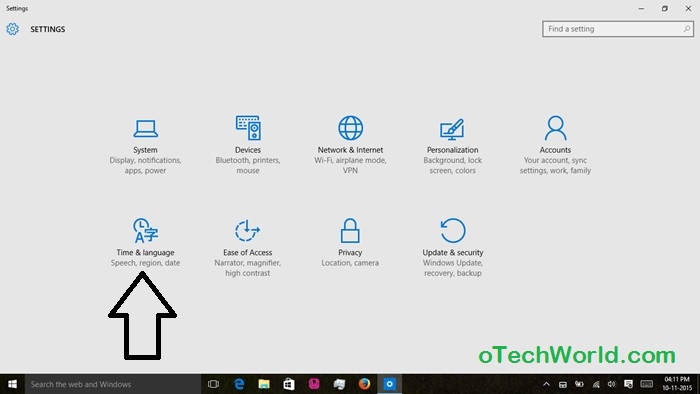
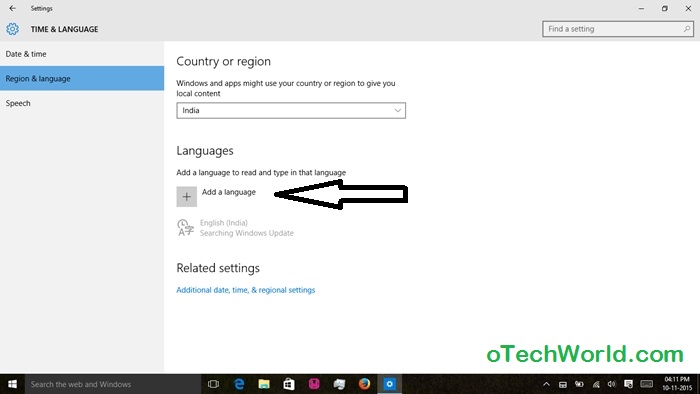
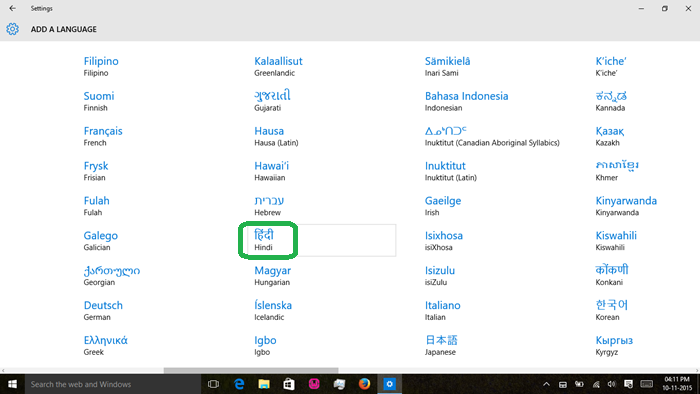
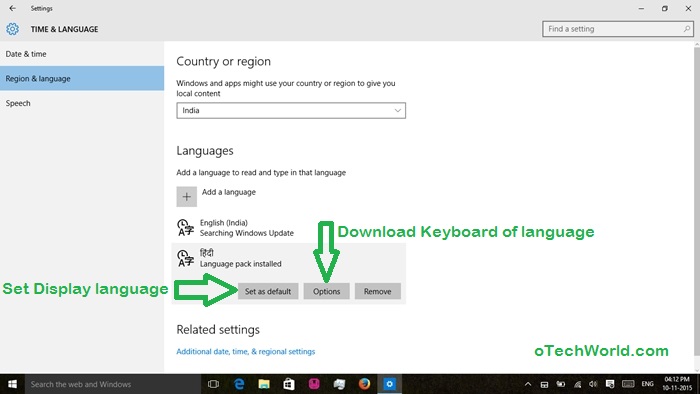
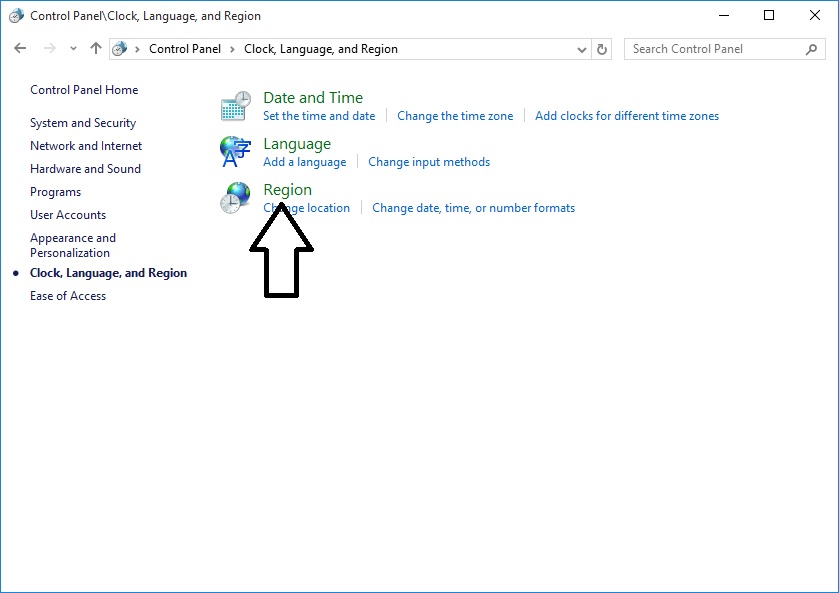
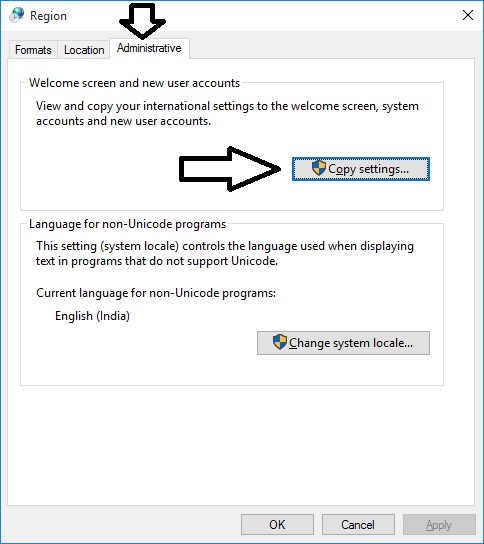
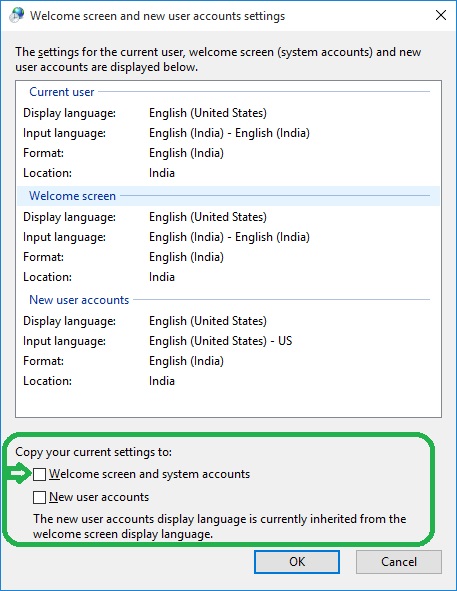
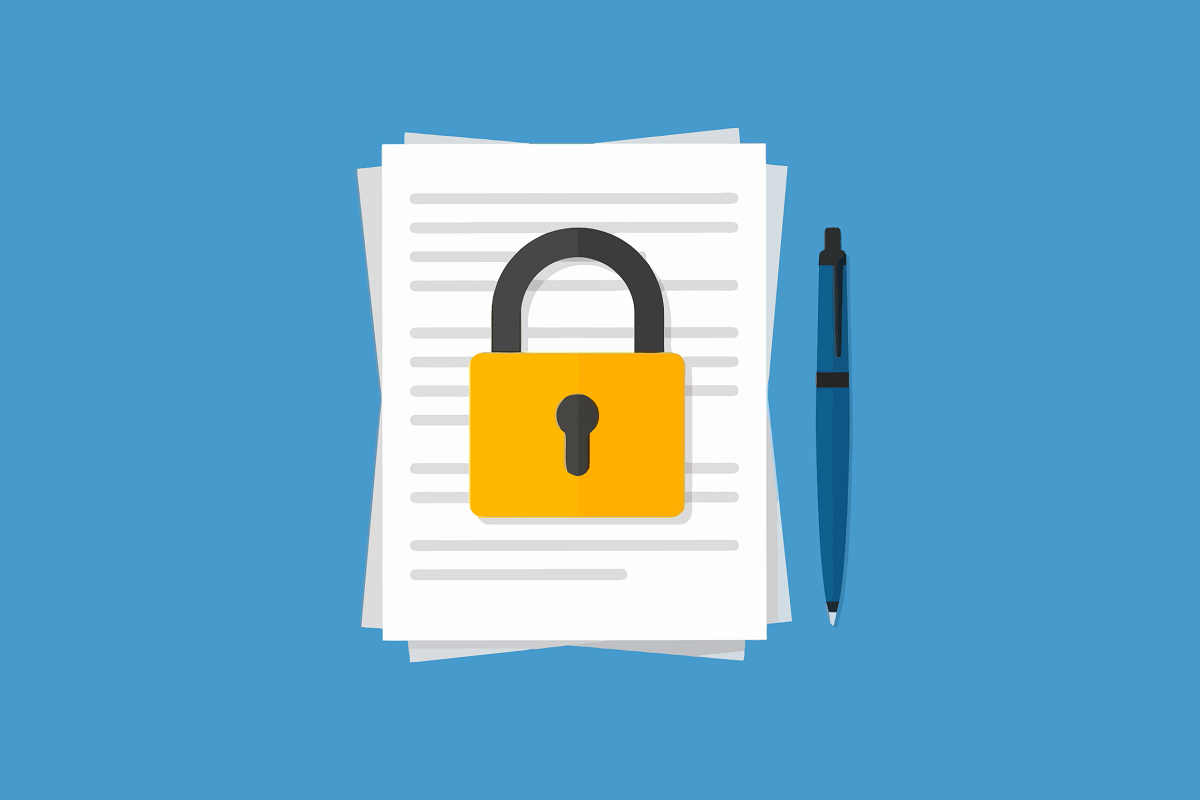
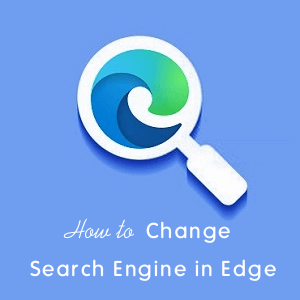

Dear Gaganjot ,
Thanks For The article, I Was searching It From A long Time And Finally Found It Here.
Regards
aditya