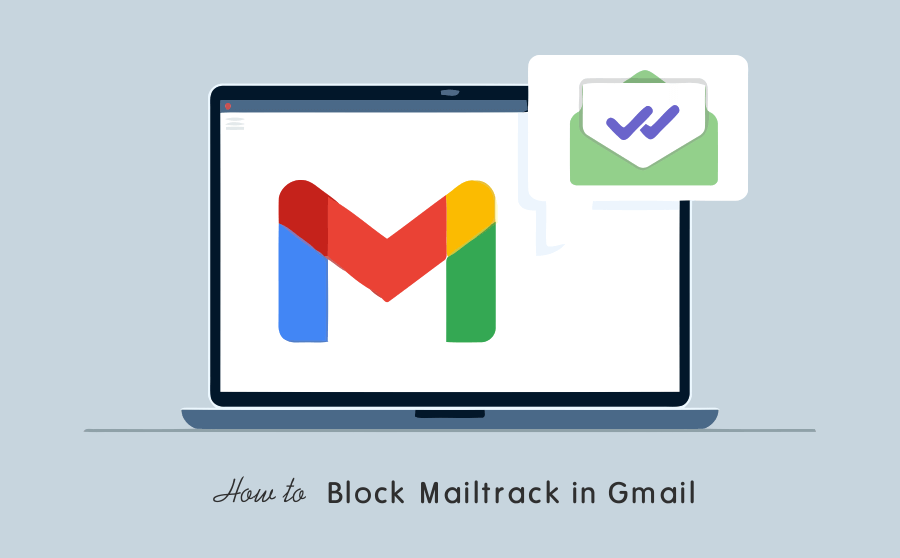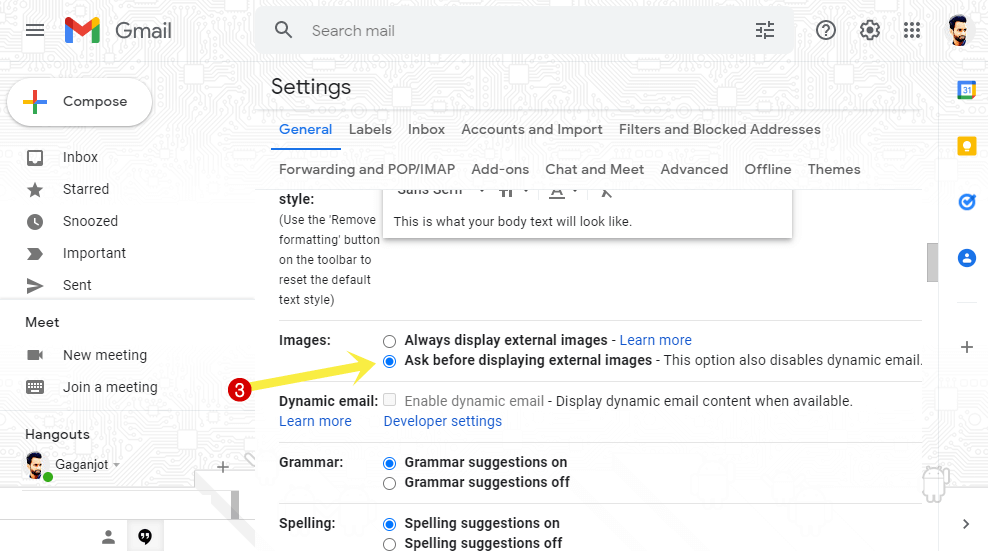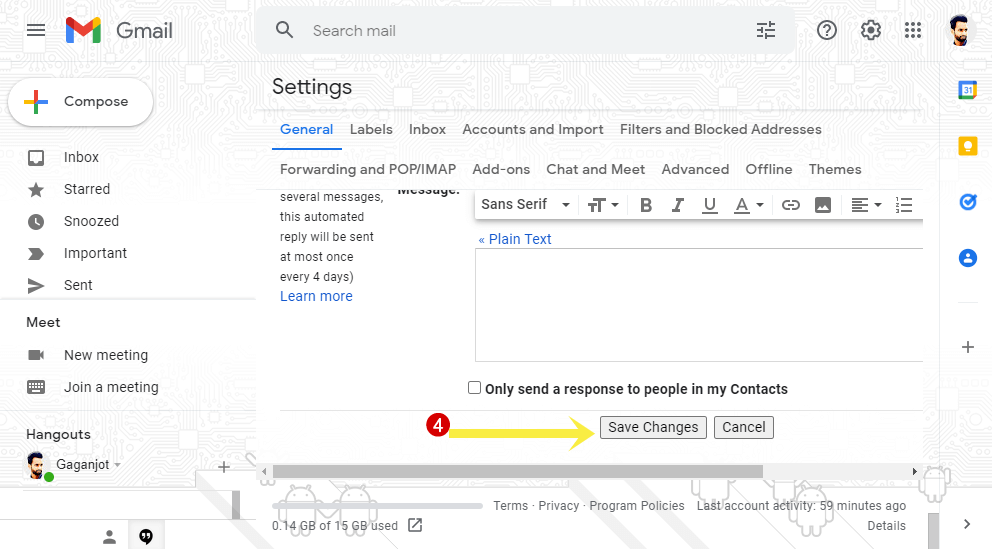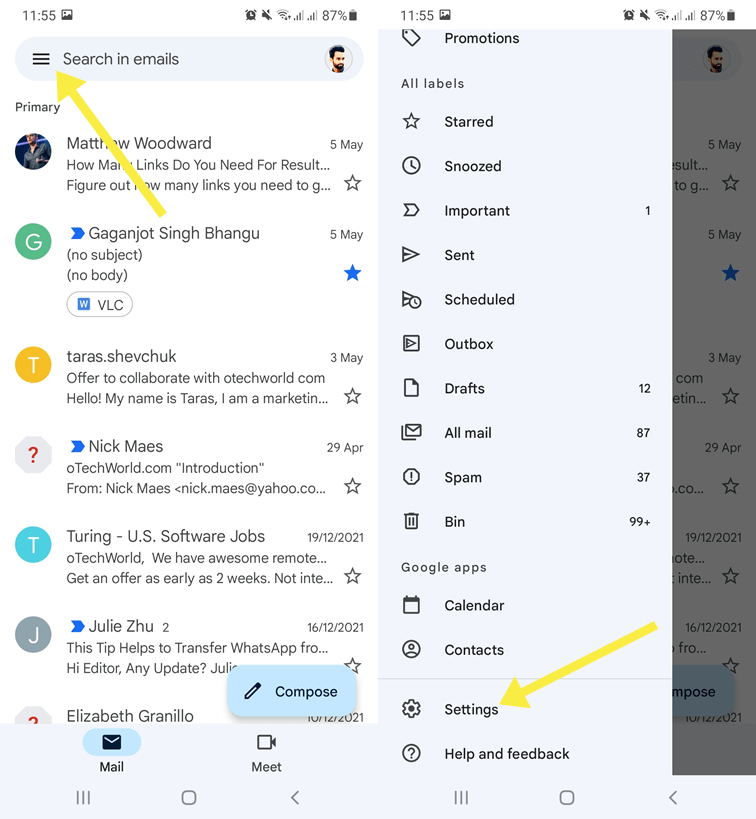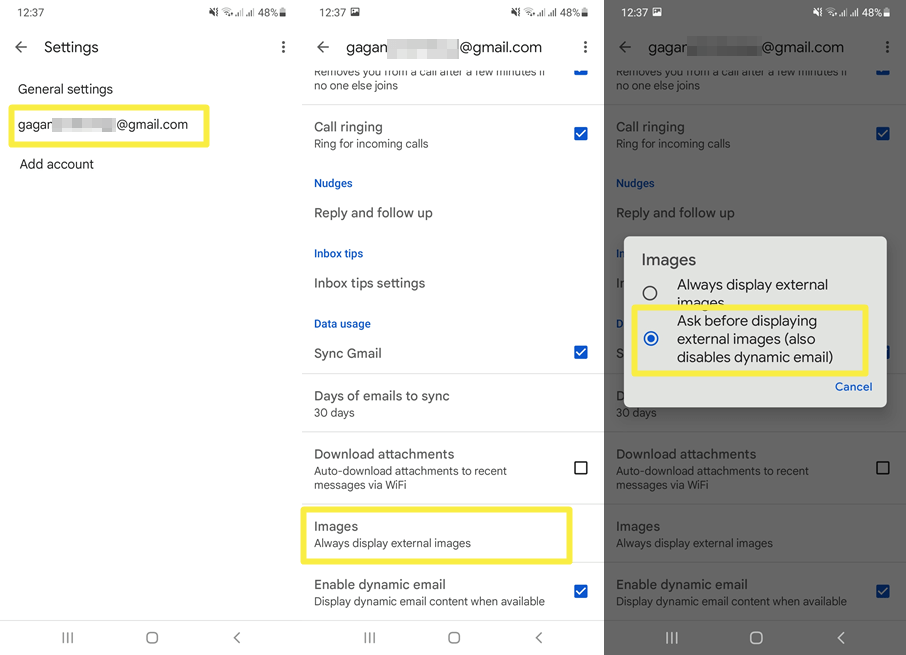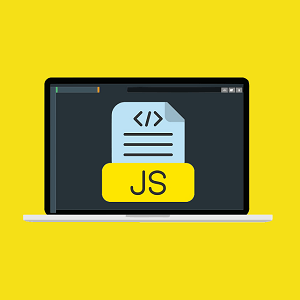How to Block Mailtrack in Gmail
Do you want to block Mailtrack in Gmail to prevent email tracking?
Email trackers are popular nowadays. Marketers and individuals used these types of services to know whether the receiver opened the email or not. If you often receive emails that have Mailtrack or another email tracker, you may want to block it because of privacy or other reasons.
So, in this article, I’ll show you how to block Mailtrack in Gmail.
Well, while working online or surfing the web, privacy matters for most people. Some people are comfortable with VPN services to hide their location and IP address.
VPN helps you to prevent being tracked by online trackers. But it doesn’t work to prevent email trackers that monitor your activity and tell the sender that you opened their email. However, some premium VPN services and extensions also block the email trackers too.
If you’re working online or owned an online business, you may receive tons of marketing or other emails.
Because of email marketing automation platforms, marketers can send bulk emails and track their activity.
So, there are high chances that the sender embedded the tracker in the email. There are plenty of email tracker services available on the web. But, Mailtrack is one of the popular services.
Email tracking service is beneficial for the senders (for marketers, businesses, and individuals), but most of the receivers are uncomfortable with this function. Because they don’t want to notify the sender about message delivery information.
What is MailTrack Email Tracking and how does it work?
Mailtrack is an email tracking service for Gmail. It tells the sender whether the sent email is opened by the receiver or not and when the mail is opened, and how many times the receiver opens the mail.
The service is available for both desktop and smartphone users. Also, the service is free. However, the paid version is also available.
In a free version, the receiver can see the signature ad at the bottom of the mail. Paid version hides the signature and offers some other features.
It uses pixel-based tracking. It means when the sender sends the email Mailtrack adds a tracking pixel (small image) in an email.
When the receiver receives the email and opens it, the tracking pixel is downloaded from the mailtrack server and the server is notified that the mail is opened.
How to Block Mailtrack Email Tracking in Gmail Desktop
Well, it is easy to block or disable Mailtrack in Gmail. There are two options available to block sender notified by mailtrack.
1. By turning off Always Display External Images
As we know that the service adds a small image (visible or nonvisible) to the mail. You can turn off the images from automatically being loaded when you open the message. The steps are given below.
- Open Gmail on your desktop web browser and log in to your account.
- Click on the Settings (Gear icon) from the top right of the web page.
- Now open the “See all settings” option from the list.

- In the General tab (opened by default), scroll down to the Images option and select the “Ask before displaying external images” option. By default “Always display external images” option is selected.

- After selecting, scroll down to the end of the page and click on the Save changes button.

- Now you’ll see the confirmation pop up with the “This will also disable dynamic email. Are you sure you want to continue?” message. Click on the Continue option.
- That’s all.
Note that when you enable the “Ask before displaying external images”, it disables the dynamic email functionality.
Also Read: How to Pin Emails in Gmail
2. Block Gmail Tracking using Extensions
However, you can turn off images in Gmail messages to prevent a pixel-based tracking system. But, turning off images also disables the dynamic email.
So, to overcome this problem, you can install an extension from the Chrome Web Store. There are numerous extensions available in the web store that can block Mailtrack and another email tracking.
For this PixelBlock, Trocker, and Ugly Email are three popular extensions for the Chrome browser. You can use any of them and install/add to your browser.
The steps are given below to use the PixelBlock extension.
- Install the PixelBlock extension from the Chrome Web Store or the given link.
Install PixelBlock to Google Chrome
Click on Add to Chrome button and select Add Extension button from the pop-up.
- Open Gmail and log in to your account.
- Now open the email that has an email tracker and the extension automatically blocks the tracker in the background.
- You’ll see the red eye icon next to the Sender’s name and email address. Click on the eye icon to know the tracking attempts and their sources.

- That’s all.
How to Block Mailtrack in Gmail App for Android and iOS
Android and iOS users can’t use extensions. But the Gmail app offers an option to disable the external images from automatically being loaded. The steps are given below.
- Launch the Gmail app on your Android or iOS device.
- Tap on the Menu from the top left and open Settings from the list of options.

- Now tap on your account.
- Scroll down and tap on the Images option.
- Select the “Ask before displaying external images (also disables dynamic email)” option.

- That’s all.
Now when you open the email, you need to tap on the image icon to load the external images in the message.
Frequently Asked Questions
1. Is mailtrack safe?
Yes, it is safe for both sender and receiver. It just sends the signal when the user opens the email. Most users don’t care about it.
2. Is mailtrack harmful to privacy?
It may or may not be. If you’re one of those who prefer privacy and don’t want to let others know when you open their Gmail message, then you need to block it. Otherwise, you don’t need to do anything.
3. Why Gmail doesn’t block Mailtrack automatically?
Well, tracking functionality is useful for the senders. Even Gmail for work provides the read receipt option which tells the sender the time and date when the message is opened. Also, Mailtrack isn’t harmful to the users and doesn’t violate any Google policy. Gmail automatically blocks the trackers that are trying to get the location of the receiver and set/read browser cookies.
4. Can someone send viruses, spyware, or malware through images in Gmail?
Yes, it is possible but Gmail scans every message and the content automatically before the receiver receives it. If the external images or content is suspicious, Gmail won’t load automatically. It will be asked whether you want to open the content or not.
Final Words
I hope this article helped you learn how to block Mailtrack in Gmail. Almost all online businesses use premium email tracking which is hidden and works in the background. Some small businesses and individuals use the free version of Mailtrack which adds the signature to the end of the email which is visible to the receiver.
You can install the pixel block extension to know what emails are embedded with the trackers. The extension also blocks it automatically. Otherwise, disabling external images from loading is the best option for you.