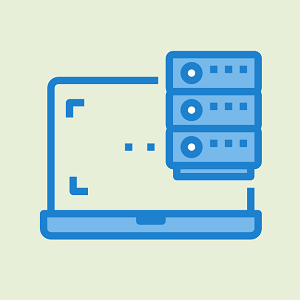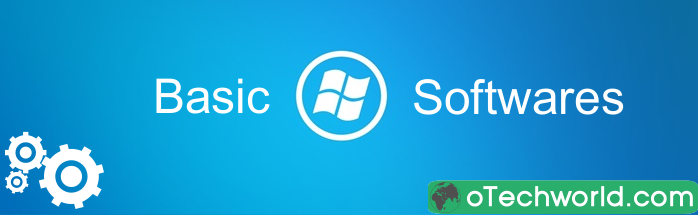Swyshare Imerger Review: The Ultimate Software to Merge Images
Are you searching for simple yet powerful image merger software? So you use Swyshare Imerger for Windows and Mac, which can fulfill all your requirements.
In this digital age, image-merging software is crucial for almost everyone. It will be useful for graphic designers, social media influencers, professional photographers, marketers, users, or any individual with a social media account or a page where you need to combine several images into one high-quality image.

On the web, there are several free and paid programs available that allow you to create collages and merge multiple images into one image. But most of the tools are complex and for advanced users.
Well, Imerger is one of the best and most user-friendly tools that everyone can use without hassle.
What is Imerger by Swyshare?

Imerger by Swyshare is a software for Windows or Mac that is designed to merge multiple images into one without compromising on quality.
Moreover, it offers an option to add or edit text on images, customizable collage layouts, and one-click export.
So, it allows the users to arrange, edit, and customize the merged images to create cohesive and visually appealing results.
If you’re looking for reliable, efficient, and easy-to-use image-merging software, Imerger is an excellent choice.
Features of Imerger

The tool comes with some extra features that help you to enhance your merged images. The main features are given below.
1. Seamless Image Merging
The main feature of the Imerger tool is its ability to merge multiple images into one without losing quality. So, whether you want to combine images for your presentation or social media posts or want to create a stylish collage, this tool can fulfill all your requirements and retain the image clarity and detail.
2. Add/Edit Text into Images
The tool also allows us to add text into images with some editing options such as changing the color (text color and border color), position, and style (font size, border size, and options to change text style such as bold, italic, underline, and strikethrough). So, you can change the text style according to your requirements.
This feature is very useful for creating memes, adding captions to photos, or annotating images for presentations.
3. Uniform Text Style Application
The tool gives an option to apply the current text style to all images. So, you don’t need to select the text style for individual images. This option will save you time.
4. Collage Layouts
You can design the photo collage with customizable templates and layouts. Moreover, you can adjust the space, size, and style to create a unique visual collage.
To choose the collage style, it offers three options: Grid, Horizontal, and Vertical.
5. One-Click Export
The program comes with a one-click export button that offers a convenient and efficient way to save your final merged image in high quality.
This feature is valuable for users who need to quickly export their work without navigating through complex menus. So, it will save you time.
Before exporting, you can also select the output format.
6. User-Friendly User Interface
Imerger comes with a user-friendly user interface. Anyone can easily use it without any hassle.
I tested the program, and I found that the experience with Imerger is excellent, thanks to its intuitive interface and thoughtful design. The software layout is clean, and all essential options are easily accessible.
How to use Imerger Software?
However, the program comes with a user-friendly user interface, and you can use it hassle-free. The step-by-step guide is given below.
Step 1. Download and Install Imerger on your Windows or Mac Device
First, download and install the Imerger tool on your Windows or Mac computer. After that, you need to register the software because it offers premium features with a user-friendly UI. However, you can use the free trial version with some limitations, such as a watermark on the exported image.
To register the software, click on the Register option from the top right of the software and type your license key. If you don’t have a license key, click on the Buy Now button to purchase the license key. Otherwise, you can choose the free trial option to use it free with limitations.

Step 2. Add or Import Images
After installation and registration, you need to import images from your computer. For this, click on the Add Image button from the top right and import the images from your device storage.
The program also supports drag and drop to import or upload images.

Step 3. Add Text to Images
If you want to add text to images, just write the text in the Text field. After adding the text, you can change the text style, such as text size, text color, border, border color, and text style. For text style, it provides bold, italic, underline, and strikethrough options. Moreover, you can adjust the text position according to your requirements.

After setting up the style and position, you can apply your text style to all images by clicking on the “Apply Current Style” option.
Note that if you don’t want to add text to the images, you can skip this step.
Step 4. Merge Images and Create Collage
From the right side, you can choose your collage style. The available collage styles are grid, vertical, and horizontal.
The program also gives the option to set the image size and space between images.

Step 4. Preview and Export the Final Image
After creating the collage, just click on the Show button from the top right to preview your final image. You can zoom in or zoom out to see the final image.
If everything looks good, just select the output format and folder where you want to save the image. After that, click on the Export button.

Price: What Does It Cost?
However, you can test the software for free because it provides the trial version, which exports the images with a watermark. To remove these restrictions, you need to buy the software.
Imerger comes with two affordable plans: a 1-year plan and a lifetime plan.
- 1-Year Plan: The 1-Year plan costs you $2.95. You can use the software without any restriction or watermark for one year.
- Lifetime Plan: The lifetime plan costs you $6.95. This is a one-time purchase, and you can use it for a lifetime.
Both plans are available for 1 device, and you’ll get free updates during your license period.
Conclusion
Now that you know everything about Imerger by Swyshare. If you often create collages from images, you can use this software. Because it provides a user-friendly user interface and everyone can easily use it without any hassle. Also, you don’t need to go through complex navigation menus to merge the photos.